How to Sign Up for Redotpay | KYC Identity Verification | Promotion Code
In this blog post, we will delve into the Redotpay sign-up process, KYC identity verification procedures, and promotion codes. To use Redotpay, you must first create an account and complete the identity verification process. Although this process may seem straightforward, delays or rejections can occur if you do not fully understand the required documents or verification procedures at the KYC (Know Your Customer) stage. Especially since Redotpay is a foreign service, it has different verification standards and requirements than domestic services, which can cause difficulties if you do not prepare in advance. Also, while you can enjoy discounts or additional benefits by using a promotion code, it is often only applicable when you sign up, making it easy to miss. This article will systematically guide you through the Redotpay sign-up process, document preparation for KYC verification, and how to use promotion codes. We will also provide tips on what to watch out for at each step and practical tips to increase the success rate of verification.

How to Sign Up for Redotpay
Let's take a look at the Redotpay sign-up procedure. First, please connect through the link below.
This link is an official partner link, and you will receive $5 upon registration and a 20% discount on card issuance. (Physical card promotion code Redot2025, virtual card promotion code 200FF2025)
Enter your email address and then enter the verification code sent to that email address.
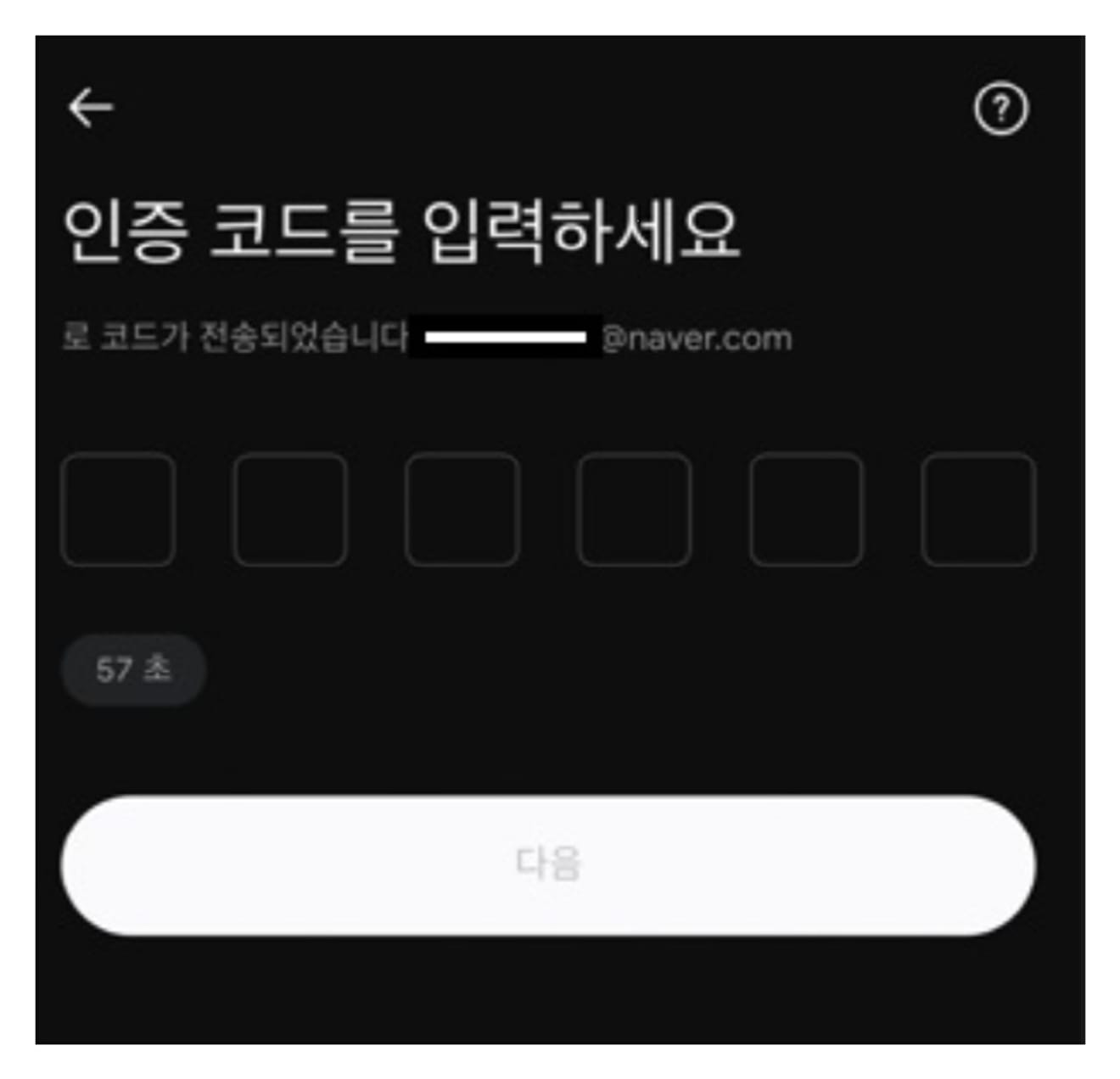
The next step is to set a password. You must include at least one uppercase letter, one lowercase letter, one number, and one special character.
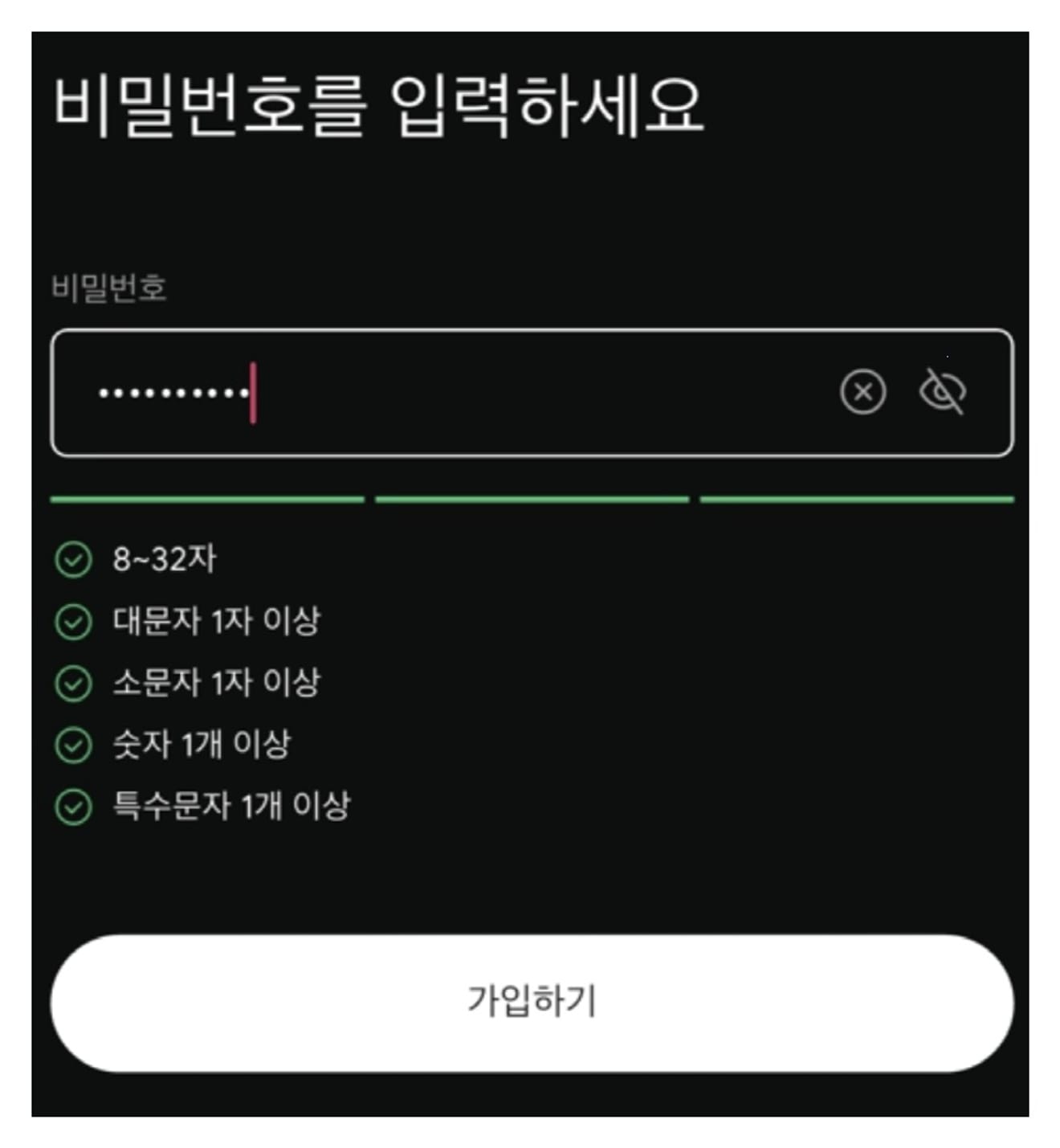
Now the registration is complete. Download the Redotpay app from the Google Play Store or Apple App Store and log in.

Please click on the profile icon in the upper left corner.
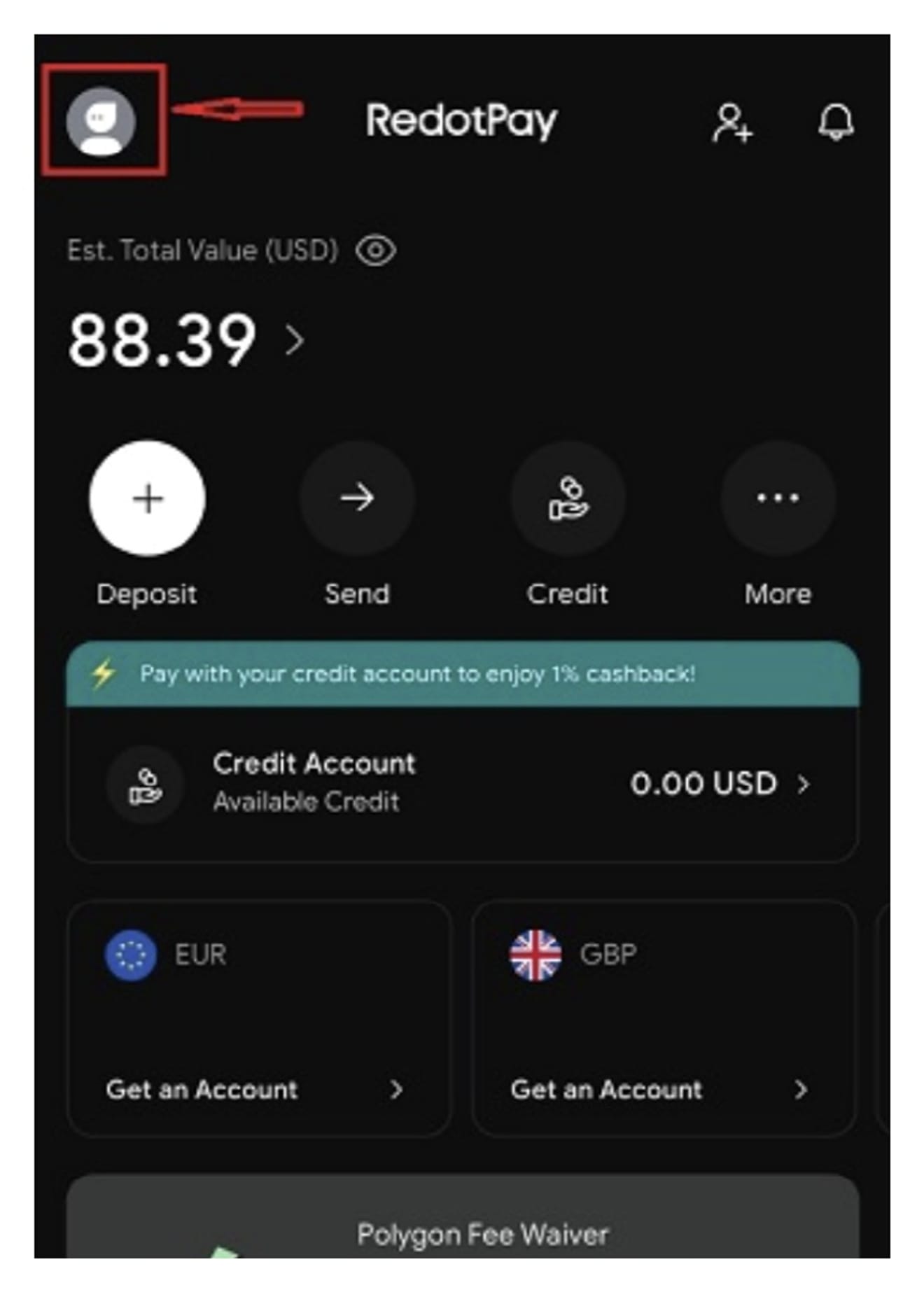
Please click on the settings menu at the bottom.
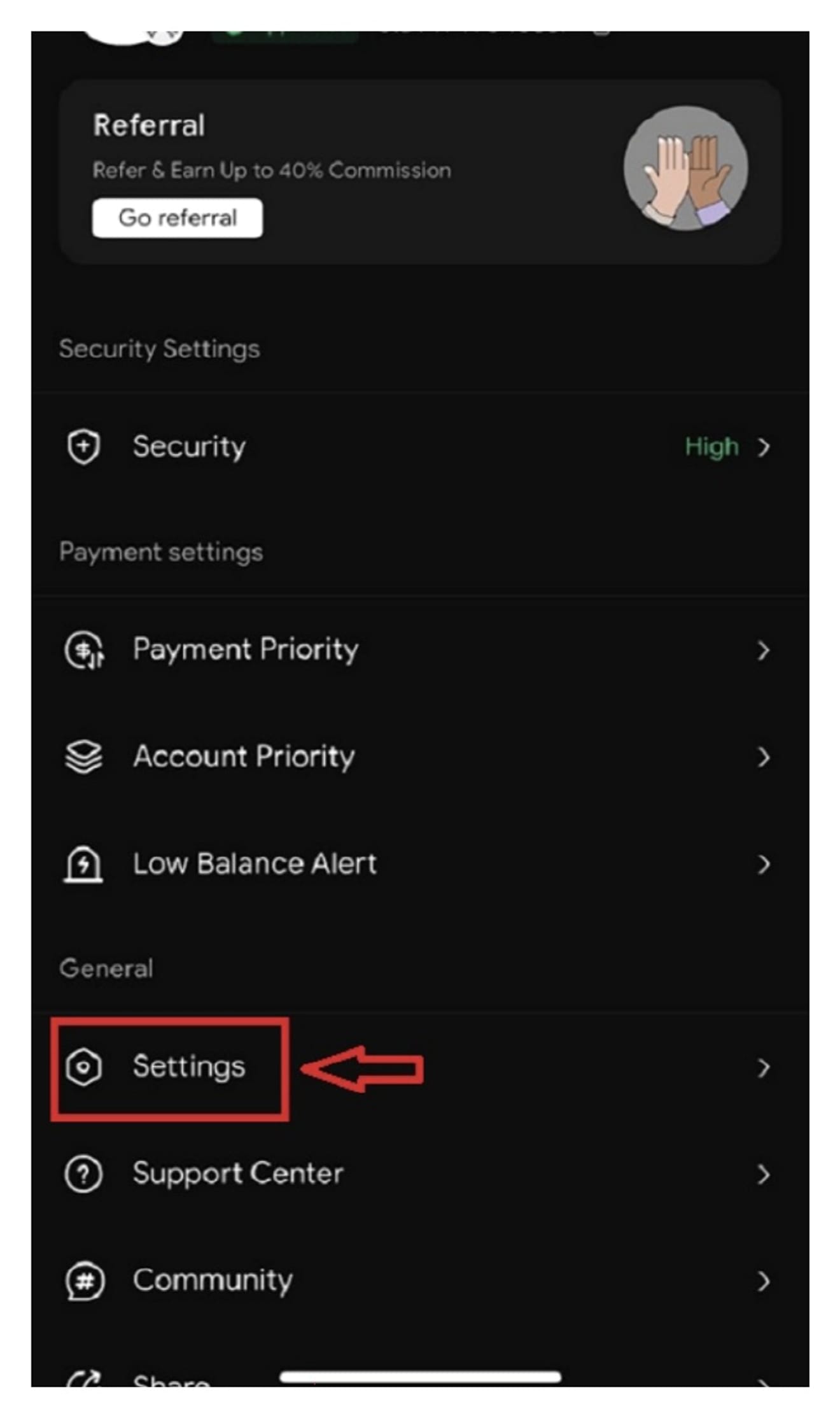
Please select the Language option.
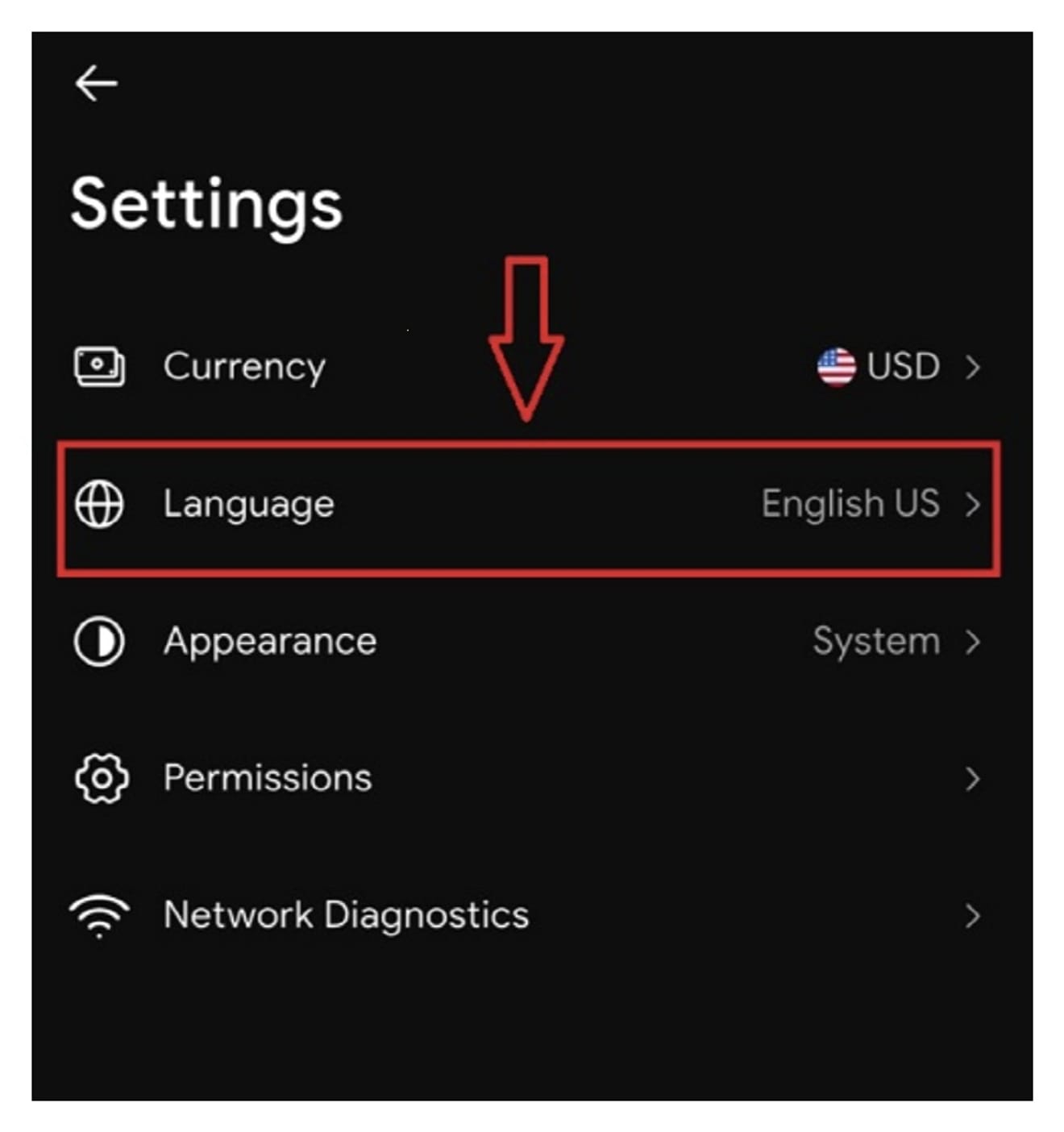
Selecting Korean makes it easier to use immediately in Korean. It will make signing up much easier.
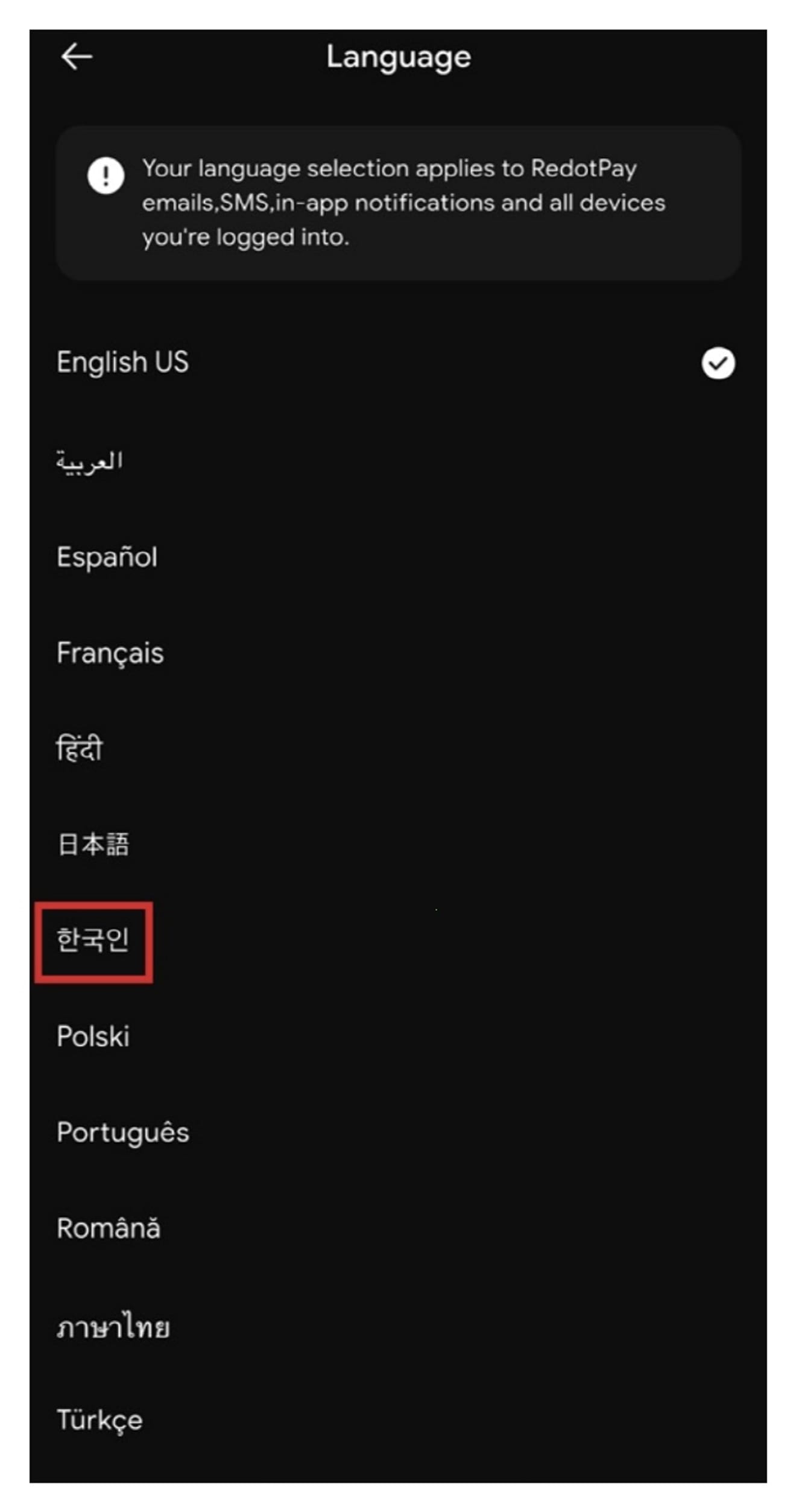
After completing the registration, you must proceed with identity verification. Press the VERIFY button.

Please click on the phone number connection. A verification text will be sent to the registered email address. Please enter that verification text.
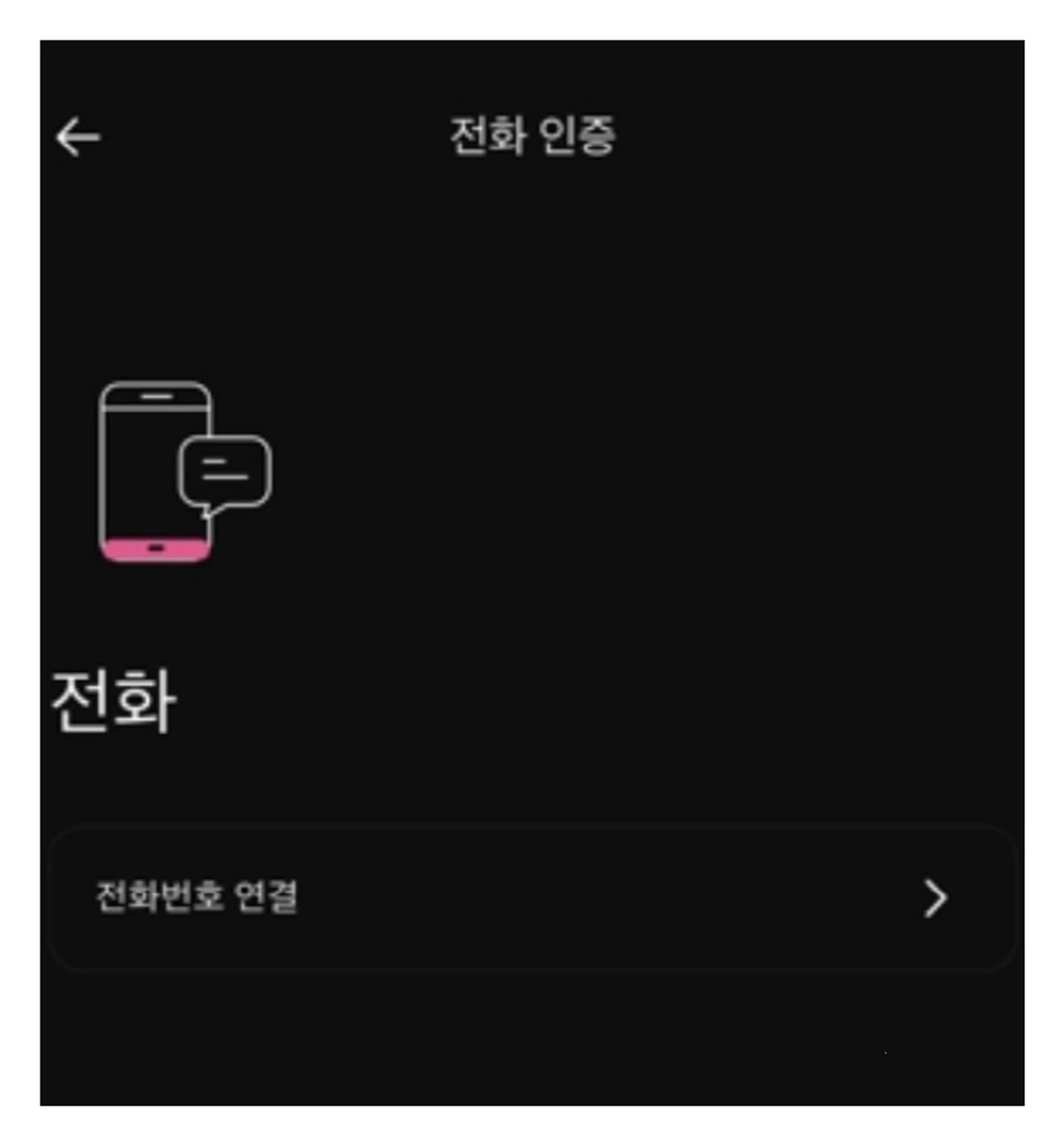
The mobile phone verification screen appears. After entering the number, press the Next button. During the verification process, the verification code is sent to your mobile phone, but if it does not arrive, check for blocked messages or the spam folder. Foreign call numbers may be blocked.
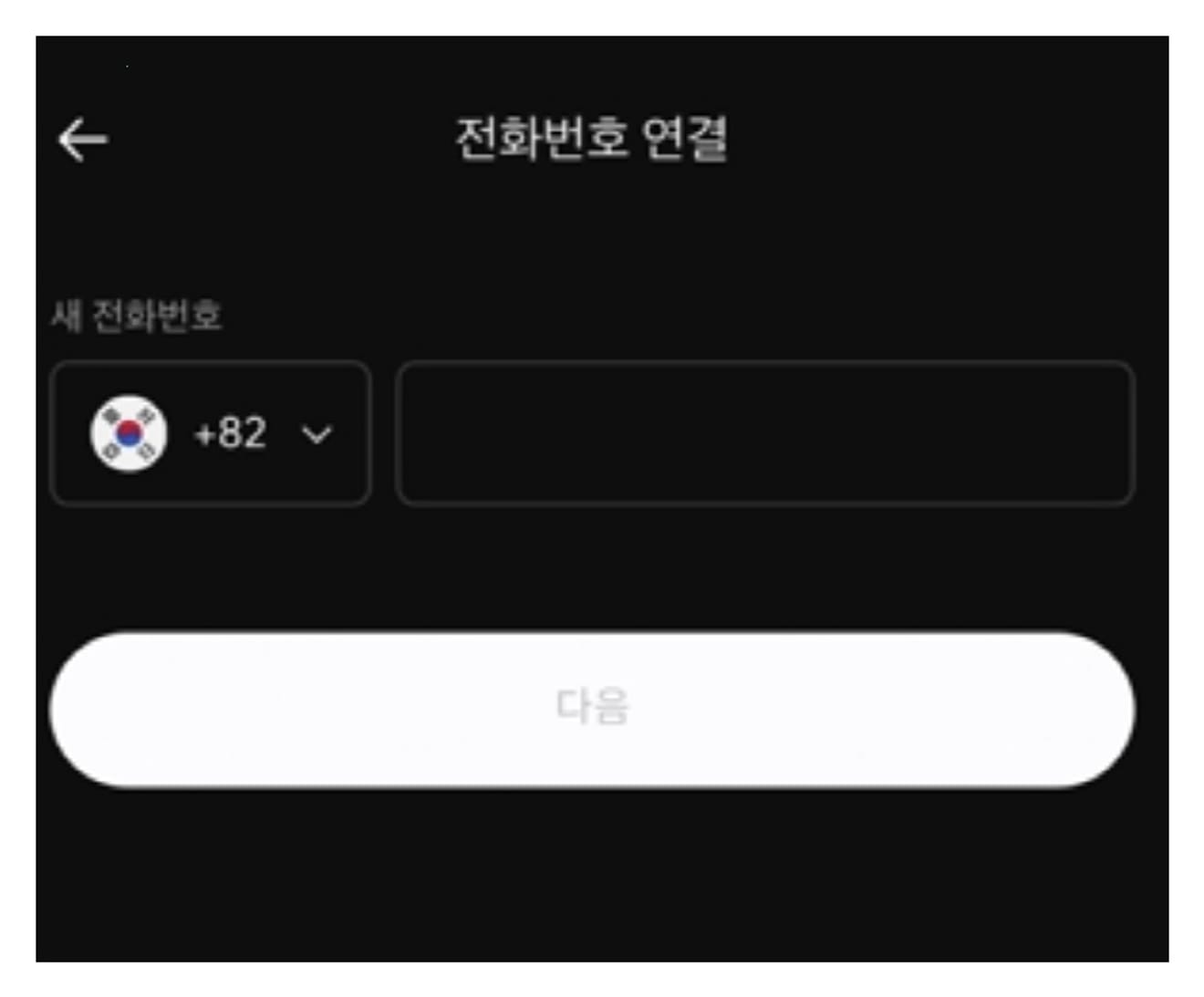
After confirming that the nationality is set to the Republic of Korea, click the Next button.
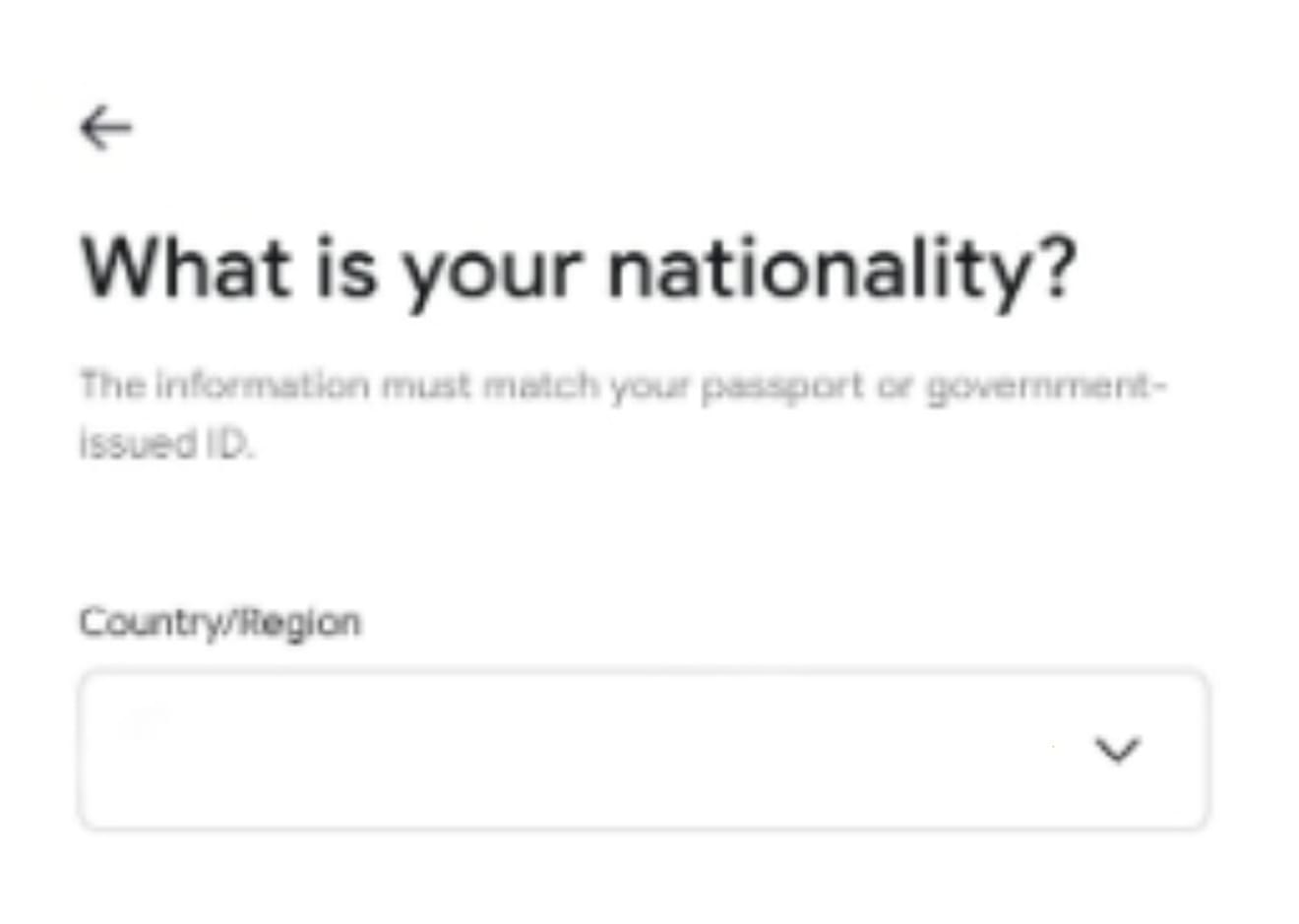
Please enter the information in English in the order that appears on the screen. It is recommended to enter the first and last digits of the ID number without hyphens if you have selected an ID card, such as your last name, first name, date of birth, and ID type (choose from driver's license, ID card, or passport).
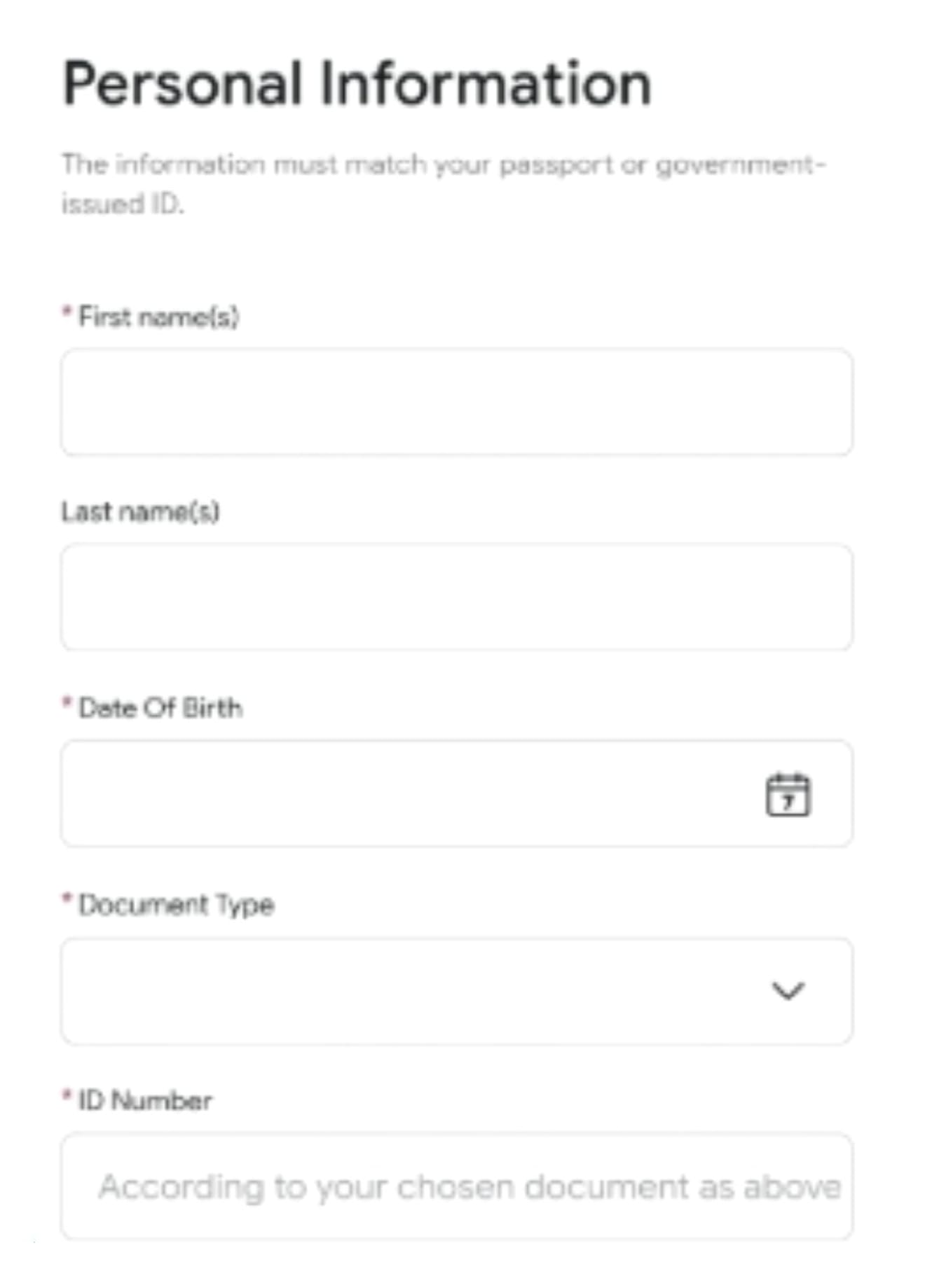
The place of residence selection screen will appear. If you are Korean, select All countries except USA at the top. If you are American, select the second option, United states of america.
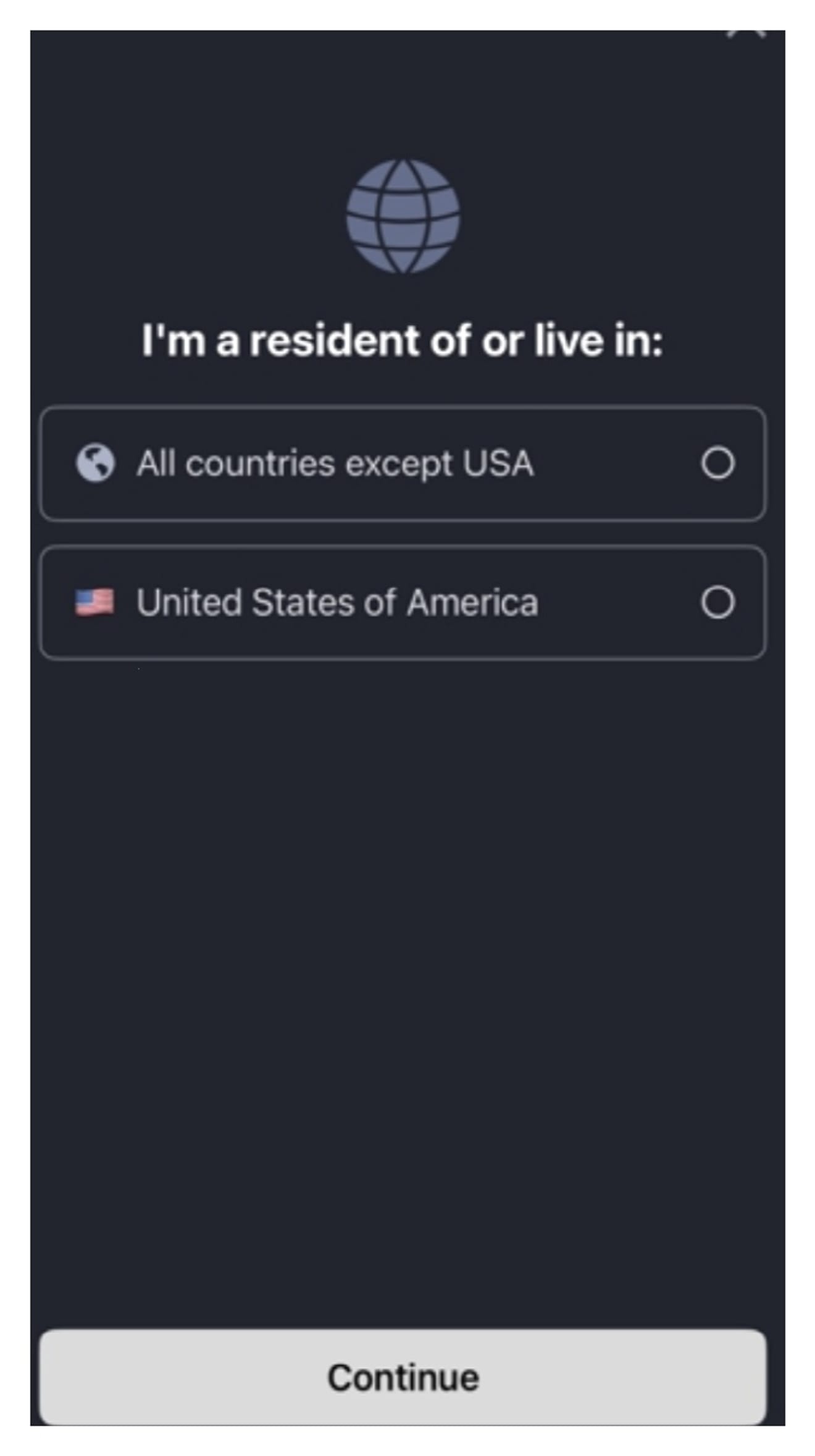
The ID verification process is roughly divided into three steps: entering personal information, taking a photo of your ID, and taking a photo of your face. Click the Continue button.

Now it is time to choose how to verify. Please select the method of verification from passport, driver's license, ID card, or residence permit.
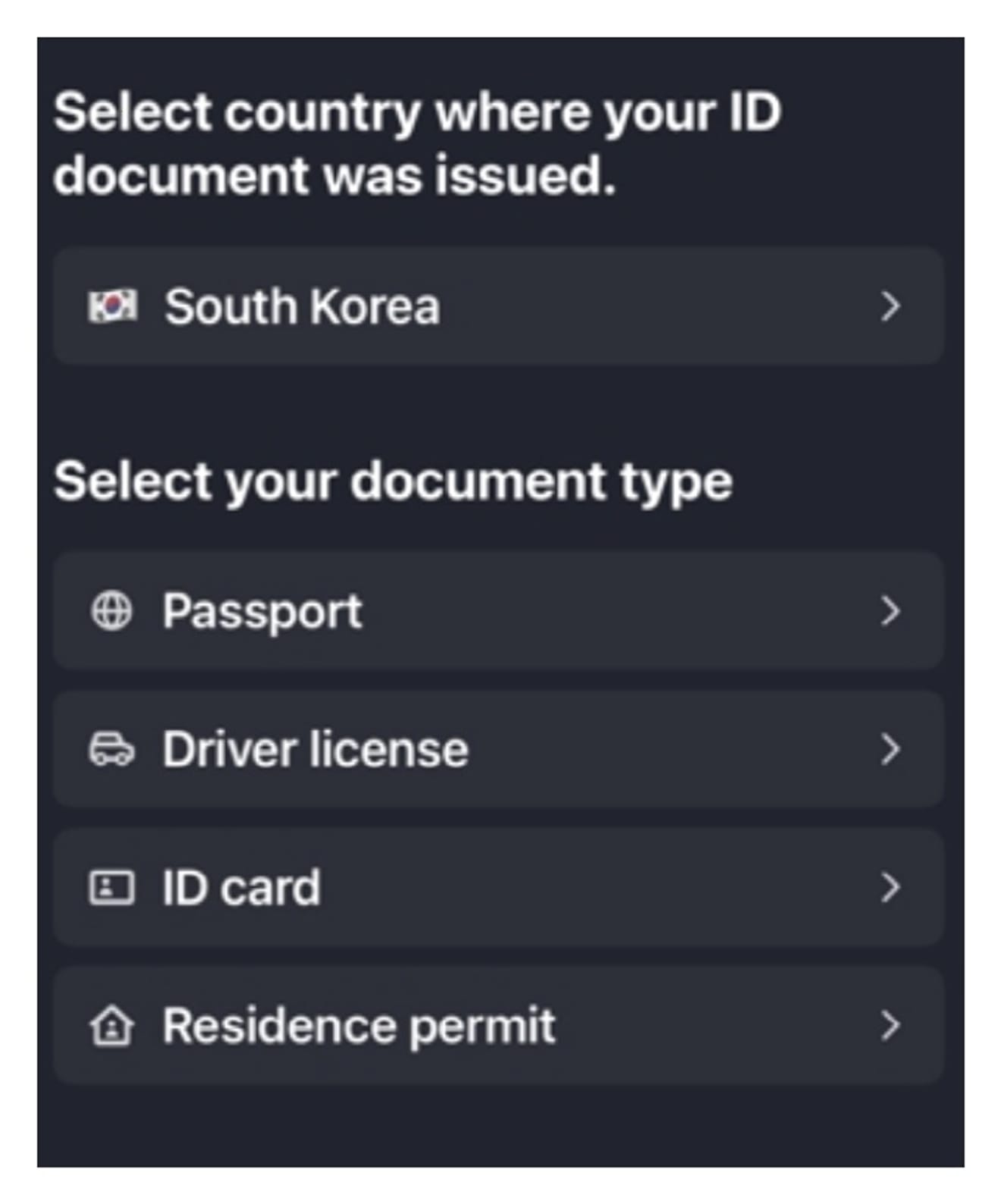
If you have selected an ID card, it will be recognized faster if you take the photo in a dark background. Please take photos of both the front and the back. The final step is to take a photo of your face (selfie). Please align your face with the circle.
Your face will be automatically recognized when you slowly bring it closer to the device. It may take 1 to 5 minutes depending on the device, so please wait.

The final step is the signature. Turn your phone sideways and sign on the screen with your hand. Once the signature verification is complete, check the agreement and press the Confirm button. Although the ID review is indicated to take 2 to 5 days, it is usually completed within 30 minutes.