How to Sign Up for Binance | KYC Verification | Security Settings
In this blog post, we will explore how to sign up for Binance, the KYC verification process, and security settings. To safely start cryptocurrency trading on Binance, accurate sign-up procedures and thorough security settings are essential. It's not just about creating an account; you need to activate KYC identity verification and various security features to protect yourself from hacking or asset theft. In particular, security features like two-factor authentication (2FA), withdrawal approval settings, and anti-phishing codes may seem complicated at first, but once set up, they can significantly increase the security of your account. However, neglecting these settings can lead to significant losses later. In this article, we will guide you step by step, from Binance sign-up to KYC verification, and essential security settings, making it easy for beginners to follow along.

How to Sign Up for Binance
First, there are options to sign up for Binance via phone, email, Google account, and Apple account. When signing up for Binance, we recommend signing up with your phone number. This offers more convenience due to KYC and security settings, etc.
First, click the Binance maximum commission discount sign-up link above. This link automatically applies a commission discount.

When you click the link, select the Phone Number option.

Now it's time to enter the phone number you will use. Previously, you had to enter it in the format 10-XXXX-XXXX, excluding the leading 0, but now you can enter it in the format 010-XXXX-XXXX without any issues. Enter the password you want to use, check the checkbox, and click the Create Personal Account button.

You will receive a verification text message like this.

Enter the 6-digit number from the text message into the input field, and then click the Submit button to complete your Binance sign-up. If phone number verification is difficult, you can sign up via email.
Now, let's look at how to sign up for Binance with your email. First, as with phone sign-up, click the sign-up link to go to the Binance sign-up window.

Enter your email address and password in the order, check the checkbox, and then click the Create Personal Account sign-up button.

A verification email will be sent to the email address you entered, and copy the 6-digit verification code.

Then, after entering the 6-digit verification code, click Submit to complete your Binance sign-up via email.
Binance KYC Verification Method
If you successfully complete your Binance sign-up following the steps above, the KYC verification window will appear. If you have a webcam, you can proceed with the verification on your PC, and if not, you can download the Binance mobile app and follow the procedures below. Due to the introduction of travel rules by domestic exchanges, you must complete KYC verification to proceed with deposits and withdrawals with Binance. Complete KYC verification after signing up for Binance to participate in events like Binance Launchpad, so please proceed slowly.

First, click the Verify Now button to go to the Binance KYC verification window.

Select South Korea(대한민국) and click the Continue button.

Here, select one of the three convenient verification methods and press the Continue button. You can choose from ID Card(신분증), Passport(여권), and Driver’s License(운전면허증), and it is common to verify with an ID card or driver's license. I will proceed with the ID card.

The precautions for Binance KYC verification are listed, so make sure to read them and then press the Continue button.

Now, after uploading the front and back of your verification method, click Continue to proceed with the Binance KYC verification. It usually takes within two days, but my verification was completed in about 15 minutes. Please check your email or text message for messages related to Binance KYC verification.
Binance Security Settings Method
Here's how to set up Google OTP authenticator after signing up for Binance.

First, hover your mouse over the profile icon in the upper right corner and click the Security button.

Then, find the Binance/Google Authenticator (Recommended) item and click Enable.
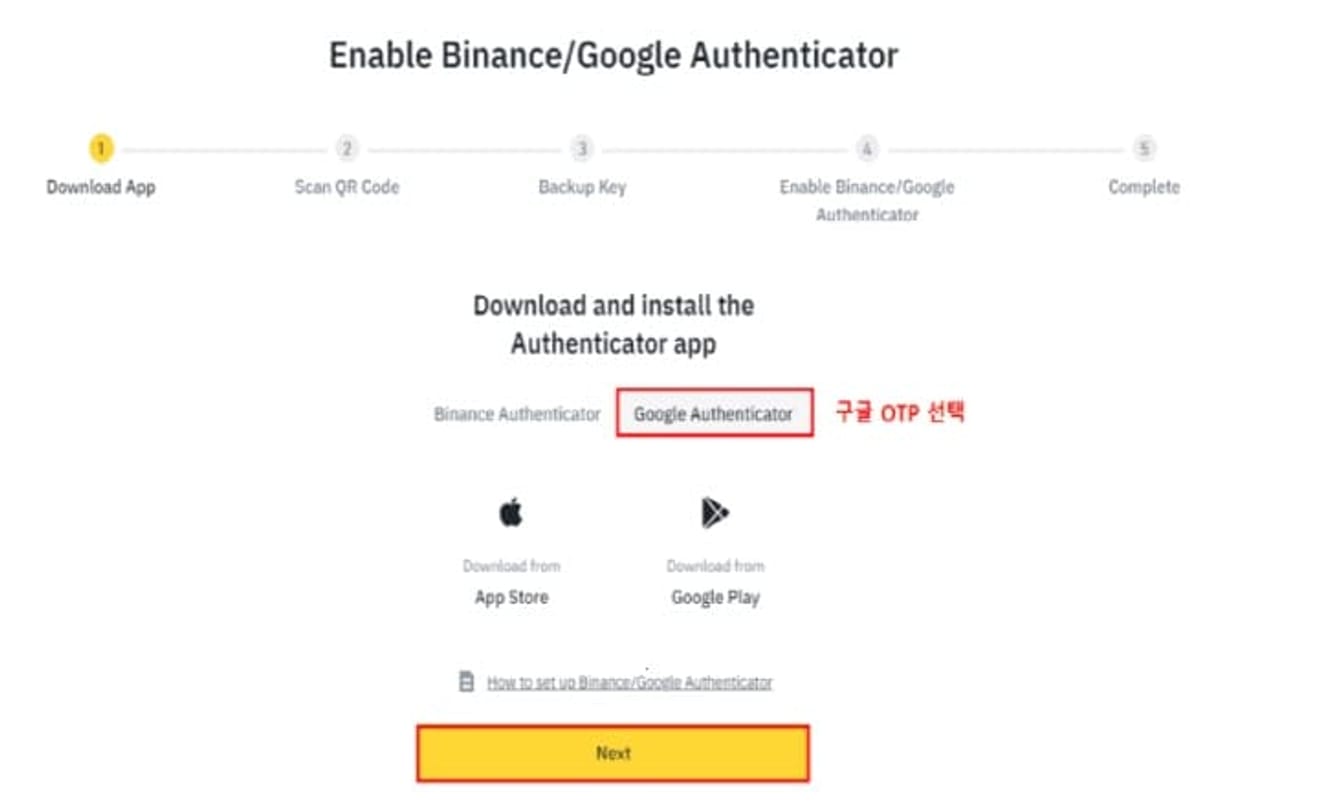
When a window like this appears, select Google Authenticator. Then, search for Google OTP in the Google Play Store or Apple App Store and download the app.
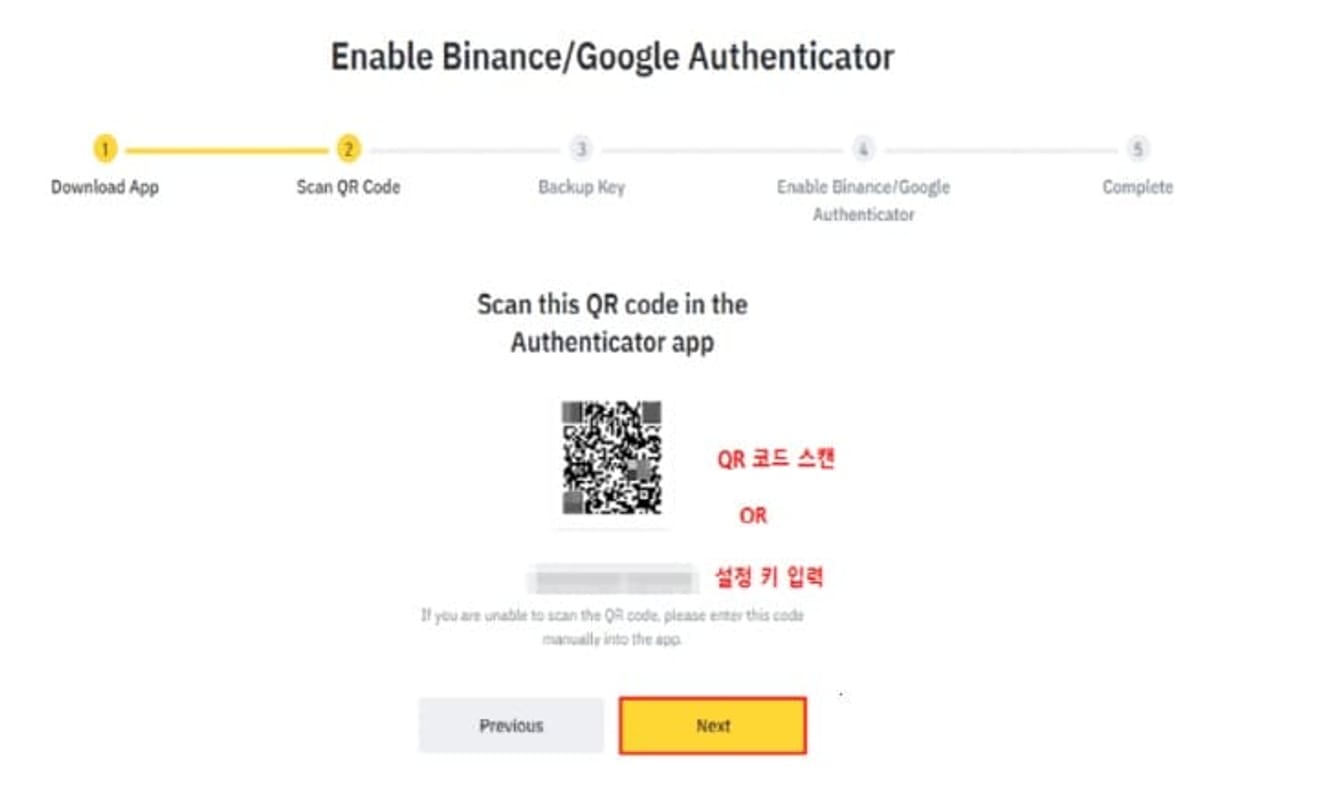
Now, register with either QR code scanning or setting key input in Google OTP, whichever is easier, and then click the Next button.
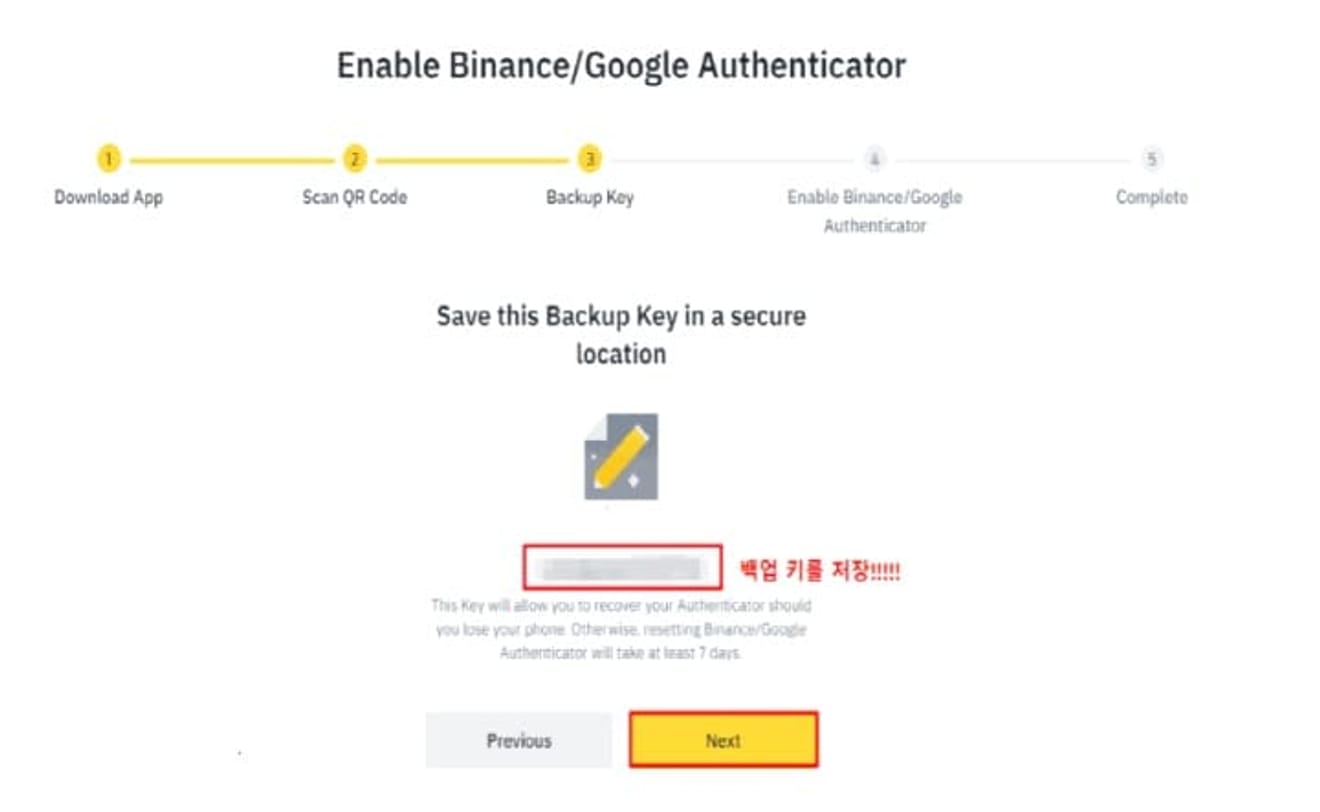
The backup key will appear like this, and to prepare for the case of forgetting your email, take a screenshot of the backup key and click the Next button.
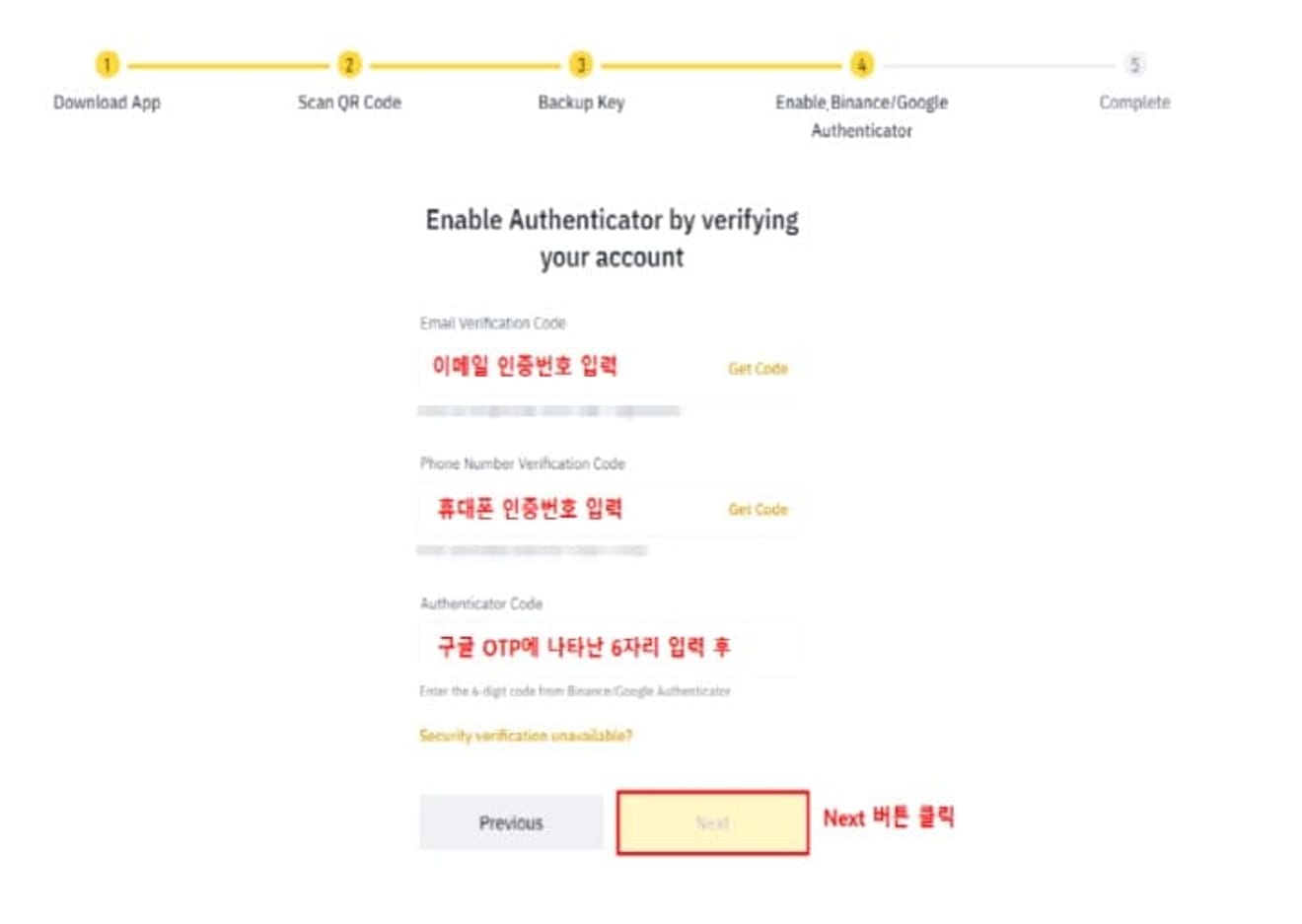
After receiving and entering the verification code to your registered email and phone, enter the 6-digit number displayed in Google OTP and click the Next button to complete the Google OTP setup, the most important of the Binance security settings.
Now, no one can log in without your Google email or phone, which will make you feel more at ease. Next, we will proceed with the anti-phishing code settings.

First, click the profile icon in the upper right corner of the screen to go to the security menu.

Then, find the Anti-Phishing Code option and click the Enable button.

When a window like this appears, select Create Anti-Phishing Code.

Enter your desired code and click the Submit button.

A verification code will be sent to the phone number you entered during sign-up. Enter the verification code and click Submit to complete the Binance Anti-Phishing Code settings. The Anti-Phishing Code is a useful code to prevent phishing attacks that can occur on fake Binance websites or email addresses.