How to Sign Up for BingX | KYC Verification | OTP Authentication
In this blog post, we will explore the BingX sign-up process, KYC verification, and OTP authentication. To securely use BingX, it is essential to have complete account security settings, going beyond simply completing the membership registration. Many users think that they have completed the sign-up by just entering their email and password, but in reality, they need to complete KYC verification and OTP settings to use all features without any problems. In particular, without KYC identity verification, the withdrawal limit is severely restricted, and without OTP settings, the account can be at risk of hacking. However, these security settings often feel complex, leading to procrastination or careless handling, which can cause problems later. In this article, we will explain in detail, step-by-step with screenshots, everything from the BingX sign-up process to KYC verification and OTP security settings. We will cover how to prepare verification documents, how to deal with delays in approval, and the importance of various security settings and how to set them up correctly.

How to Sign Up for BingX
Click the link below to go to the sign-up page.
By signing up through the above link, you can receive a 20% discount on fees. Then, enter your email (or phone number) and password, and click the 'Claim Reward' button. Please note that you should not sign up using the 'Continue with Google' button at the bottom. Sometimes, the discount may not be applied.

Next, a bot prevention verification will appear. Please click on the pictures at the top right of the screen one by one in order.

In the following step, enter the 6-digit verification code sent to the email (or phone number) you just entered, and click the 'Claim Reward' button to complete the account creation.
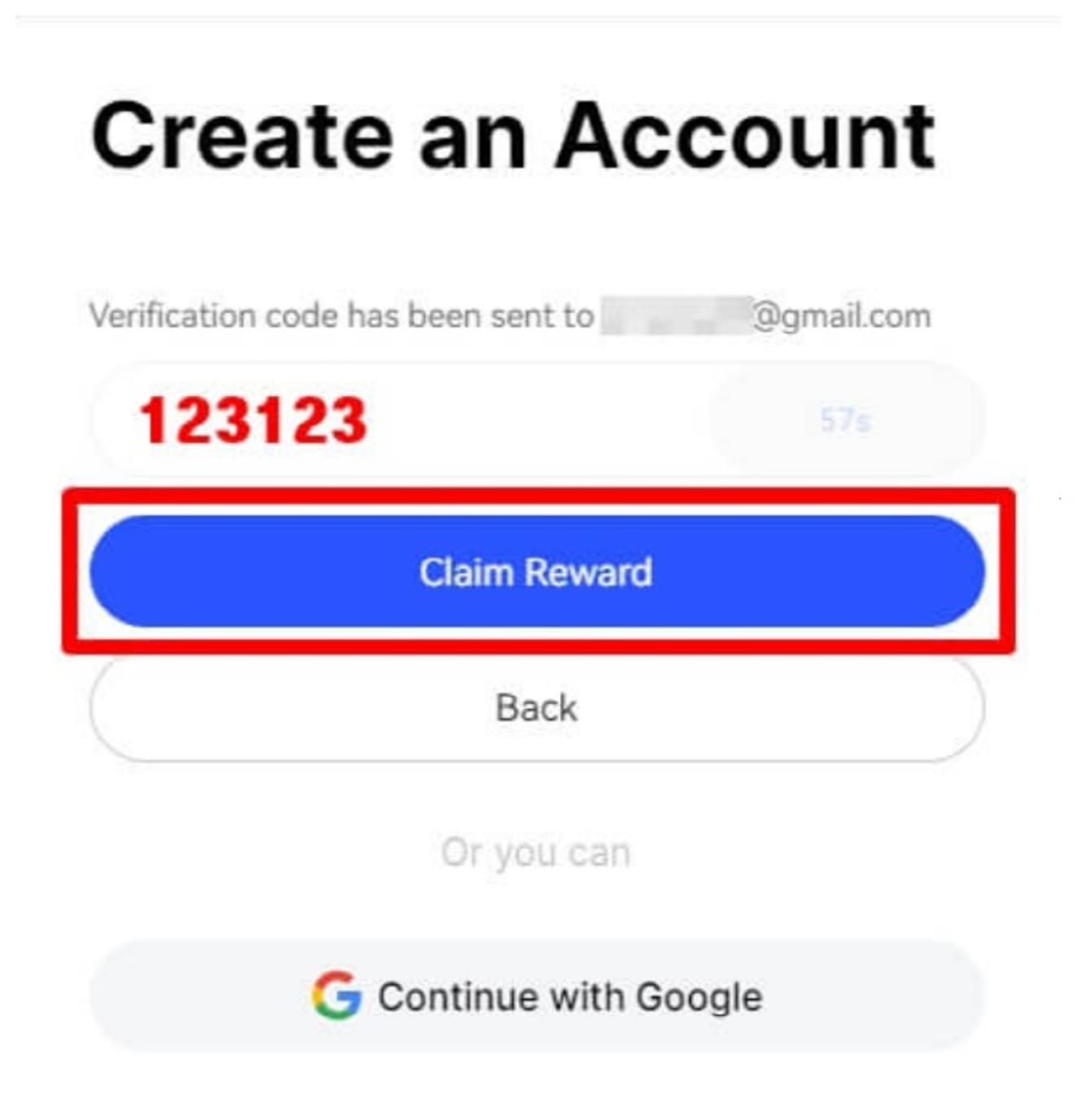
BingX requires KYC verification to make deposits, so you must proceed with KYC verification.
How to Verify KYC on BingX
KYC verification can be done smoothly without errors through the application. Therefore, we will first install the BingX application. Connect to the Google Play Store (or the App Store for iPhone) and search for 'BingX', then install and run it.

Then, log in with the account you just signed up for, and the main screen of the application will appear as shown below. Click the 'Profile' icon in the top left corner.

Then scroll down and find 'Verification' and click it.

Next, click 'Verify Now' under 'Individual Verification' to proceed. 'Entity' represents corporate members, so it does not apply to us.

Now, a message confirming your place of residence will appear. Since we do not reside in the United States, select 'Non-US resident' and click the 'Continue' button to move to the next step.

Next, a screen explaining the verification process appears. There are two procedures: 'Identity document' and Selfie. After checking, click the 'Continue' button to proceed.

Next, select the identity document to be verified. It will be processed within 5 minutes regardless of which one you choose, so you can choose the most convenient one. I will choose 'ID Card'.

Take a picture of the front of your ID, and then click the 'Document is readable' button. The context may be a bit awkward because it was translated by foreigners, but you can click it without worrying. Then proceed with the face shot. If you fit your face well within the square or circle frame, it will be taken automatically.
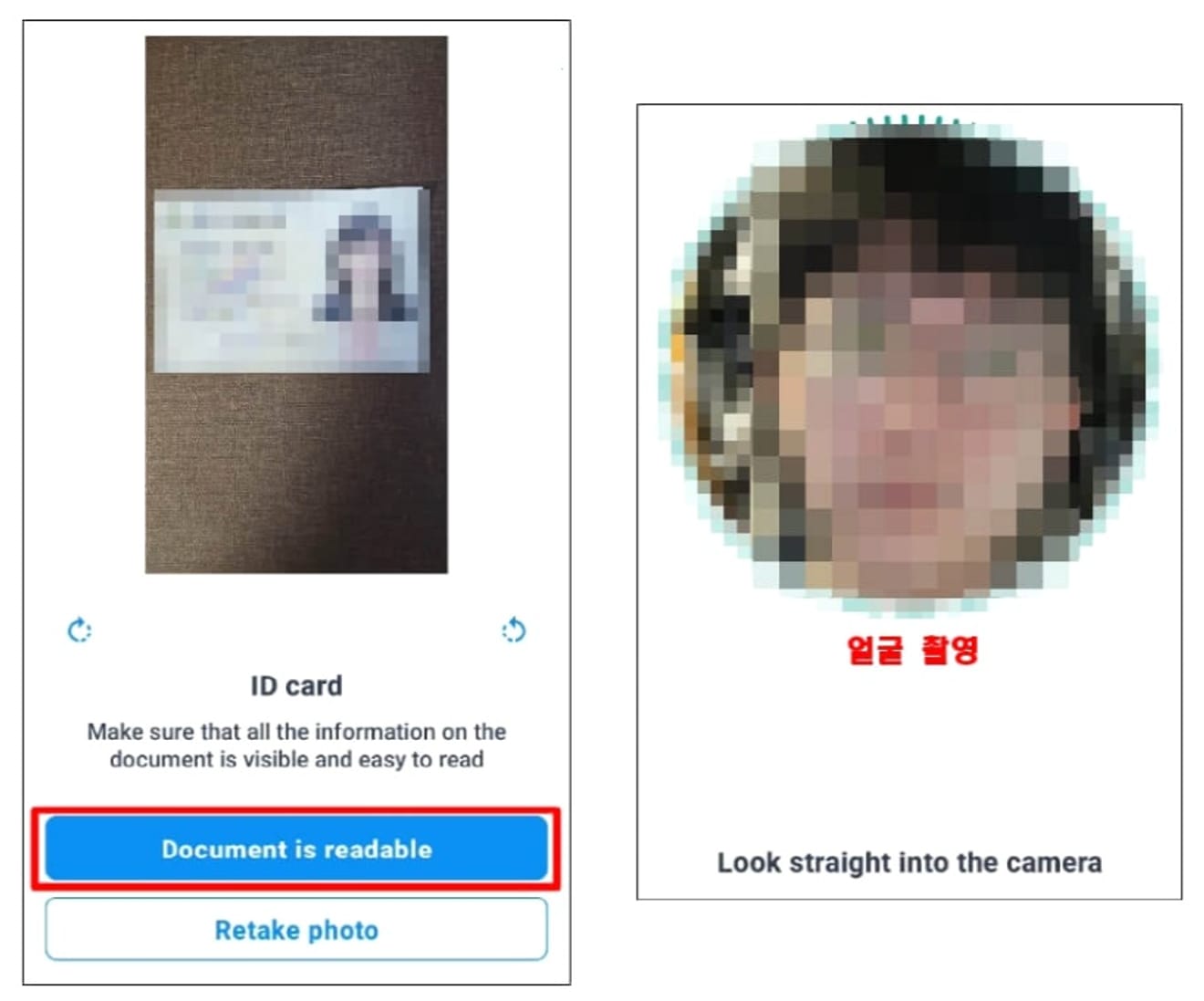
When the ID and face shot are finished, a message like the one below will appear. In this state, let's go back to the main screen of the application in about 2 minutes.

Returning to the main screen of the application, click the 'Profile icon' in the top left corner, and if the 'Verified' message is displayed when you click the 'Verification' section below, the KYC identity verification has been successfully completed. Now, an account has been created where you can use all the features of BingX. Please use it well.

How to Authenticate BingX OTP
The reason for OTP authentication is to protect your assets from hacking, and because OTP is required when requesting a withdrawal in the future. After running the BingX application, click the 'Profile icon' in the top left corner. And scroll down and click the 'Security Center' button.

Then click the Google Authentication button to move.

Next, a guide to download Google OTP will appear. First, click the 'Next' button to open the verification key lookup window.

Here, click the 'Copy Key' button to copy the verification key. Then, go to the Google Play Store (or App Store).

Here, search for 'Google Authenticator' and then install and run it. This application is Google OTP.

Run the Google OTP application and skip the pop-up window until the following screen appears. Then, click the '+' button in the bottom right corner.

Next, click the 'Enter setup key' button and enter the account details. After freely setting the account name, paste the verification key you just copied from BingX into the 'Your key' section. Finally, click the 'Add' button.

Then, OTP will be set as shown in the photo below. Now let's go back to BingX.

When you arrive at BingX, click the 'Next' button to proceed.

Here, registration is completed when you complete email and OTP verification.