How to Withdraw from BingX | How to Deposit | Travel Rule
In this blog post, we will look at how to withdraw from BingX, how to deposit, and the Travel Rule. BingX is a global cryptocurrency exchange gaining attention for copy trading and futures trading. However, the most important thing when using overseas exchanges is safe fund management and a smooth deposit and withdrawal process. In particular, the recent strengthening of the Travel Rule has made the movement of funds between overseas exchanges and domestic exchanges more complicated than before. If you deposit or withdraw using the wrong method, your funds may be frozen or additional verification may be required, so prior preparation is essential. In this article, we systematically organize the deposit and withdrawal processes of BingX to provide a safe and efficient fund management method. We will guide you step-by-step with actual screens, from the advantages and disadvantages of various deposit methods to precautions when withdrawing and how to respond to the Travel Rule.

How to Deposit into BingX
First, let's look at how to deposit funds into the BingX exchange. To proceed with this procedure, you must first sign up for the exchange. Just as you cannot send money without opening a bank account, you cannot deposit or withdraw without signing up for the exchange.
If you haven't signed up, you must first visit the BingX exchange website to sign up and complete identity verification. You must complete KYC to use the service normally.
You can receive a commission discount when signing up for the exchange through the link above.
1. Click the wallet icon
After signing up and logging in, start the deposit procedure in earnest. First, check the wallet-shaped icon located at the top right of the exchange website. When you hover your mouse over the icon, a detailed menu appears below.
Clicking ‘My Assets’ from the displayed menu allows you to check the current status of your account. If you want to go directly to the deposit and withdrawal menus, click the ‘Deposit’ or ‘Withdraw’ buttons at the bottom. You can choose whichever method is convenient. If you want to follow the basic procedure, click the ‘My Assets’ button.
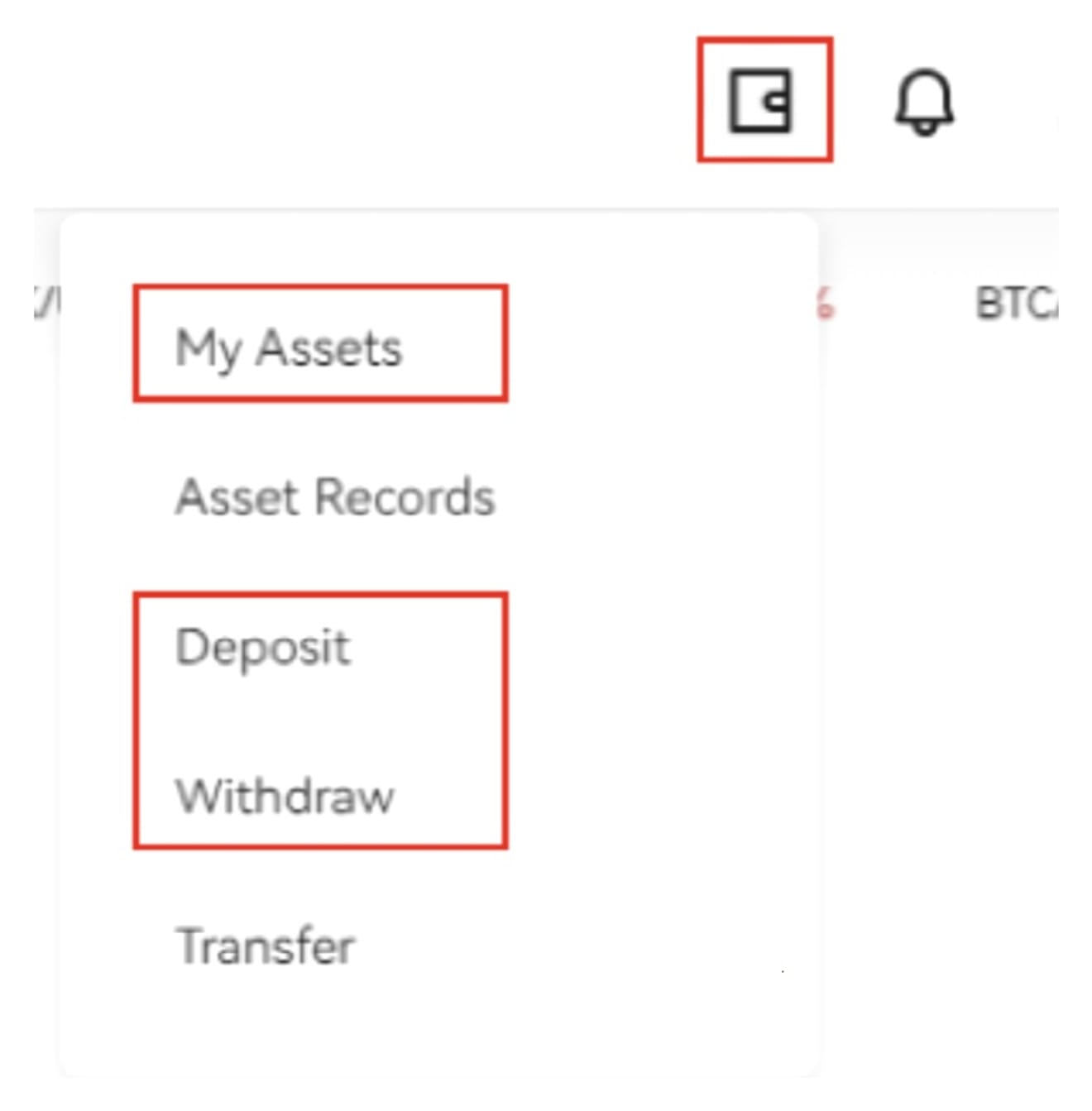
2. Click the Deposit menu button
As mentioned earlier, on the ‘My Assets’ page, you can check the status of your assets, such as spot accounts, futures accounts, and copy trading accounts. If you want to deposit, click the ‘Deposit’ button next to ‘Total Asset Value’ at the top.
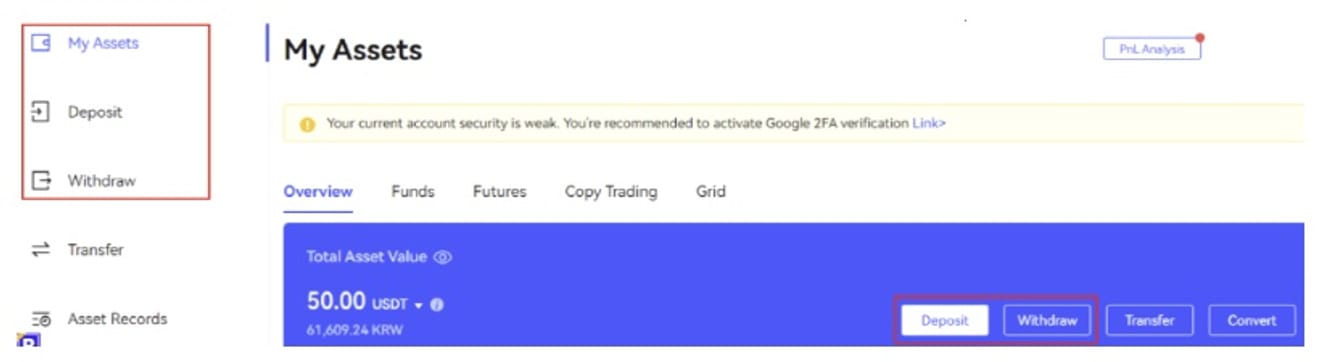
3. Set the coin and network to deposit
When you enter the ‘Deposit’ menu, you will select the cryptocurrency and network to deposit. First, select the coin you want to bring to the BingX exchange, and then set the appropriate network for that coin.
When selecting a network, you must select the correct one for the coin, and both the sender and the receiver must set the same network. For example, let's assume you are transferring Bitcoin to the BingX exchange.
In this case, the network must be set to the Bitcoin network, and if you select a different network, you may not be able to find the coin. In addition, the network of the sender and receiver must be the same for the deposit to be made normally.
Therefore, before sending, be sure to check whether it is the appropriate network for the coin, whether it is supported by both platforms, and whether both sides have the same settings. After selecting both, wait a moment until the deposit wallet address is displayed.
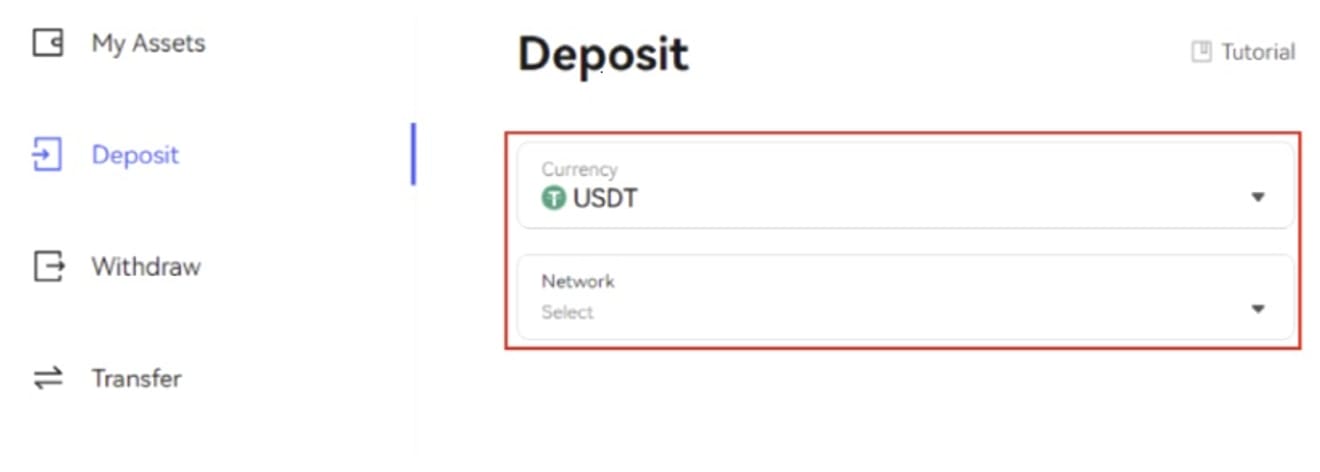
4. Send cryptocurrency to the issued address
After receiving the deposit wallet address, you can send cryptocurrency to that address. At this time, ‘Recipient Name in English’, which is the English name of the recipient, is displayed under the wallet address, and if the name is incorrect, the deposit may not be made.
You must use the exact English name on your passport or ID card, and the names of the sender and receiver must be the same. If you do not currently have the coin, BingX exchange does not support deposits in Korean Won, so you must purchase the coin at a domestic exchange that supports Korean Won deposits and then transfer it.
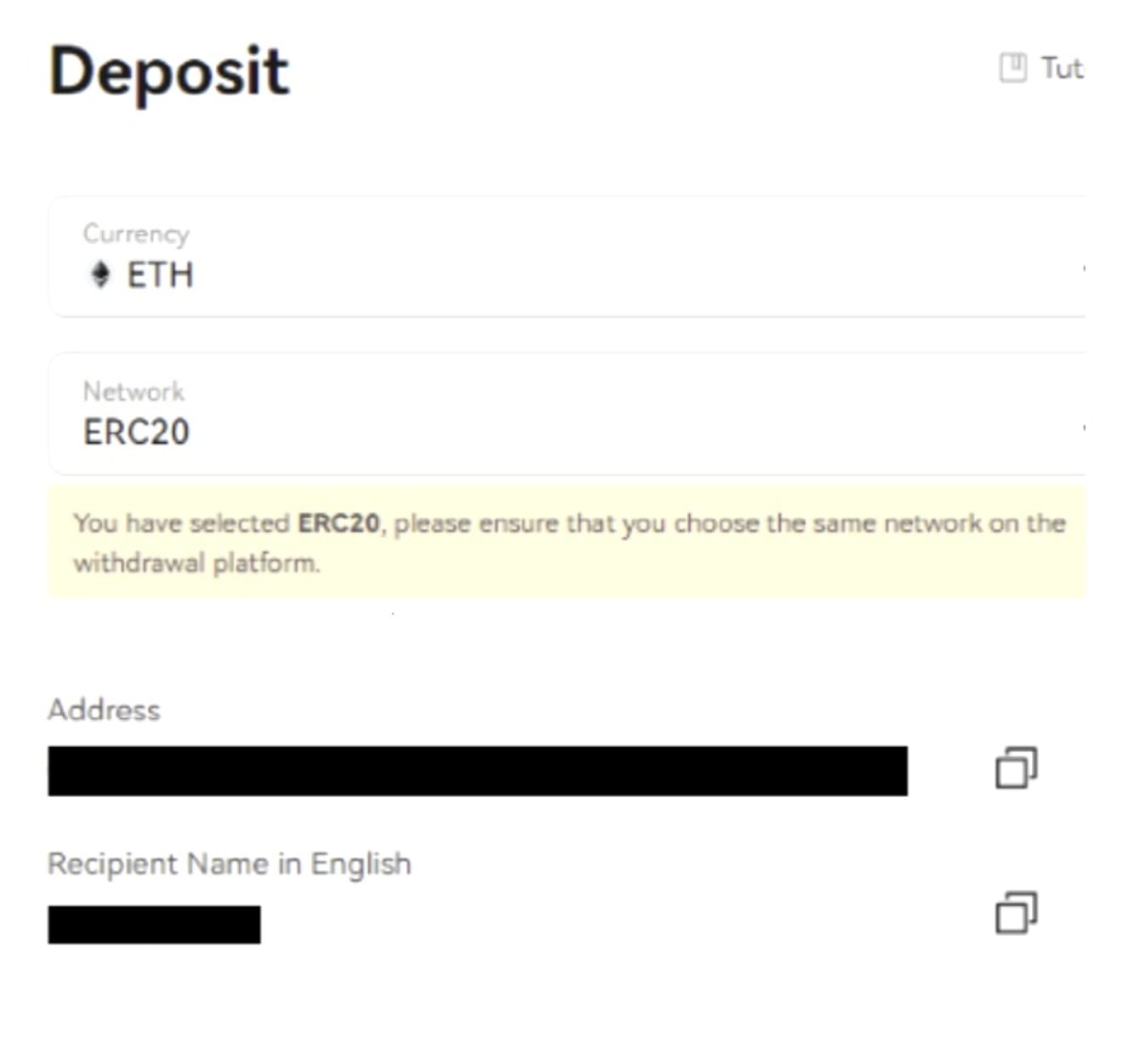
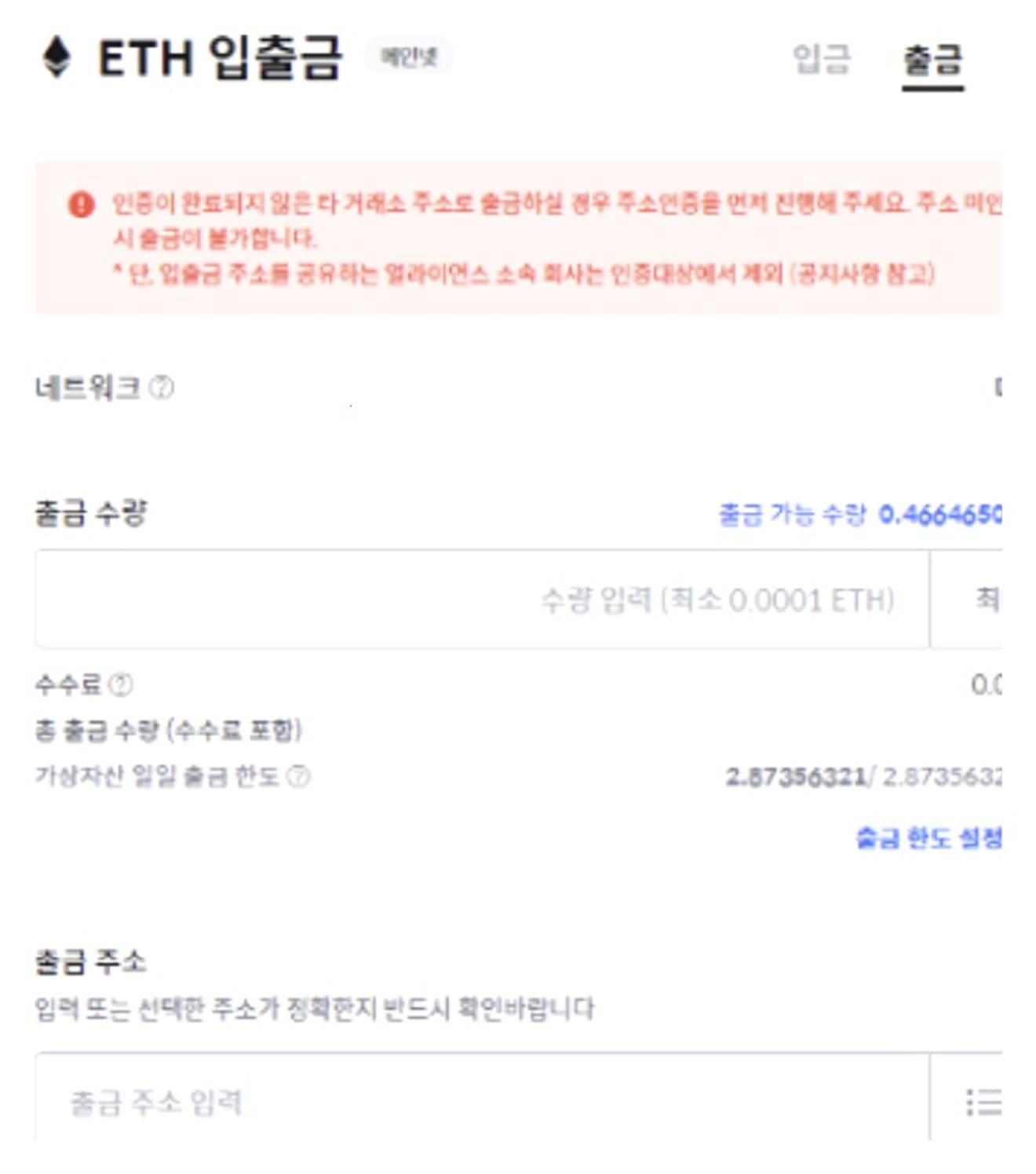
When depositing cryptocurrency into the BingX exchange, you must finally confirm whether you have chosen to send the specified coin to the corresponding wallet address (e.g., you must only send Ethereum to the Ethereum wallet), whether you have entered the wallet address correctly without typos, and whether both platforms of the sender and receiver have set the same network before sending. This concludes the guide to the deposit method, and now you can proceed with the deposit in your actual account.
How to Withdraw from BingX
The BingX withdrawal procedure can be understood as the reverse of the deposit procedure. If you sent a coin from the outside to the exchange when depositing, when withdrawing, you are transferring the cryptocurrency in the exchange to where you want it to go.
1. Go to the My Assets menu
The starting point is the same as the deposit method. Hover the mouse over the wallet-shaped icon at the top right of the exchange website and click the ‘My Assets’ button. Alternatively, you can go directly to the withdrawal menu by clicking the ‘Withdraw’ button at the bottom.
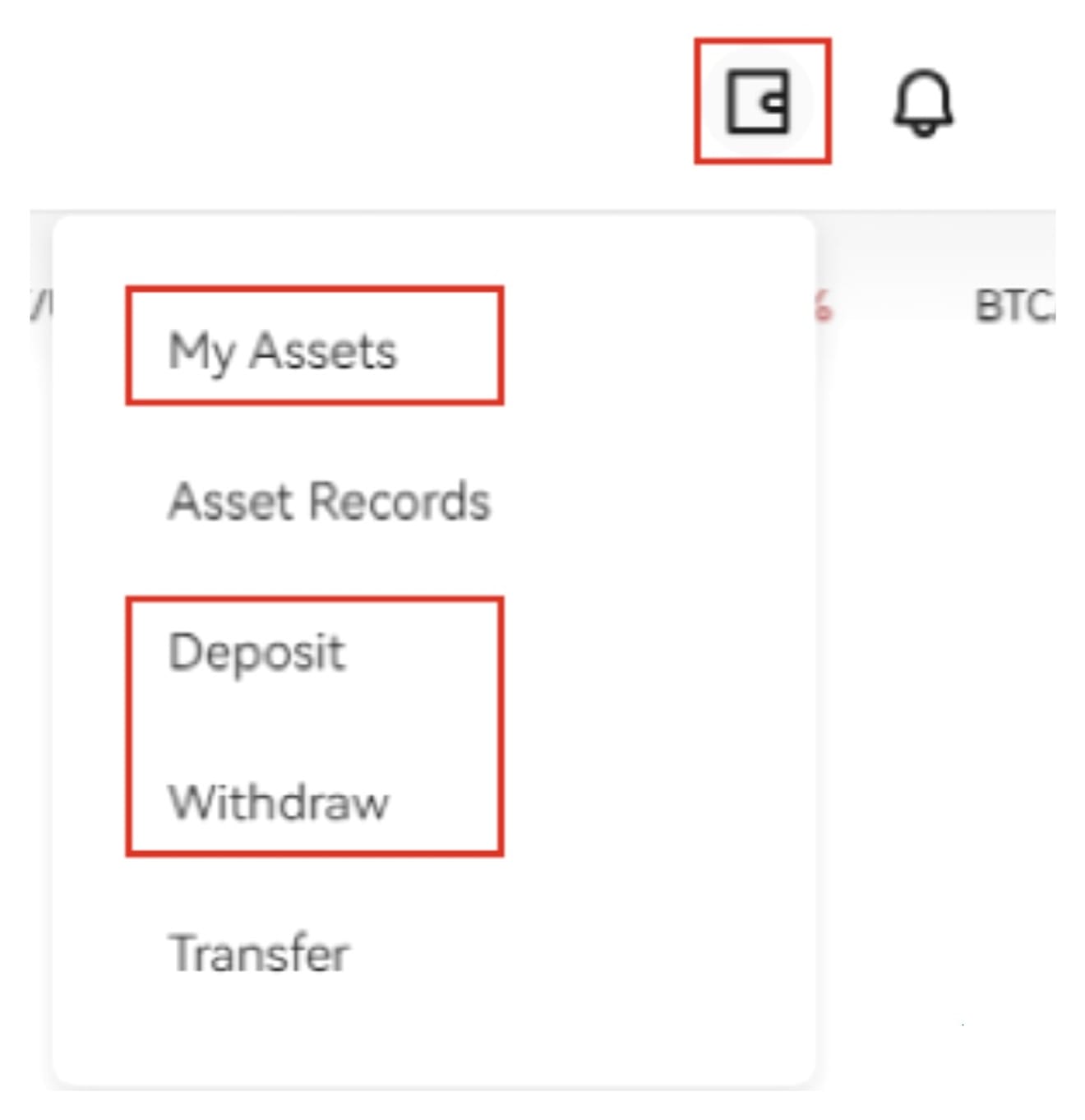
2. Click the Withdraw button
Once you are on the ‘My Assets’ page, click the ‘Withdraw’ button in the ‘Total Asset Value’ section.
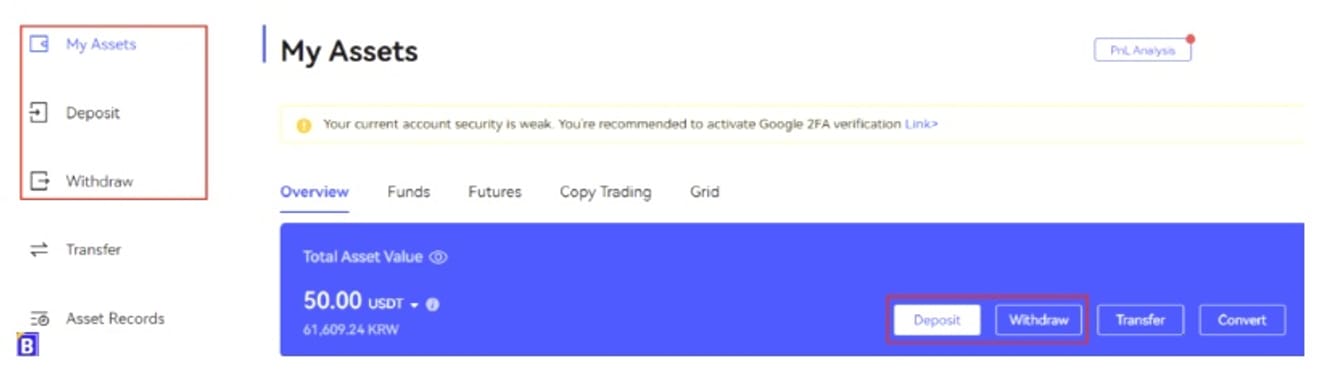
3. Enter withdrawal information
When you go to the ‘Withdraw’ withdrawal screen, you enter the necessary information, such as the coin to withdraw, the network, and the amount of the coin. First, select the coin to send outside the exchange and the appropriate network for it.
When withdrawing, as with the deposit method, you must set both sides to the same network in the network settings to proceed normally.
After entering all the information to be received, enter the amount of the coin to be withdrawn and copy and paste the wallet address to be received.
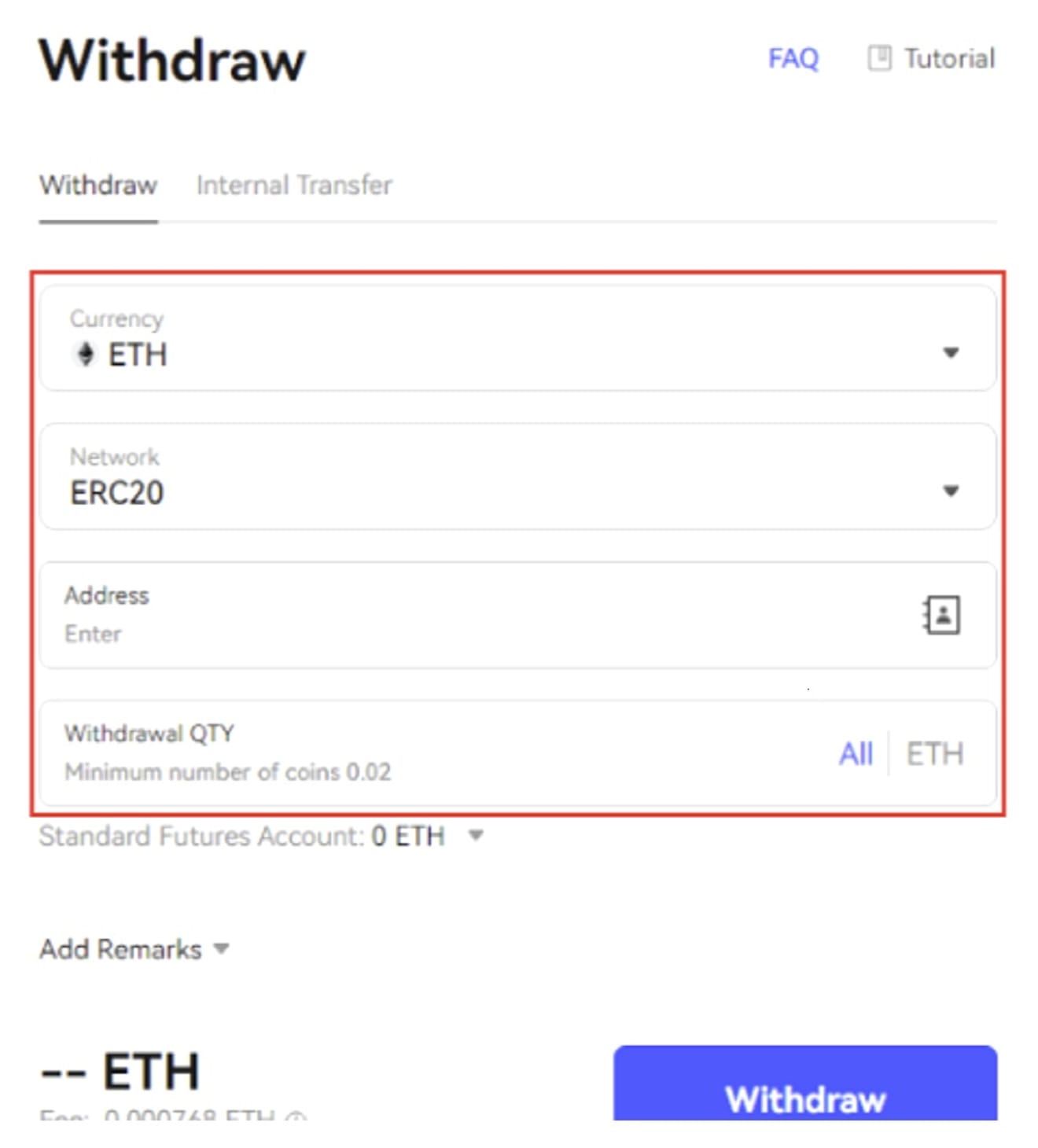
4. Withdraw coins to the wallet address
After entering all the necessary information, you can withdraw the coins to the designated wallet address.
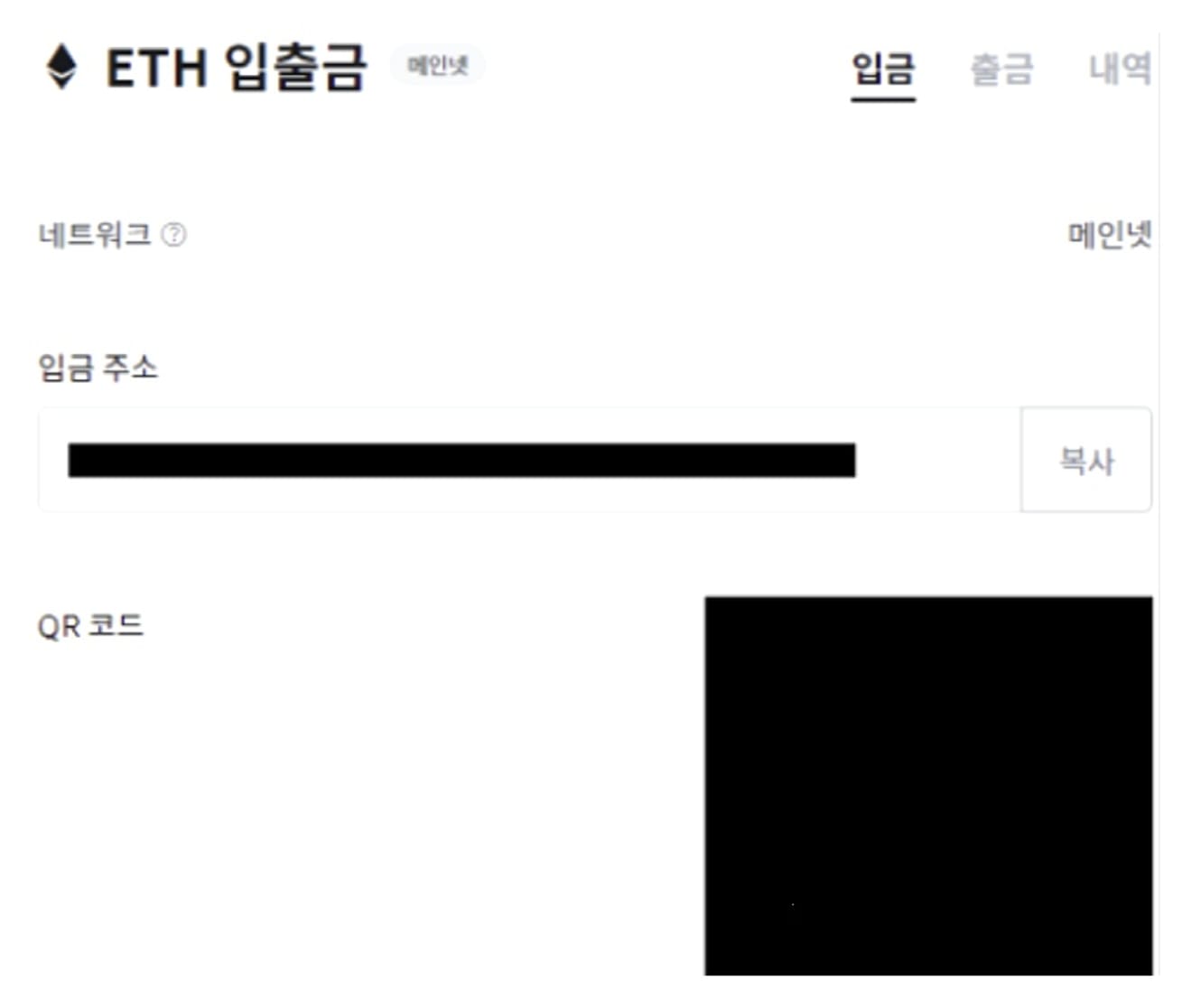
When withdrawing coins, you should be careful to avoid accidents, and before sending, make sure that you are withdrawing the coins to the correct wallet address (e.g., you should only withdraw Ripple to the Ripple wallet), that you have entered the wallet address to be received correctly, and that both wallets are set to the same network.
5. Complete 2-step security authentication
The BingX exchange may require Two-Factor Authentication (2FA) before withdrawal. This notification message will not be displayed if you have completed authentication in advance. Two-factor authentication can be done in two ways: phone number and ‘Google Authenticator (Google OTP)’.
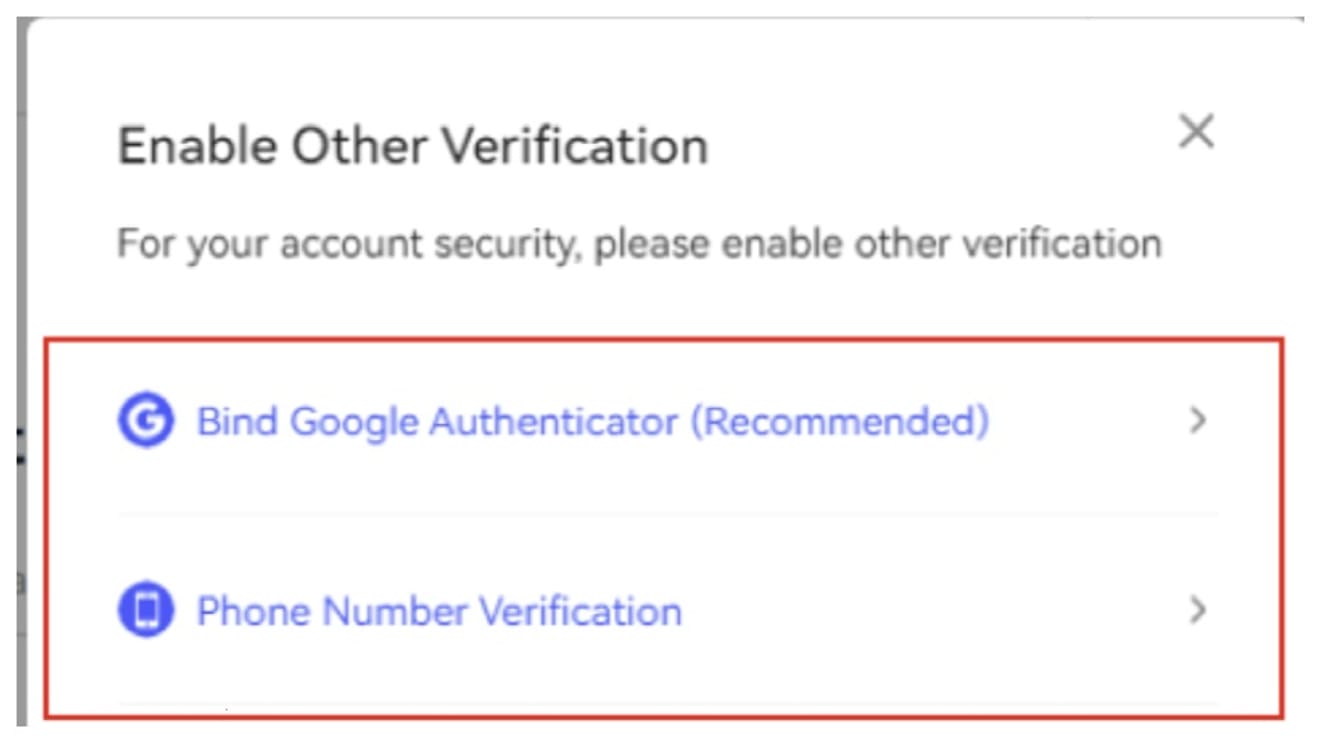
Of these two methods, Google OTP is recommended, and ‘Google Authenticator’ boasts high security worldwide and is easy to use. If it is not installed on your smartphone, you can download it from the app store. You can check whether authentication is complete in ‘Account & Security’ of My Account.
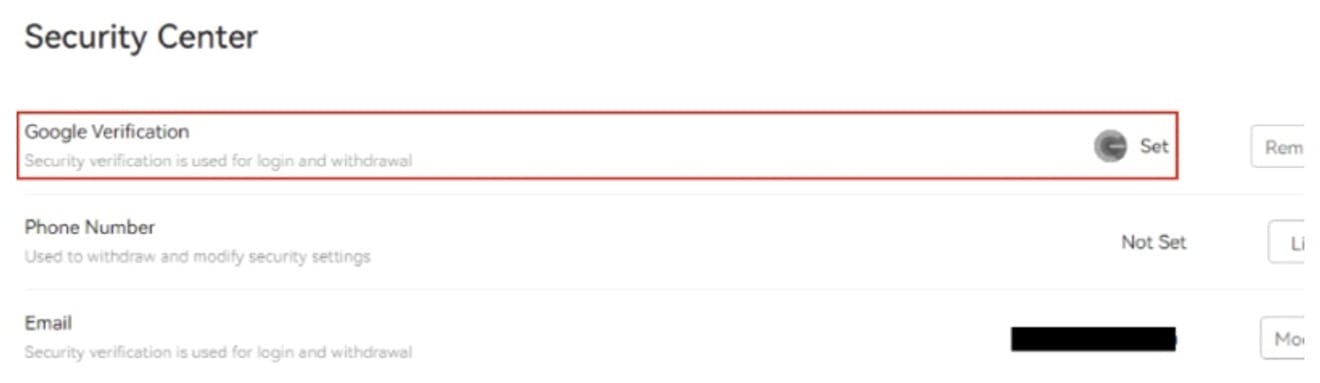
BingX Travel Rule
When transferring coins held in a domestic exchange to another exchange or external wallet, the Travel Rule policy may apply. As a result, you may go through a procedure to check information such as name, phone number, and email when withdrawing and check whether it matches.