How to Deposit to Binance and Withdraw from Exchanges | Exchange Withdrawal Methods
In this blog post, we will explore how to deposit from Binance to Upbit and how to withdraw from the exchange. The most common route for domestic cryptocurrency investors to use Binance is to purchase coins on Upbit and then transfer them to Binance. However, for those who are trying to send money between exchanges for the first time, the complex procedures and various precautions may be burdensome. It is important to understand the exact procedures, as asset loss can occur, especially if you send to the wrong address or choose the wrong network. You also need to consider transfer fees and time required to select the appropriate coin. In this article, we will provide step-by-step, detailed instructions on how to safely deposit from Upbit to Binance and how to withdraw from Binance back to Upbit, so you can complete the inter-exchange transfer without any mistakes.

How to Withdraw from Upbit to Binance Exchange
Before withdrawing from Upbit to the Binance exchange, please sign up for the Binance exchange first. You can get maximum fee discount benefits by signing up through the link below.
First, run the Upbit app and select the deposit/withdrawal menu at the bottom to select the coin to send to Binance.
Generally, Ripple is used a lot because the fees are the lowest and the transfer speed is fast. After selecting the coin, when the deposit and withdrawal options appear, select Withdraw because you are going to send to Binance.
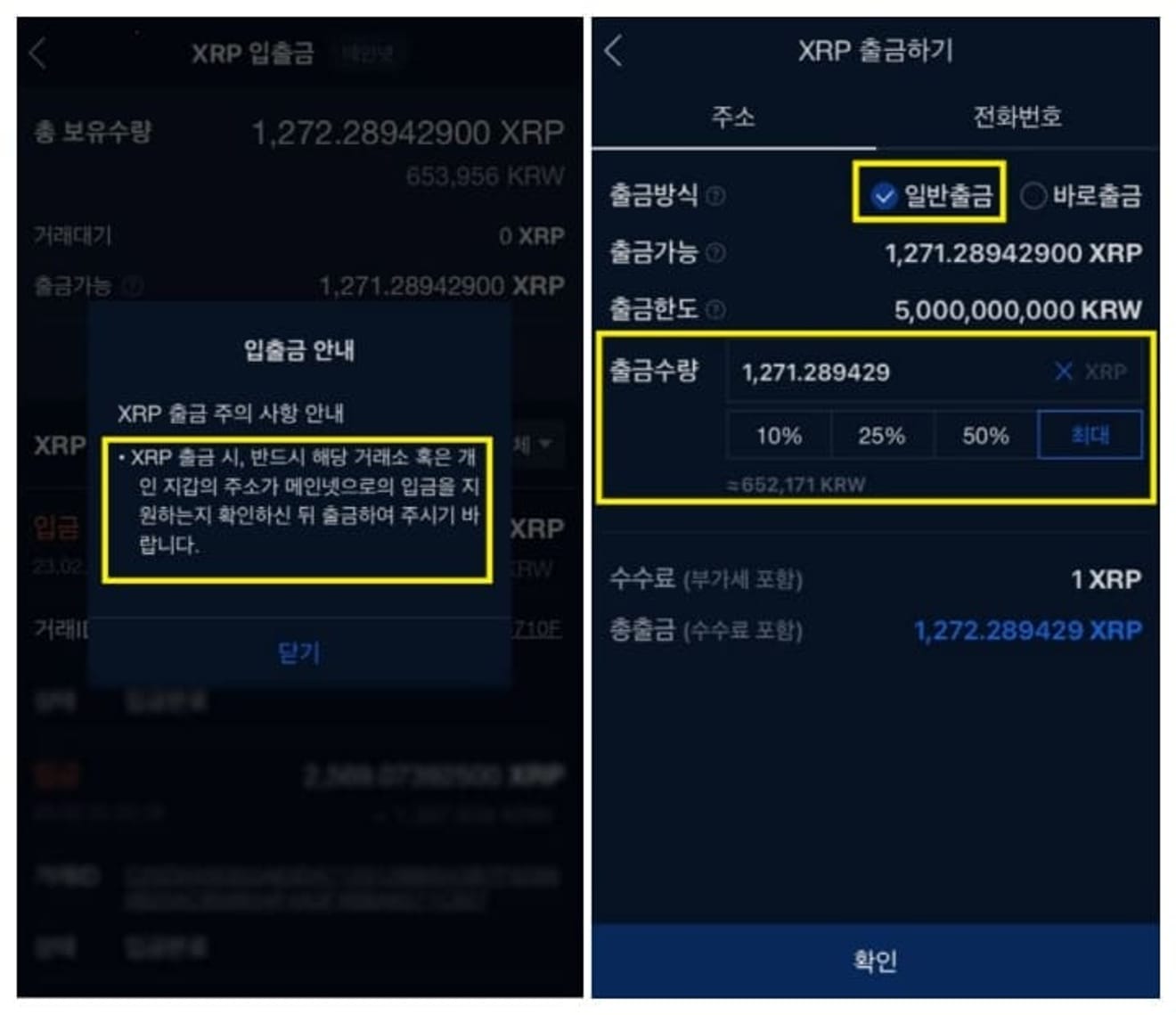
If you select Ripple, a warning message will be displayed asking you to enter both the address and tag. If you click Confirm, the XRP Withdrawal window opens, where you must check Regular Withdrawal, specify the amount to send, and then click Confirm.
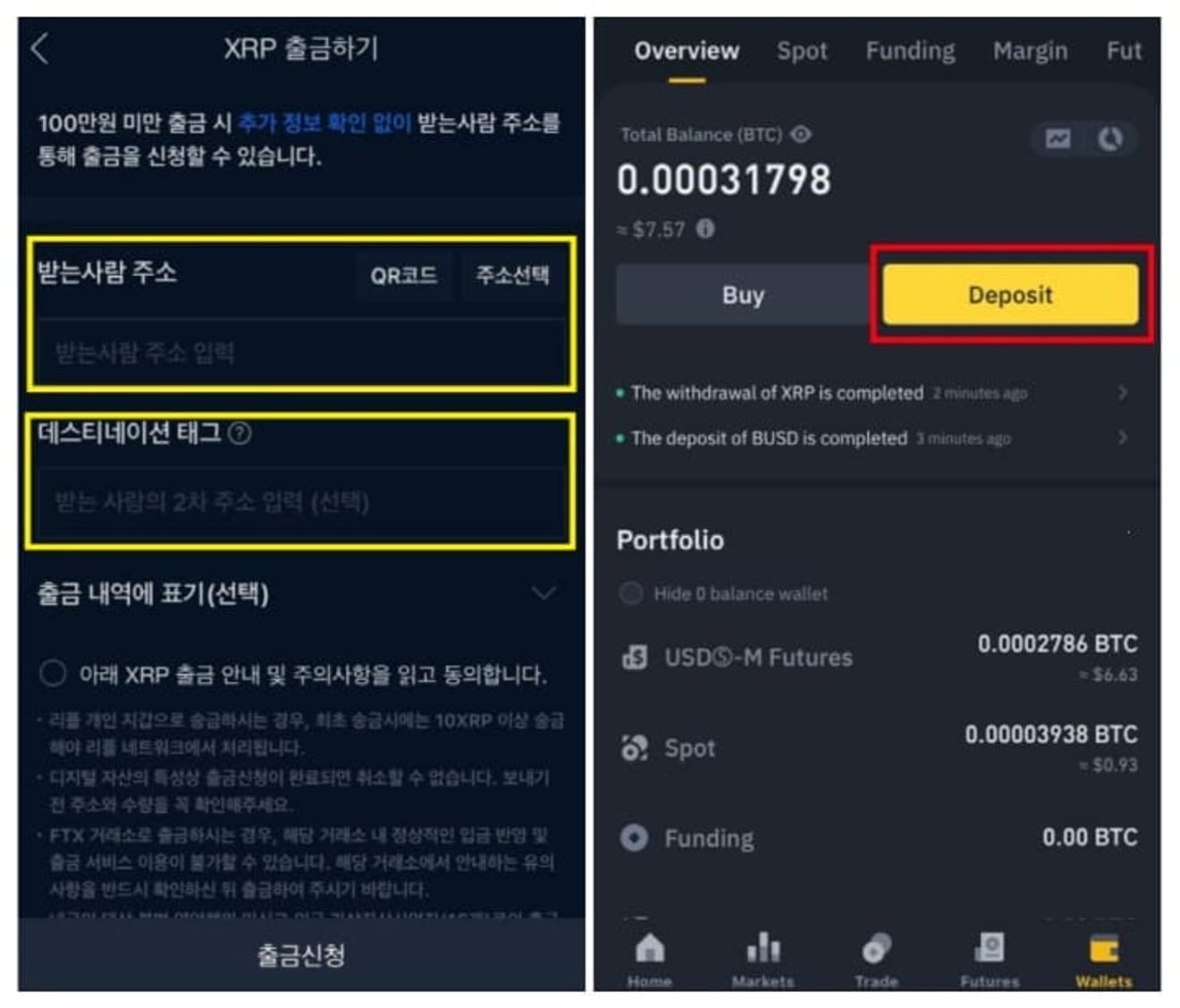
Now, an item will appear where you enter the receiving address and tag of the coin to be sent from Upbit, and you must enter the Ripple address and destination tag of Binance. To do this, run the Binance exchange app, select ASSETS at the bottom, and then click DEPOSIT.
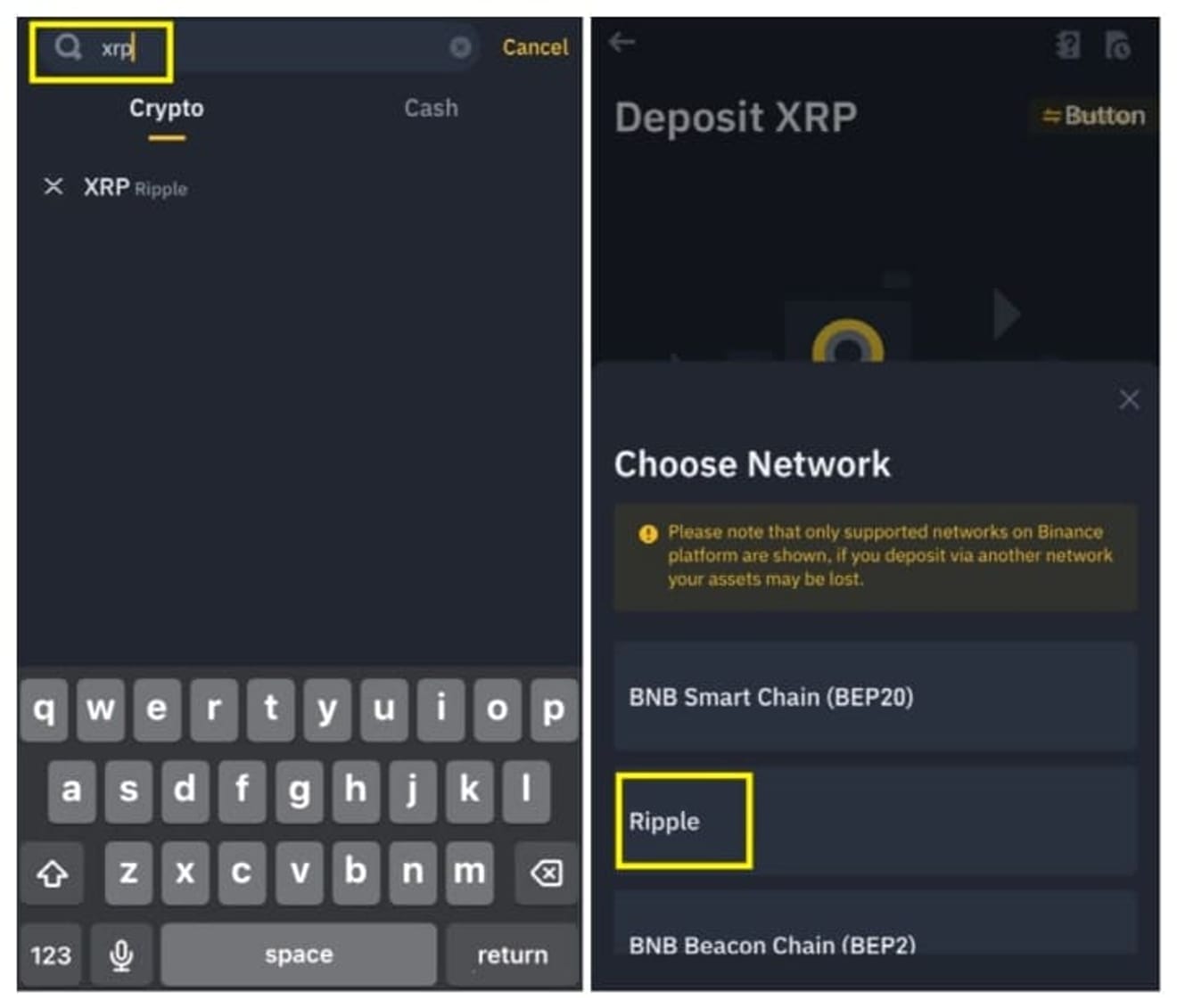
When the coin search window opens, enter XRP (Ripple) and select RIPPLE again from the network selection menu.
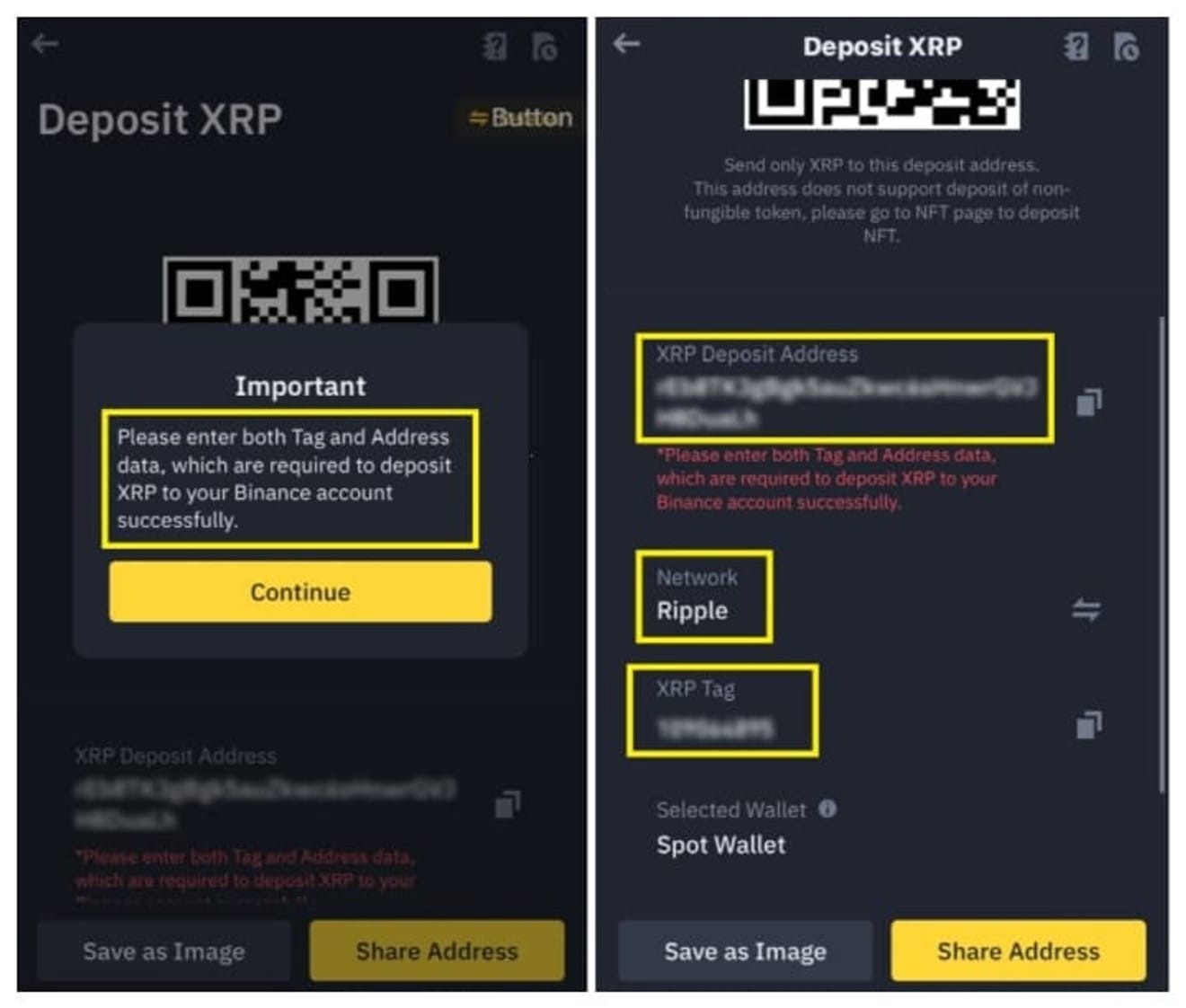
Then, a warning message appears that you must enter both the address and tag to receive Ripple on the Binance exchange, and when you click Confirm, the Binance Ripple deposit address and tag are displayed on the right.
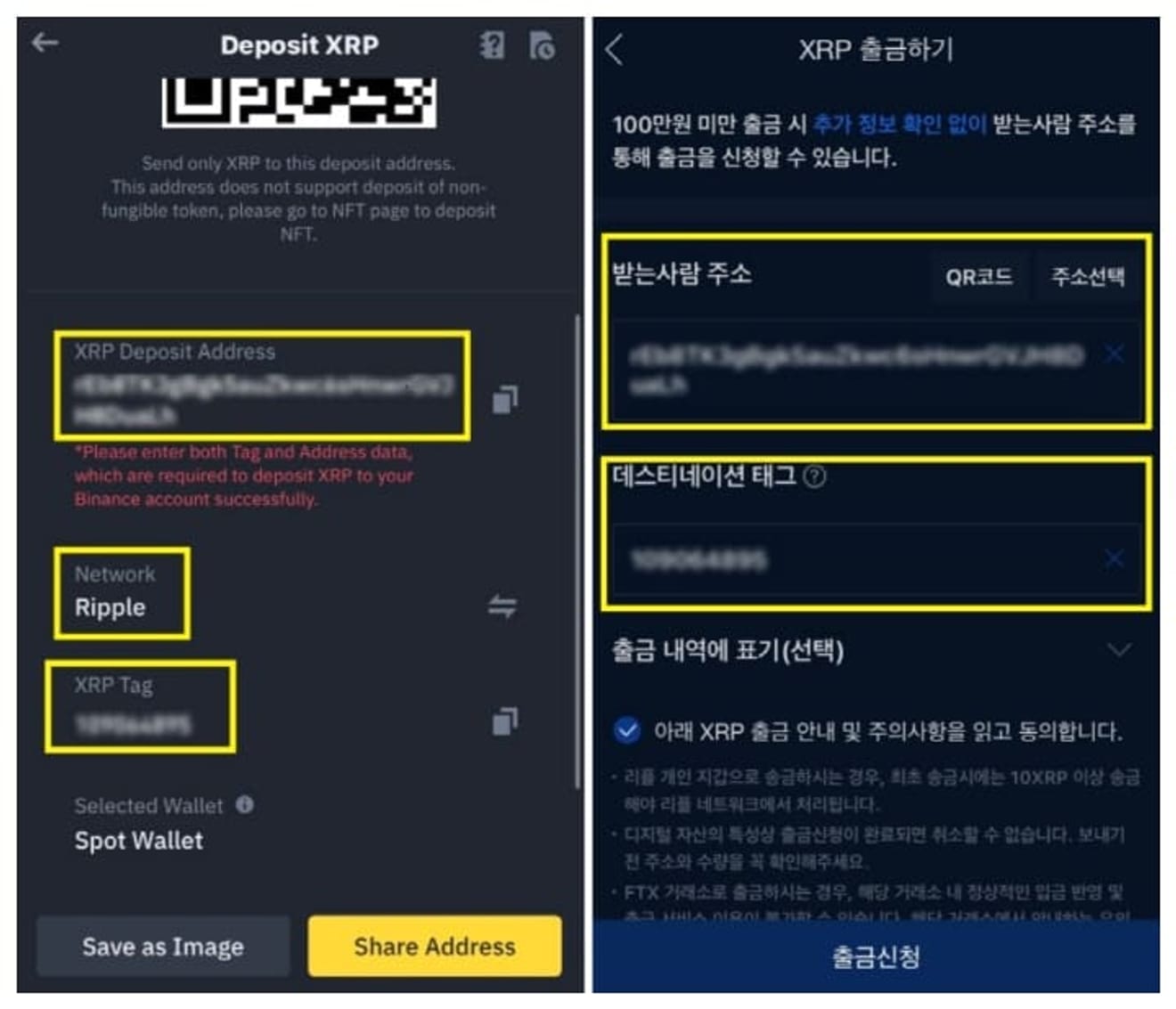
Now, copy the address and tag you confirmed on Binance and enter them into the recipient address and tag fields of the Upbit Ripple withdrawal item, respectively, and then click Request Withdrawal.
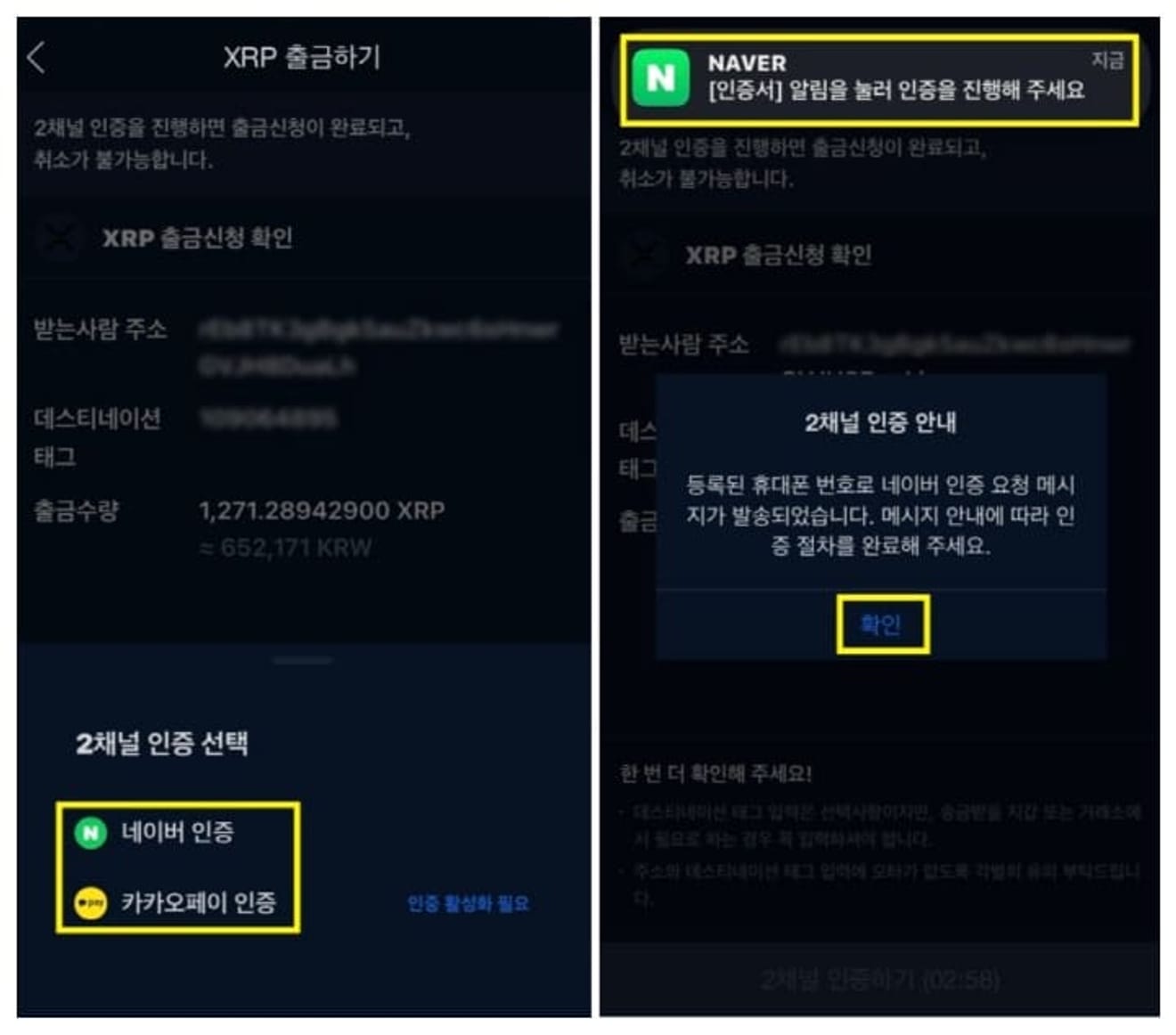
Then, you can proceed with the 2nd authentication for withdrawal from Upbit. This is how the withdrawal process from Upbit to Binance is almost complete.
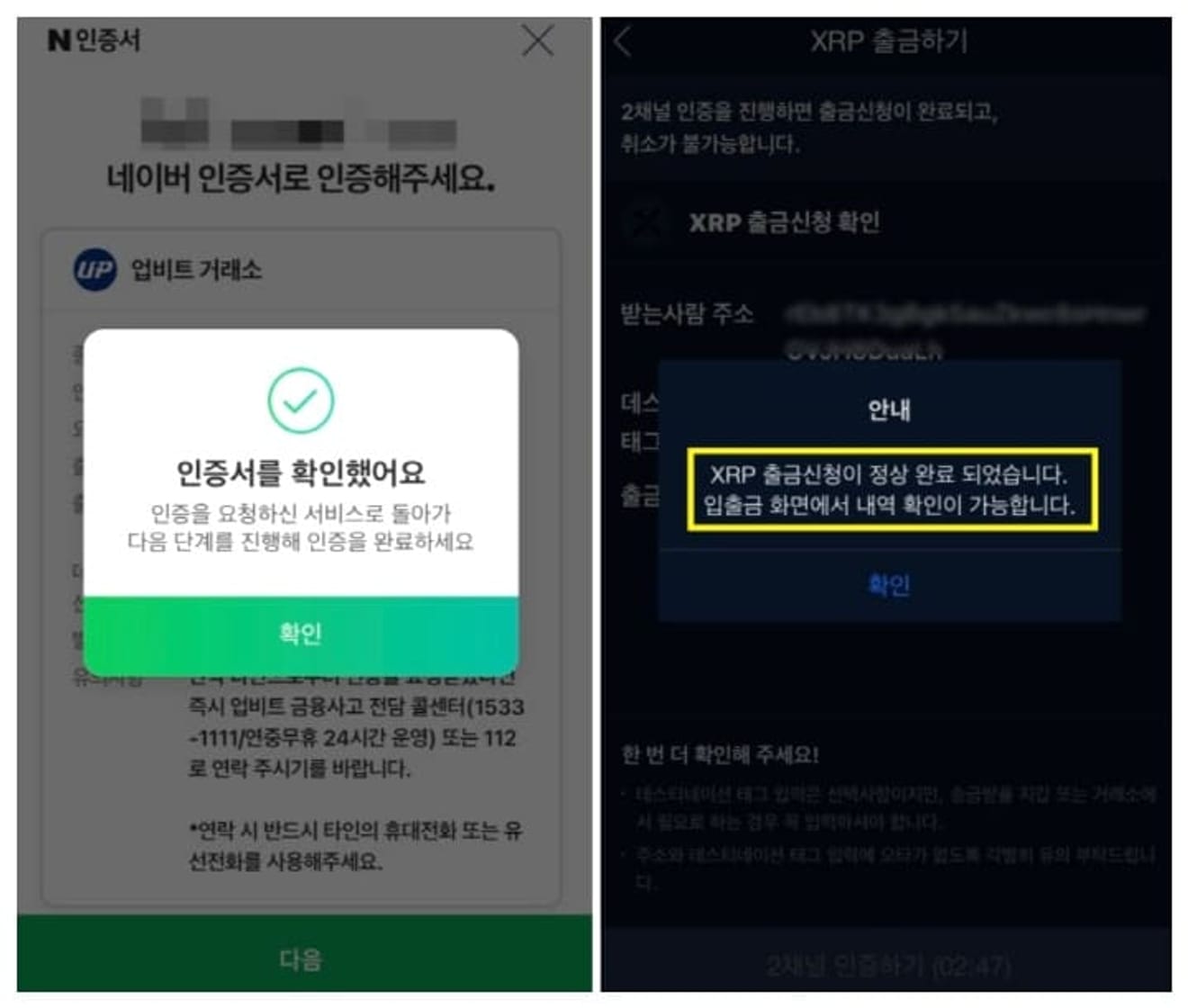
When the 2nd authentication is complete, an authentication confirmation window appears, and a message indicating that the normal withdrawal request has been completed is also displayed in the Upbit virtual currency exchange app. Once you've reached this step, the withdrawal request is complete.
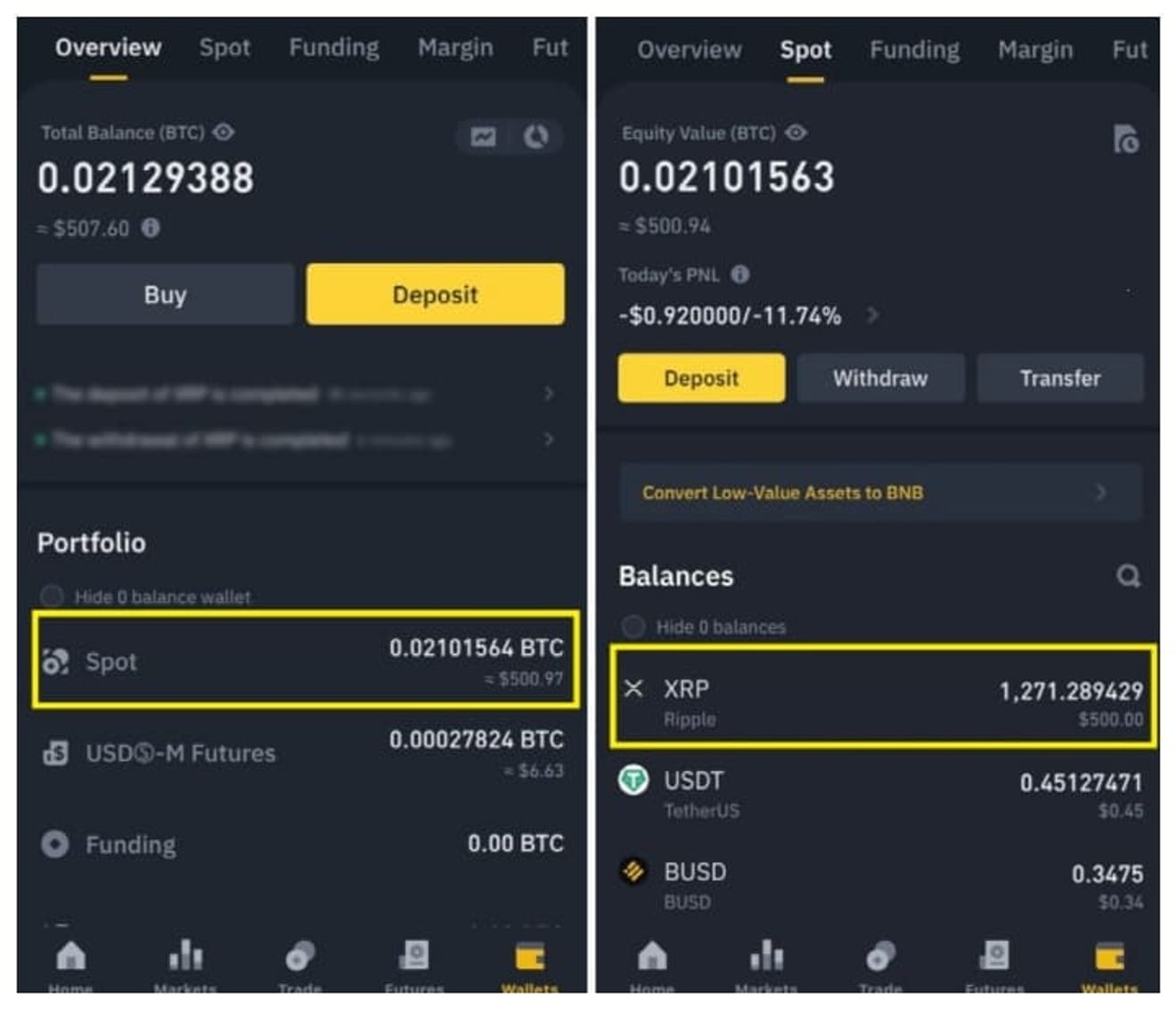
About 5 minutes after requesting a withdrawal from Upbit, you can run the Binance app and check that the Ripple sent from Upbit has entered the Wallets, the asset menu. The Ripple sent from Upbit is deposited into SPOT, the spot account of Wallets. The withdrawal method has been explained up to this point, and now let's find out how to withdraw after profits have been generated.
How to Withdraw from Binance Exchange to Upbit
If you have made a profit from futures trading, you must now proceed with the withdrawal. Since Binance is a foreign cryptocurrency exchange, it is impossible to withdraw in Korean won, and you must move the coins you have earned back to a domestic exchange, sell them, and then receive them in Korean won. Therefore, you also need to know how to withdraw from Binance to Upbit.
The method is similar to what was explained above. First, to withdraw to Upbit, select Wallets at the bottom of the Binance app, click SPOT (spot account), and then select Withdraw on the right screen.
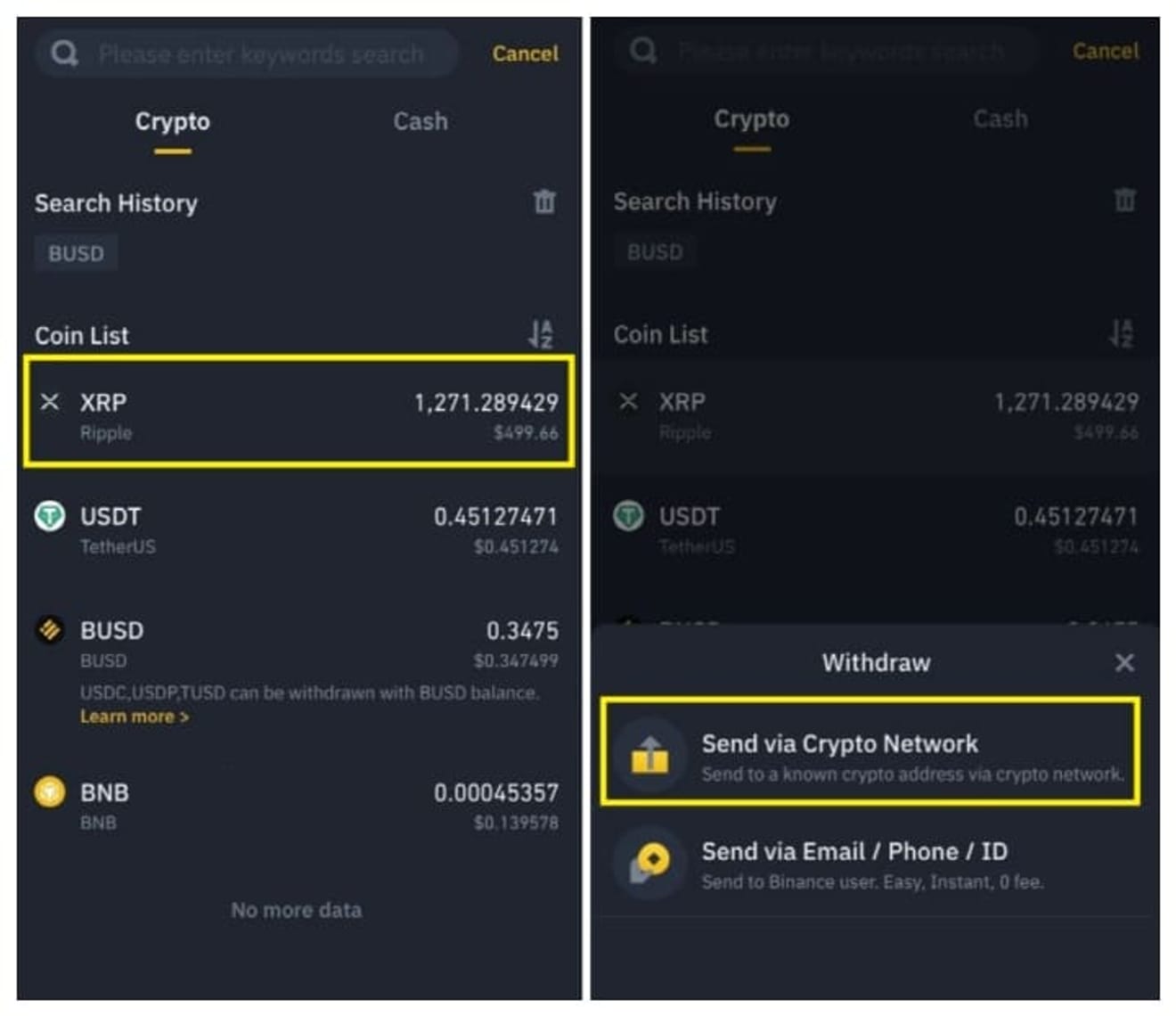
When you select Withdraw, a list of coins currently held on the Binance exchange is displayed, and you select the coin to send to Upbit from here. Sending Ripple is recommended because the fees are low.
After that, you need to select the Withdraw method, and select Send via Crypto Network displayed on the right.
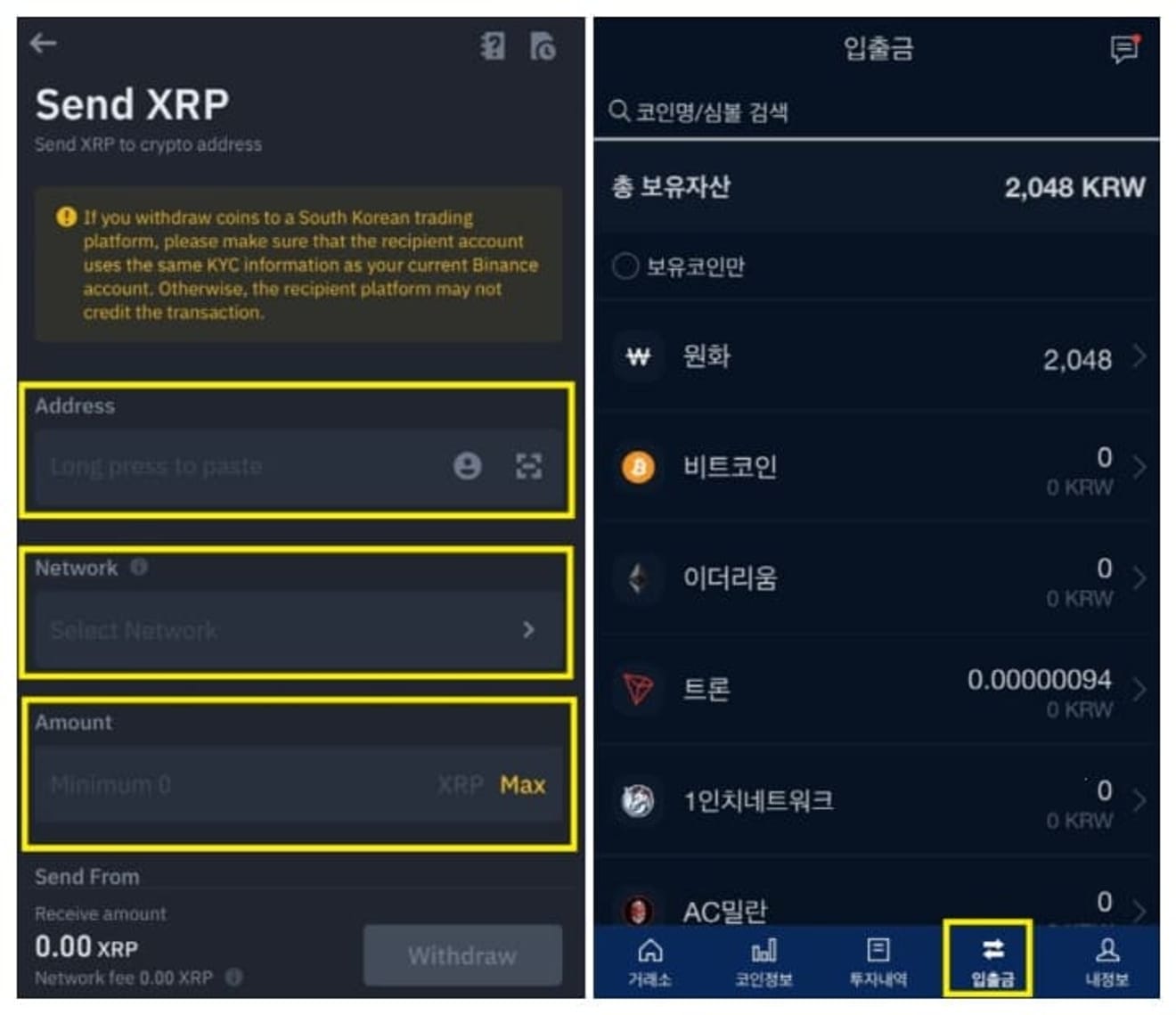
Then, as before, a screen appears asking you to enter the address, tag, and amount of Ripple to send. Here, enter the Upbit Ripple deposit address and tag, and then specify the amount to send. To confirm this, run the Upbit app and press the deposit/withdrawal menu at the bottom.
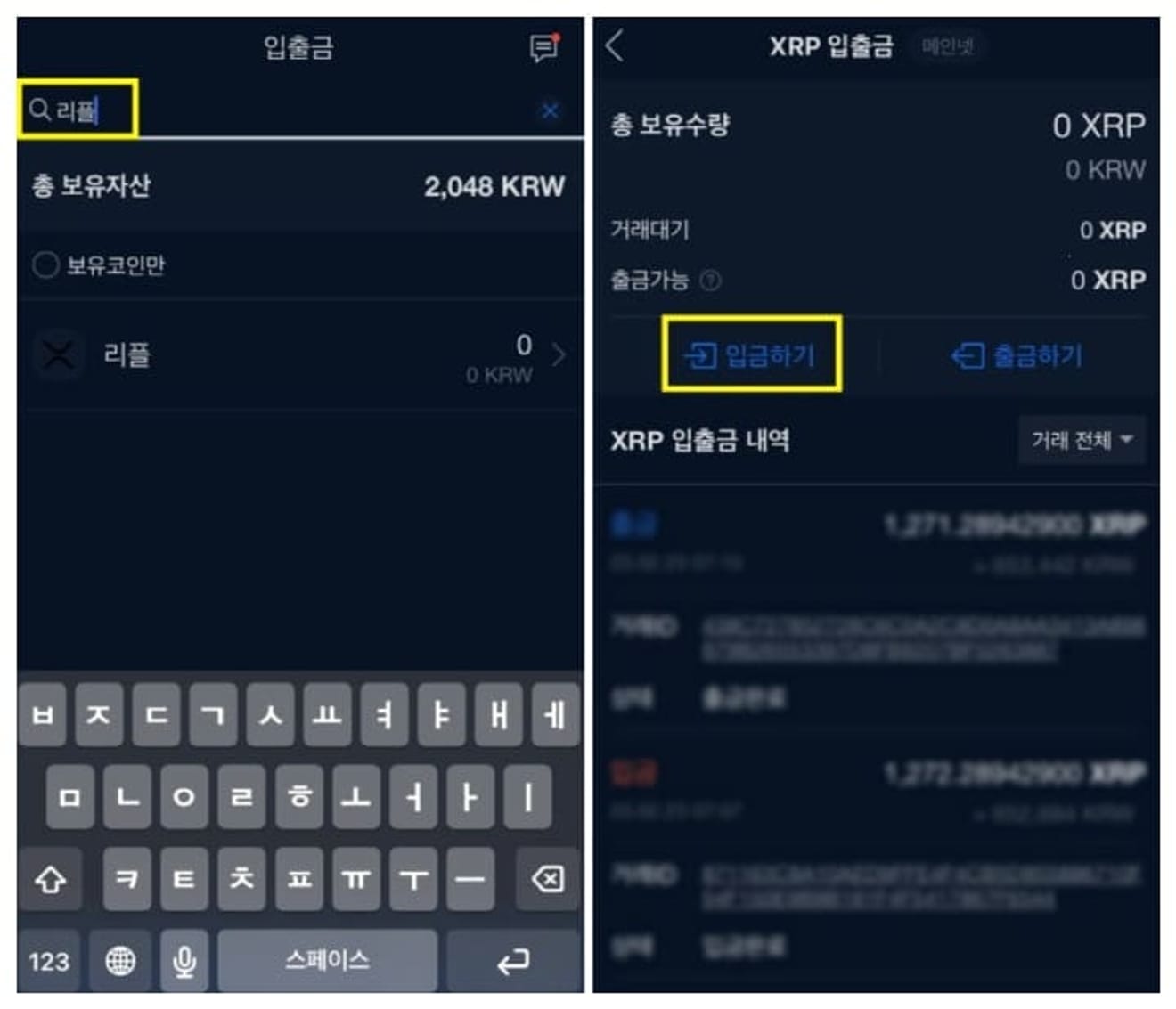
A coin search window appears at the top of the deposit/withdrawal menu, so enter Ripple and search. Then, the Ripple coin will be displayed. After that, when you select Ripple, the XRP Deposit and Withdrawal menu appears, and since we are going to receive a deposit, select Deposit.
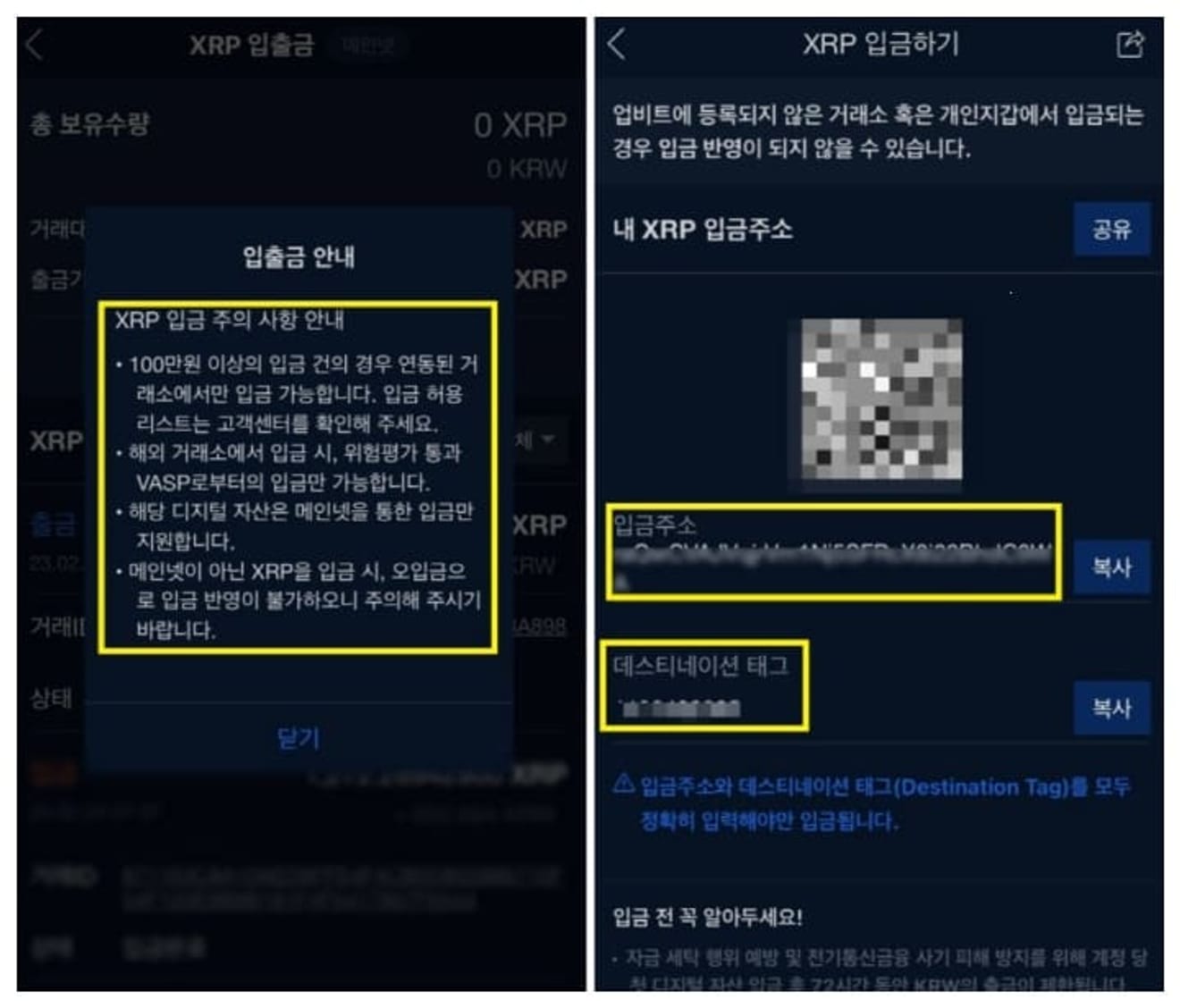
As with withdrawals, a warning will be displayed stating that you must enter both the address and tag, and the Upbit Ripple deposit address and tag will look like the image on the right.
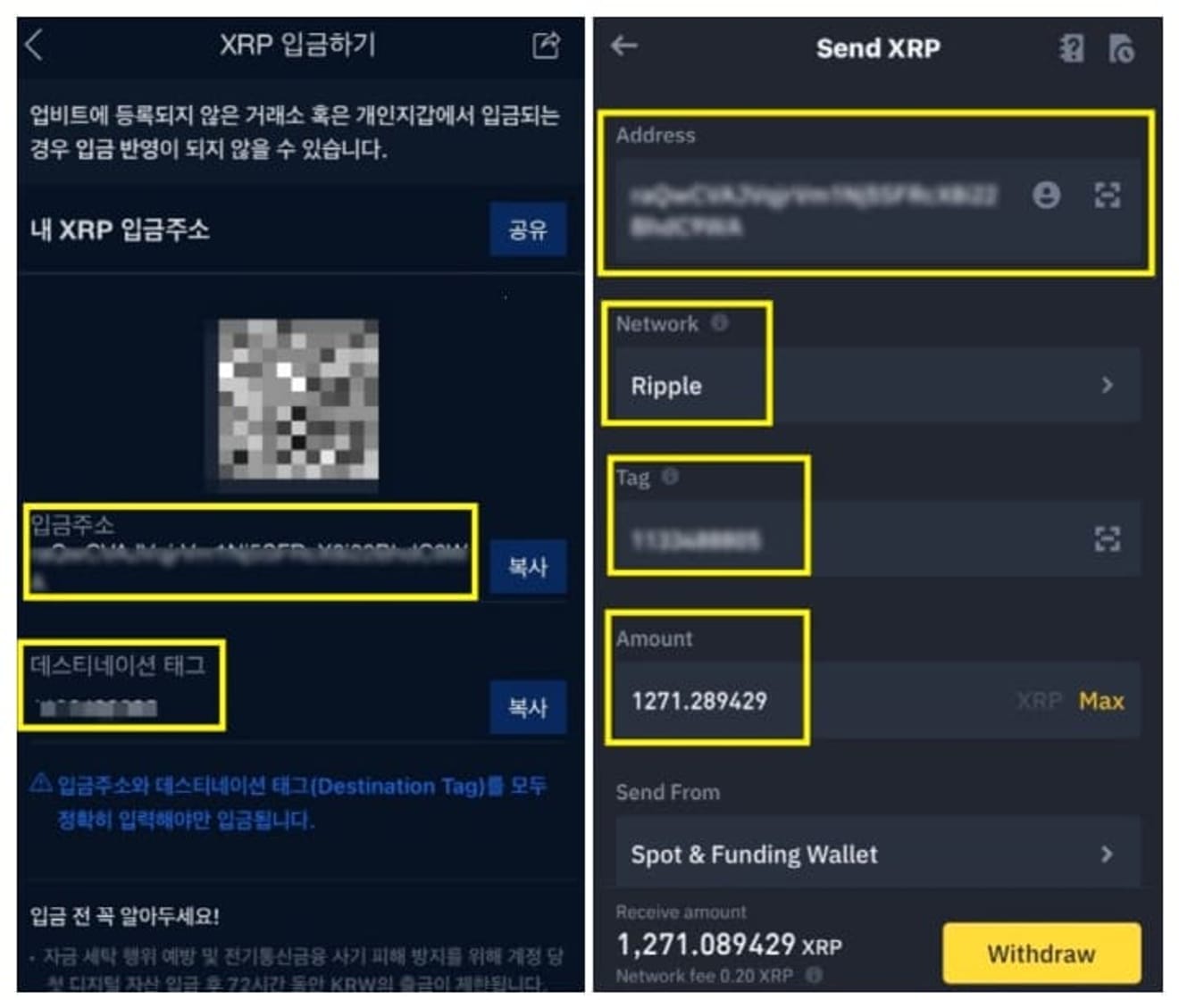
Now, copy the address and tag confirmed on Upbit and enter them into the withdrawal address and tag fields of the Binance exchange, and enter the amount to be sent.
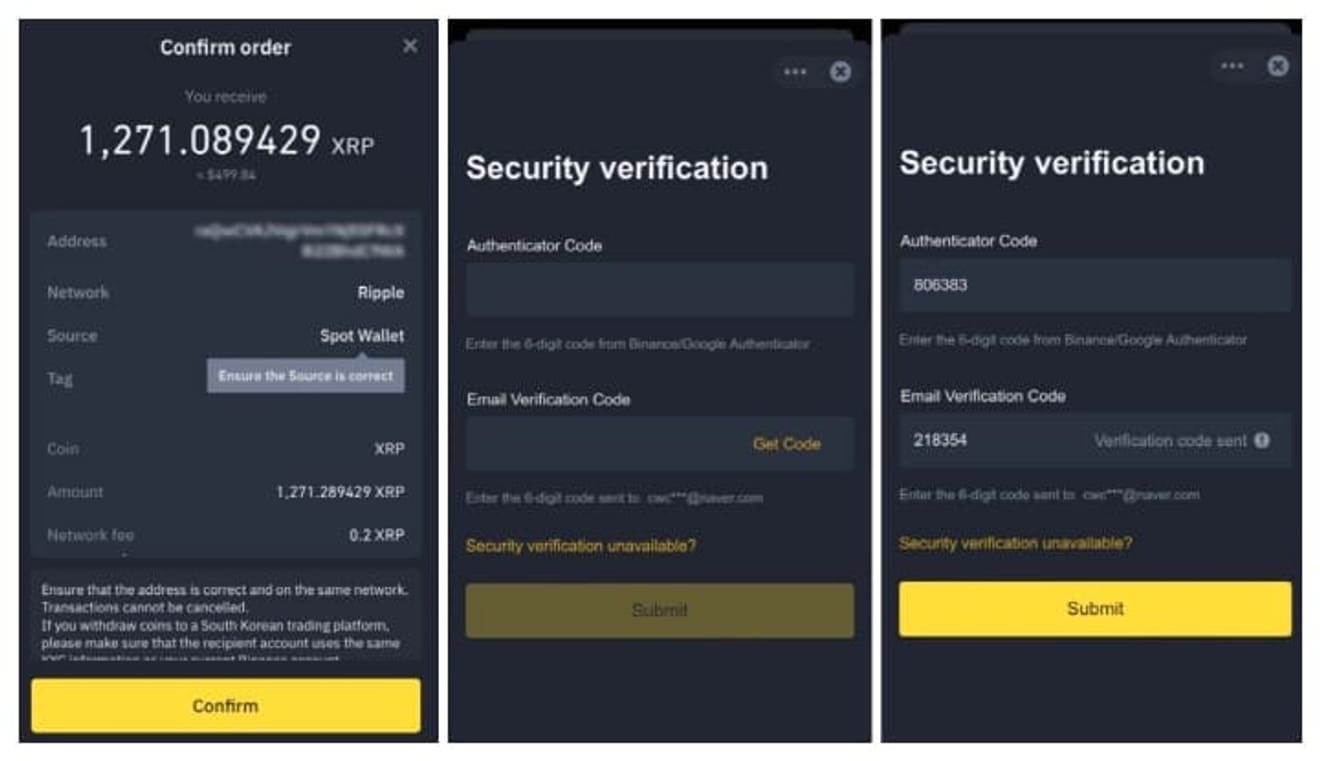
After that, a screen appears where you can double-check the amount and address of Ripple to be sent from Binance, and if the information you entered is correct...
You can click the Confirm button. Then, an authentication screen for Ripple withdrawal from the Binance exchange appears, and you must proceed with Google OTP authentication and email authentication.
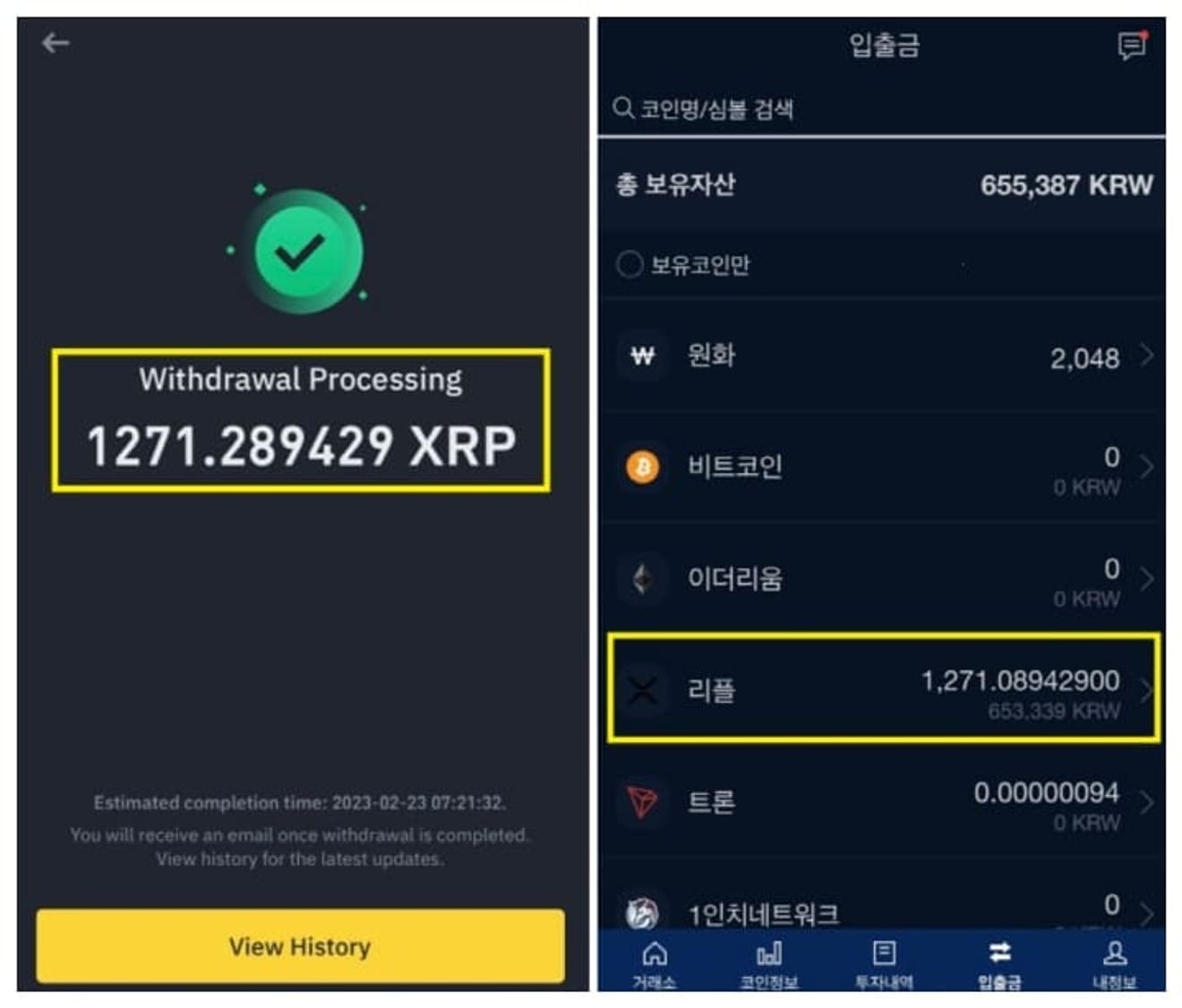
Once the withdrawal from Binance to Upbit is complete, the Ripple will be deposited into Upbit in about 3 minutes.