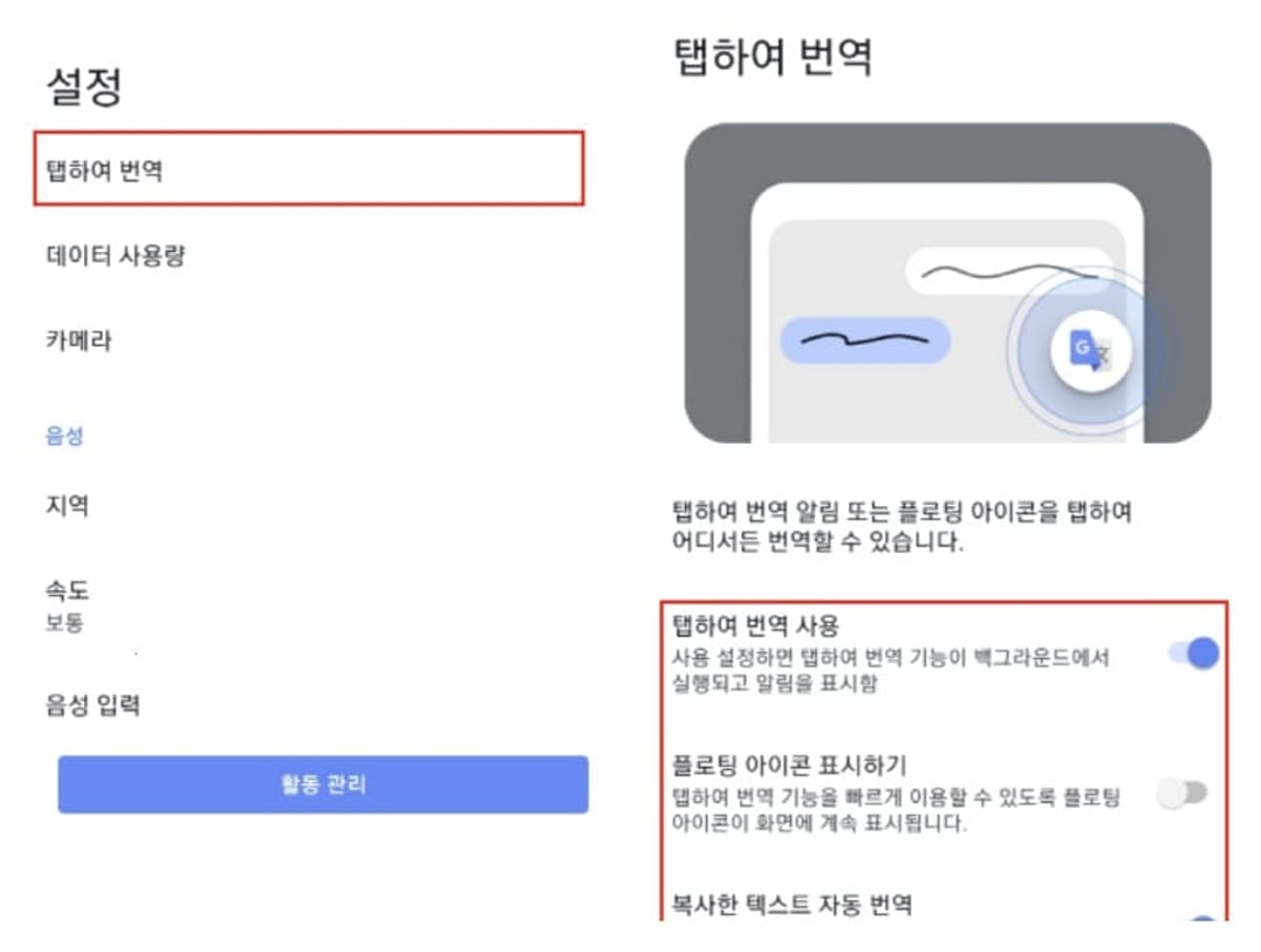How to Set Up Bitget in Korean | Mobile | PC | Korean Patch
In this post, we will discuss how to set up Bitget in Korean. One of the biggest difficulties for those using Bitget for the first time is the language settings. Many users don't know how to change the platform, which is initially set to English or Chinese, to Korean.

How to Patch Bitget in Korean
Setting up Bitget in Korean isn't that complicated. In the past, Bitget officially offered Korean language services, but it has not been supported since the Special Financial Transactions Act was implemented. Nevertheless, even if the basic language of the exchange is English, there is no significant inconvenience in using it.
However, we will introduce a method for those who wish to use the Korean version. If you want to set Bitget to Korean, you can easily solve it by using a translation site or program. There are various related sites and programs on the market, but the most powerful and superior translation quality is 'Google Translate'.
Therefore, using Google services is the most accurate. Now, we will proceed with the procedure using the official app and Chrome extension, and we will guide you on the specific methods.
How to Set Up Bitget in Korean on a PC
There are three ways to set up Bitget in Korean on a PC.
1. Method using Google Chrome browser
Let's first proceed with the Koreanization on the PC, which is the most used environment when trading on the exchange. To set up Bitget in Korean on a PC, you need to check if the browser you are currently using is Google Chrome. If you are already using the Chrome browser, no additional action is needed.
If the browser you are currently using is not Google Chrome, copy the link of the page you are viewing now from the address bar, and then reconnect via the Chrome browser. Once you have reconnected, click the button at the bottom to go to the Bitget homepage. If you haven't signed up, sign up first, and if you have already signed up, log in.
By signing up through the link above, you can receive fee discount benefits. After accessing the exchange website, click the Google Translate icon in the upper right corner of the browser address bar. When you click this icon, the dropdown menu will show that the language of the current exchange site is English. In this state, click the 'Korean' button directly to the right, and the language of the currently accessed page will be immediately converted to Korean.
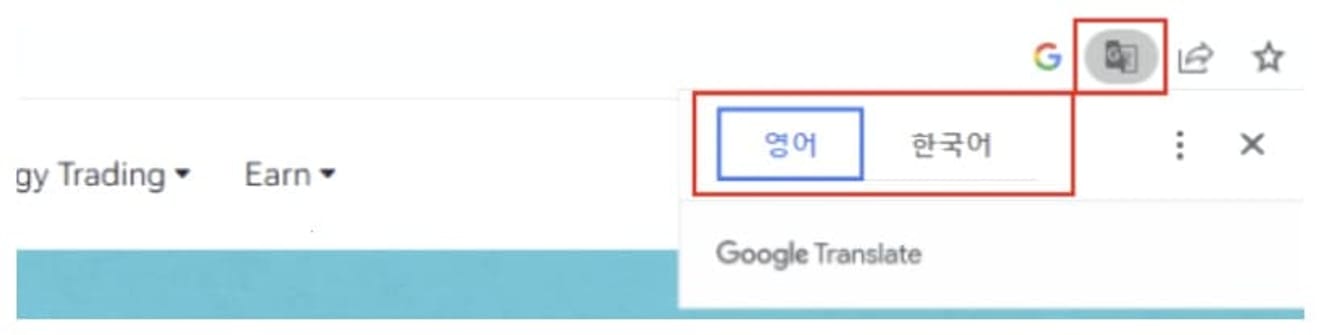
Even with these basic settings, you won't have much trouble using the Bitget exchange. In addition, due to the nature of Google Translate, once set, the language automatically converts to Korean even when moving from the current page to other pages.
2. Maintaining Koreanization of the Exchange Through Always Translate English
Using Google Translate has the definite advantage of easily switching to Korean with a few clicks. However, even if you set the language of the exchange site to Korean once, that setting is not maintained continuously. The cases where the language setting is not maintained in Korean are mainly as follows:
- After closing the browser and opening a new browser to reconnect to the exchange
- After turning off the PC and turning it back on to connect to the exchange
In the above situations, the exchange site will appear in English as before. This is because the user did not fix all the languages of the site in Korean when they accessed the site.
If setting the language every time you close the browser or restart your PC is cumbersome, you can automatically translate English to Korean every time you access the Bitget exchange, as well as all other English websites, through the 'Always translate English' function.
This function can be set with one click. Click the Google Translate icon again, which you pressed when changing the language of the exchange site for the first time. Then click the three-dot icon next to the language setting. After that, select the 'Always translate English' option from the dropdown menu. If you activate this function, the translatable parts of all English websites you access will automatically change to Korean.
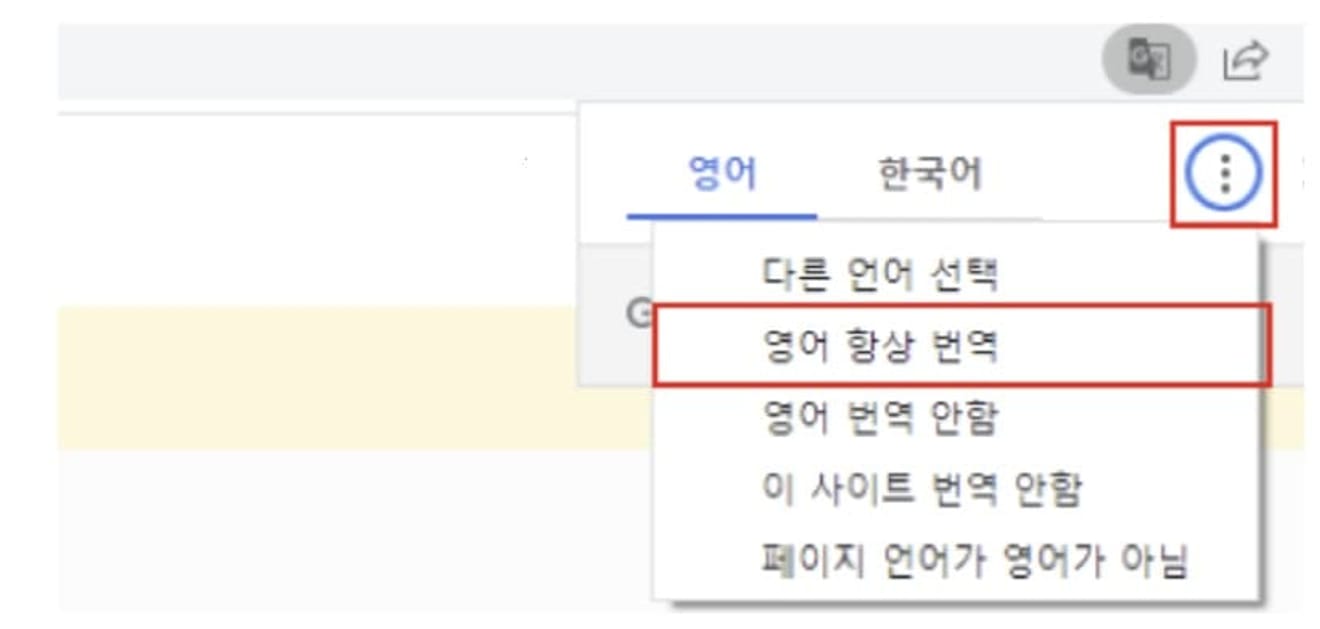
3. Translate Specific Words or Detailed Sentences Using Google Extension
Although it is good to use the entire exchange site converted to Korean, there are cases where the meaning is not clear because the performance of the translator is not perfect. In addition, you may want to know the meaning of specific words or sentences such as announcements, events, and coupons.
If you want to grasp the exact meaning of a specific part, not the entire site, the Google extension is useful. To download this program, access the Google official Chrome Web Store and enter 'Google Translate' in the search bar. Then, find and install the program from the list.
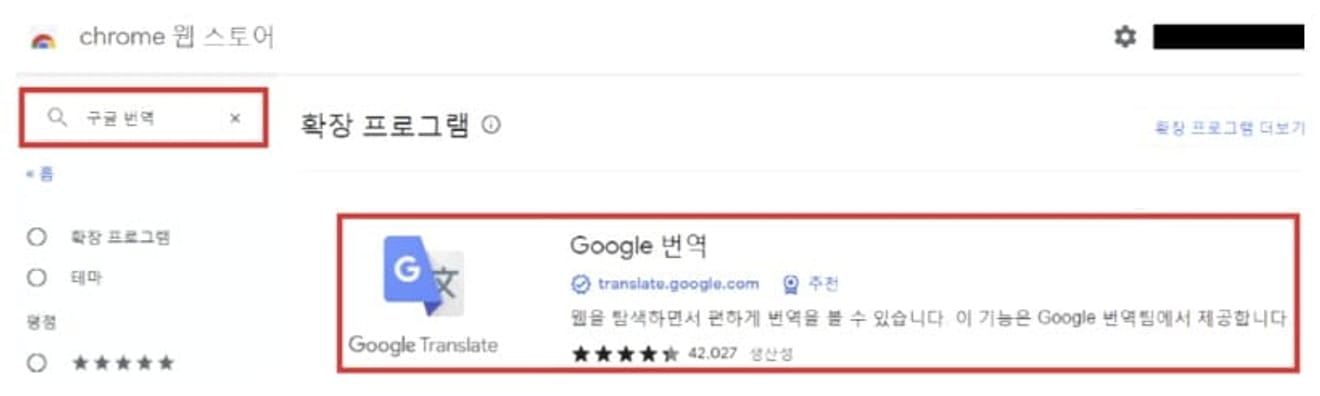
Once you have completed the installation and activation of the extension, you can now easily translate all the text that can be dragged on the websites you visit, including the Bitcoin exchange. The usage is very simple and proceeds as follows:
- Drag the text you want to translate with your mouse.
- After selecting the dragged area, click the extension icon in the upper right corner of the screen.
By using this method, you can finish the translation work on one screen without having to run Google Translate separately. In addition, it is useful for understanding the meaning by comparing the sentences before and after translation.
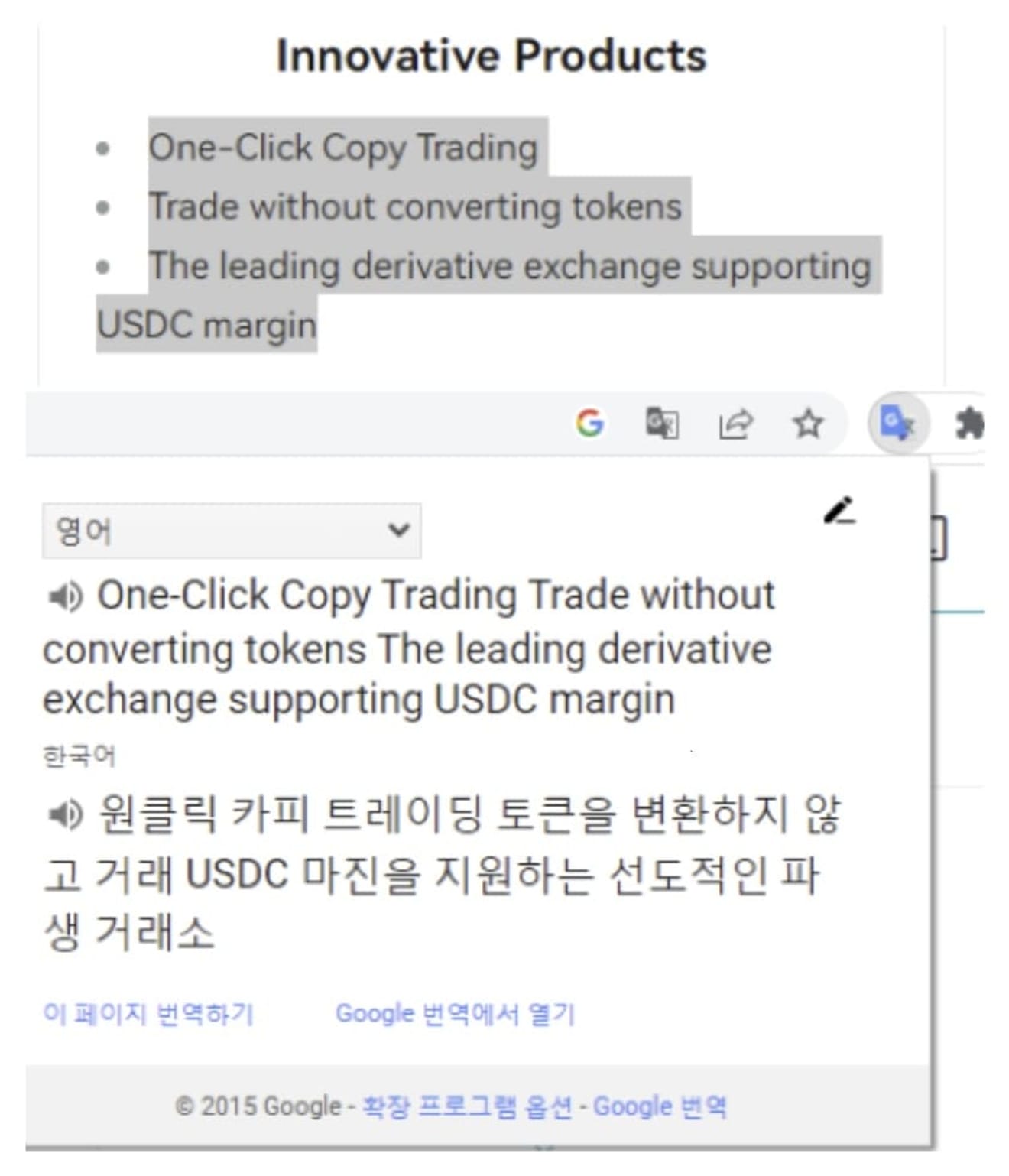
How to Set Up Bitget in Korean in a Mobile Environment
This time, let's look at how to set up the language in Korean in a mobile environment.
1. How to set up Korean using the Chrome app
If you want to set up Bitget in Korean in a mobile environment, you can set it up very easily and conveniently using the Google Chrome app. The Google Chrome app is pre-installed on most smartphones, but if it is not installed, you can download it from the app store.
If you are not viewing this screen with the Chrome app, copy the URL of the current page, open the Chrome app, paste it into the address bar, and reconnect. If you are already viewing it with the Chrome app, you don't need to reconnect. After reconnecting, return to this section and access the Bitget homepage. If you haven't signed up, sign up first, and if you have already signed up, log in.
When you are connected to the exchange, clicking the 'Korean' button in the Google Translate section at the bottom will immediately translate the page into Korean. If you don't see the button, find the three-dot icon in the upper right corner, click it, and select the 'Translate' button from the dropdown menu to complete the Korean translation.
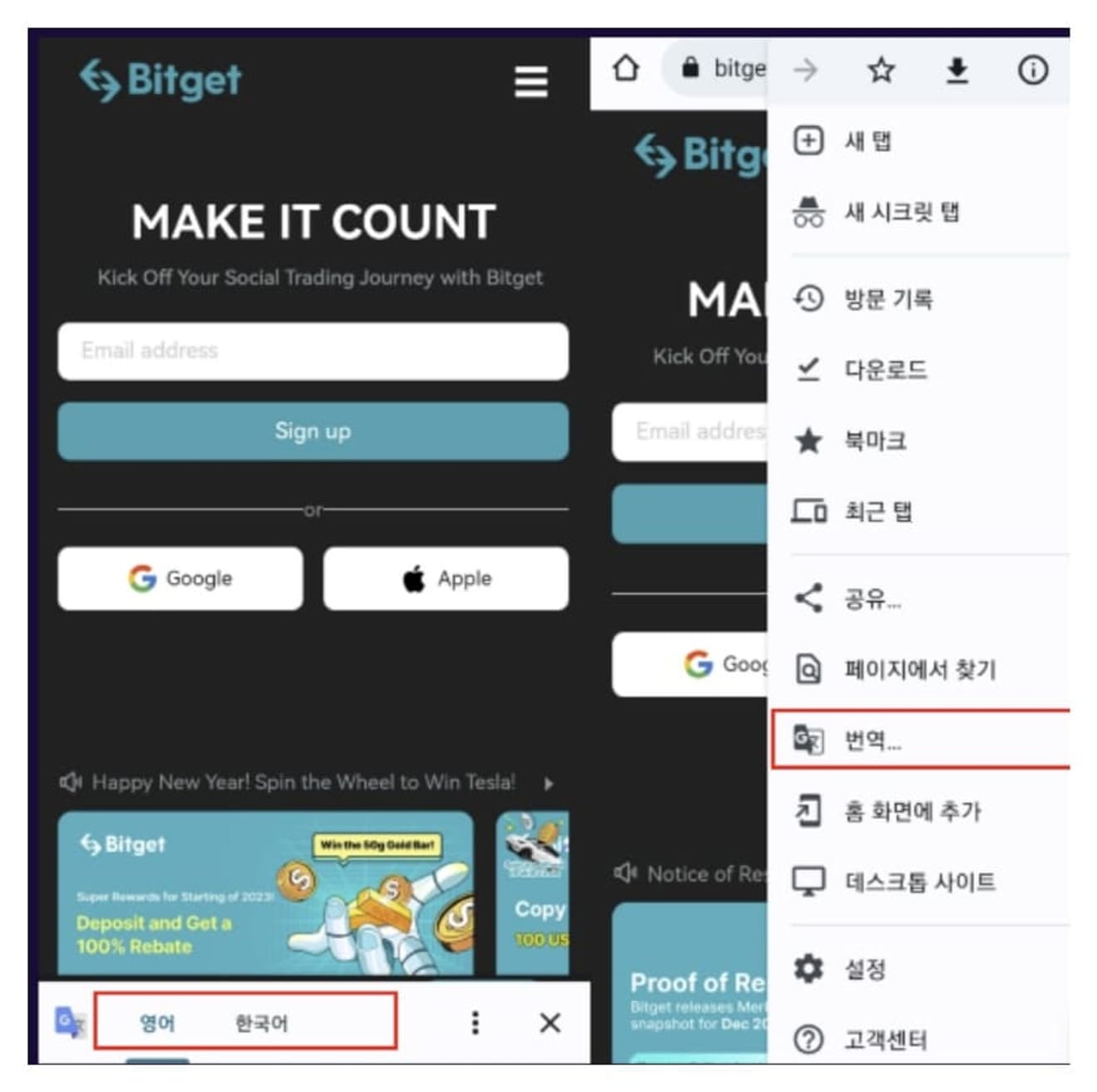
2. Bitget App Korean Patch Method
There are many cases where people think that Korean translation is impossible in the exchange app, but Koreanization is possible in the app by using the official Google Translate app. By using the official Google Translate app, you can translate all the text that can be dragged within the exchange app on one screen.
Search for 'Google Translate' in the app store and download the official app. After running the app, click the account icon in the upper right corner, and select the settings button from the menu that appears. When you go to the settings menu, there is an option called 'Tap to Translate'. You can set two main functions in this section.
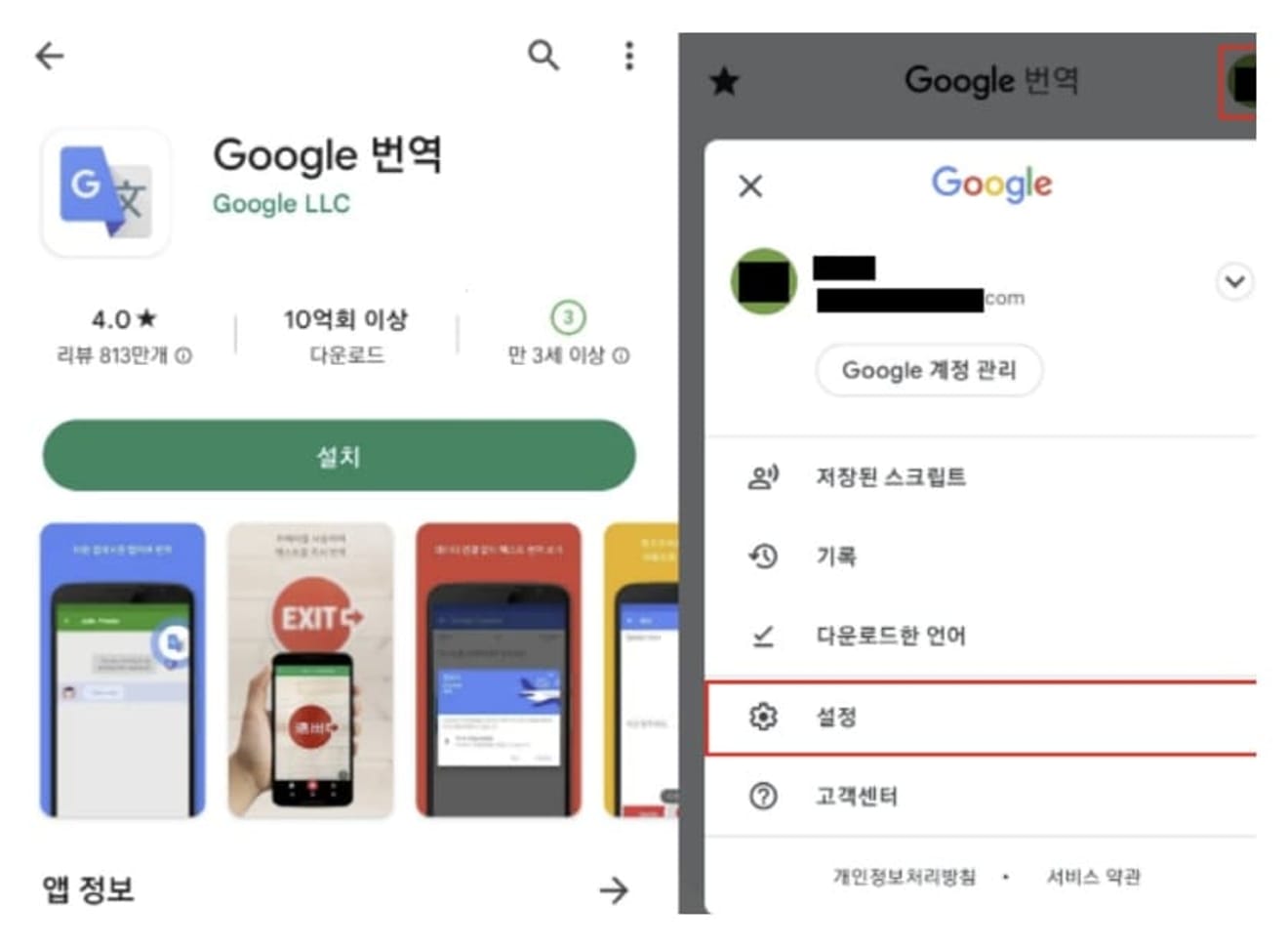
- Use Tap to Translate: If you activate this function, it runs in the background and displays notifications.
- Show floating icon: If you enable this function and complete the permission settings, the translation icon will appear in front of the screen even when using other apps, including the exchange. In this case, if you copy a specific text you want to translate, that text will be translated automatically.