Bitget Upbit Transfer Method | Deposit | Withdrawal | PC | Mobile App
In this blog post, we will explore the transfer process between Bitget and Upbit, deposit and withdrawal methods, and procedures on PC and mobile apps. When trading cryptocurrencies domestically, asset transfers between Upbit and overseas exchanges often become necessary. In particular, Bitget is one of the major overseas exchanges that Upbit users additionally use, offering various altcoins and futures trading features. However, one must approach with caution, as making mistakes during the transfer process between the two exchanges can put assets at risk. Incorrect network selection, address input errors, and missing memos can lead to irreversible losses. This article will provide detailed guidance on safe transfer methods between Upbit and Bitget, both on PC and mobile apps. We will explain the entire deposit and withdrawal procedures step-by-step with screenshots and comprehensively cover points to note during transfers, fee-saving tips, and how to handle issues.

Bitget Upbit PC Deposit Method
First, if you don't have a Bitget account yet, please sign up through the link below.
If you sign up through the above link, you will receive lifetime trading fee discounts.
After signing up for the exchange, access the official Upbit website and log in, then click the deposit/withdrawal button.
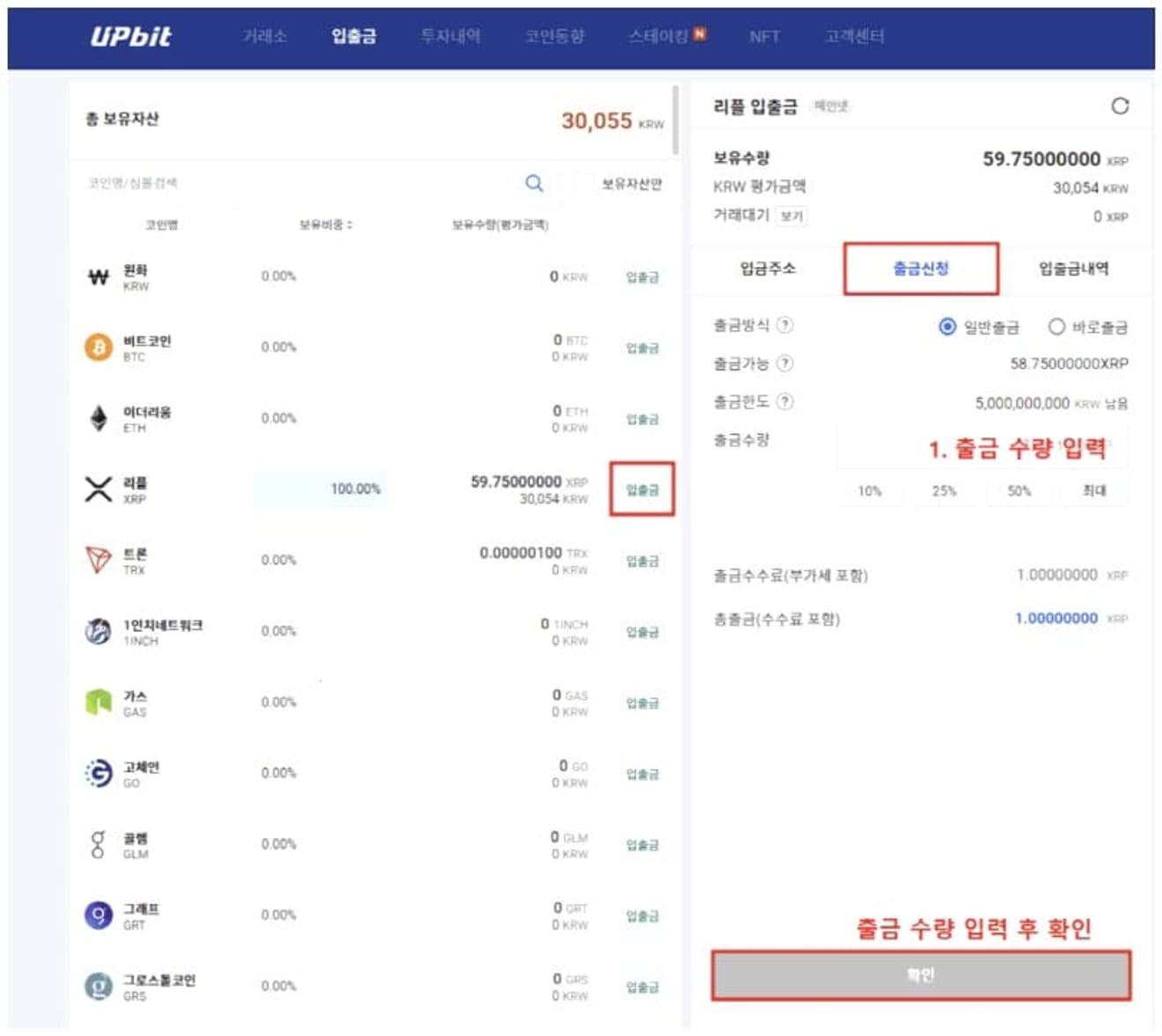
Click the deposit/withdrawal button on the coin tab you want to withdraw, enter the amount to withdraw in the withdrawal application field, and then click the confirm button.
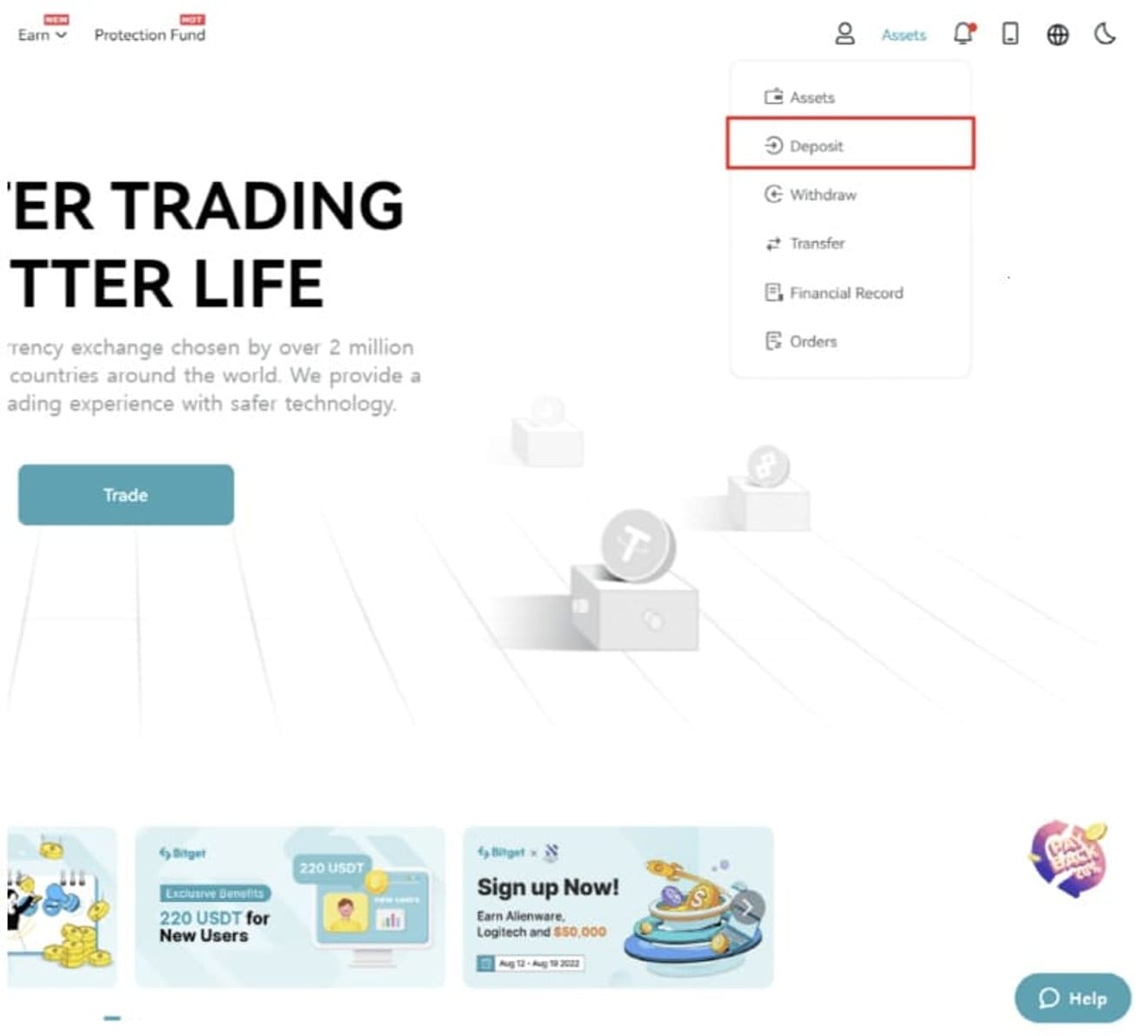
Now, after logging into your KYC-verified Bitget account, click Deposit.
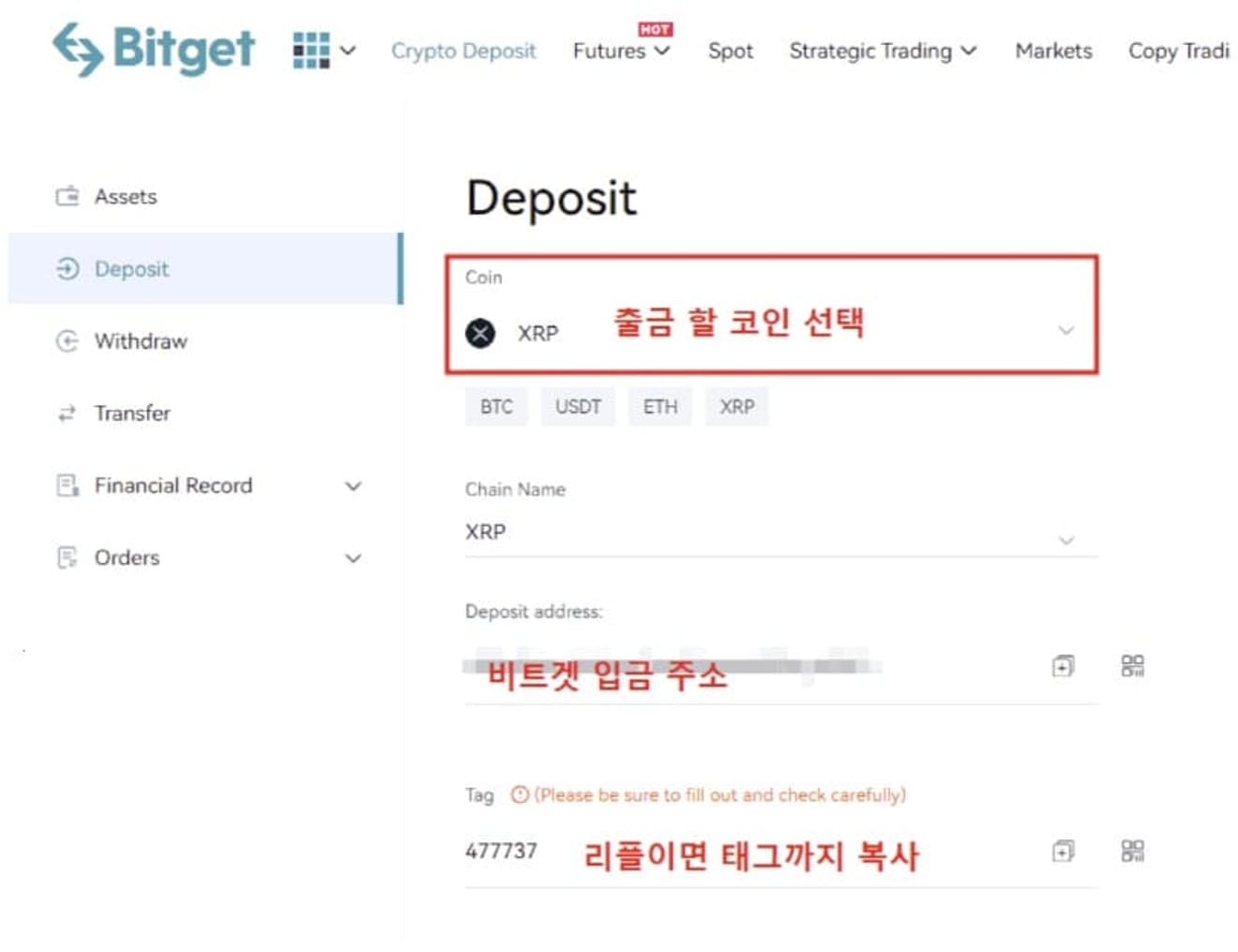
Select the coin you want to withdraw and copy the Deposit address (if you have selected Ripple, you must also copy the tag).
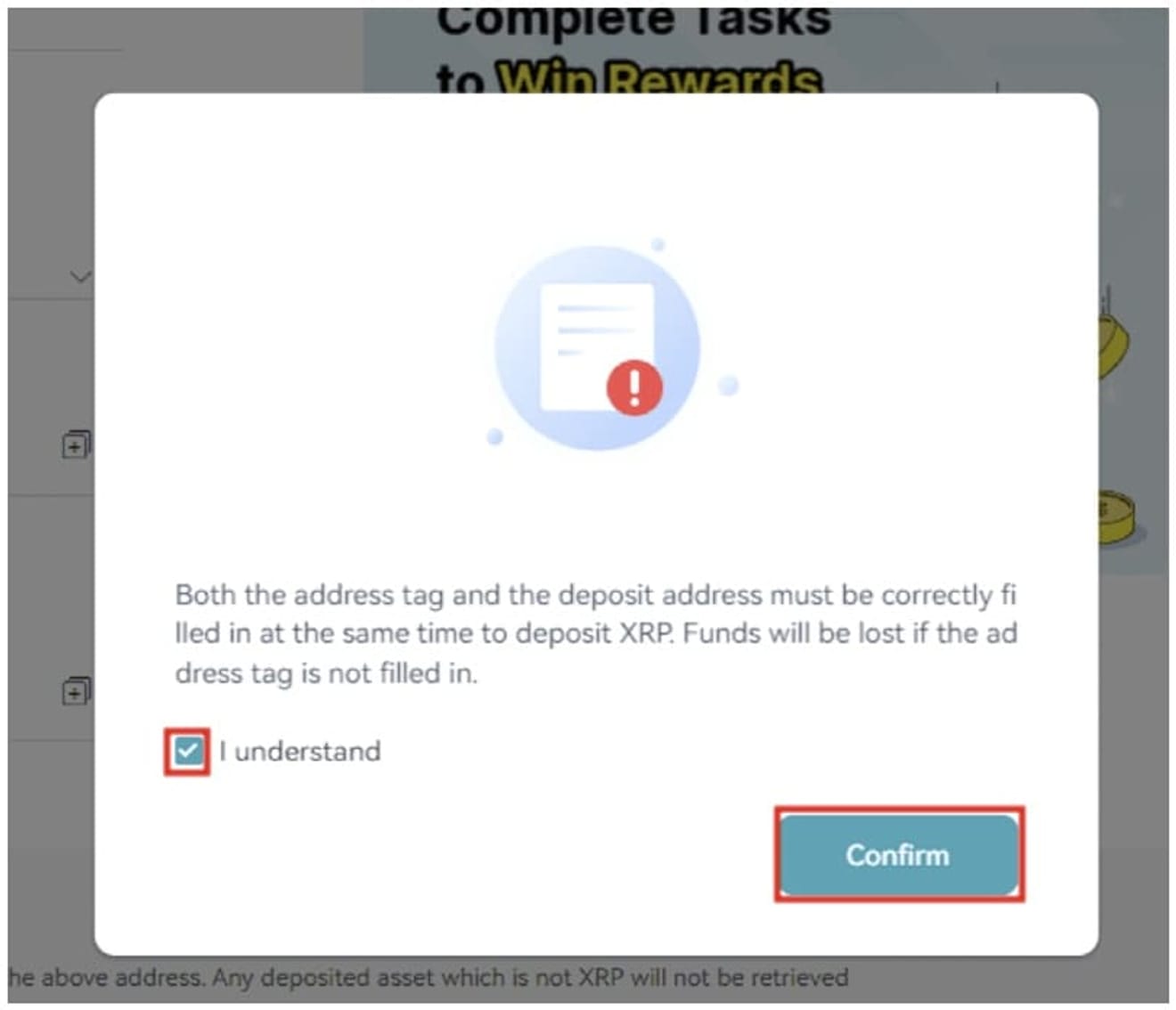
When selecting Ripple, a warning is displayed stating that asset loss may occur if the Deposit address and tag are not entered correctly.
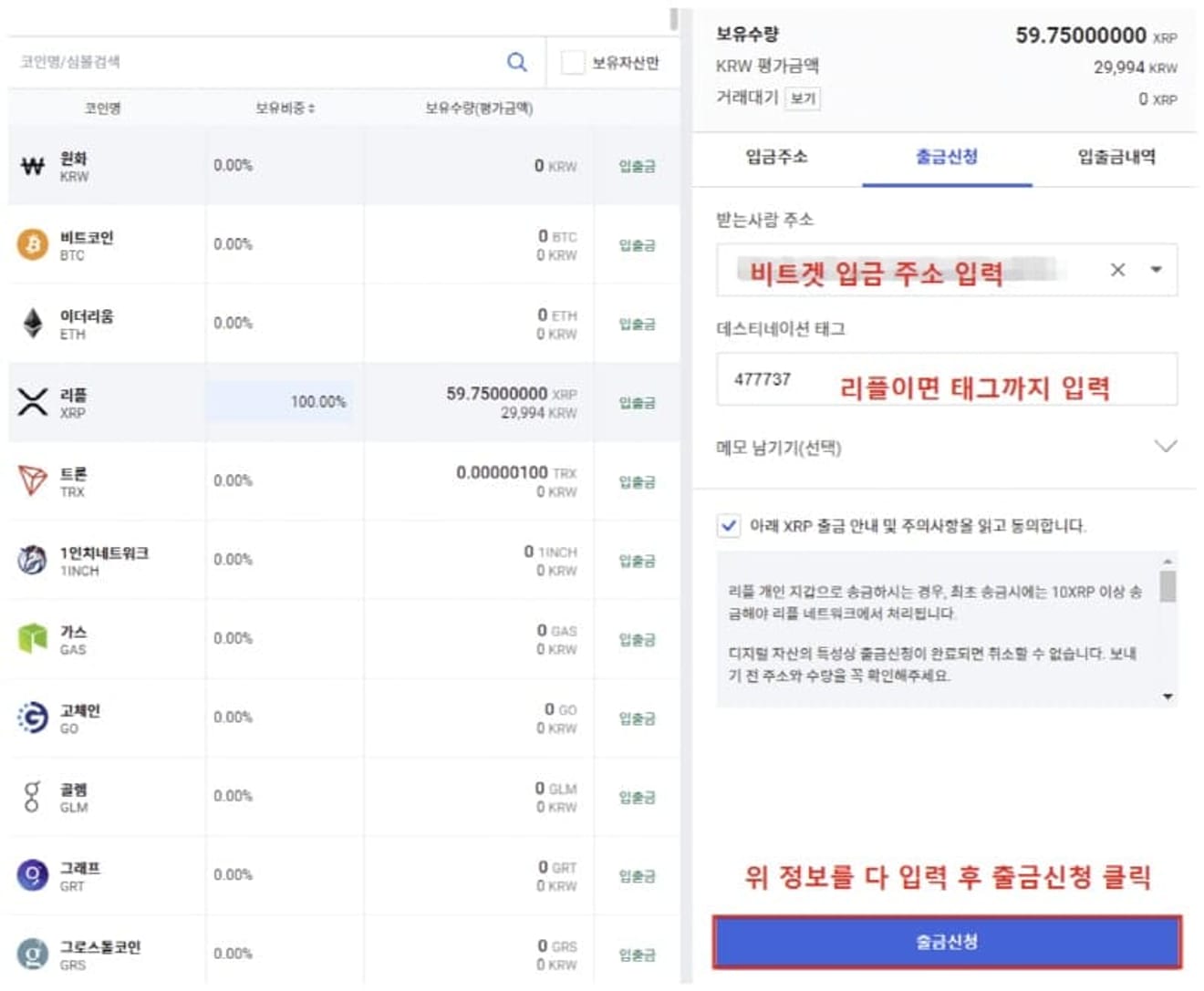
Now, enter Bitget's deposit address in the recipient's address field. For Ripple, after entering the tag in the destination tag, complete the withdrawal application and, after completing the KakaoPay authentication, the deposit to Bitget is usually completed within 3 to 5 minutes. If you are withdrawing more than 1 million won, you can select Bitget as the exchange.
Bitget Upbit Mobile App Deposit Method
Now, let's look at the deposit method on mobile.

Open the Bitget app and click on the coin you want to withdraw in the deposit/withdrawal menu.

Press the withdraw button.

A caution regarding Ripple is displayed, and Bitget supports mainnet deposits, so click the confirm button.

Enter the amount to withdraw and click confirm.

Then click Deposit in the Bitget app.

Find and click on the coin to deposit. When searching, enter in English, such as TRX for Tron and XRP for Ripple.

When depositing with Ripple, a caution appears that you must enter the deposit address and tag together. Select the checkbox and click 'I understand'.

Copy the deposit address (including the tag for Ripple) and return to the Upbit withdrawal window.

Enter the copied Bitget deposit address and tag, and if it is over 1 million won, set the exchange to Bitget, then press the withdrawal application.

After double-checking that the entered Bitget address and tag are entered correctly, and completing the KakaoPay authentication, the deposit to Bitget is usually completed within 3 to 5 minutes.
Bitget Upbit Mobile App Withdrawal Method
Now, let's learn about the withdrawal method using the mobile app. After logging in, click Assets – Withdraw in order.

On the next screen, select the coin you want to send to Upbit.

In the Upbit deposit information input field, enter the deposit address in 1, the tag (for Ripple) in 2, and the amount to withdraw in 3, and then click the confirm button. The On-chain withdrawal at the top is a menu used when depositing to an exchange other than Bitget, and this feature must be enabled. Internal transfer is used when trading within Bitget.

Please double-check the coin quantity and address.

The Bitget withdrawal authentication step may vary depending on the security method set. Enter the fund password in 1, the email verification number in 2, and the mobile phone text authentication number in 3, and press the 4th confirmation button.

Now, the withdrawal is complete.
Bitget Upbit PC Withdrawal Method
This is the Bitget withdrawal menu. After logging in, click 1 and select 2.
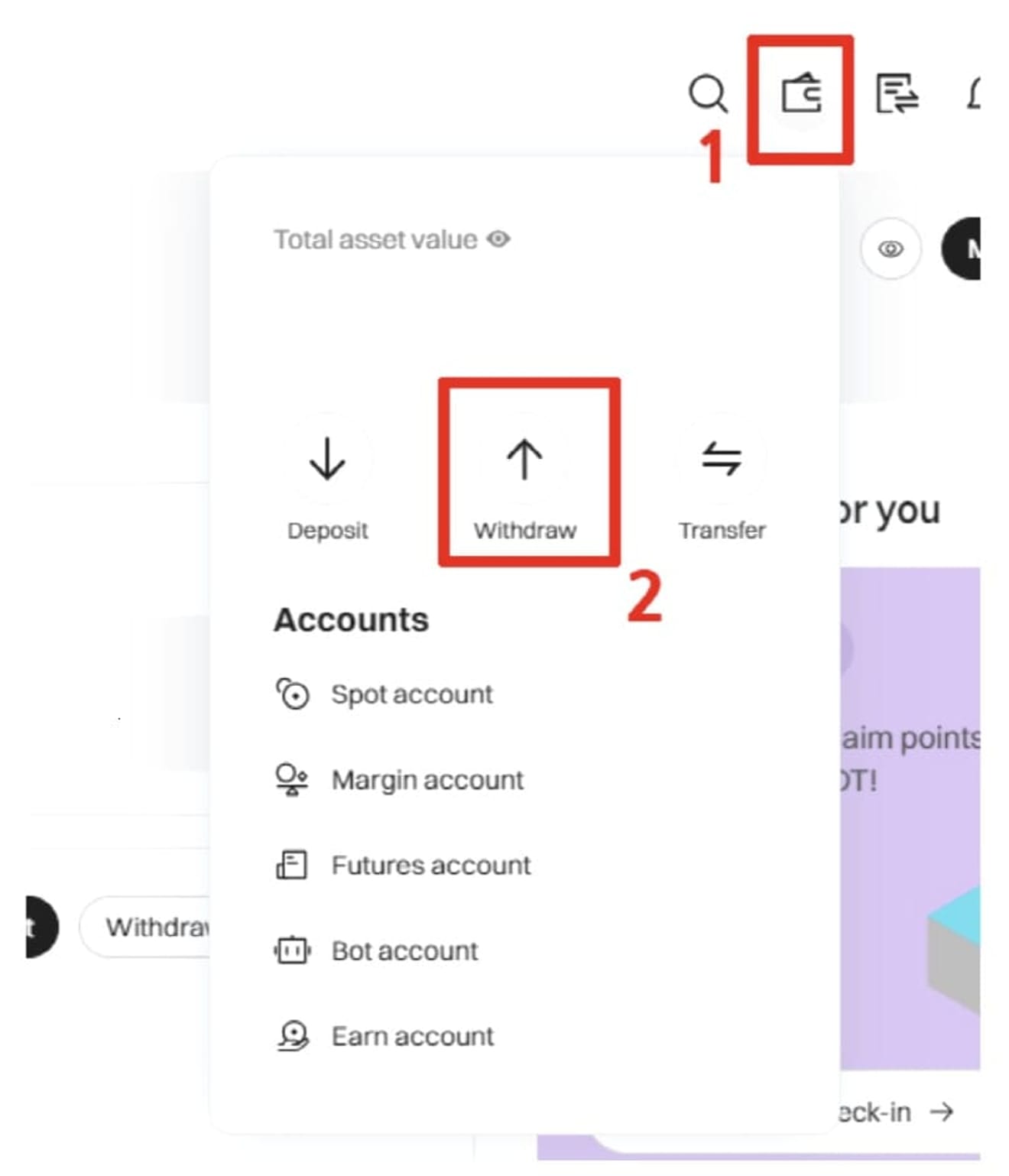
Select the coin to withdraw from Select a coin and enter the withdrawal address. For Ripple, you must also enter the tag number.
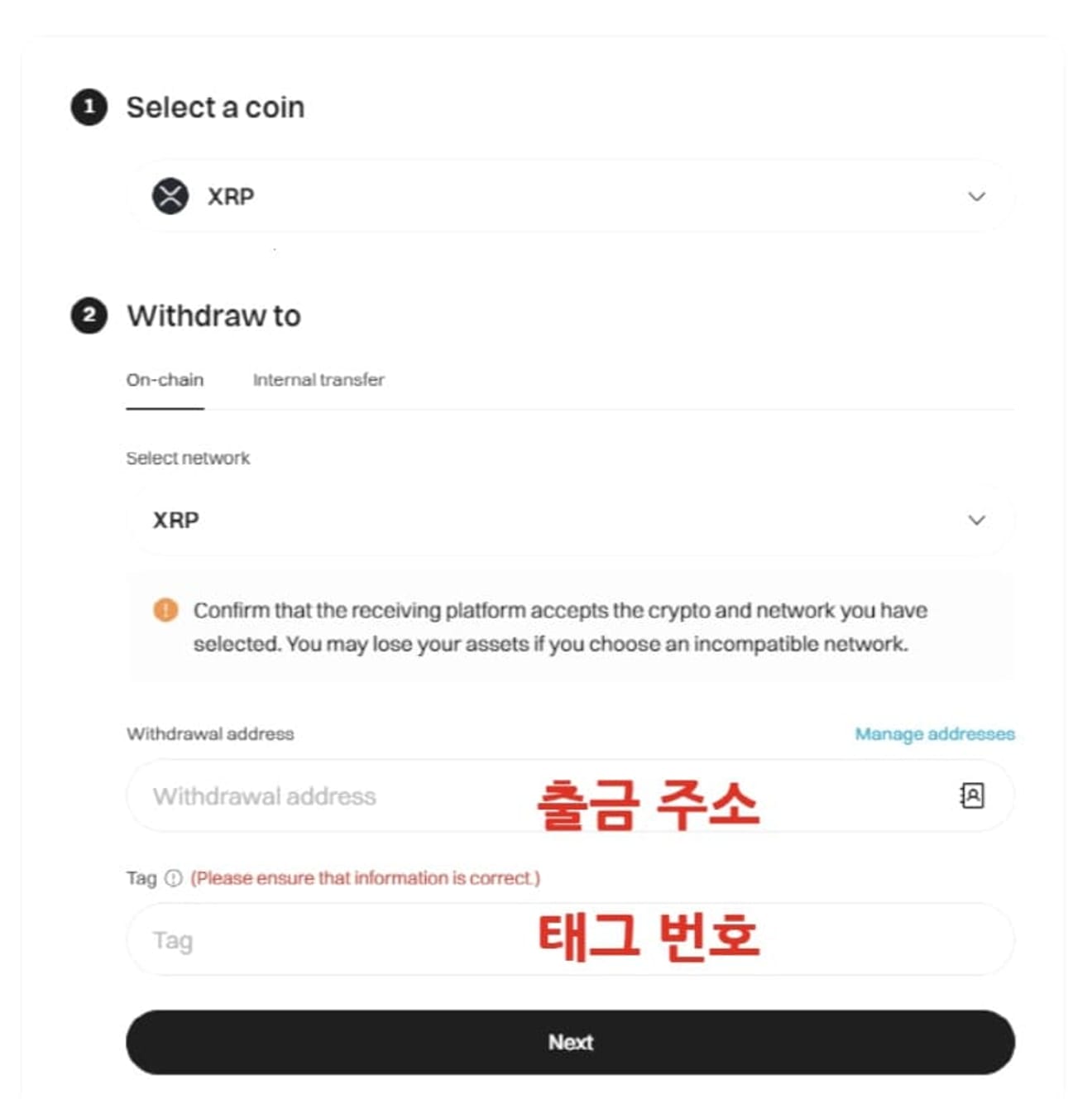
If you press the next button above, the withdrawal amount input field will appear. After entering the withdrawal amount, click the Withdraw button.
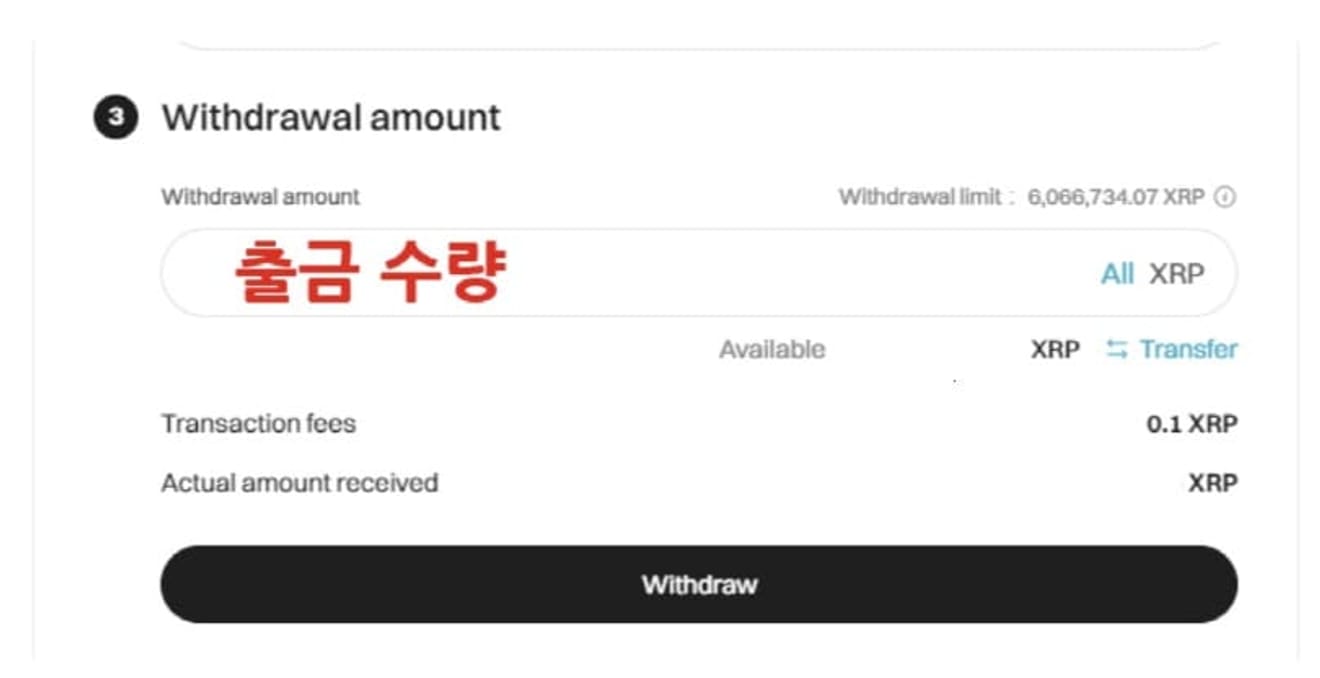
In the Withdrawal confirmation pop-up, double-check that the withdrawal address and amount are correct. If there is no problem, check the agreement and click the confirm button.
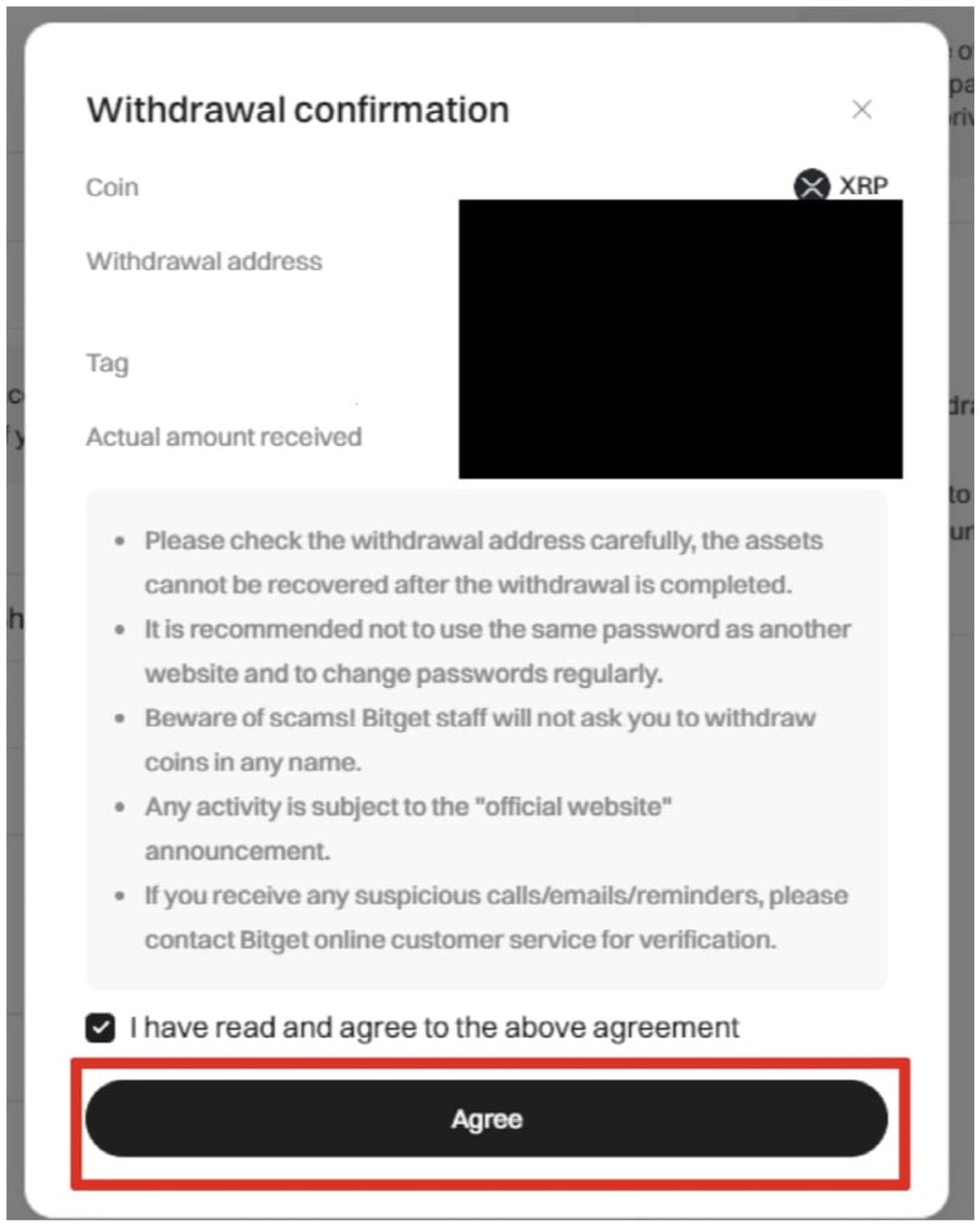
This is the final step. Depending on your settings, the authentication method may vary.
You can. First, enter the fund code number, then enter the email verification number, and then enter Bitget's Google OTP. Finally, click the confirm button in the fourth step.
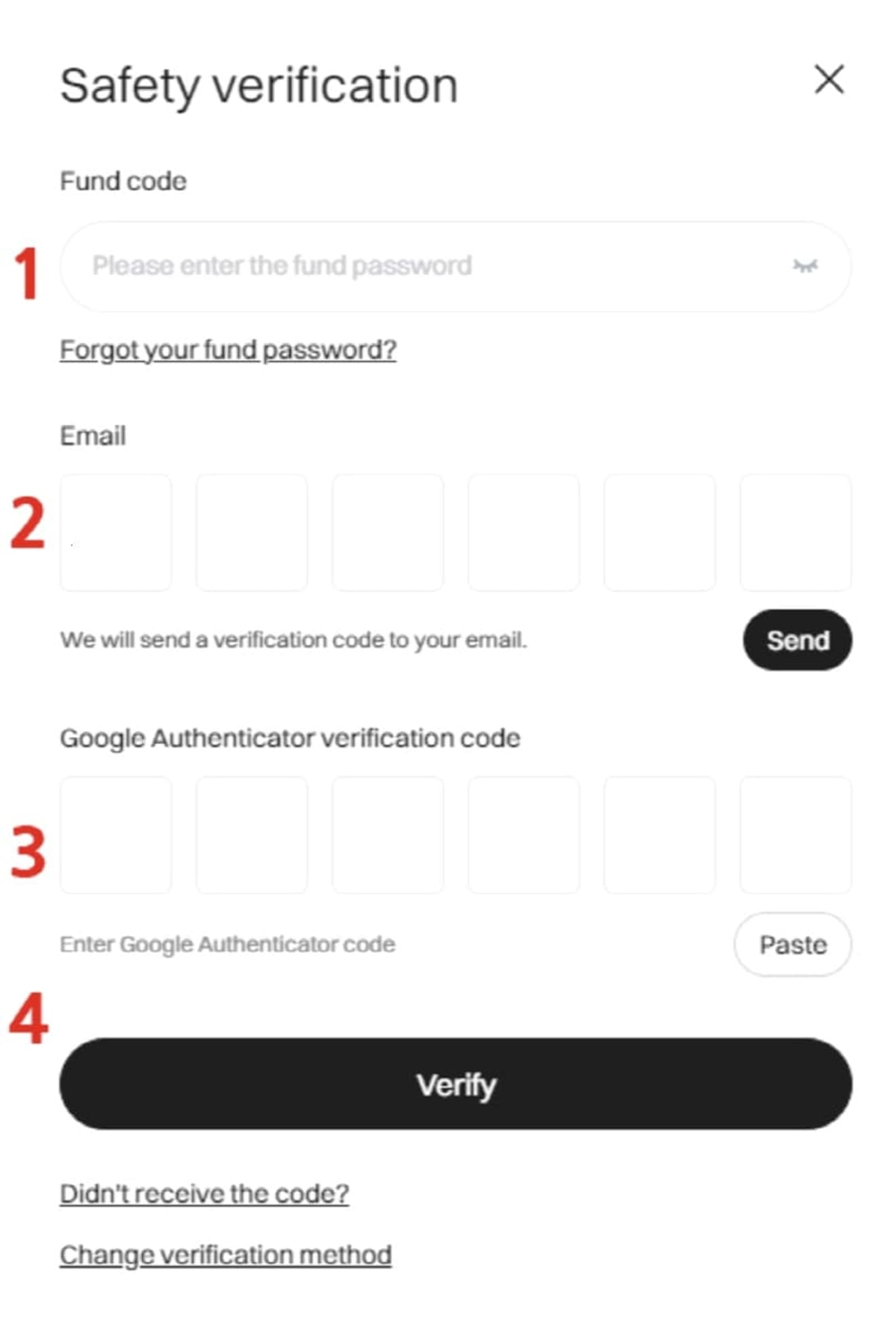
If the entered code and verification number are correct, the transfer application from Bitget to Upbit will be successfully completed.