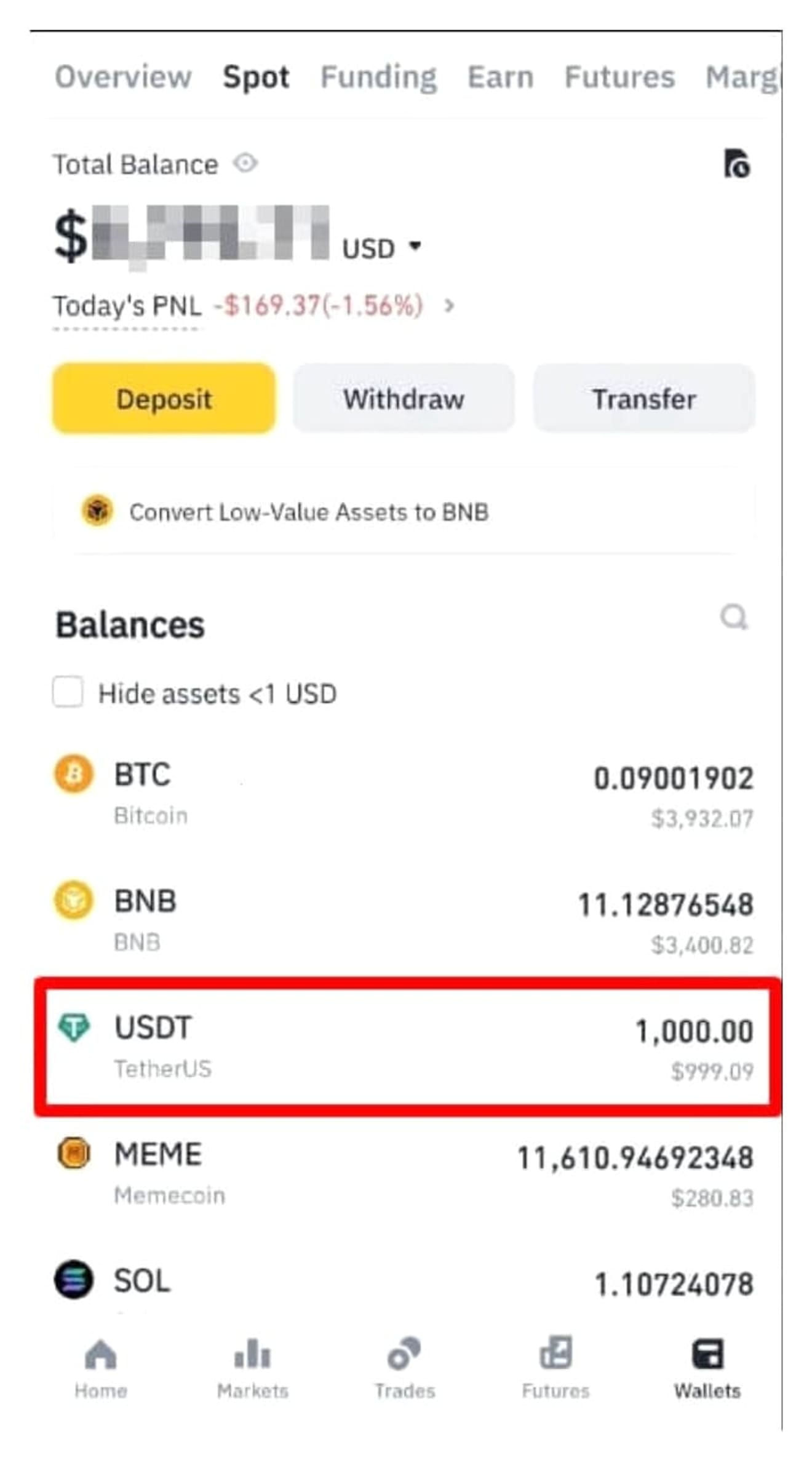How to Deposit from Binance to Bithumb | How to Withdraw from Exchanges
In this blog, we will explore how to deposit from Binance to Bithumb and how to withdraw from the exchange. One way for domestic cryptocurrency investors to utilize Binance is to purchase coins on Bithumb and then transfer them to Binance. Bithumb is one of the major domestic exchanges, and the remittance connection with Binance is stable and supports various cryptocurrencies. However, for those who are trying to send money between exchanges for the first time, verifying the deposit address, selecting the network, and precautions during the transfer process can feel complicated. In particular, it is essential to follow the correct procedure to prevent asset loss due to incorrect information input. In this article, we will provide detailed step-by-step instructions to ensure you can complete the transfer between exchanges without errors, from how to safely deposit from Bithumb to Binance to how to withdraw from Binance to Bithumb.

How to Deposit from Binance to Bithumb
Let's look at how to deposit Ripple (XRP) coins from Binance to Bithumb. Before you start, please sign up for a Binance exchange. If you sign up through the link below, you can receive up to a commission discount.
1. Copy the Ripple deposit address
Go to the top menu of the Bithumb site. Go to Wallet Management → Deposit and copy the address and destination tag (Memo).
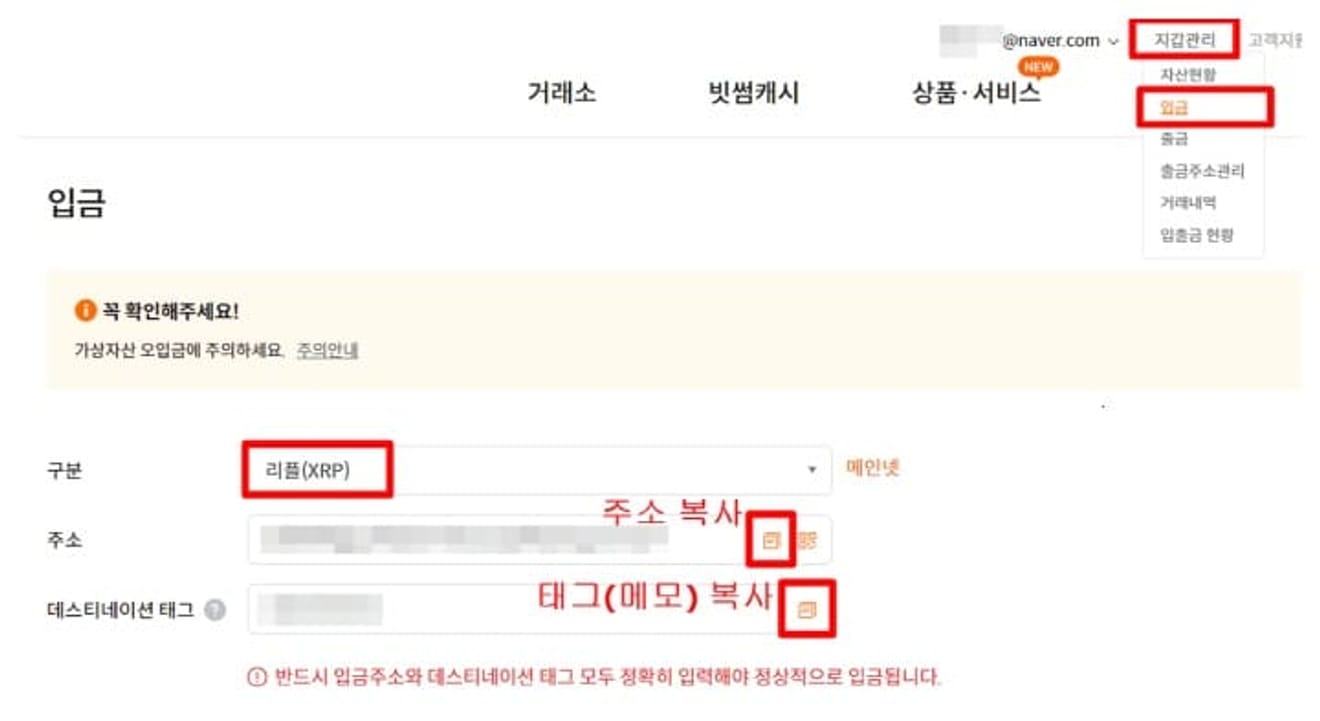
2. Buy XRP
Click 'Markets' from the top menu of Binance, then search for 'Spot Markets' → 'XRP', select the 'USDT' tab, and then click the 'XRP/USDT' row to enter.
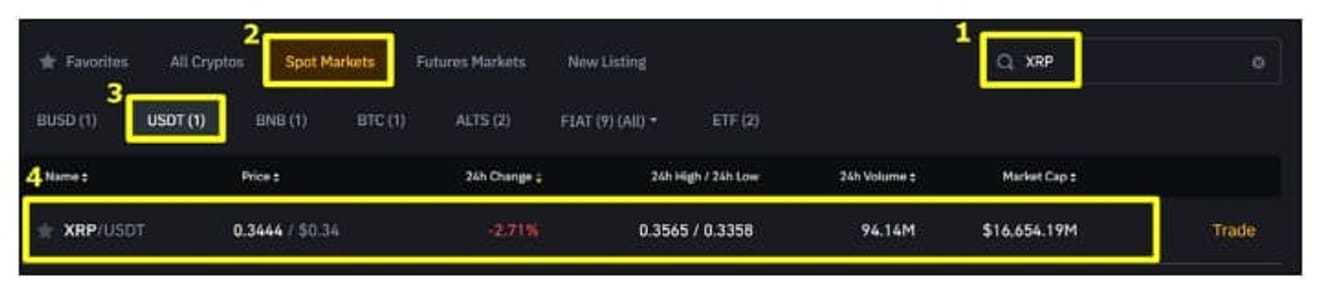
Move to the buy window on the right and purchase as much Ripple as you want. I will buy 1,000 XRP. Refer to the picture below, enter the quantity, and click 'Buy XRP'.
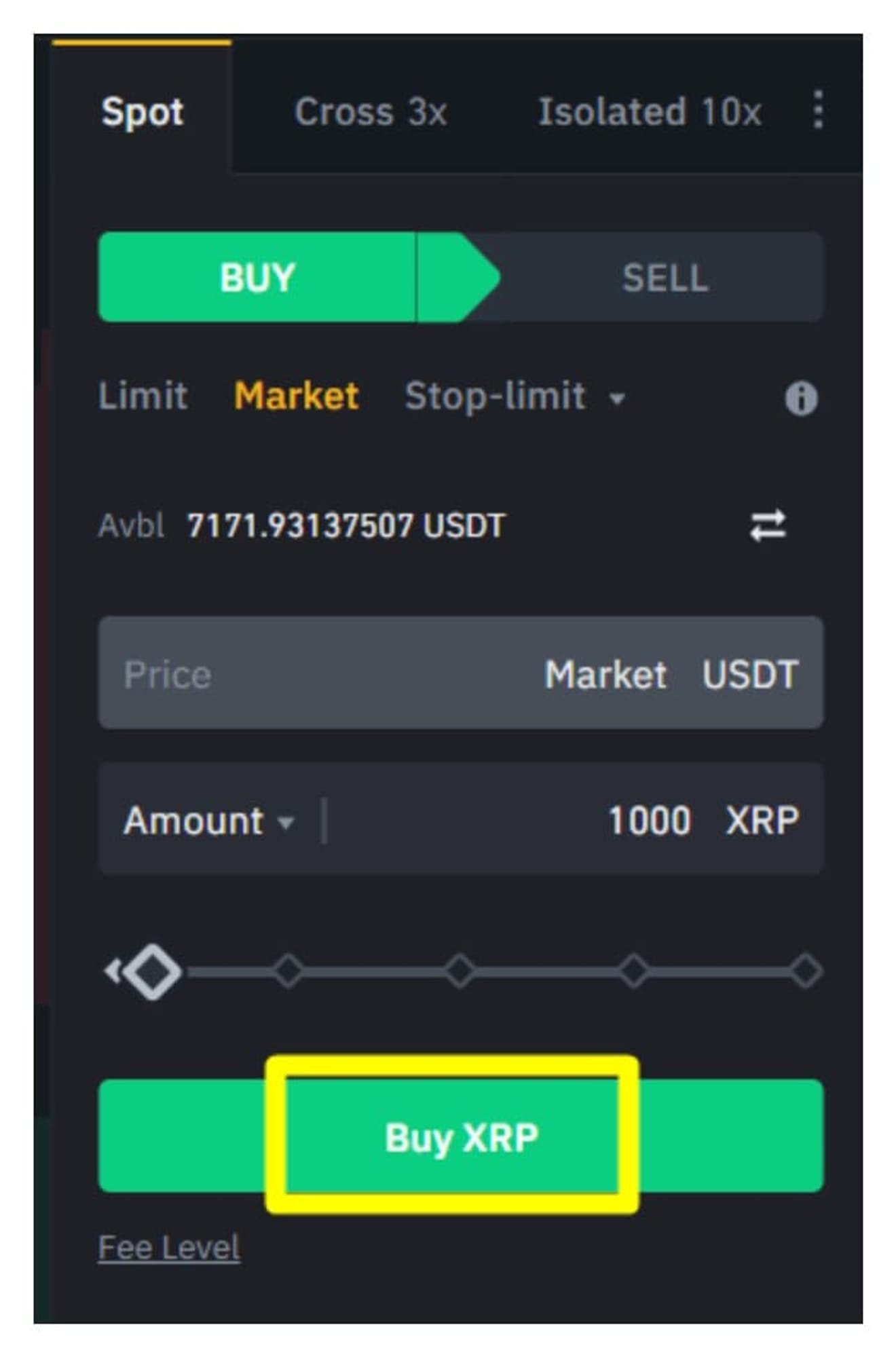
3. XRP Withdrawal and Deposit Confirmation
Click Wallet → Fiat and Spot → Withdraw from the top menu of Binance.
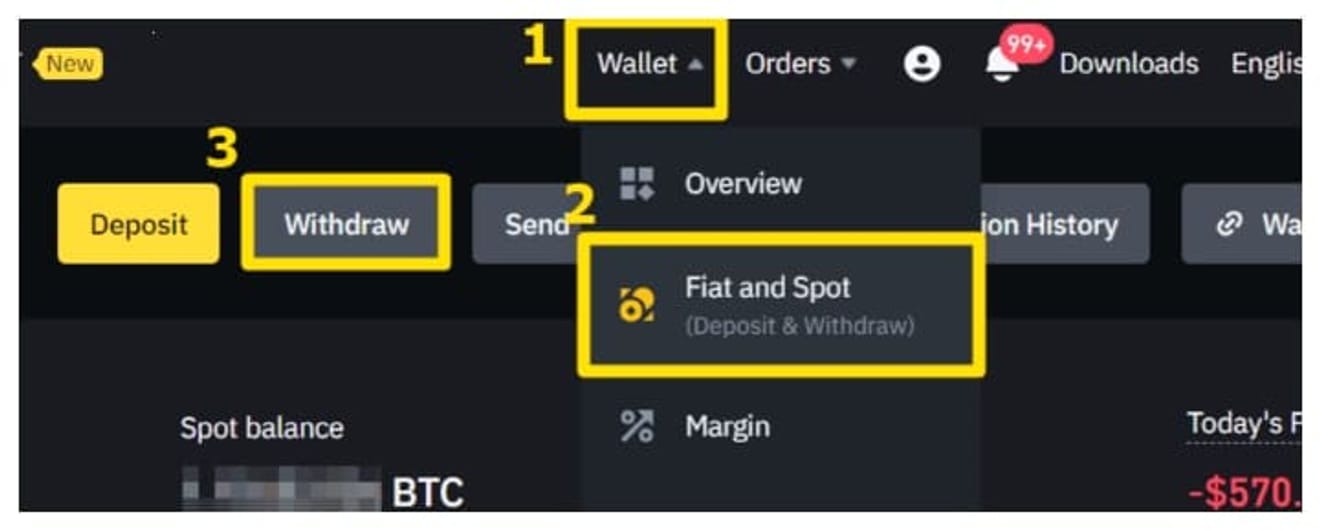
Referring to the picture below, enter the coin name (XRP) and paste it into the Address and MEMO in order. Then, check if the Network is set to XRP, enter the amount to send in Amount, and click Withdraw.
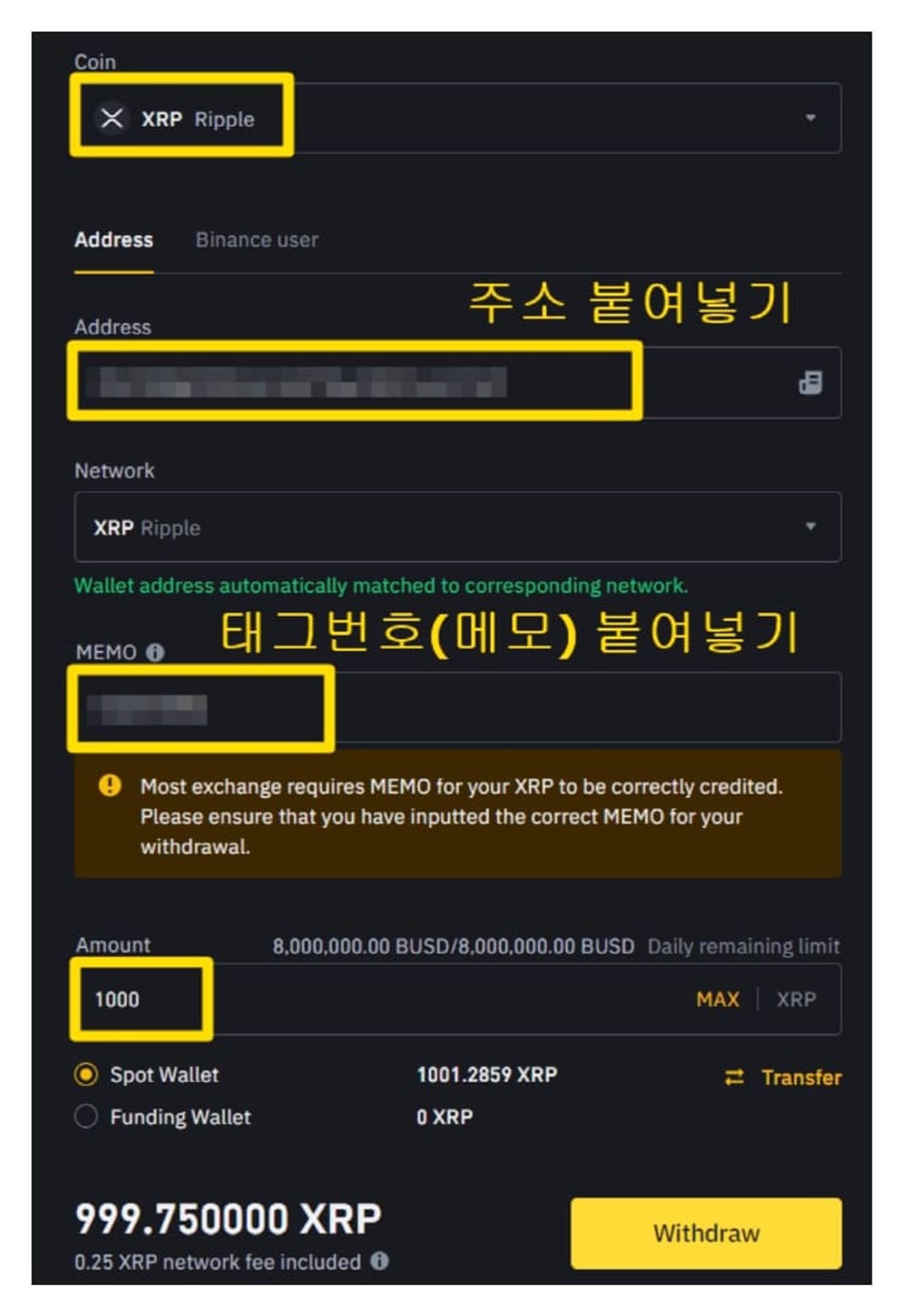
A fee of 0.25 XRP will be deducted and transferred. After that, check all the precautions, complete the authentication (email, SNS, OTP, etc.) required on the Security verification screen, and click 'Submit'.
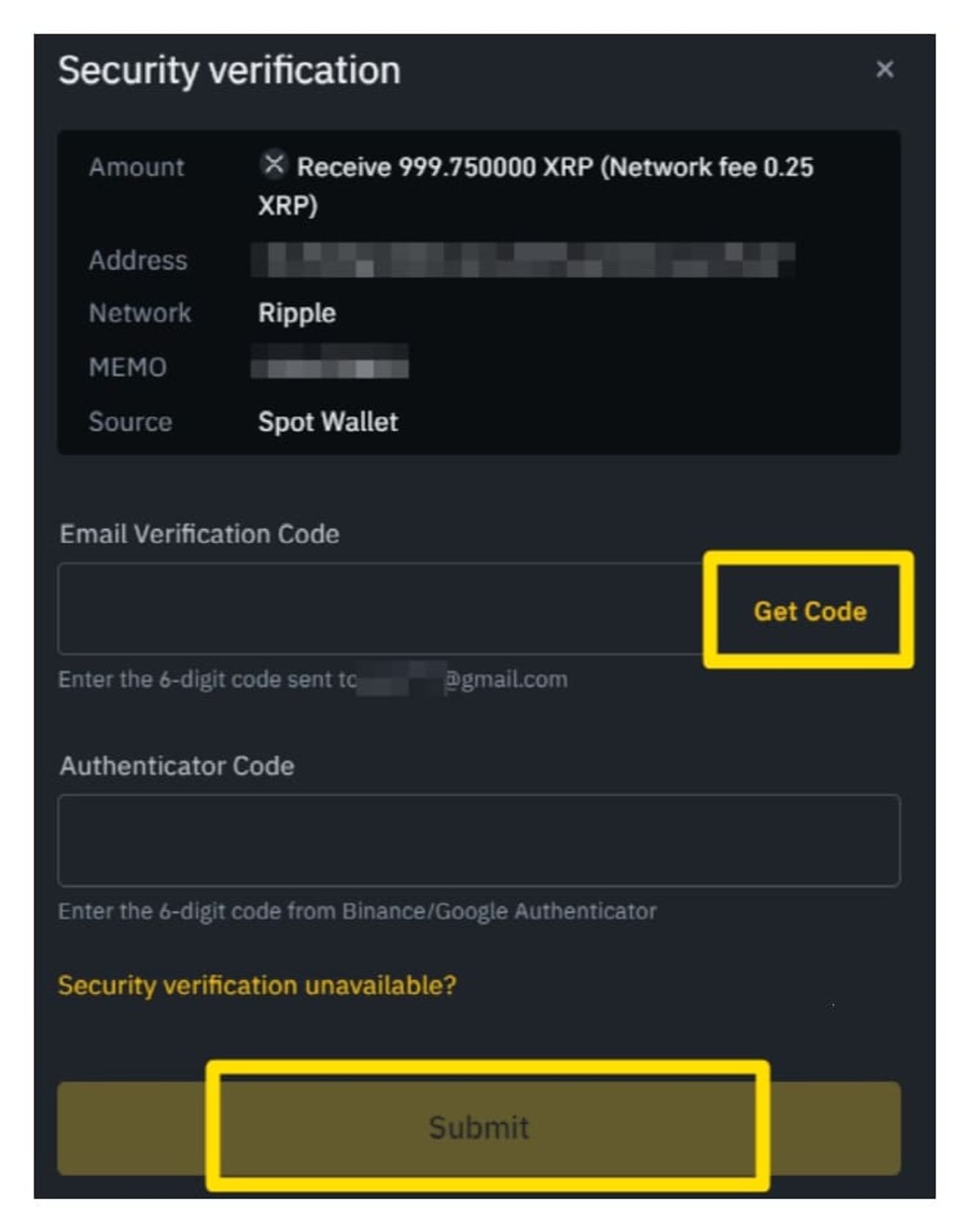
After that, click 'Wallet Management' → 'Asset Status' and scroll down to search for XRP, and then check in the holdings section to see if the XRP you sent has been deposited, excluding the fees.
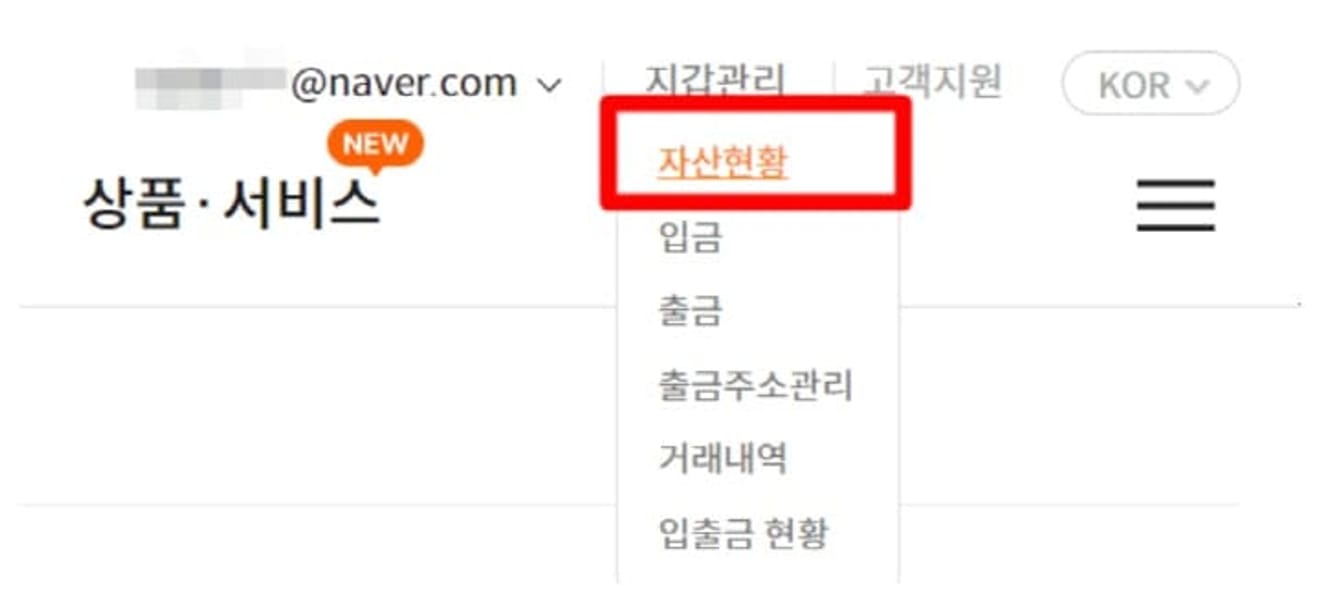
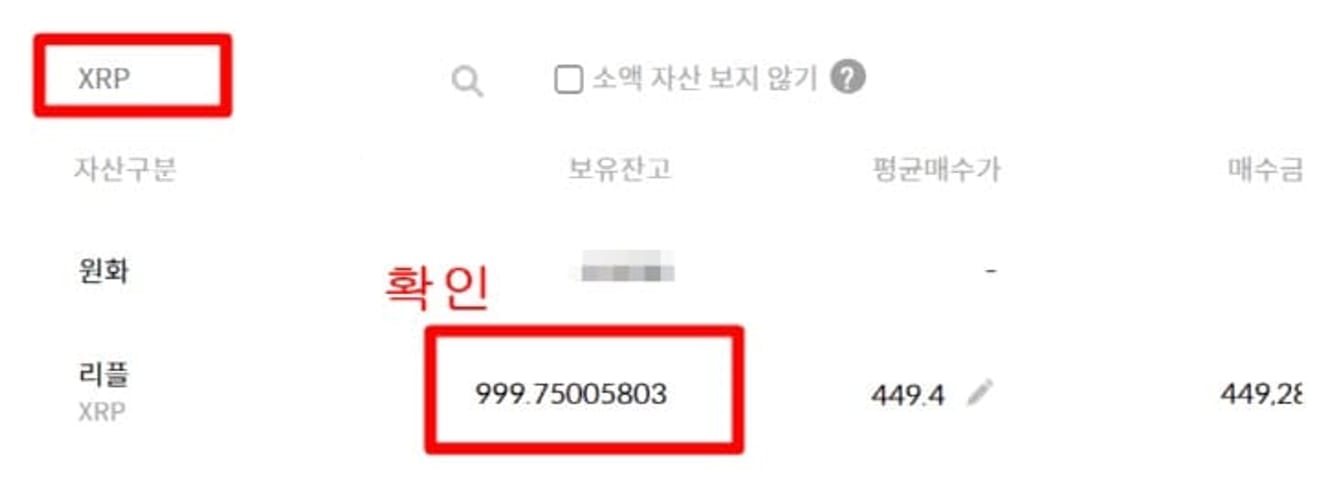
4. Sell Ripple
Now you can sell the deposited Ripple in the market and convert it into Korean Won.
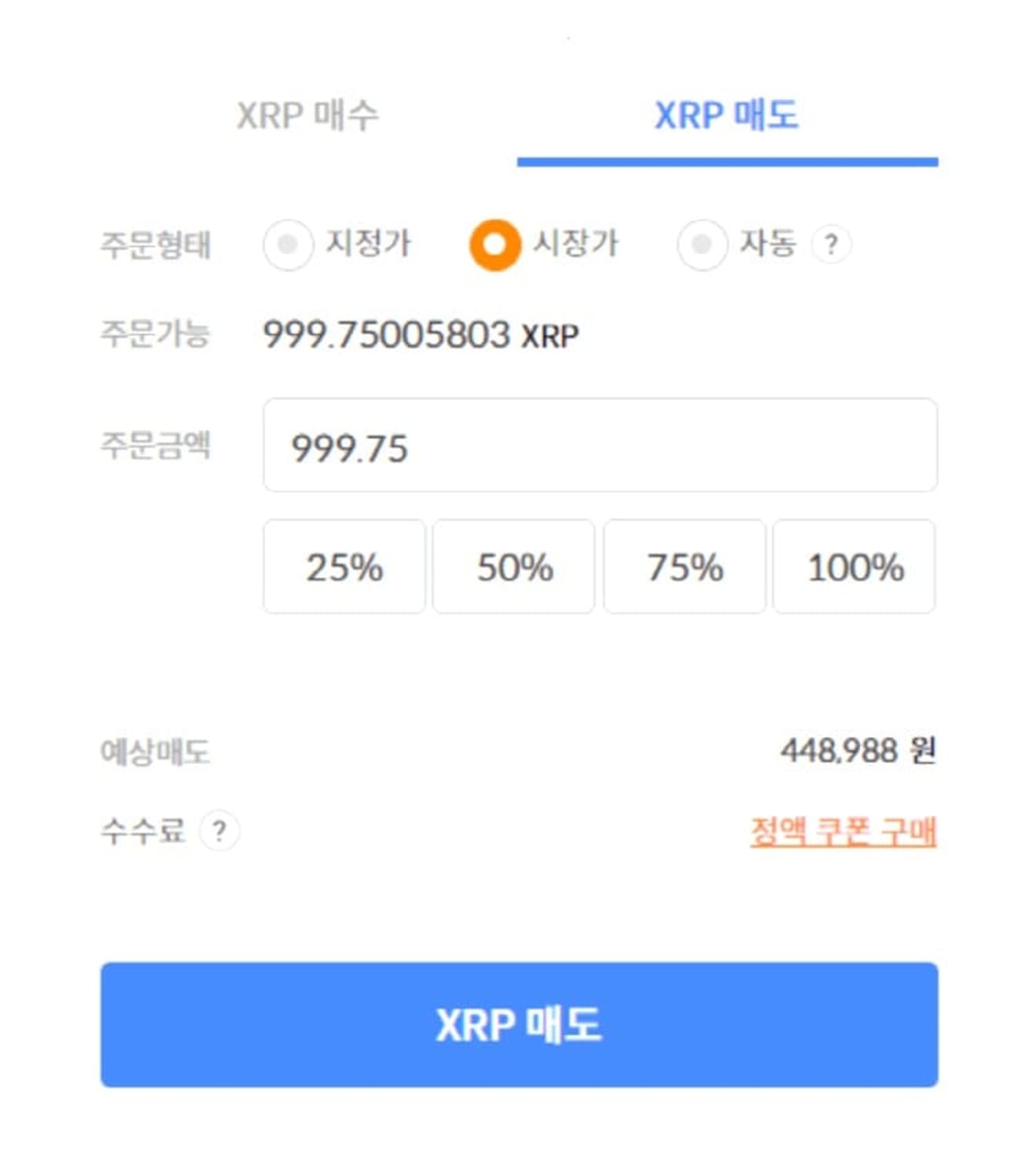
How to Withdraw from Bithumb to Binance
The coin to be transferred will be Tether (USDT). It has less volatility than Ripple or Tron, and it is more convenient because most transactions on Binance are conducted with Tether.
1. Copy the Tether wallet address
Open the Binance app and go to the 'Wallets' tab on the bottom.
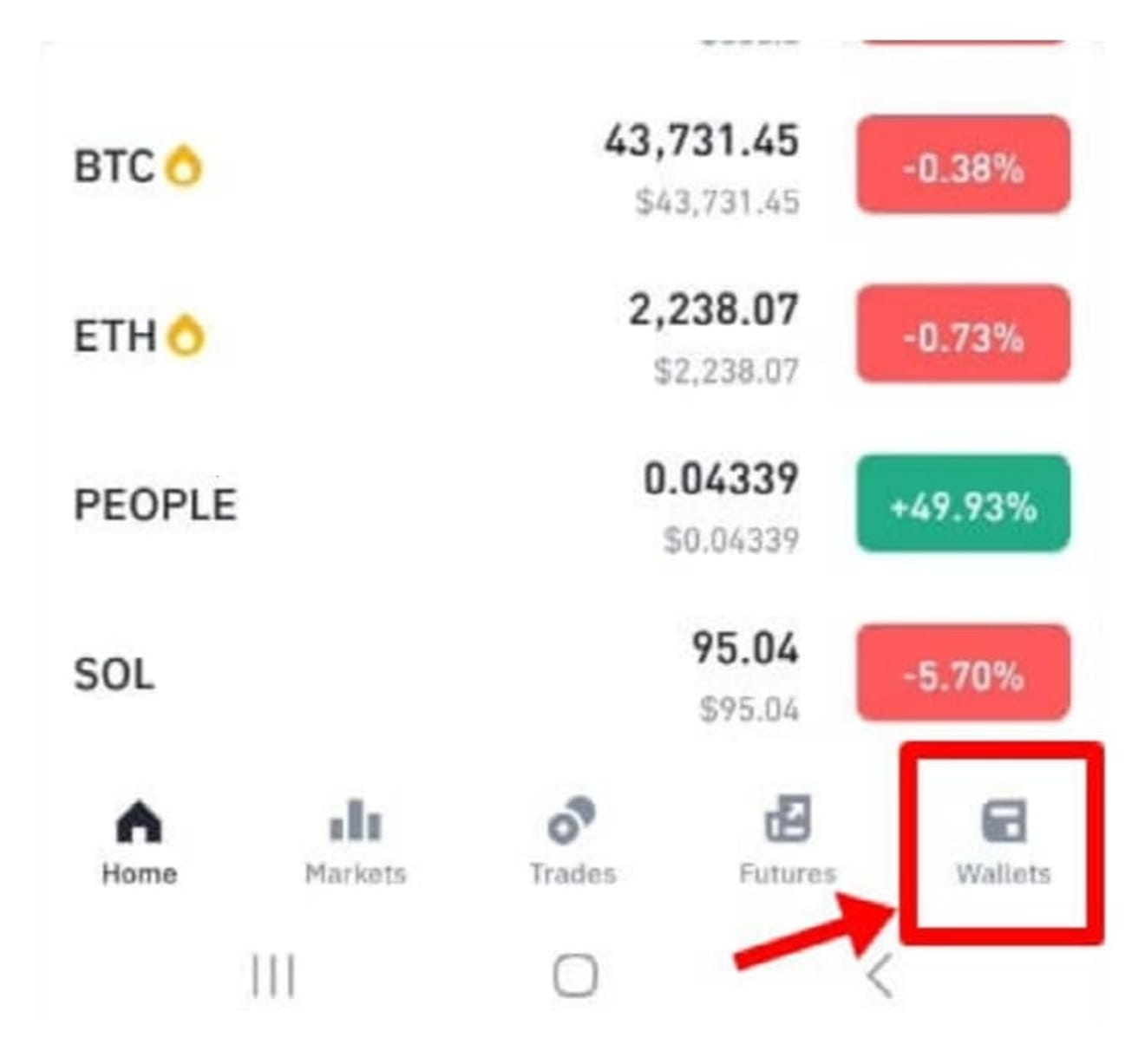
Click the 'Deposit' button at the top.
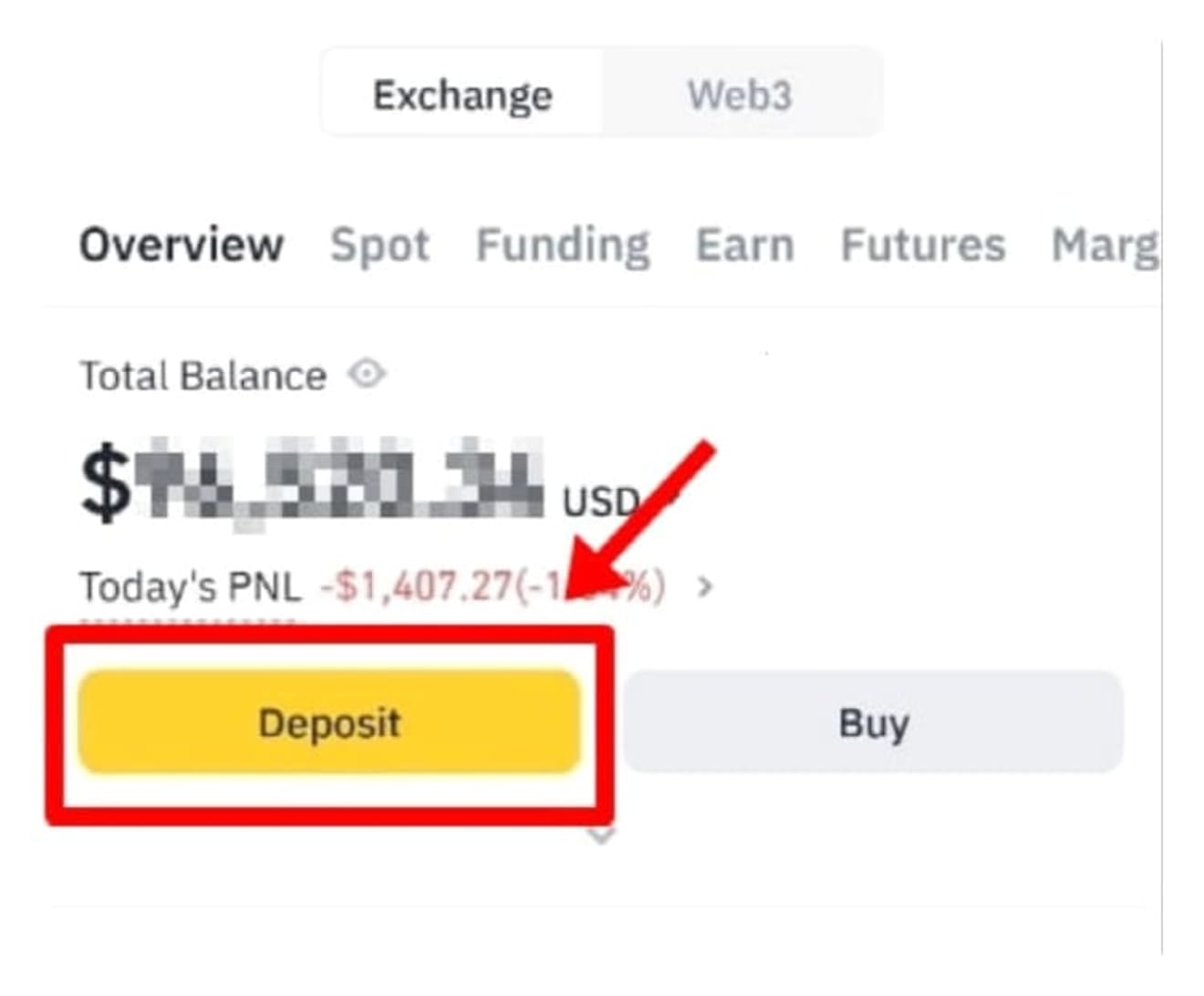
Then, enter Tether (USDT) in the search bar and select 'TRC20' for the network.
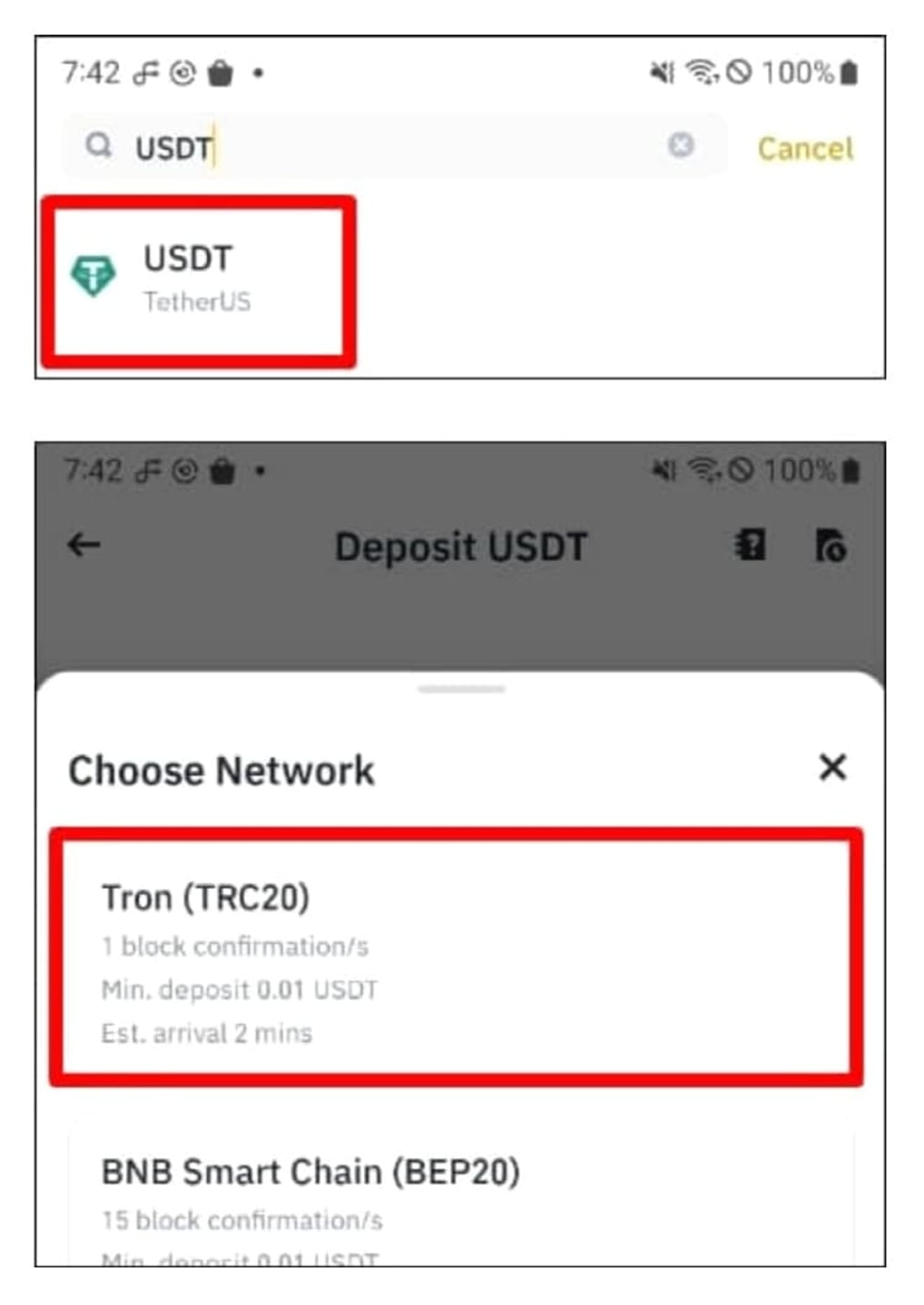
Then, the deposit address window like the one below will appear. Click the copy address button and go to Bithumb.

2. Buy and Withdraw Tether
Select Tether in the Bithumb app and enter, then buy as much as you need. I will buy 1,000.
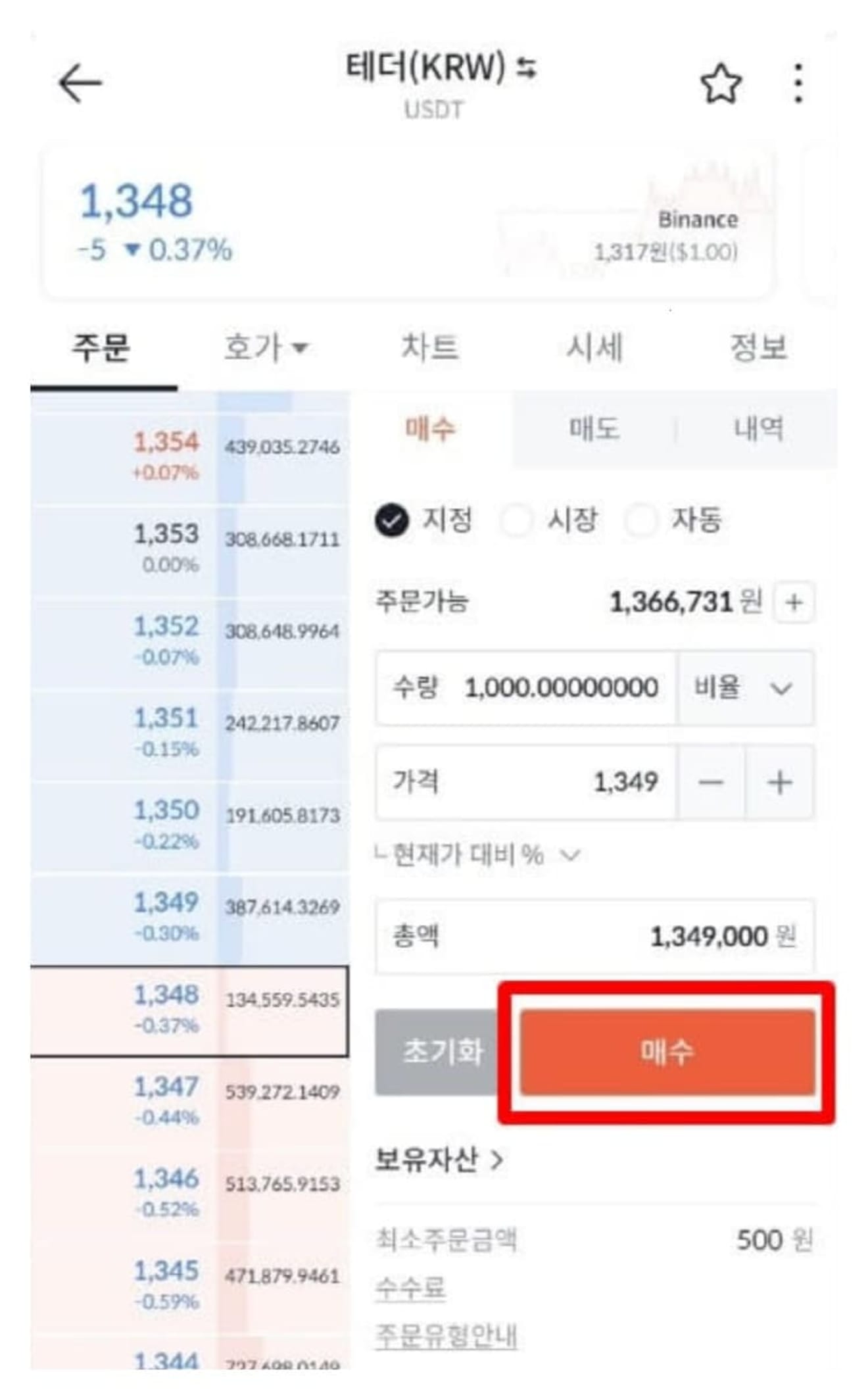
Next, click the 'Deposit/Withdrawal' tab at the bottom and select 'Tether' to enter.
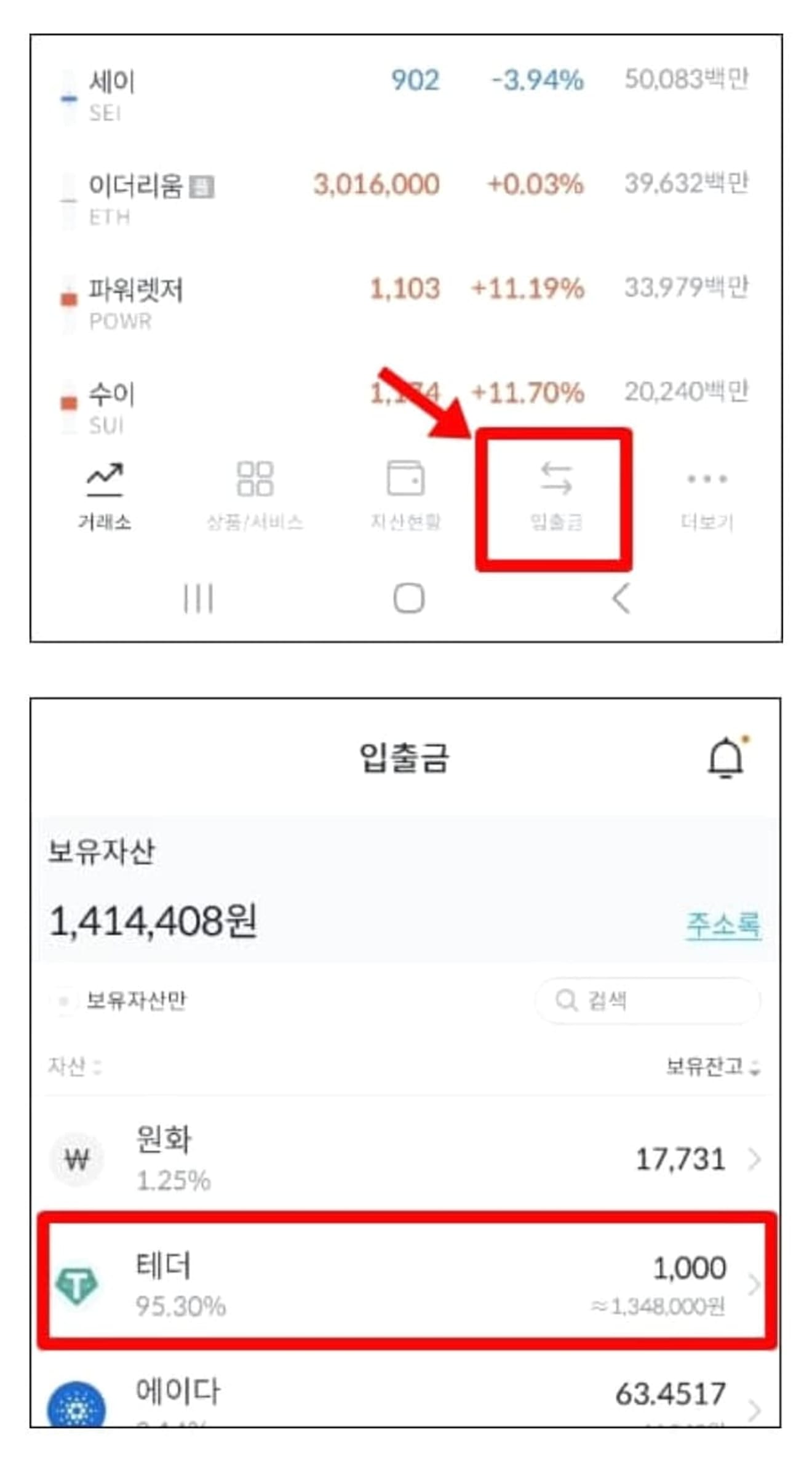
Click the 'Withdraw' button at the top.
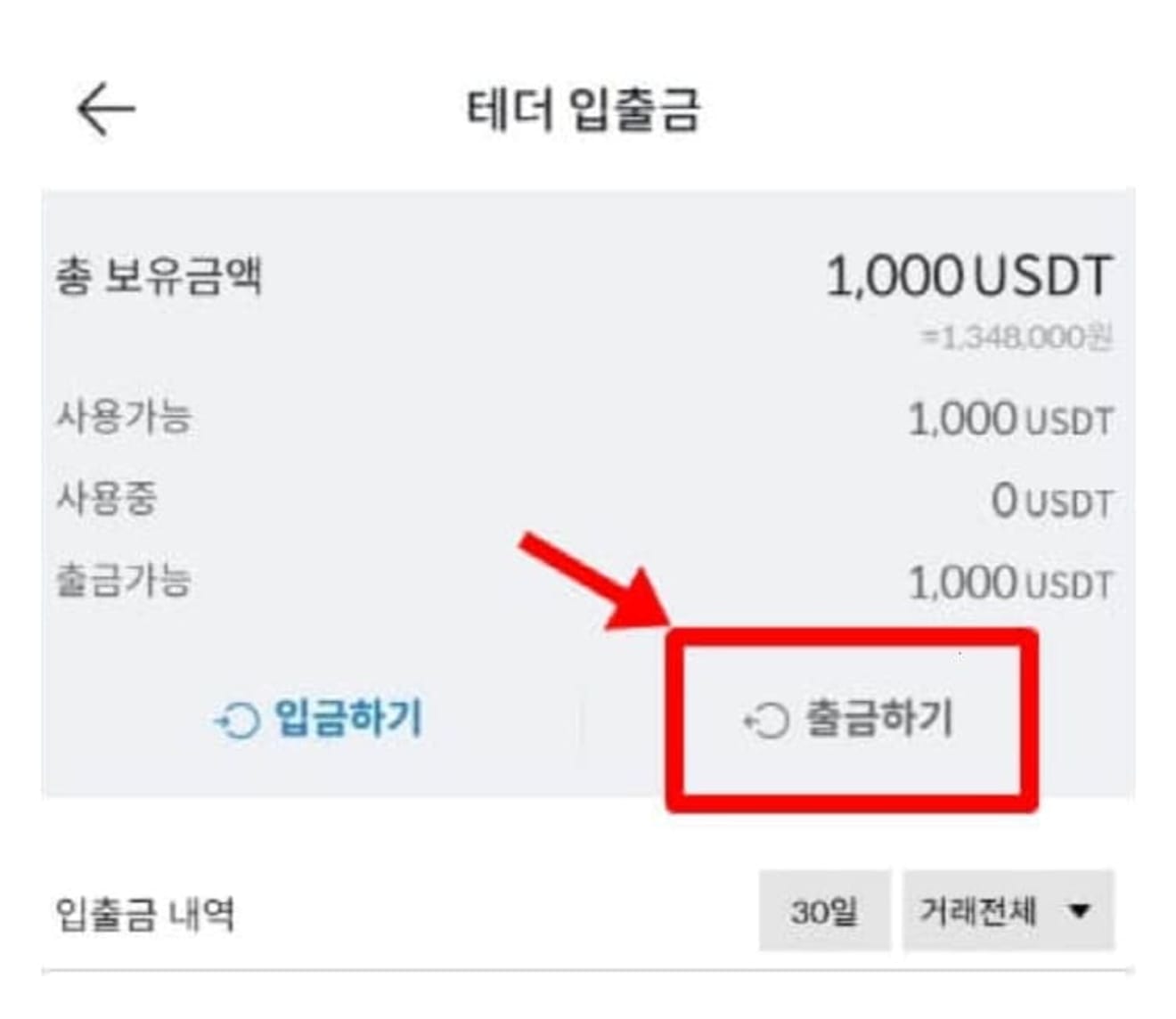
Then, paste the address you just copied from Binance into the withdrawal address, select 'Binance' for 'Withdrawal Exchange', and then click the 'Next' button below.
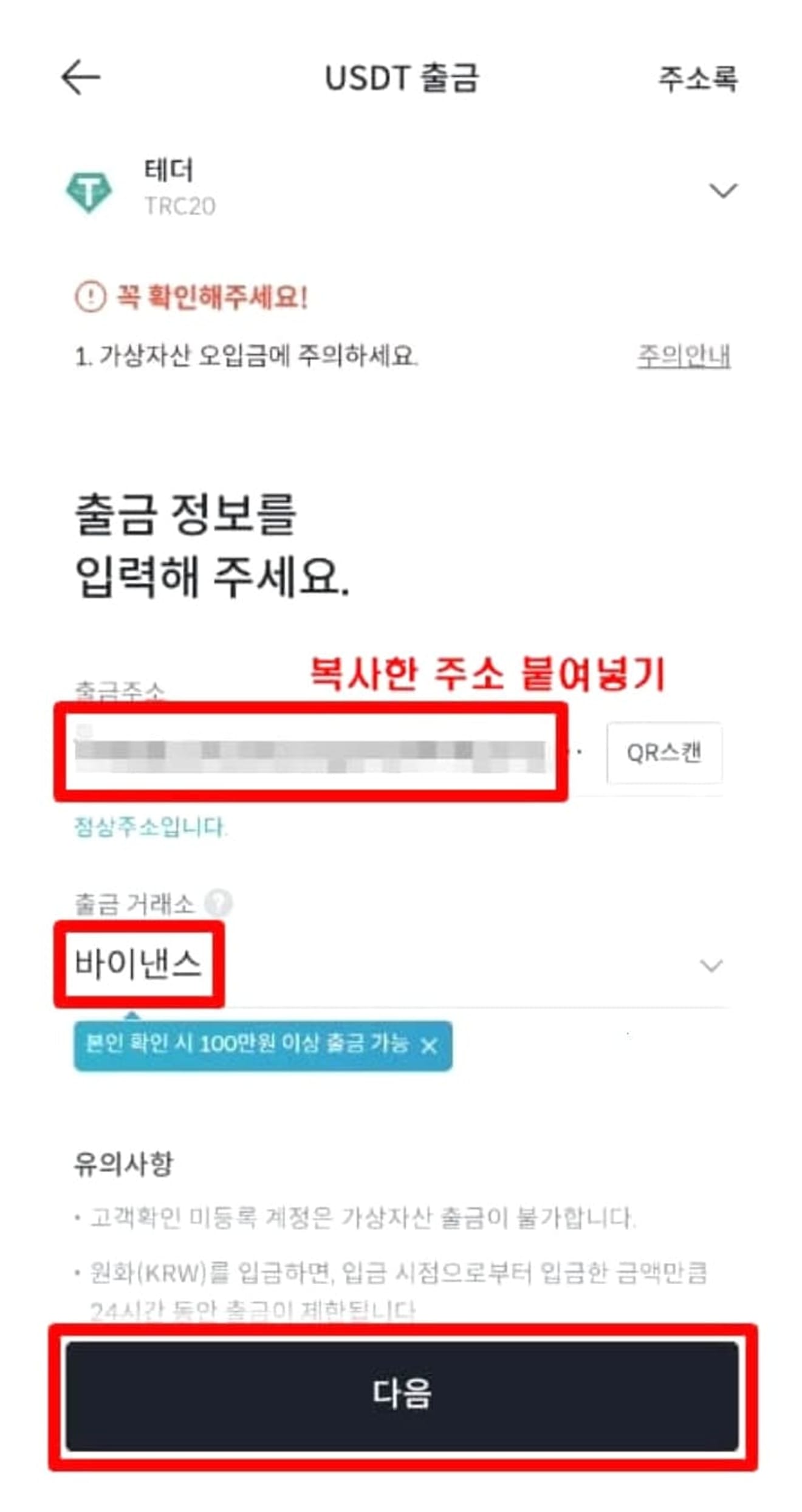
After confirming your name and English name below, click the 'Next' button again.
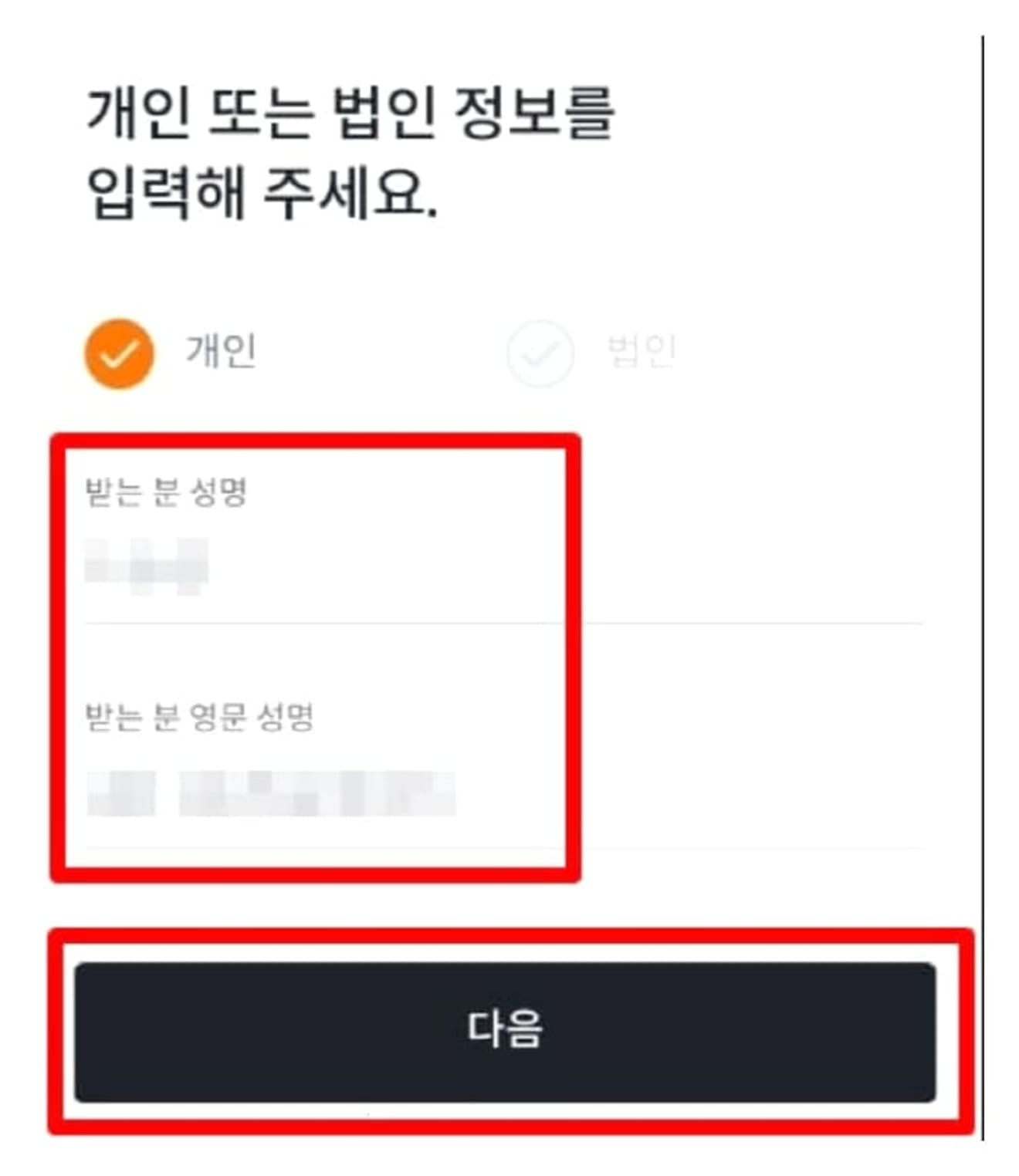
Then, enter the amount to send and click the 'Next' button.
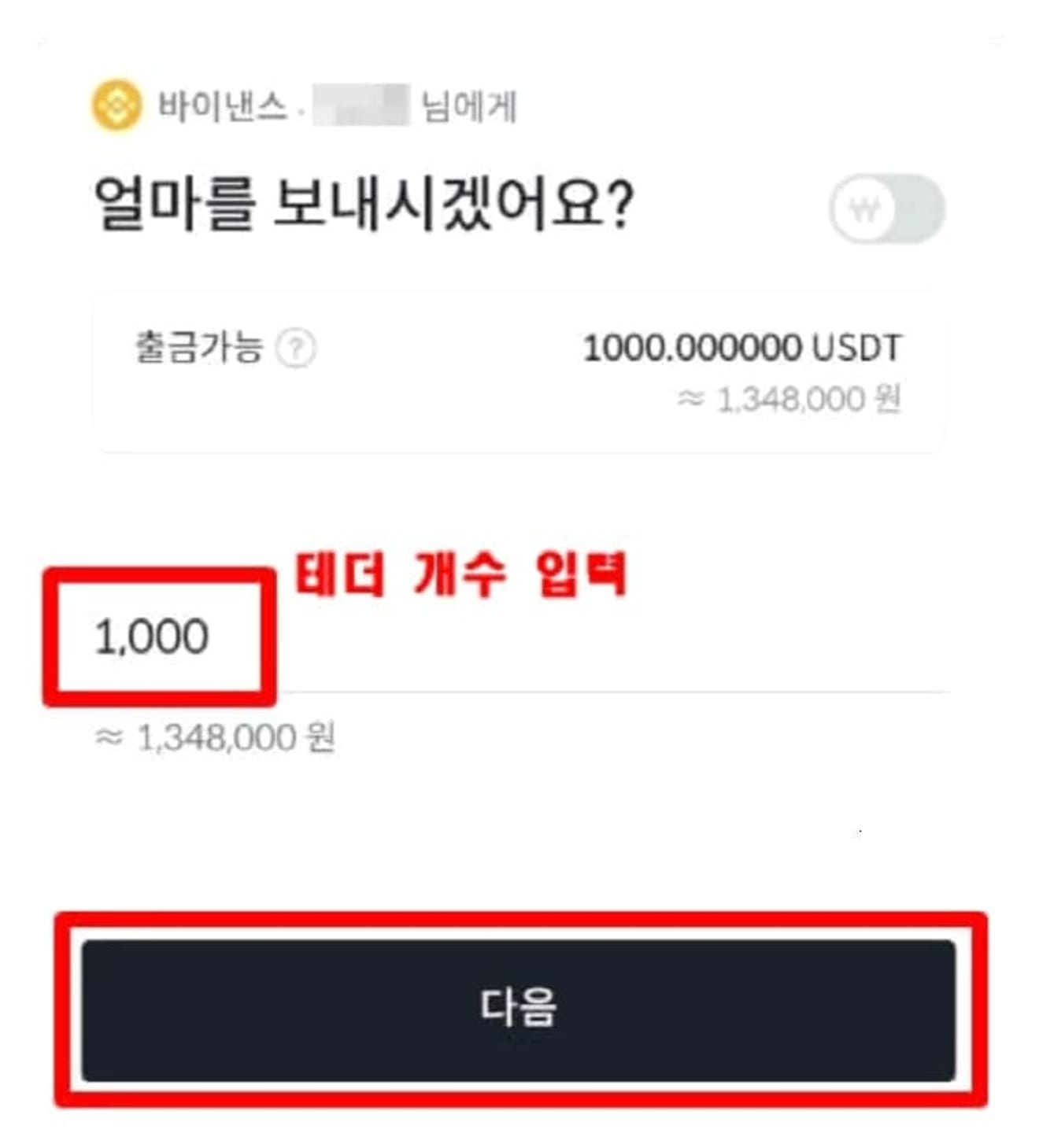
When the withdrawal confirmation message appears, click the 'Approve' button.
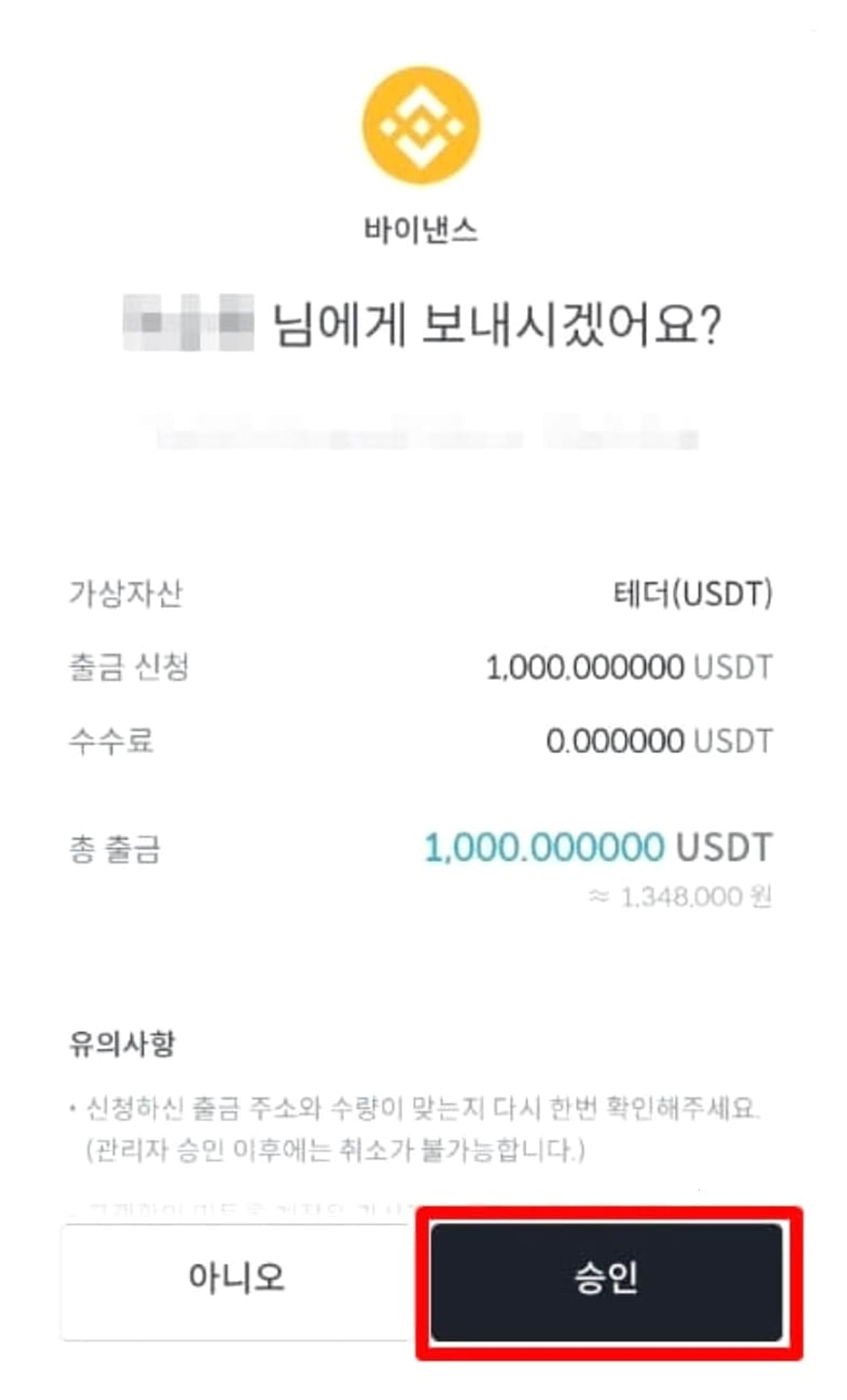
After that, press the 'ARS authentication request' button to proceed with phone authentication on each mobile phone, then click the 'Phone Authentication Complete' button and press the 'Withdrawal request' button.
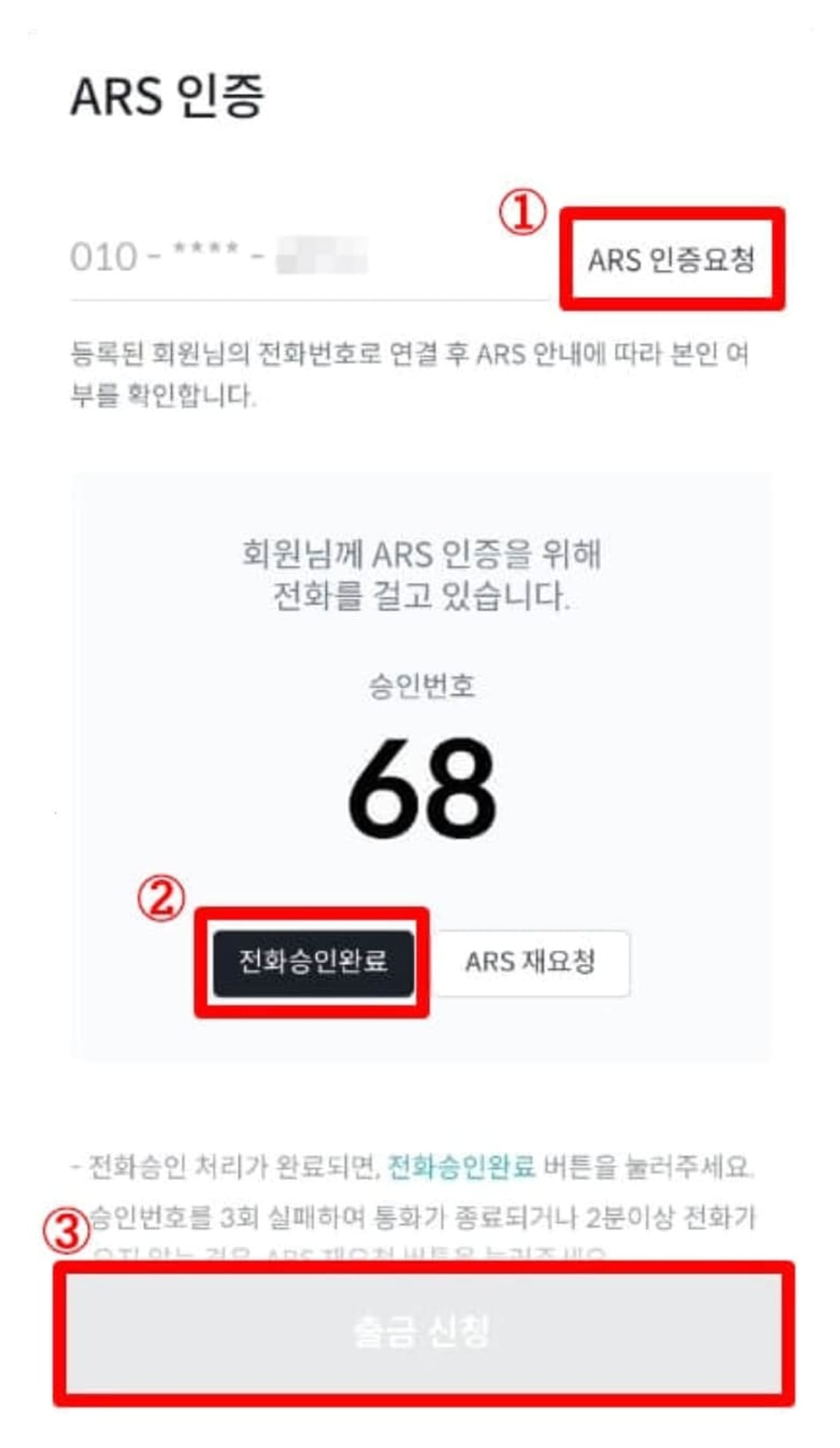
If the message below appears, the withdrawal request has been completed, and now we will go to Binance after 3-5 minutes.
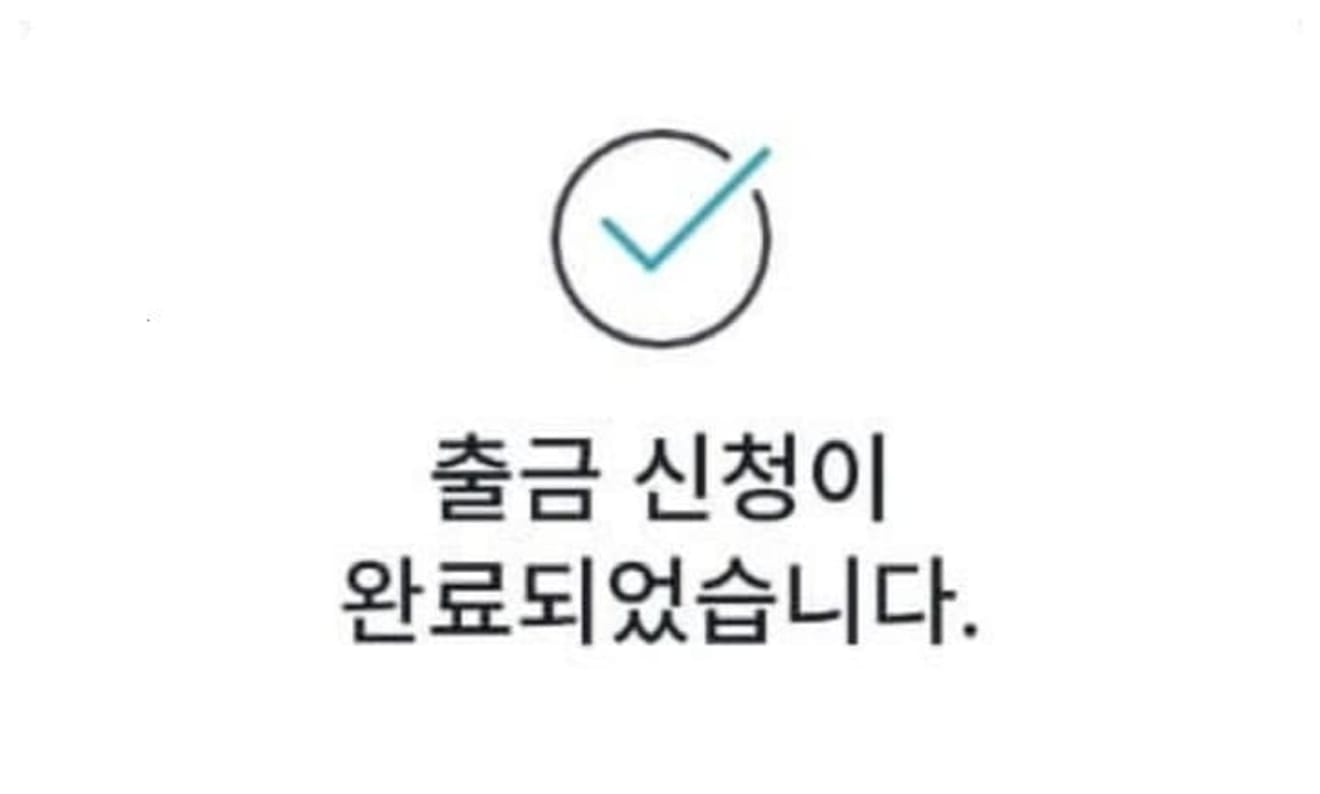
3. Check Tether on Binance
Go back to Binance and click the 'Wallets' button below, and you can see the USDT you sent as shown in the picture below.
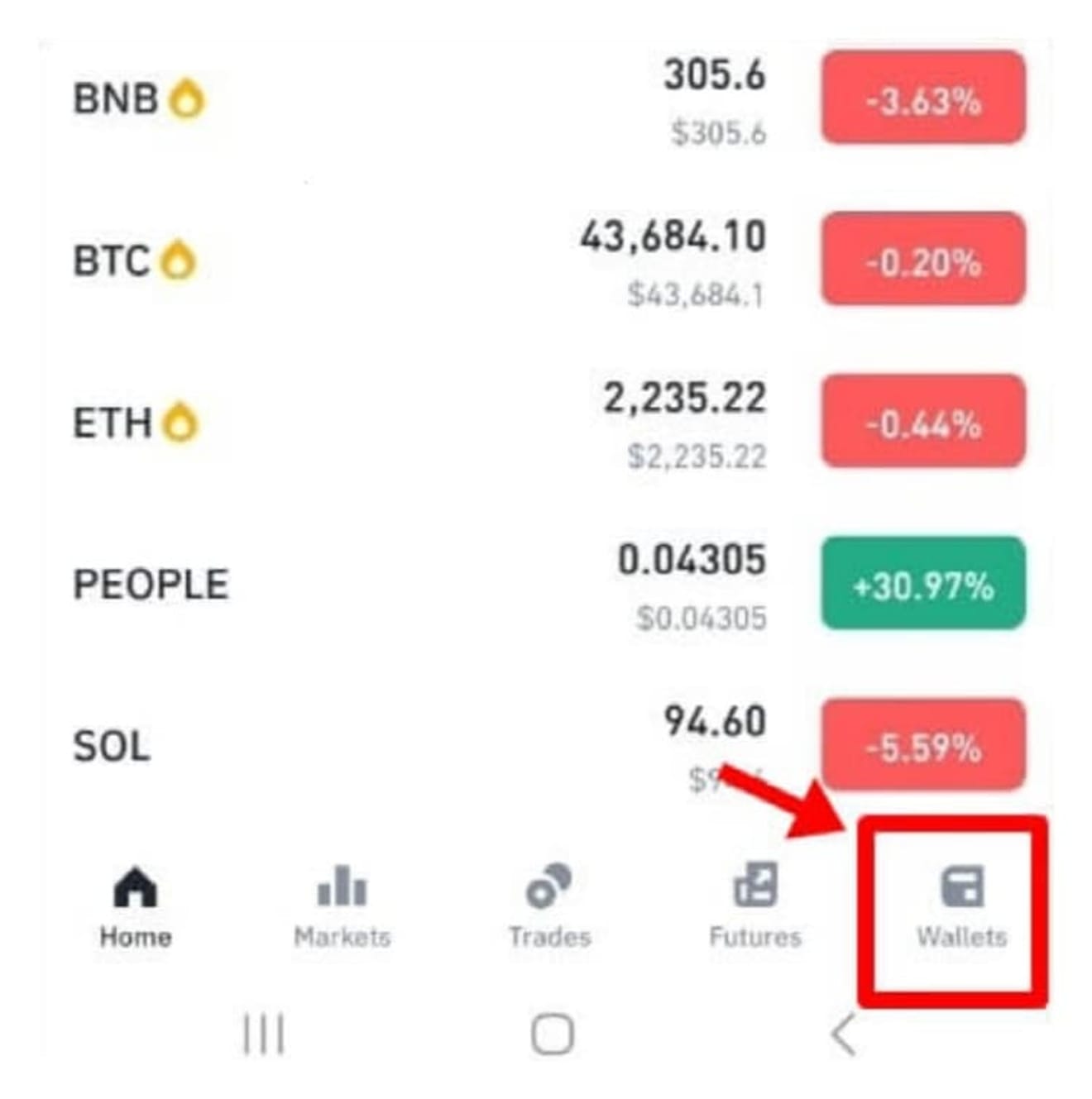
4. Bithumb to Binance Withdrawal Complete
Now, if you go to 'Wallet' → 'Fiat and Spot' in the upper right, you can see that there is USDT (Tether) as much as you sent. This completes the coin transfer from Bithumb to Binance.