How to Use Binance
Today, I'm introducing how to use Binance. Binance, the world's largest cryptocurrency exchange, supports spot and futures trading, but for beginners, the process of signing up, verifying, depositing, and futures trading can feel somewhat complicated. In particular, KYC identity verification, secure deposit procedures, and futures trading are essential. In this article, I've organized everything from account creation to verification, deposits, and futures trading for easy following.

Binance Registration
First, you need to create an account.
You can receive a 20% discount on trading fees when you sign up through this link.

Enter your email or phone number on the screen and proceed by selecting the checkbox.
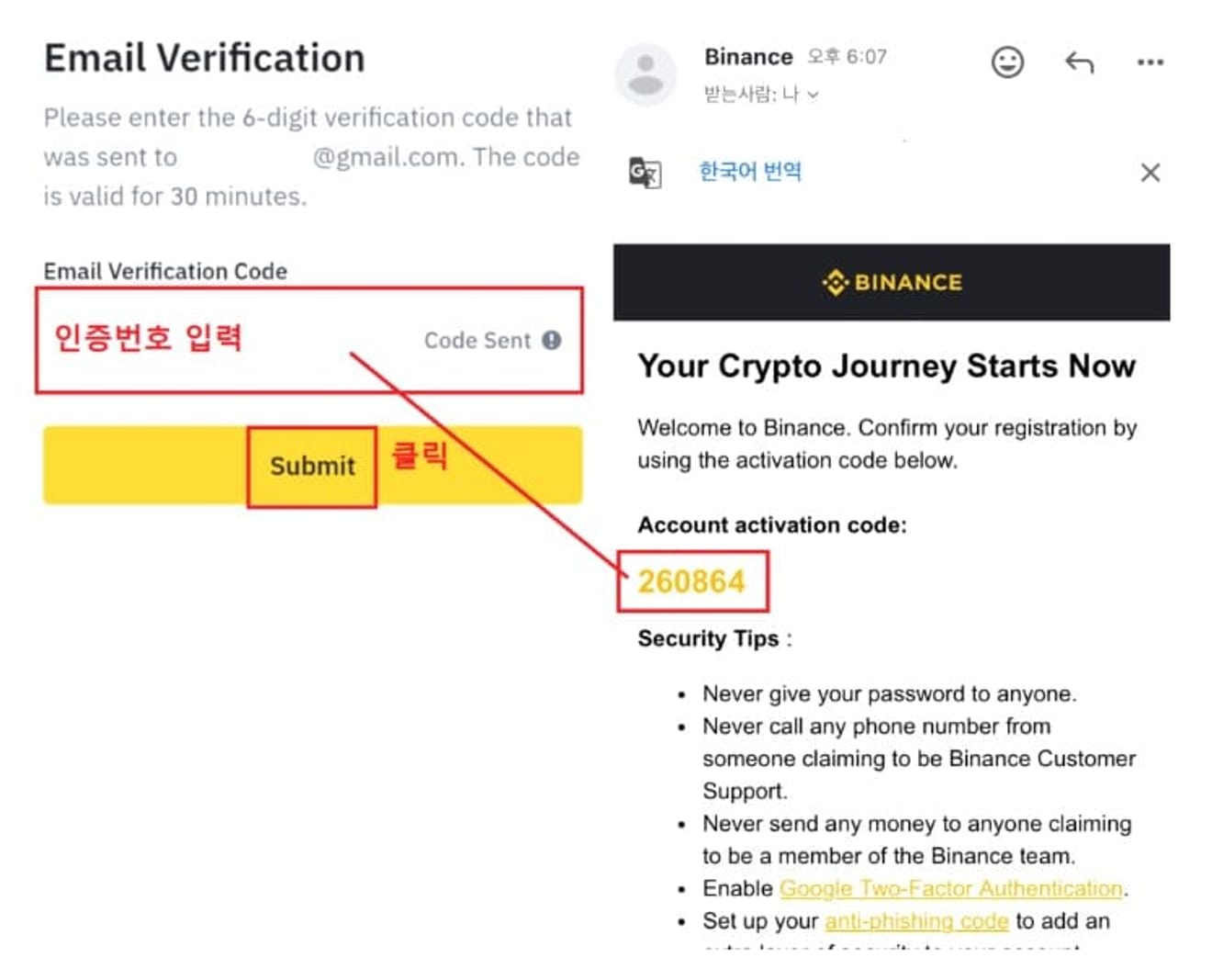
A 6-digit code will be sent to the email you entered, and after confirming, enter it to proceed to the next step.

Now, set a password to create your account.
KYC Identity Verification
Once you've created an account, you must complete KYC identity verification to be able to deposit and trade.

Install the Binance app from the Play Store or App Store.

After running the app, select "I’m a crypto pro" and log in. The KYC verification process will start automatically.

First, select the type of ID.

Choose one of the driver's license, resident registration card, or passport and click "Continue".

Select "Take Photo" to take photos of the front and back of your ID.

Next, face verification will be conducted. Follow the instructions to move your face left and right, blink your eyes, etc., and it will be completed.

Finally, enter your personal information, such as your name, date of birth, and address.

After submission, the review takes about 5 minutes, and the "Verified" mark will appear upon passing.
Binance Deposit
Now, let's look at the deposit method. Since it has recently become possible to withdraw Tether (USDT) from Upbit, we will use this.

In the Binance app, click "Wallets" → "Deposit".

Select USDT from the list.

Select "Tron(TRC20)" for the network and copy the displayed deposit address.

In the Upbit app, click "Deposit/Withdrawal" and then select Tether.

In the "Withdrawal" menu, set the network to Tron and enter the amount.

Paste the Binance address into the recipient address and apply for withdrawal.

Withdrawal is completed after passing 2-step authentication and KakaoTalk authentication.

After about 5 minutes, the Tether will be deposited into your Binance wallet, and you can check it in the "Wallets" menu.
Binance Futures Trading
Since the deposited Tether is in the spot wallet, you need to transfer it to the futures wallet for futures trading.

In "Wallets", click "Transfer" to transfer from Spot → USD-M Futures.

Enter the USDT and the amount, and then confirm to complete the transfer.

Now, open a futures account in the "Futures" menu. You must first solve a quiz, and you can take it unlimited times.

The default item on the futures screen is BTCUSDT, and you can change it to another item if you want.

As an example, let's select FLOWUSDT. Then, set the margin mode.

Cross is risky because the entire balance is used as collateral, but the liquidation price is generous.
Isolated uses only the funds of that position as collateral, which is suitable for beginners.

Set the leverage next to the margin mode. BTC can be leveraged up to 125x, but it is recommended for beginners to set it low.

For order types, Limit and Market are often used.

Set the investment amount with the gauge, and then click "Buy/Long" if you expect a rise, or "Sell/Short" if you expect a fall.

In the opened position, you can check the item name, margin mode, leverage, PNL (profit), ROI (return on investment), Margin, Entry Price, Liq. Price (liquidation price), etc.

You can pre-set the take-profit and stop-loss prices through the Stop Profit & Loss function. This is important for reducing losses due to rapid fluctuations.

Finally, to close the position, click the Close Position button and select the order type, and then confirm.