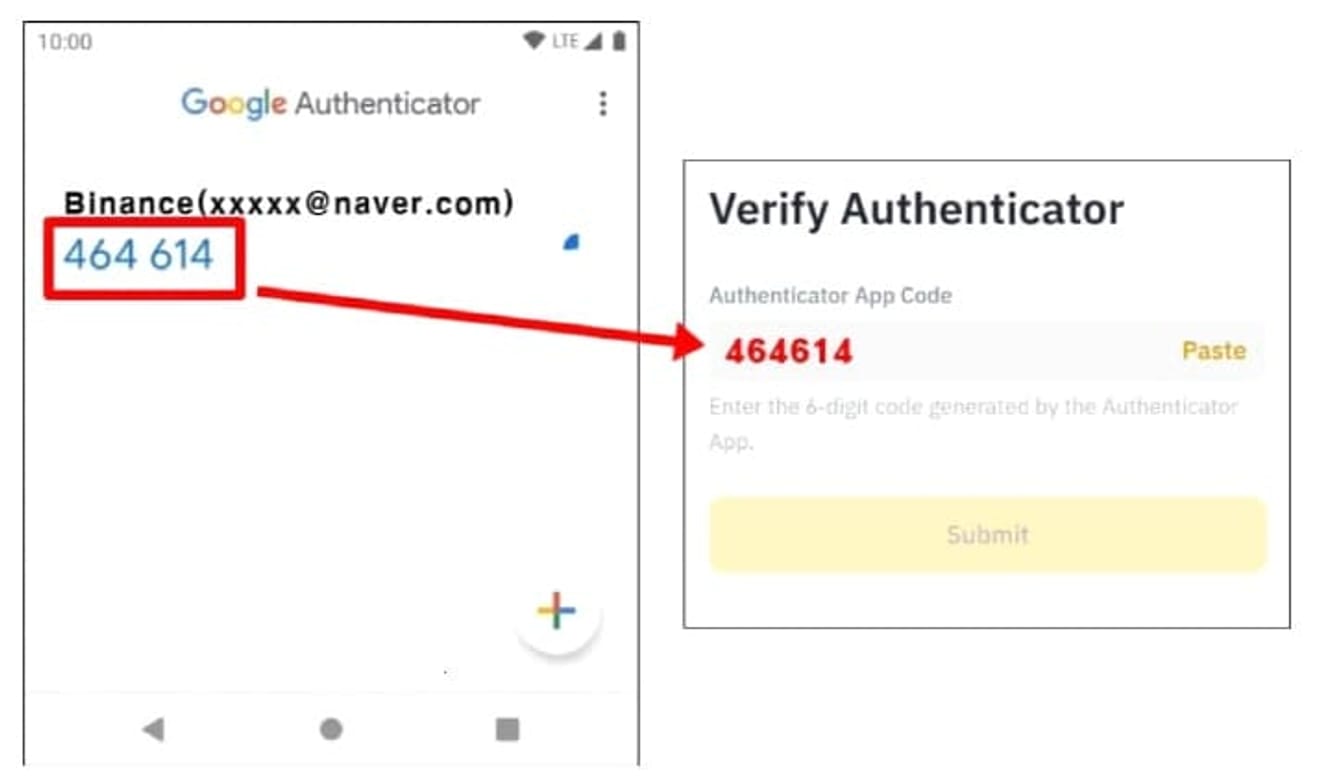Binance Sign-Up Guide | KYC Identity Verification and 20% Discount on Fees
In this blog post, we'll explore how to sign up for Binance, the KYC identity verification process, and how to get up to a 20% discount on trading fees. To start trading cryptocurrencies on Binance, you need to create an account and verify your identity. KYC (Know Your Customer) identity verification is a crucial process for secure trading, and if you don't complete it, your trading limits will be restricted. Furthermore, Binance offers opportunities to get up to a 20% discount on trading fees using referral codes, which can result in significant fee savings in the long run if utilized during sign-up. This article will guide you step-by-step, from signing up for a Binance account to completing KYC identity verification and receiving fee discount benefits, making it easy for first-time users to follow along.

Binance Sign-Up Process
Now, let's dive into how to sign up.
1. Go to the Fee Discount Link
The link below provides a 20% discount on fees and bonus benefits. Click to access it.
2. Enter Your Email or Phone Number
After entering your email or phone number, select the checkbox agreeing to the terms at the bottom and click the 'Next' button.

3. Enter and Verify Registration Information
Enter the 6-digit verification code you received at the registered email or phone number.

If you haven't received the verification email or message, click the 'Resend Code' button that appears after about 1 minute to request it again. If it still doesn't arrive, check your spam or promotions folder. Also, it's a good idea to check if that email is already in use.
4. Enter Your Password
Enter your password and click the 'Next' button.

5. Click the Next Button
Then click the 'Next' button.
6. Install and Run the App
Currently, since KYC verification is not complete, you cannot do anything, such as deposit, trade, or withdraw. Therefore, you must complete identity verification (KYC) to use the exchange.
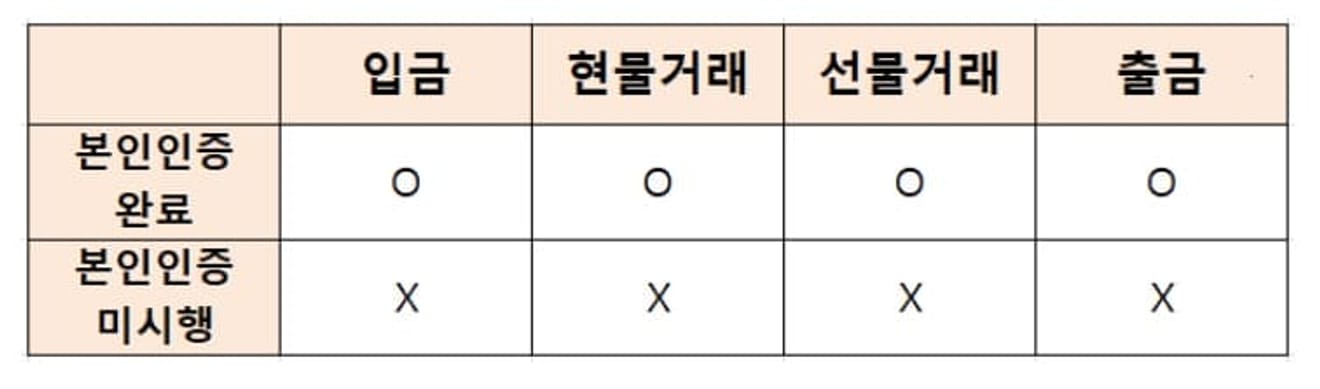
Install and run the Binance app for KYC verification. Search for Binance in the Google Play Store (or the App Store for iPhone), install, and run it.

7. Select a Mode
After running the app, select "I'm a crypto pro" and log in.

The reason for not selecting "I'm new to crypto" is because there is a limit on maximum leverage without special benefits.

Binance KYC Identity Verification
Now, we proceed with selecting an ID for KYC verification.
1. Start KYC Verification
I will select an ID card. Regardless of which ID you choose, it can be processed within 5 minutes, so choose the most convenient one.

2. Take a Picture of Your ID
Click the 'Take Pictures' button to take the photo directly. If you choose 'Upload Photos' below, you may have to wait more than 24 hours if any problems occur.

Scan the front and back of your ID in sequence according to the message.
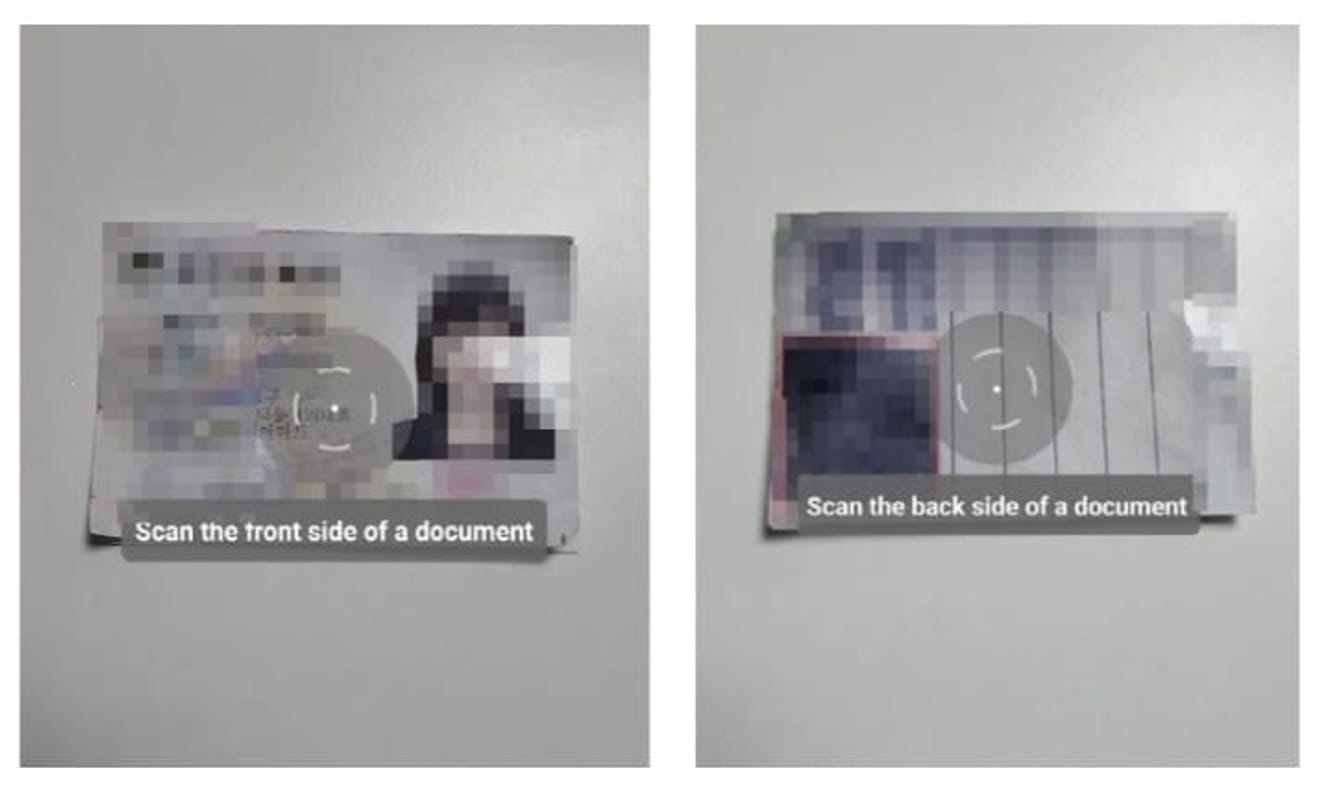
3. Take a Selfie
Now, we will take a selfie. Click 'Continue' and take a picture by aligning your face as shown on the screen. You must follow the instructions, such as moving your mouth, winking, and turning your head left and right.
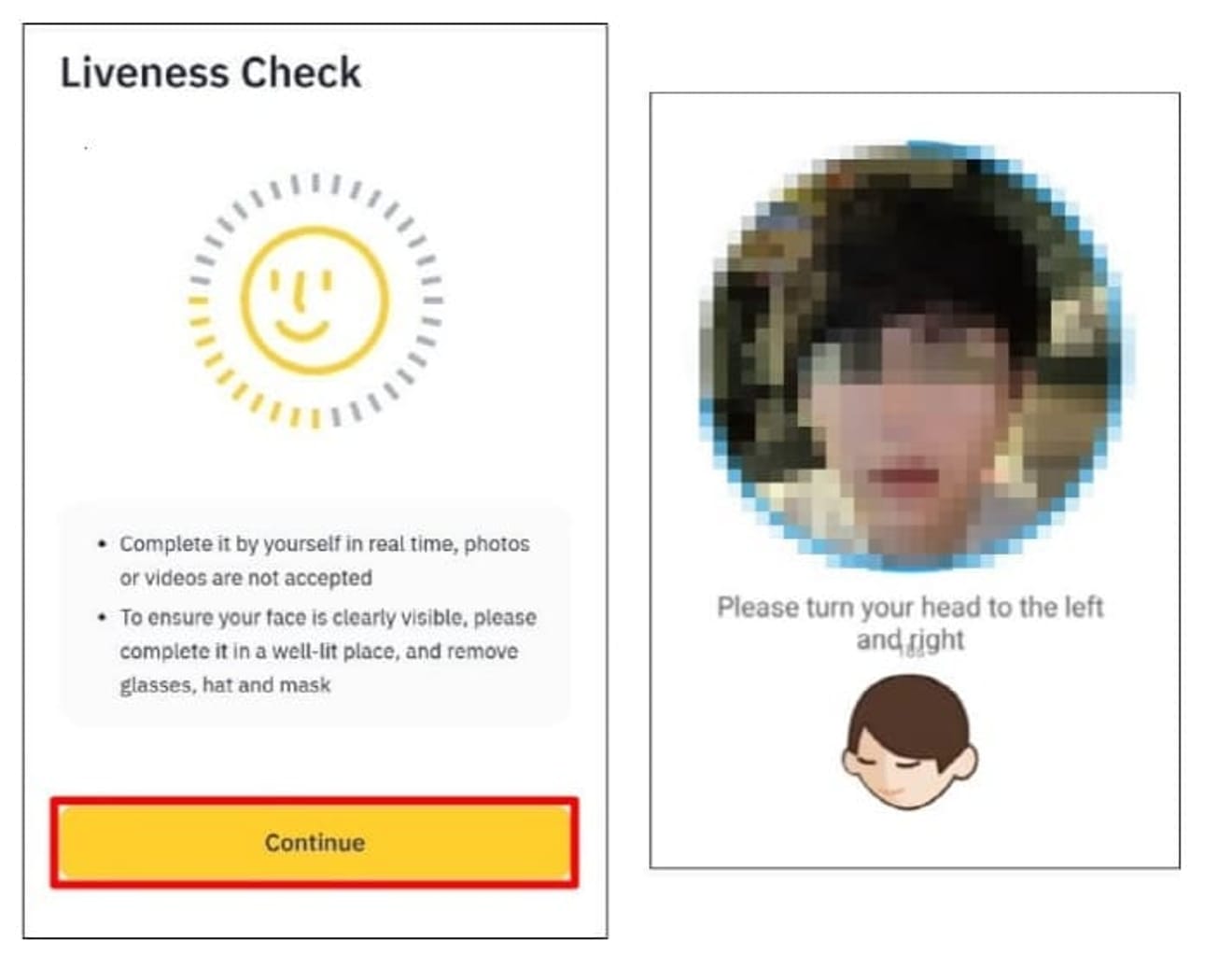
4. Confirm Personal Information and Submit
After taking the selfie, you can confirm the personal information you entered. If there is any incorrect information, correct it, and if there are no problems, press the 'Next' button to submit.

After submitting, this message will appear. Now, close the window and wait for about 3 to 5 minutes.

5. Check Identity Verification
After submitting the KYC, if the green 'Verified' is displayed by clicking the 'person-shaped icon' at the top left of the Binance app about 3 to 5 minutes later, the verification is complete. Now, you have an account that can use all the features of Binance.
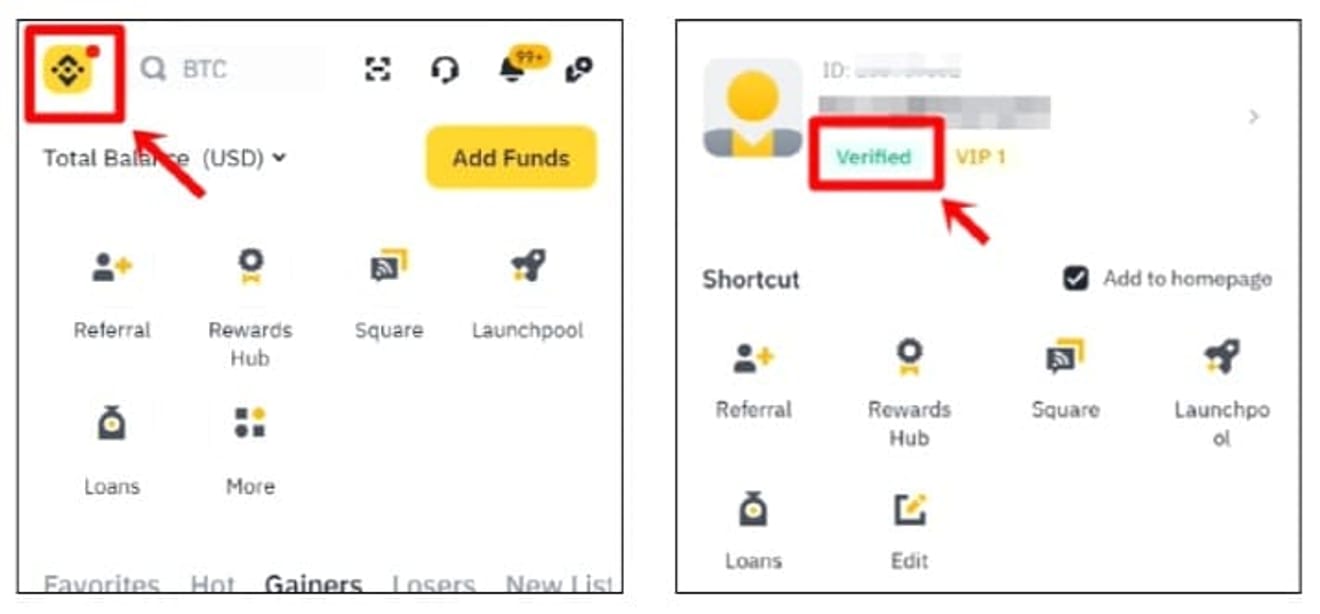
How to Set Up Binance OTP
OTP setup, also known as security authentication, is recommended to set up when you sign up to protect your assets from hacking and because it is necessary when withdrawing coins later.
Open the Binance app and click the Binance logo on the top left. Then, click the profile icon to enter.

In the profile menu, select the 'Security' button, then click the 'Authenticator App' button. This button is the OTP setup button.

Then, click the 'Enable' button at the bottom to proceed with authentication (email or phone).

Once the authentication is complete, the following screen will appear, and after clicking the 'Copy' button next to the 16-digit authentication key, copy it, and keep this screen as it is, then go to the Google Play Store (or App Store).

Go to the Google Play Store (or App Store for iPhone), search for 'Google OTP', install, and run it.

When the installation is complete, swipe the screen to get the following screen, then click the '+ button' at the bottom right.

Then, click the 'Enter setup key' button and enter the 'Enter account details' window.

Enter your account name freely, paste the 16-digit authentication key you copied from Binance into the My Key field below, and click the 'Add' button.

Then, as in the image below, a 6-digit OTP number will be generated every minute in Binance. Now let's go back to the Binance page.

When you arrive at Binance, click the 'Next' button to go to the next screen.

After that, enter the 6-digit verification code generated by the Google OTP application, and the OTP registration is complete.