Bybit KYC Authentication Procedure Guide | PC | Mobile App | Sign-up
In this blog, we will look at Bybit's KYC authentication method and the sign-up procedure on PC and mobile apps. The process of signing up for Bybit is not that complicated, but you must complete the KYC (Know Your Customer) procedure to start trading. Especially, KYC authentication is essential to increase withdrawal limits or use all services. Those who are trying KYC authentication for the first time may have various questions such as "What documents are needed?", "Which method is more convenient, PC or mobile?", and "How long does the authentication process take?". In this posting, we will introduce the entire process of Bybit KYC authentication in detail with screenshots in the PC and mobile app environment.

Bybit Sign-up Procedure
First, let's look at the commission discount benefits before signing up for the Bybit exchange. If you sign up for Bybit through the link below, the commission for all trades, such as spot and futures, will be discounted from 20% to 50%.
The above link is the maximum discount code provided only to a few influencers. If you sign up through this link, the commission discount benefits will be applied automatically.
When signing up, most people use an email address or mobile phone number, but for reasons such as KYC authentication, it is recommended to sign up with a mobile phone number.

When signing up with a mobile phone number, you can enter the number in the format 10-XXXX-XXXX, excluding the 0 in front of 010-XXXX-XXXX. After entering your phone number and password in order, click Create Account (orange button).

There is a step to check whether you belong to a restricted country, and if you click No (orange button), your Bybit sign-up is complete. After that, the Google login window appears, and if you log in to your Google account here, your Bybit sign-up using your mobile phone is complete.
Bybit PC KYC Authentication Method
Due to the implementation of travel rules, KYC authentication is required for deposits and withdrawals of 1 million won or more in overseas exchanges such as Bybit. In addition, if you complete Bybit KYC authentication, you can participate in all trades, including Bybit Earn, and various campaigns of Bybit.
Since you have to proceed with authentication with a selfie, you must proceed with KYC authentication through the mobile app if you are using a laptop or computer without a webcam. If you do not have a webcam, please refer to the mobile KYC authentication procedure described below.

First, after logging in to Bybit, if you hover your mouse over the profile icon in the upper right corner, a menu appears, and click the Account & Security button.
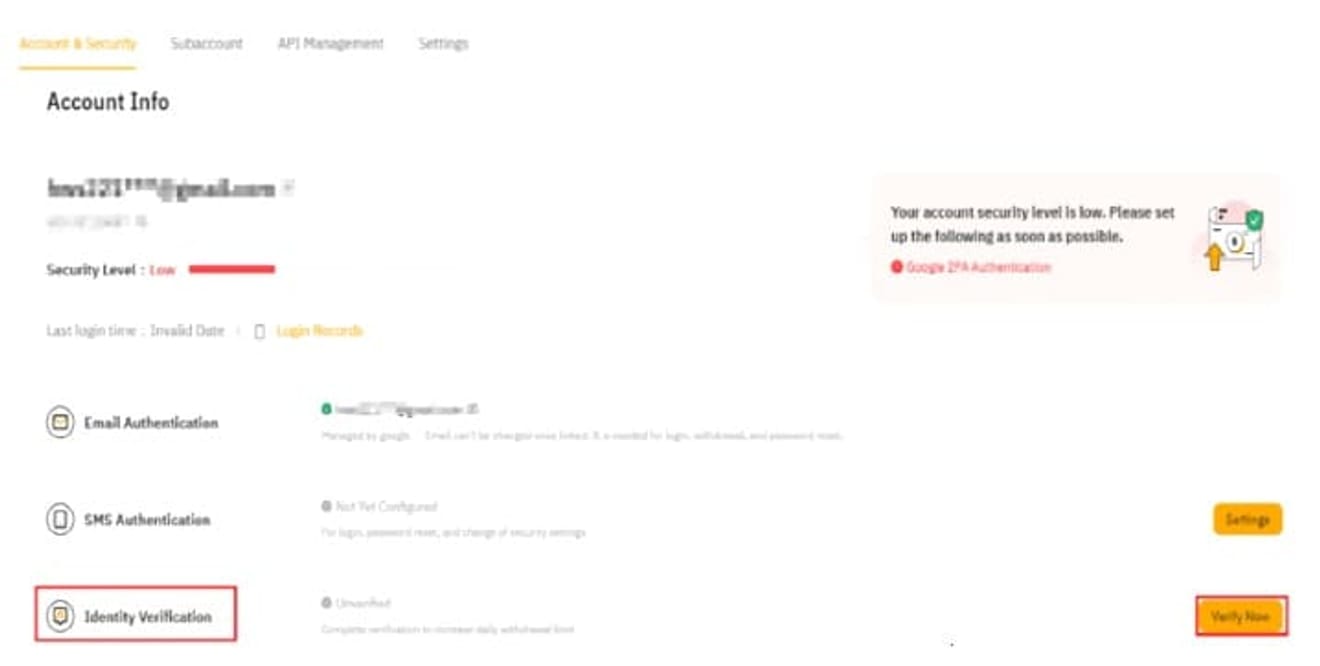
Click Verify Now (orange button) on the right side of the Identity Verification item.
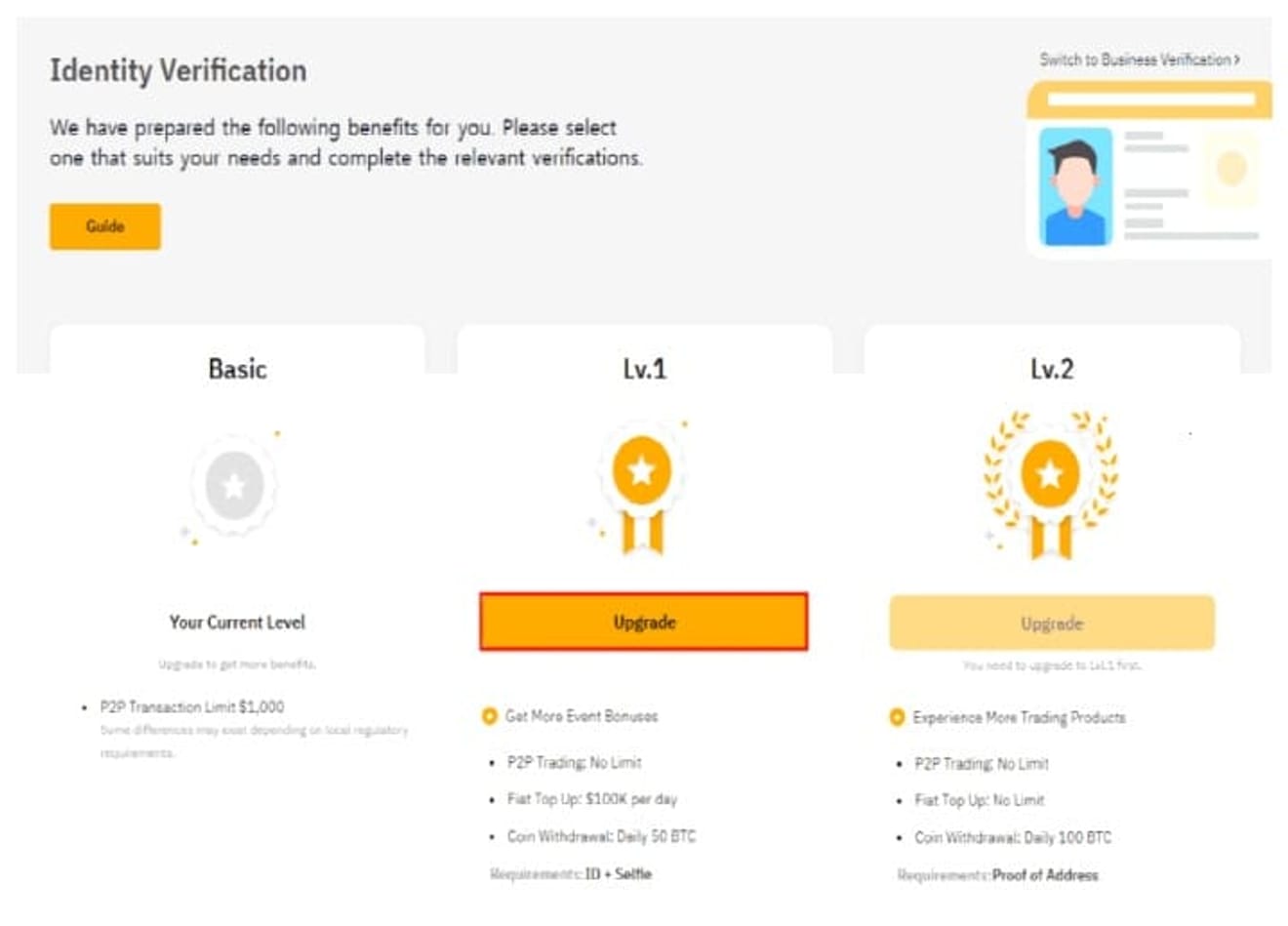
When you click this button, a screen divided into Basic, Lv.1, and Lv.2 appears. Basic means that KYC authentication is not complete. Lv.1 is basic KYC authentication, which is a method of selecting one of your ID card, driver's license, passport, or residence permit and authenticating it with a selfie.
Lv.2 is advanced KYC authentication, which can be done after completing Lv.1, and proof of actual residence is also required. Since KYC authentication is completed even if only Lv.1 is completed, and deposits and withdrawals from domestic exchanges are possible, first click Lv.1 Upgrade (orange button) to proceed.
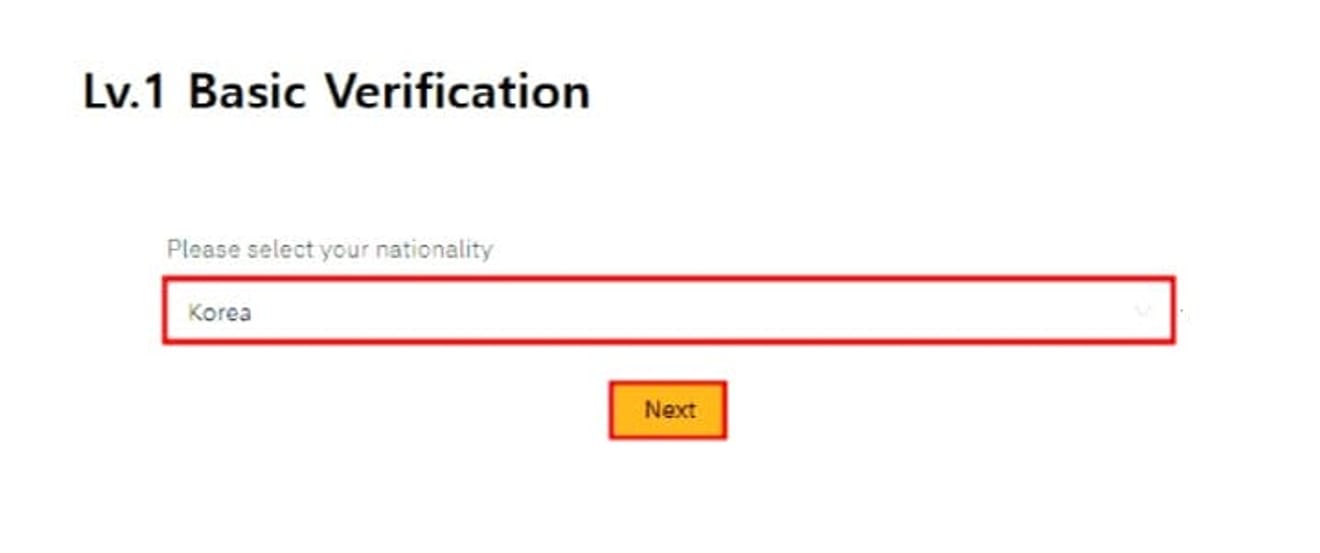
And select Korea and click Next (orange button).
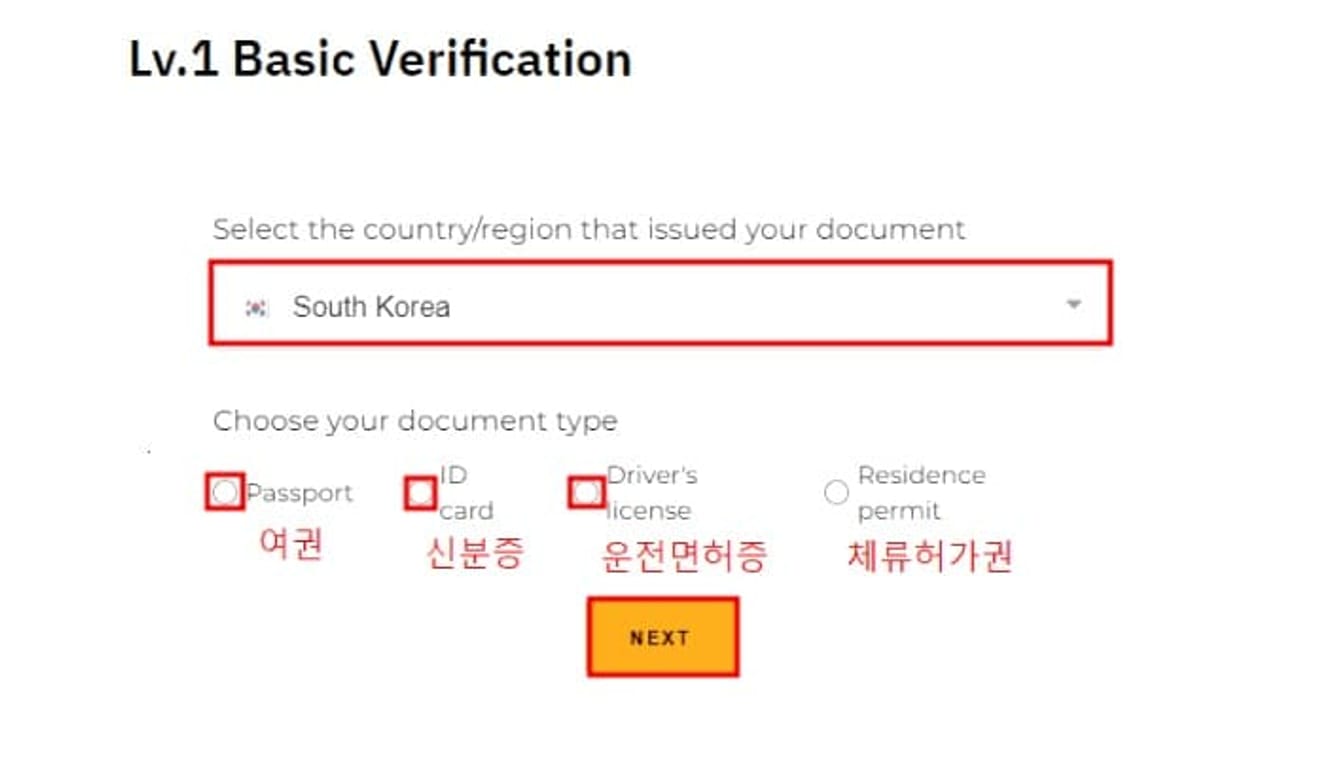
After selecting South Korea as the country for the photo to be uploaded, select one of your passport, ID card, driver's license, or residence permit and click NEXT (orange button).

I proceeded with authentication with my ID card, and I also took a photo of my passport or driver's license accurately from a close distance, then uploaded the ID card photo and clicked NEXT (orange button).

Now, after confirming that the webcam is activated and pressing I’M READY (orange button), take a selfie and KYC Lv.1 authentication will be completed within a few hours.
Bybit Mobile App KYC Authentication Method
First, you must install the Bybit application on your mobile phone, and you can download the app that suits your operating system from the Google Play Store or Apple App Store.

After downloading the app, log in with the account you signed up for earlier and click the profile icon in the upper left corner.

Then, various menus appear, and click Identity Verification here.

Click Lv.1 Upgrade (orange button).

When the country selection window appears, select Korea and click Next (orange button).

You must take a photo accurately so that all the letters are clearly visible, as in the photo Good (example) above. After recognizing this, click Next (orange button).

A notification window appears saying that it takes about 2 minutes, and you are guided to take a photo of one of your ID card, driver's license, or passport and take a selfie. Click Continue (blue button) here.

Select one of ID Card (ID card), Passport (passport), or Driver License (driver's license).

Take a photo of one of your ID Card (ID card), Passport (passport), or Driver License (driver's license) in the size of a red square.

If you fit your face within the blue rectangle, recognition will be done automatically, and your Bybit KYC authentication submission will be complete! The approval process usually takes less than 3 minutes.