How to set up BingX in Korean | Korean Patch | PC | Mobile App
In this blog post, I will explain how to set up BingX in Korean, how to apply the Korean patch, and how to apply it on PC and mobile apps. If you are using BingX for the first time, one of the first inconveniences you will encounter is the language setting problem. It is set to English or Chinese by default, making it difficult to accurately understand the menus and functions, which can lead to errors or misunderstandings during transactions. In cryptocurrency trading, it is essential to clearly understand all settings and functions, and there is a risk of missing or misinterpreting important information due to language barriers. Especially when conducting futures trading or complex order settings, a more accurate understanding is essential. In this article, I will guide you in detail on how to set up BingX in Korean through screenshots on both PC and mobile environments.

How to set up BingX in Korean on PC
Let's take a look at how to set up BingX in Korean in a PC environment.
1. Setting up Korean with Google Chrome browser
We will start with the most basic environment, the PC environment. If you want to translate the BingX exchange into Korean on your PC, you must use the 'Google Chrome browser'. Before starting the translation, make sure you are currently connected through Chrome.
If you are already connected with the Chrome browser, you do not need to change to another browser. However, if the browser you are currently using is not Chrome, follow these steps. First, copy the link of this page in the address bar.
After copying is complete, open the Chrome browser, paste it in the address bar, and reconnect to this page. After confirming that you are opening the current page with Chrome, click the discount button at the bottom to go to the BingX exchange homepage. Those who have not signed up should first go through the sign-up process, and if you are already signed up, complete the login.
After connecting to the exchange, find and click the Google Translate icon in the upper right corner of the browser. Click the 'Korean' button in the menu that appears, and the language of the website will be immediately translated into Korean.

Using the Google Chrome browser, you can change the entire site to Korean with a single click. In addition, this setting remains in effect until you close the browser. In other words, even if you move the page within the browser with the language changed to Korean, that page will also remain translated.
2. Keeping Korean by always translating English
Chrome browser provides this convenient translation feature, but there is one thing to keep in mind. This Korean translation is only valid in the browser where you have applied the settings.
- If you close the browser with the settings applied and then open a new browser to access the exchange
- If you turn off your PC and then turn it back on to enter the exchange
In these cases, because you have closed the browser with the translation settings, even if you access the exchange, it will be displayed in English as before. In other words, if you do not save the Korean translation settings, you will have to set the translation again every time the browser changes.
If you don't save the settings, you'll have to press the Korean button every time you access the exchange. If you want to save it, you can use the 'Always translate English' feature. With this feature, not only the BingX exchange but also other overseas exchanges are automatically translated into Korean without any problems.
To set 'Always translate English', click the Google Translate icon in the upper right corner of the browser. This time, instead of selecting a language, click the three dots icon next to it. Click the 'Always translate English' button in the drop-down menu. With this feature enabled, you can use various exchanges and other English websites in Korean.
3. Utilizing Google Extensions
Even if you use the above methods well, it is sufficient to use the exchange. However, there may be times when you want to translate notices, event content, or specific phrases or words separately.
In that case, it may be inconvenient to open the browser separately and translate. But you can solve this inconvenience by using 'Google Extensions'. Through this program, you can select and translate specific words or phrases within one screen.
Downloads can be done from the Google official Chrome Web Store. Connect to the Chrome Web Store, search for 'Google Translate', and download, install, and activate the program.
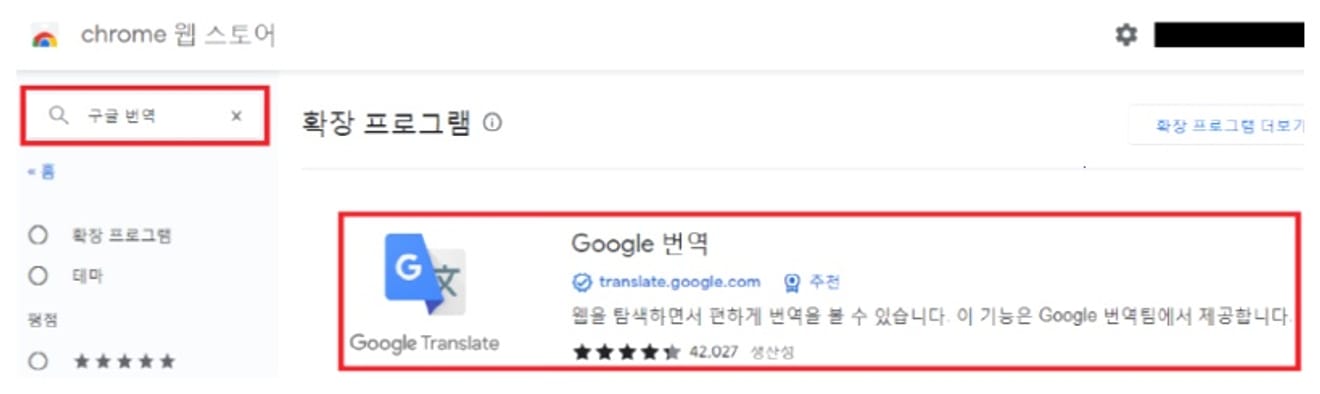
After installation and activation, you can change all the dragable text on the BingX exchange site to Korean. The usage is as follows.
1. Drag the part you want to translate with the mouse and select the area.
2. After selecting the area, click the Google extension icon in the upper right corner of the browser. Or, click the Google Translate icon that appears next to the dragged area.
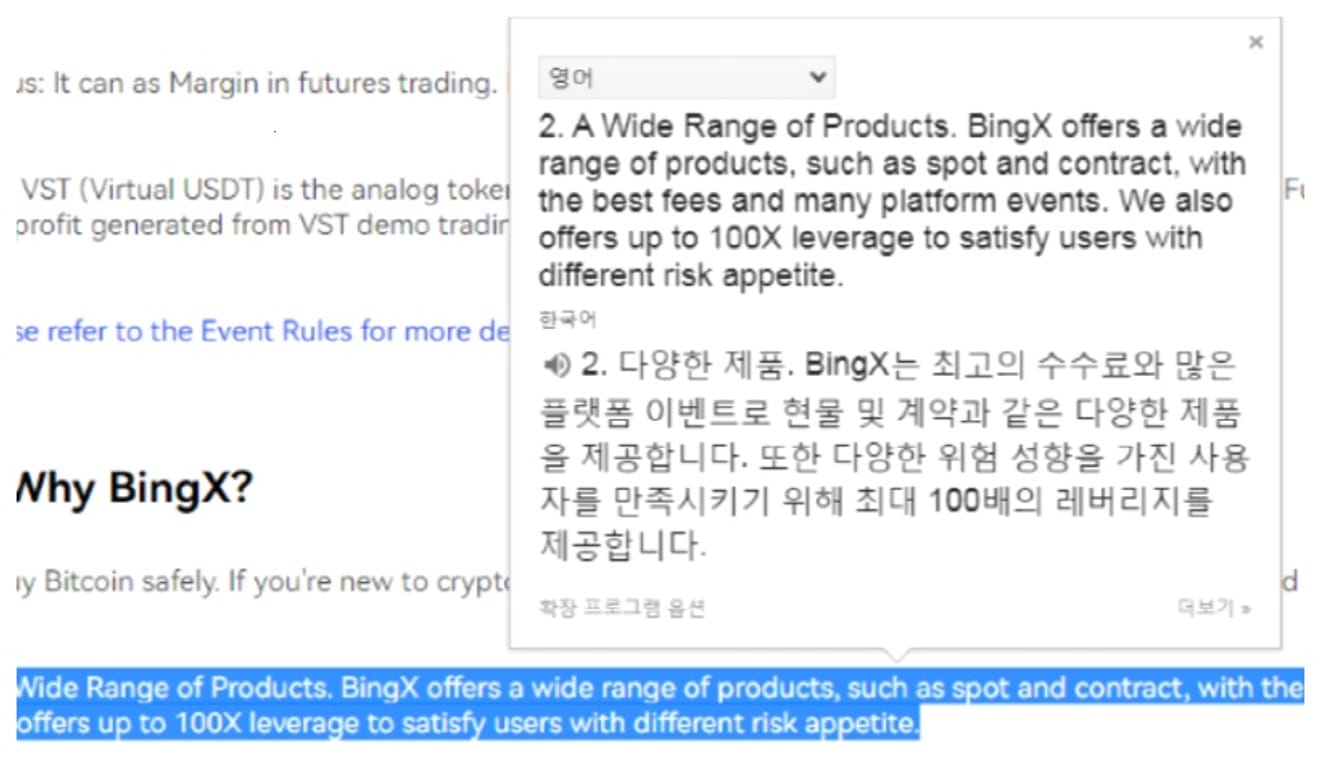
This extension program helps you compare before and after translation within one screen without a separate internet window.
How to set up BingX in Korean on a mobile app
Let's take a look at how to translate BingX into Korean in a mobile environment.
1. Using the Google Chrome app
If you want to translate BingX into Korean in a mobile environment, you can easily do it by using the 'Google Chrome app'. Chrome is installed by default on most smartphones unless there is a special case. If you have deleted it or it is not installed, you must first download it from the app store.
If you are currently accessing this page with the Chrome app, you do not need to move the page separately. However, if you are not viewing it with the Chrome app, follow these steps. First, copy the address link of this page, then go to the Chrome app, paste it in the address bar, and reconnect.
Make sure you are finally connected to this page with the Chrome app.
After checking, click the button below to go to the homepage of the BingX exchange. Those who have not yet signed up should first go through the signup process through the commission discount link mentioned above, and if you already have an account, please log in.
Select the 'Korean' button located at the bottom of the exchange screen. When you click the button, the language of the exchange will change to Korean immediately. However, in some cases, the translation button may not be visible at the bottom of the screen. In this case, find and click the three-dot icon in the upper right corner of the app. Select the 'Translate' button in the pop-up menu.
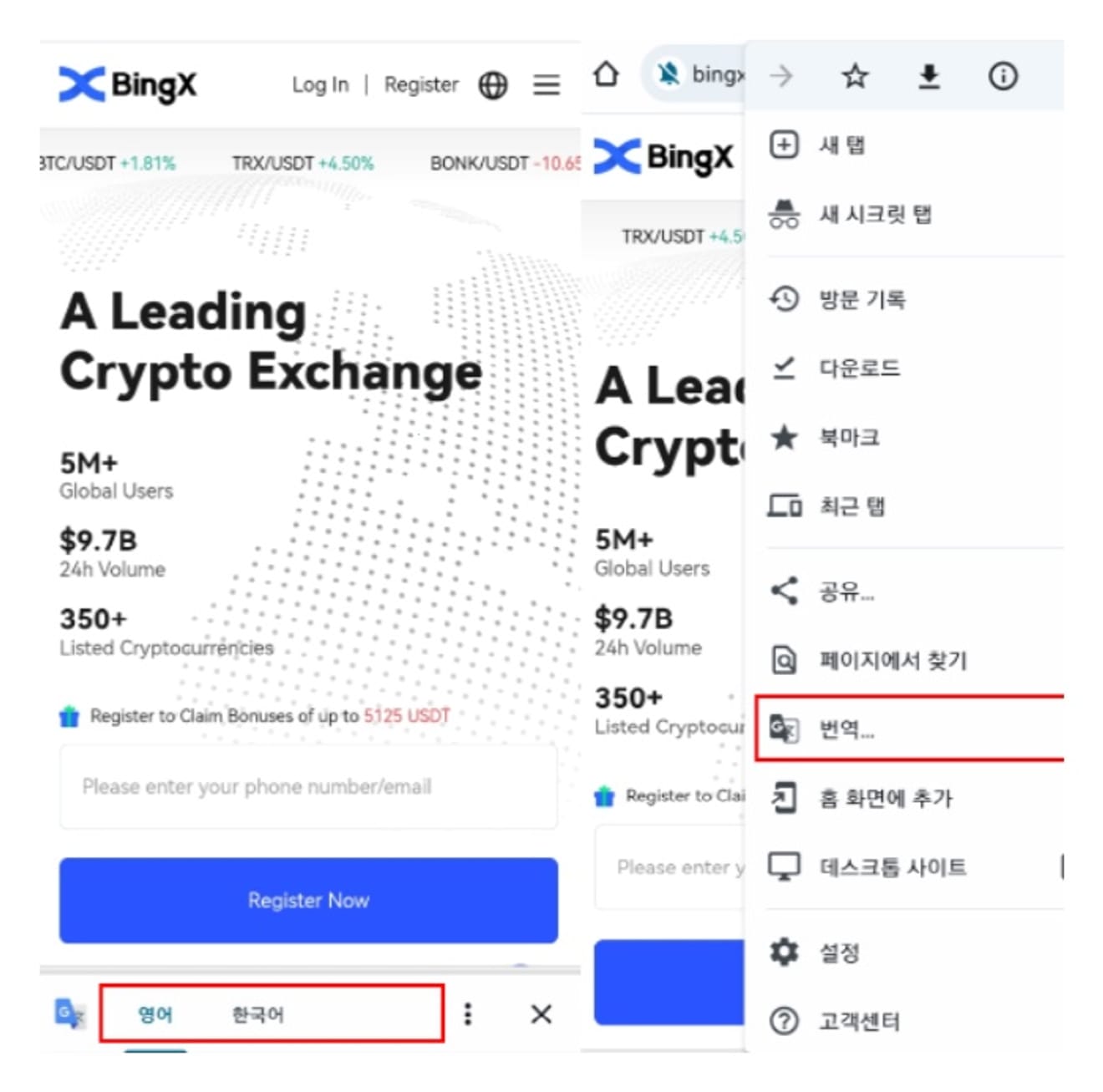
2. Using the BingX app
Many people tend to think that Korean translation is not possible in the app. However, the situation changes when using the 'Google Translate app'. Using the official translation app provided by Google, you can translate all the dragable text within the BingX exchange app into Korean.
The installation and usage are as follows. Search for 'Google Translate' in the app store and find and install the official app. After running the app, click the account icon in the upper right corner. Select the 'Settings' button in the pop-up menu.
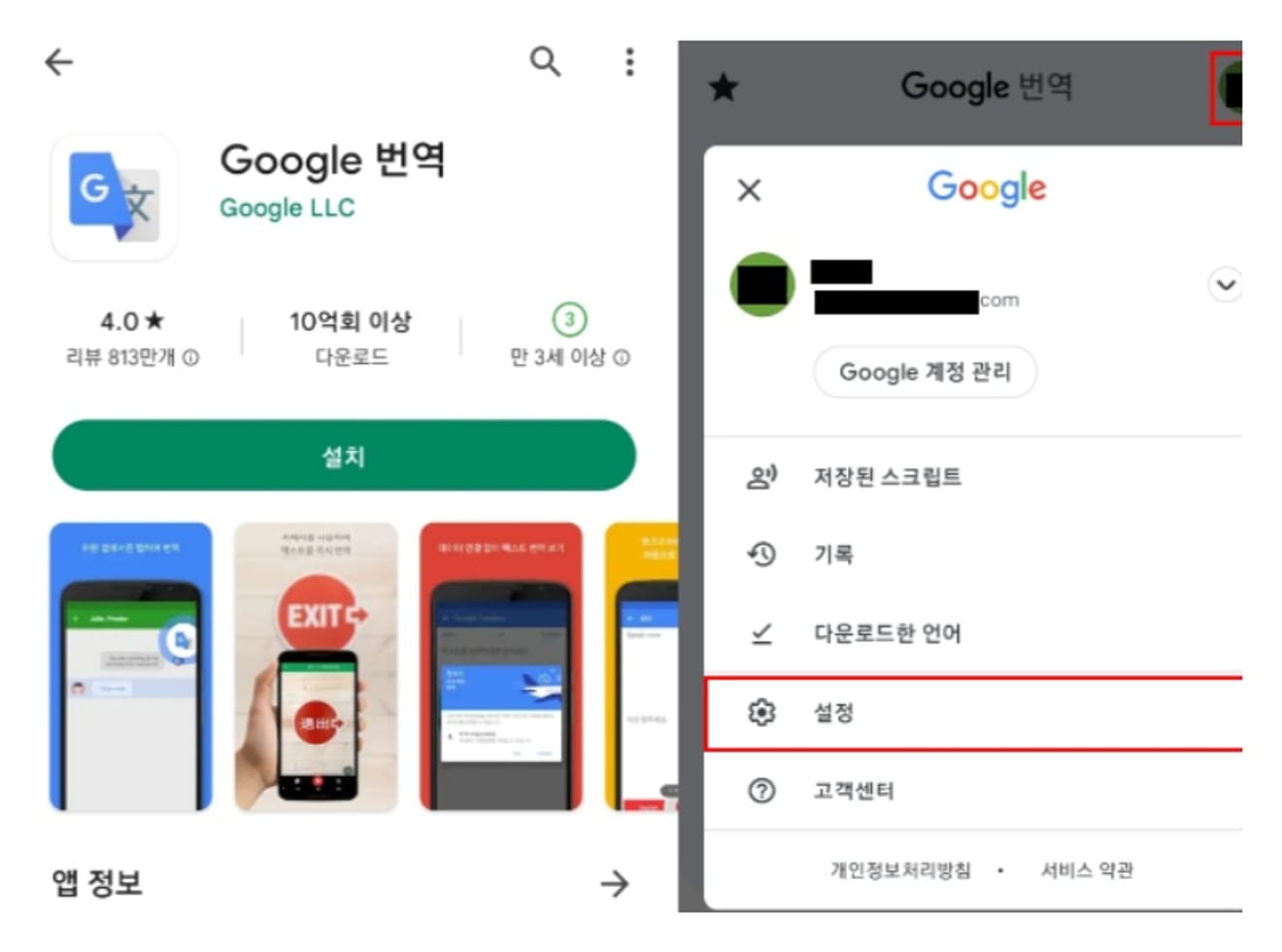
Click the 'Tap to Translate' option in the settings menu.
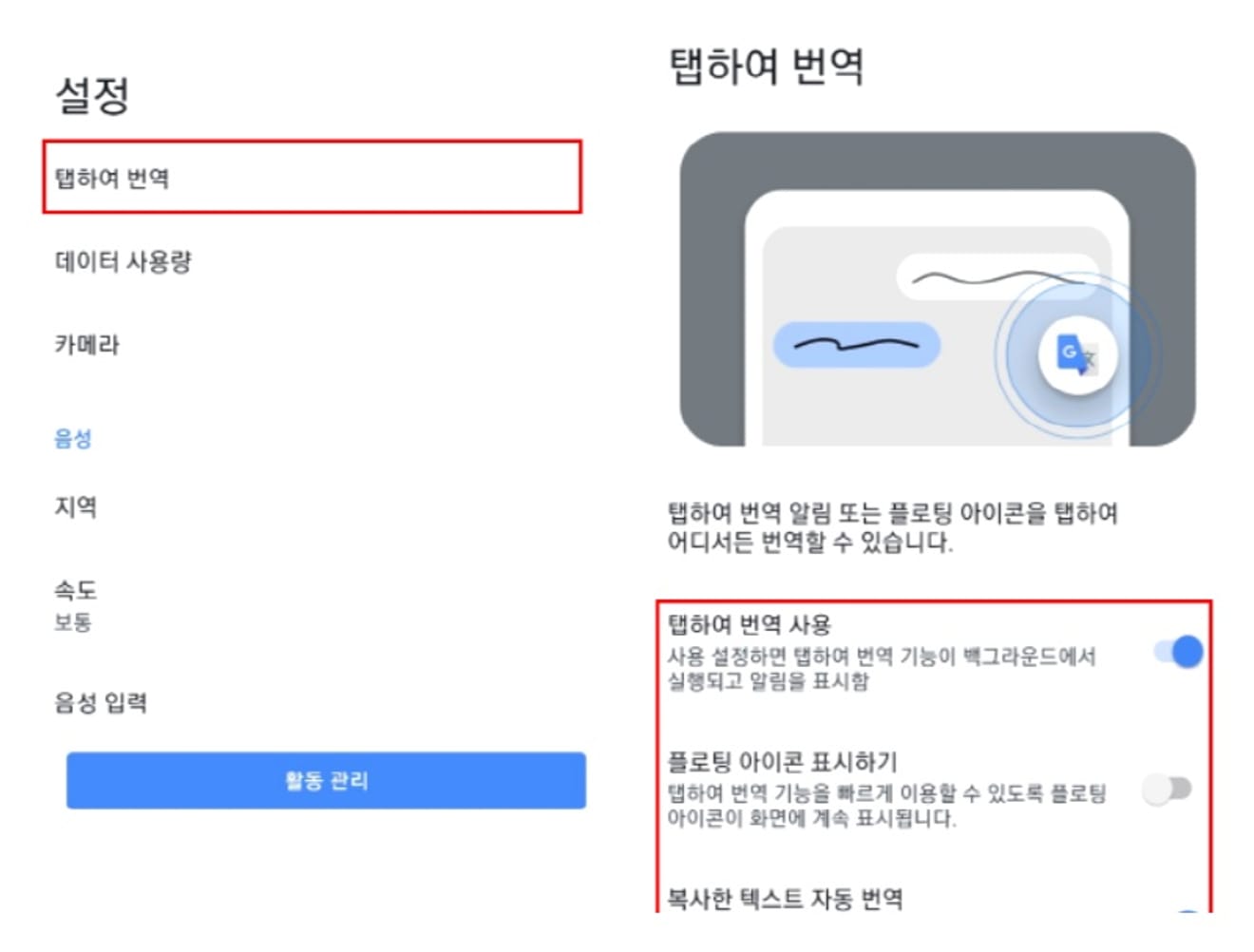
In the Tap to Translate menu, you can turn the following features on and off.
1. Use Tap to Translate: If you enable this feature, the translation feature will run in the background and a notification will be displayed.
2. Show floating icon: If you display the floating icon, the translation tab will stay on the screen even while using the exchange app. Therefore, when you are using the app and there is something you don't understand, you can use the translation tab to translate more quickly.
After completing the settings as needed, when you use the exchange app, you can see that the texts that can be dragged, such as notices and events, are all converted into Korean.