How to Use the HTX Exchange
In this blog post, we will take a detailed look at how to use the HTX exchange, including the registration process, KYC verification method, and deposit process. HTX (formerly Huobi) is one of the largest cryptocurrency exchanges in the world, offering a variety of cryptocurrencies and innovative trading features. However, due to the nature of overseas exchanges, the procedures and user interface differ from those of domestic exchanges, which may be a bit confusing for first-time users. It requires several verifications and settings from registration to actual trading, and it is important to approach systematically as there are important elements that are easy to miss at each stage. If you do not complete KYC verification, your withdrawal limit may be restricted, and choosing the wrong deposit method may result in unnecessary fees or delays. In this article, we provide step-by-step instructions for those who are using the HTX exchange for the first time, from registration to verification and deposit. It is structured so that you can follow along with screenshots, and it also provides important considerations and useful tips for each step.

How to Register for the HTX Exchange
Please access through the link below.
You can receive a fee discount.
Then, enter your email and password at the top, and click the 'Send' button next to the verification code.
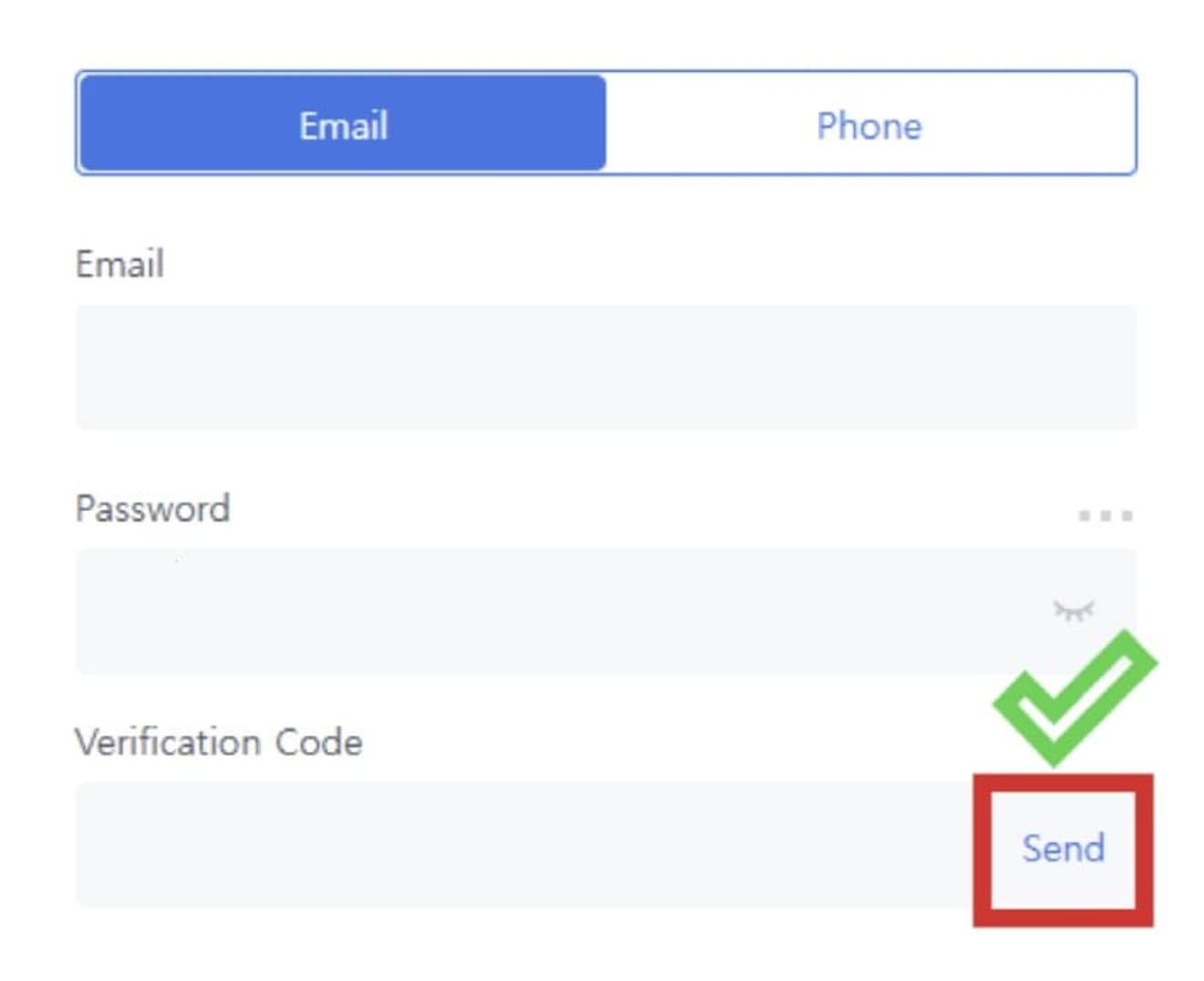
Next, click the Verify button and, when the sliding puzzle appears, drag it into the blank space.
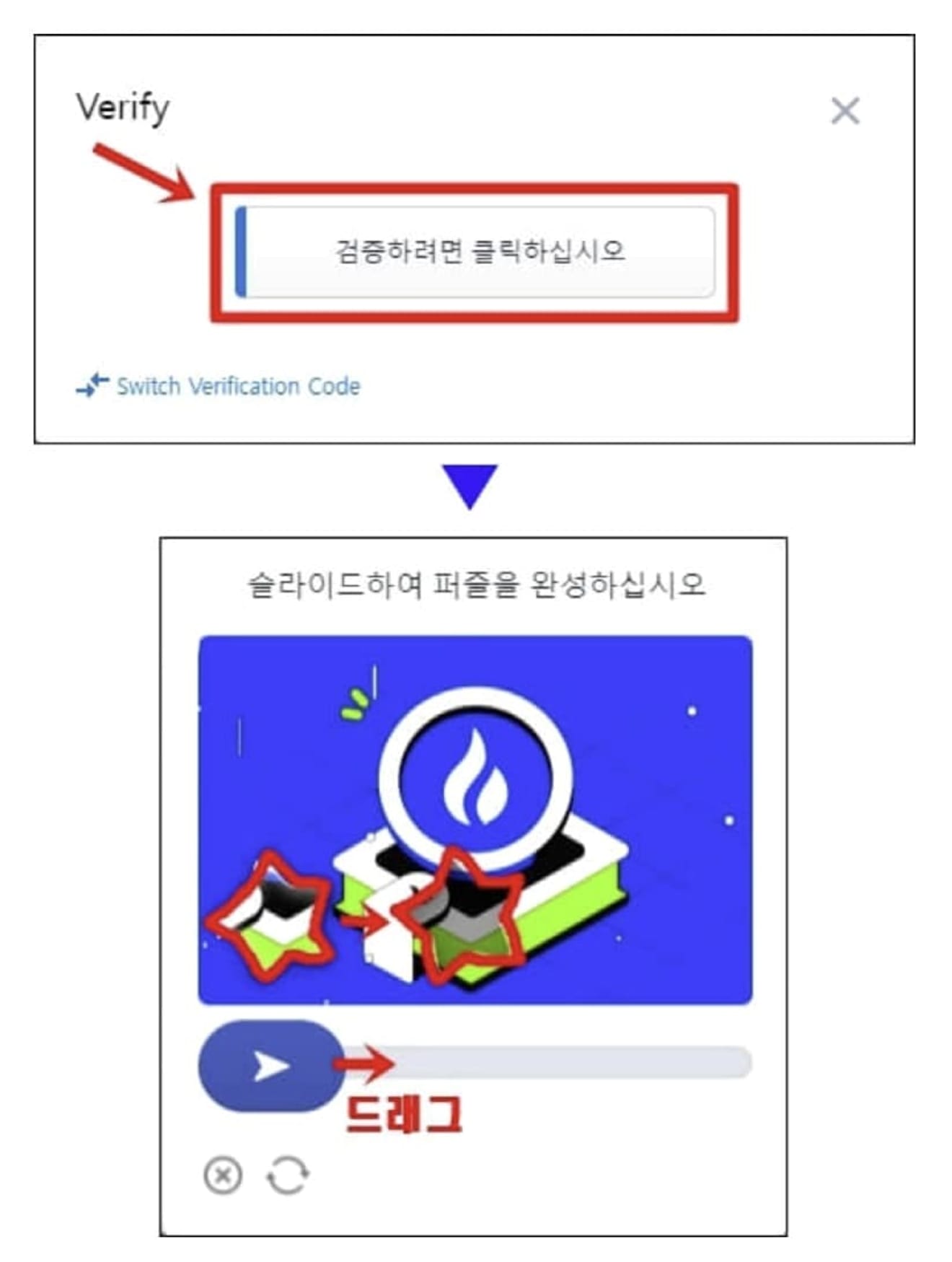
Enter the 6-digit verification code sent to your email (or phone number) and click the 'Sign up' button.
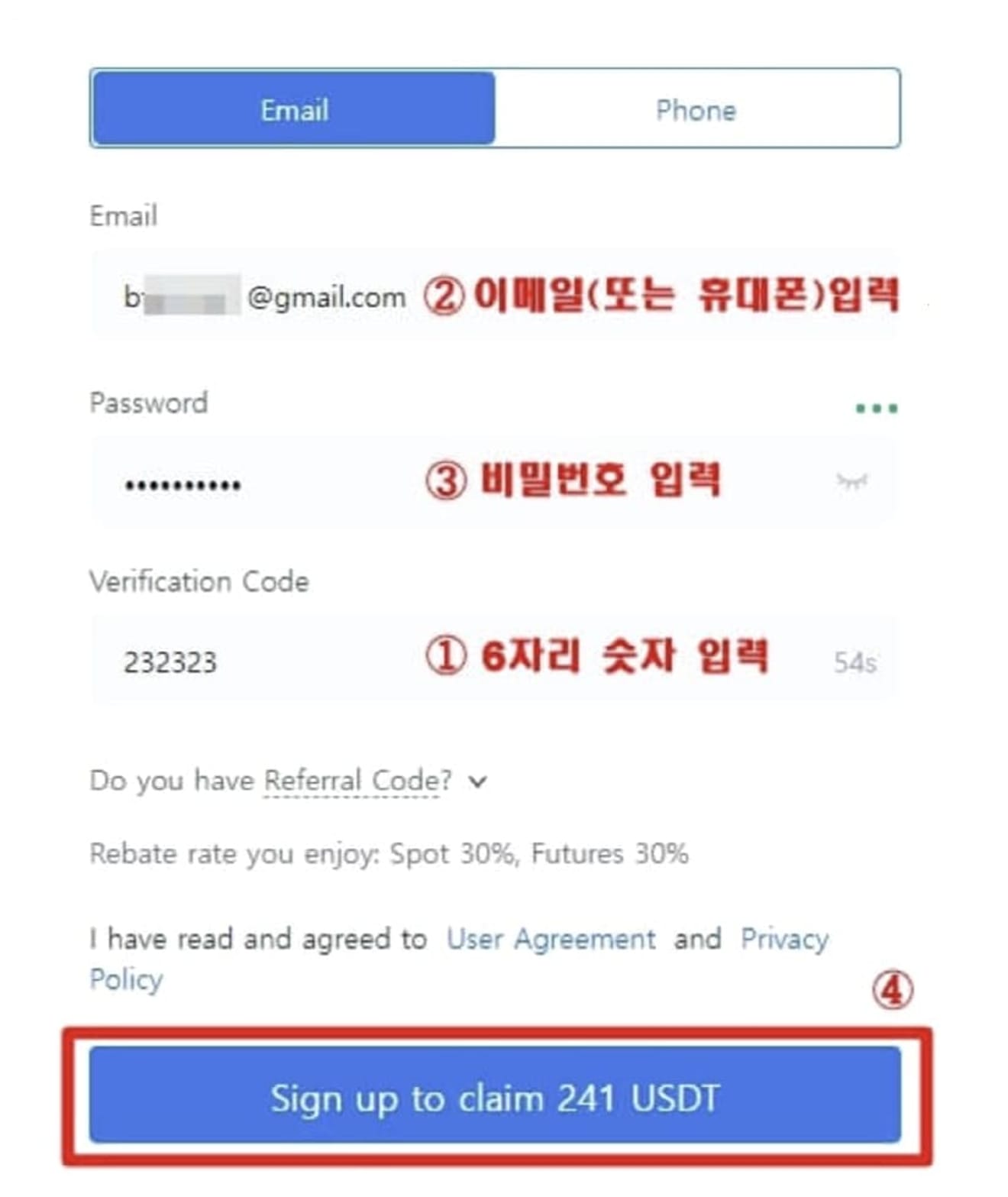
When the registration completion message as shown below appears, your account creation is complete.
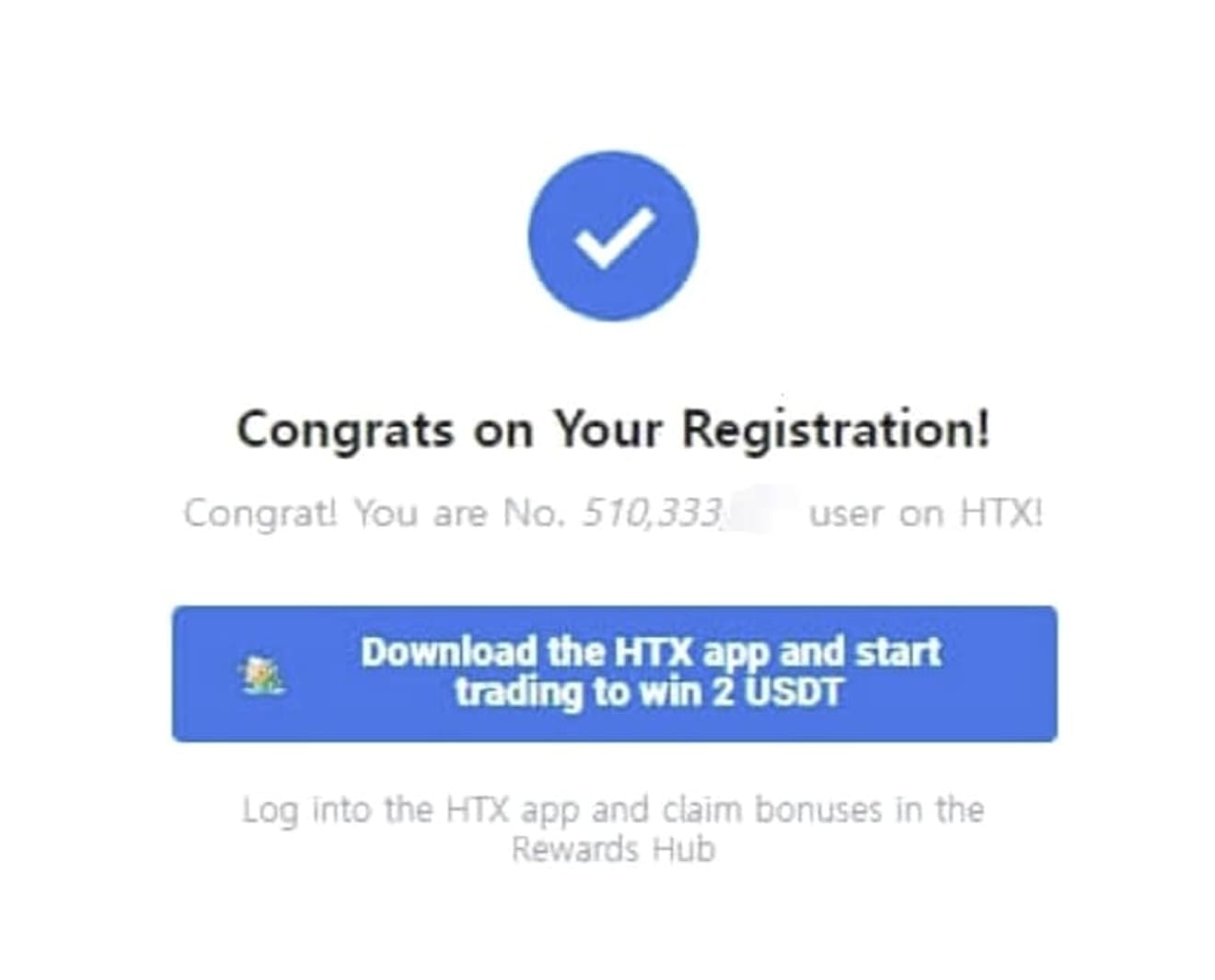
HTX KYC Verification Method
Now, let's proceed with identity verification through the app. If you search for 'HTX Exchange' in the Google Play Store (or the App Store for iPhones), the 'Huobi Exchange' app will appear. Since the app update to HTX has not yet been completed, you can install and run this app.
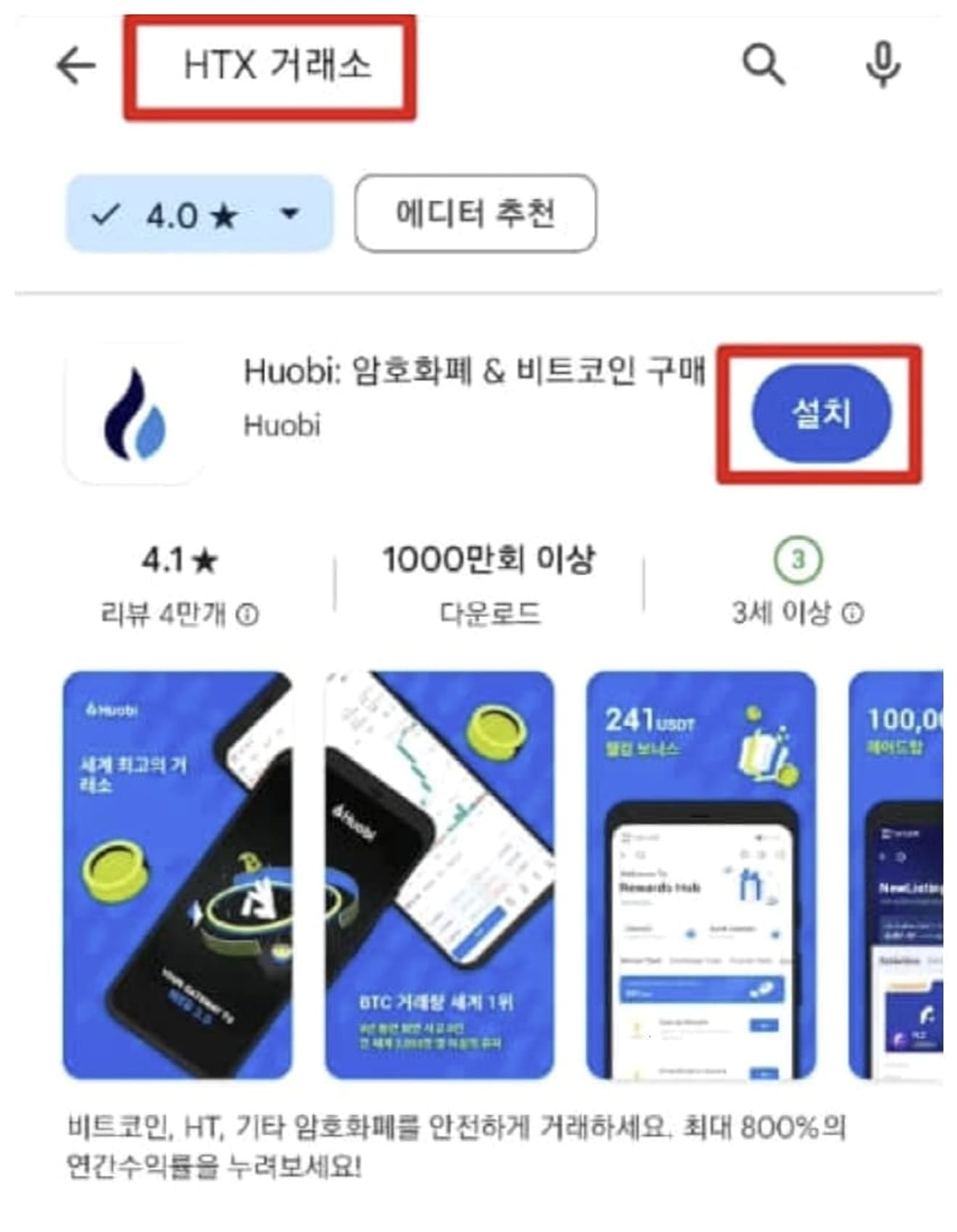
When you log in with your registered email (or phone), the main screen as shown below will appear. Click the character icon in the upper left corner and enter by pressing the 'Unverified' button, and then click the 'Verify' button next to 'Level 1 Basic Permissions'.
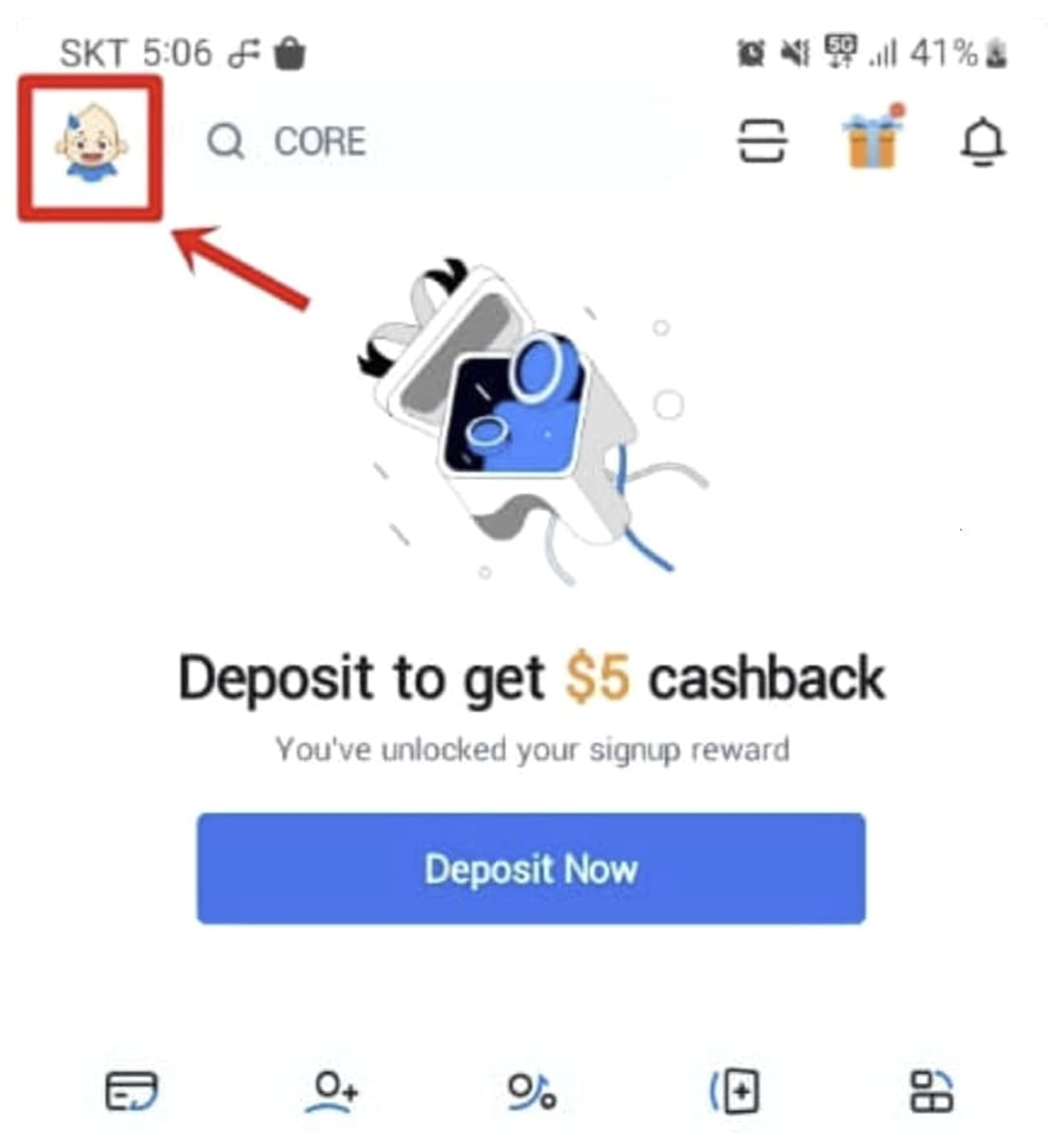
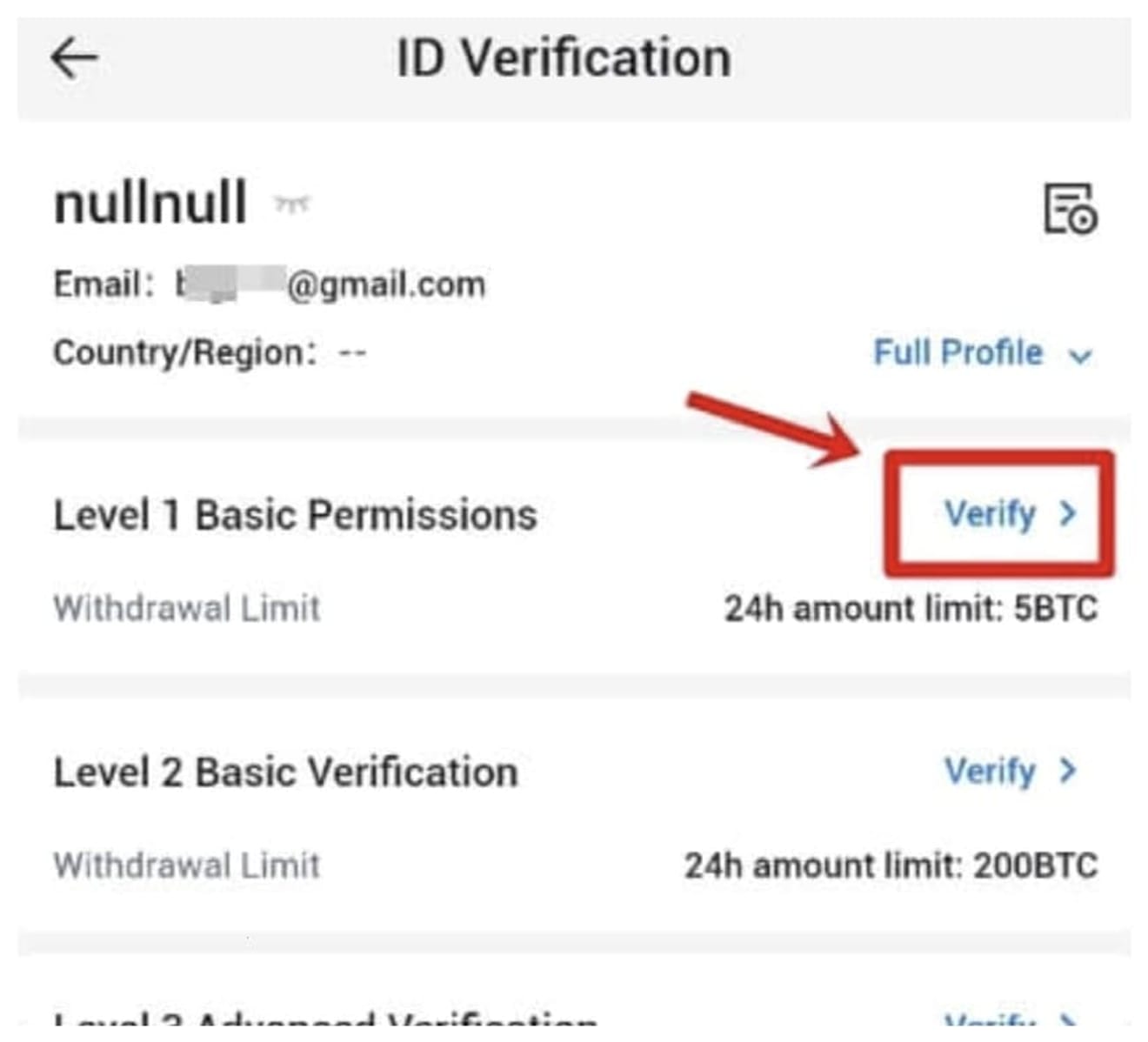
Then, fill in the blanks referring to the example below and click the Submit button.
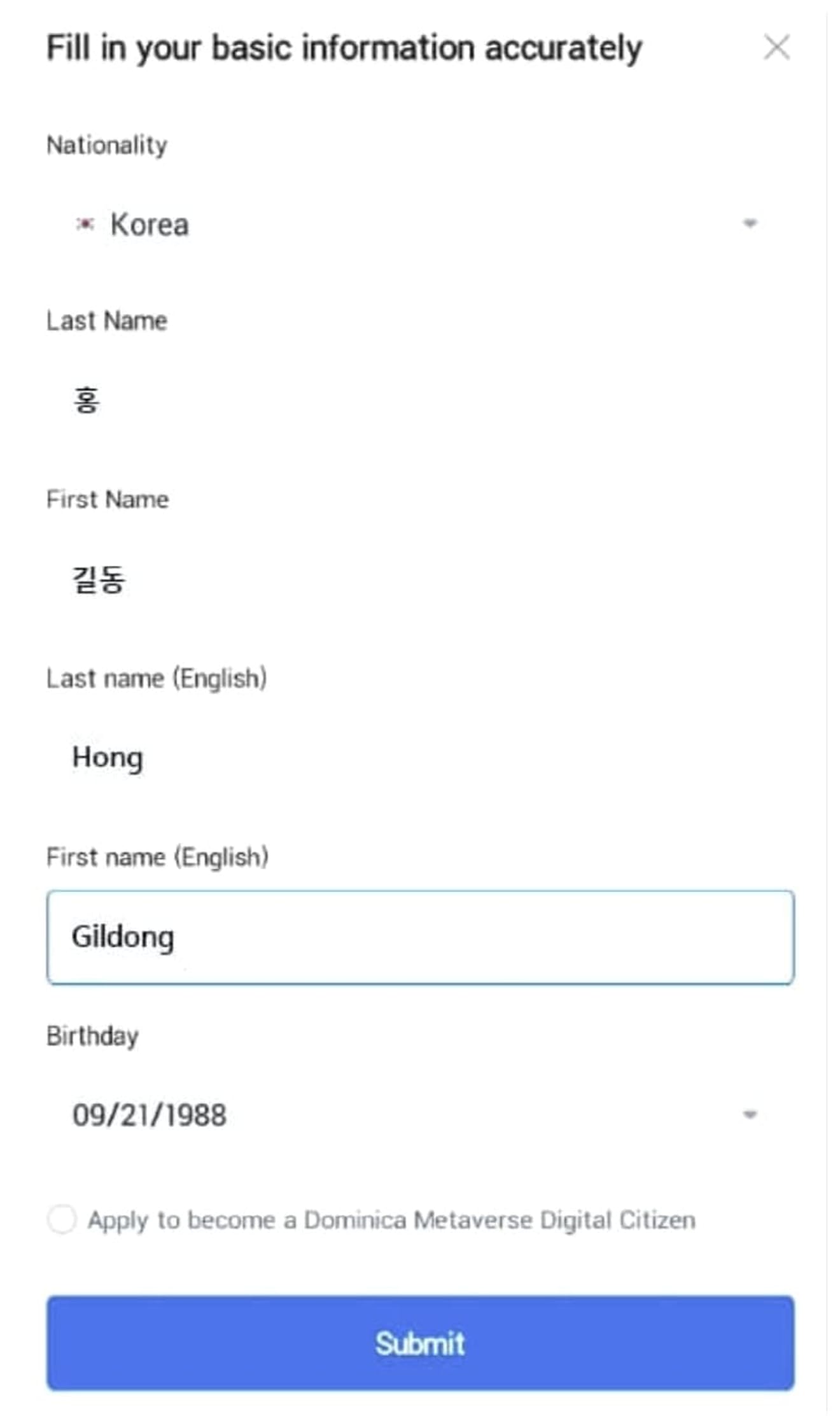
Then, a message indicating that Level 1 verification is complete will appear as below. Next, we will proceed with Level 2 verification. Click the 'Continue With L2 Verification' button below.
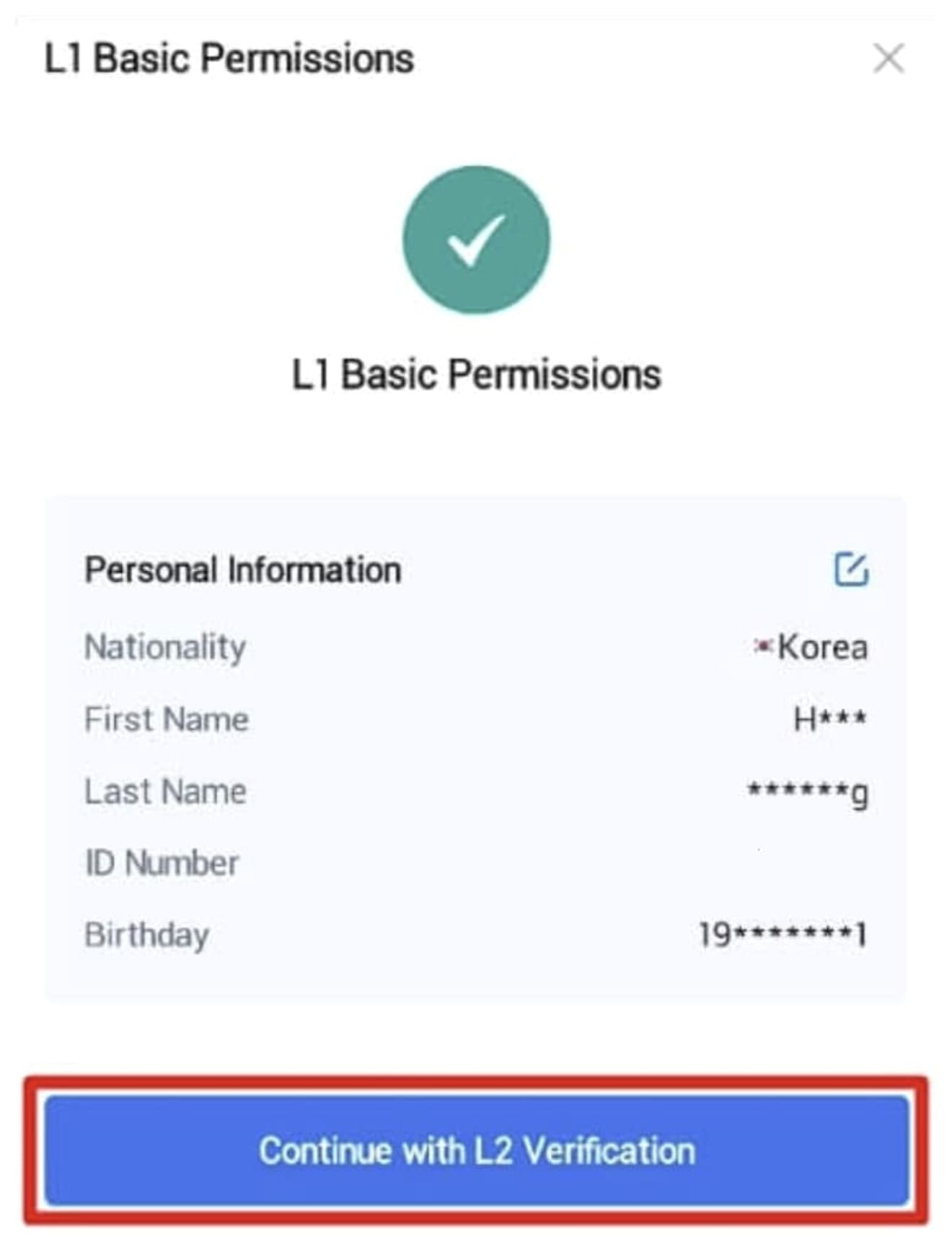
Next, select the ID card to be used and click 'Next'. I will select the Resident Registration Card (ID Card).
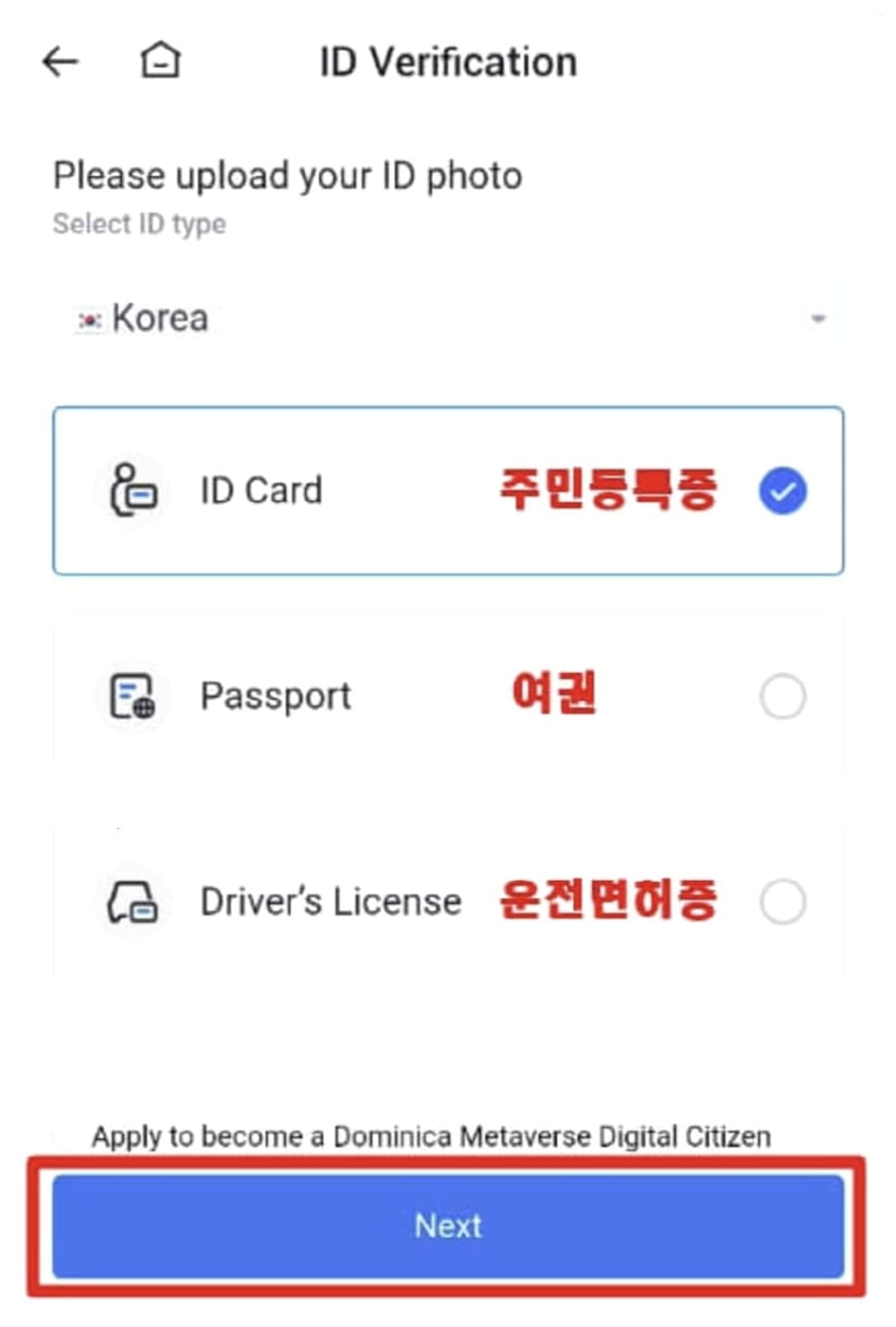
Upload the front and back photos of your ID card in order and click the 'Submit' button.
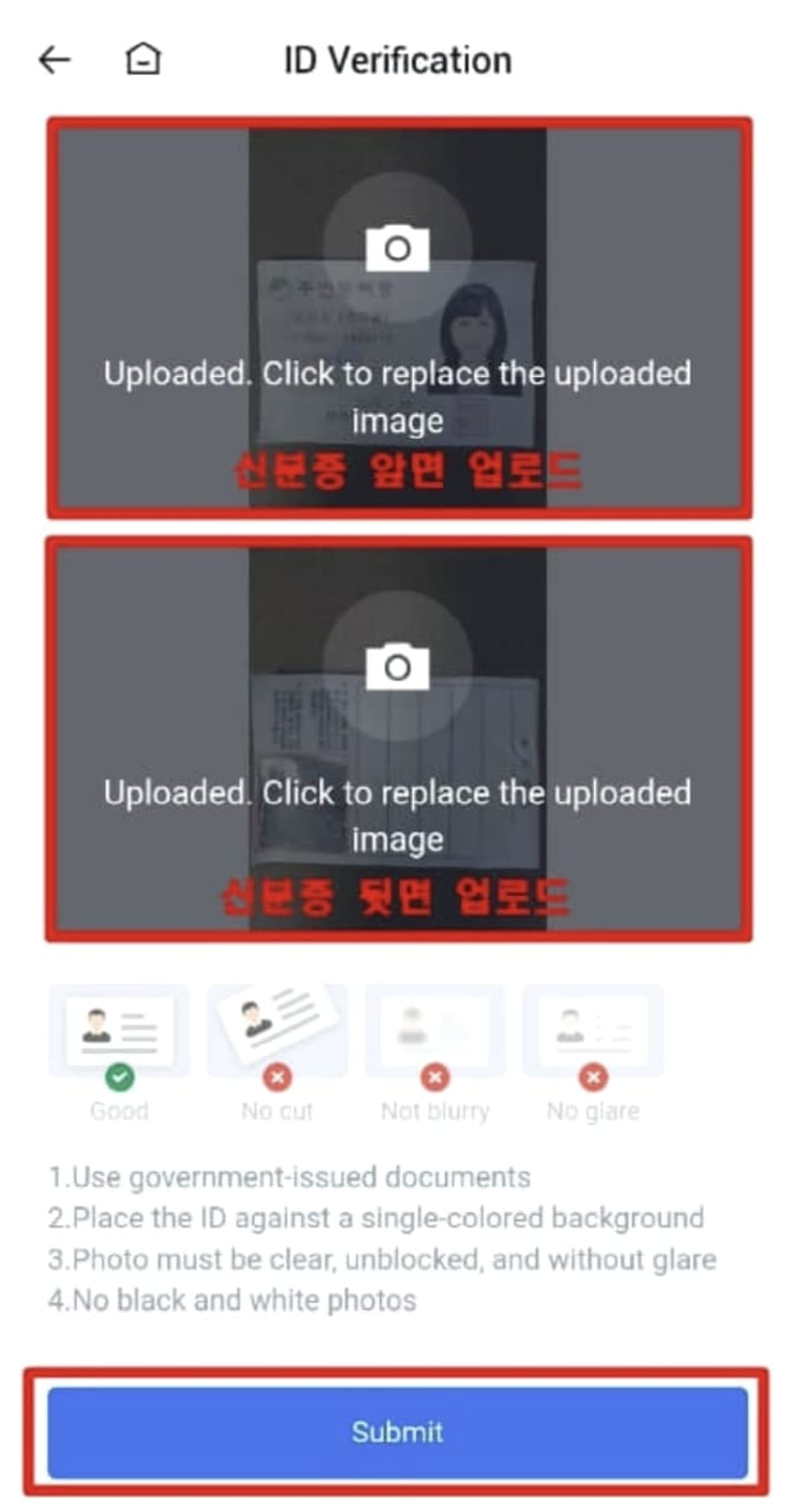
When the verification completion message appears as below, Level 2 verification is complete. Now, we will proceed with Level 3 verification by clicking the 'Continue with L3 Verification' button.
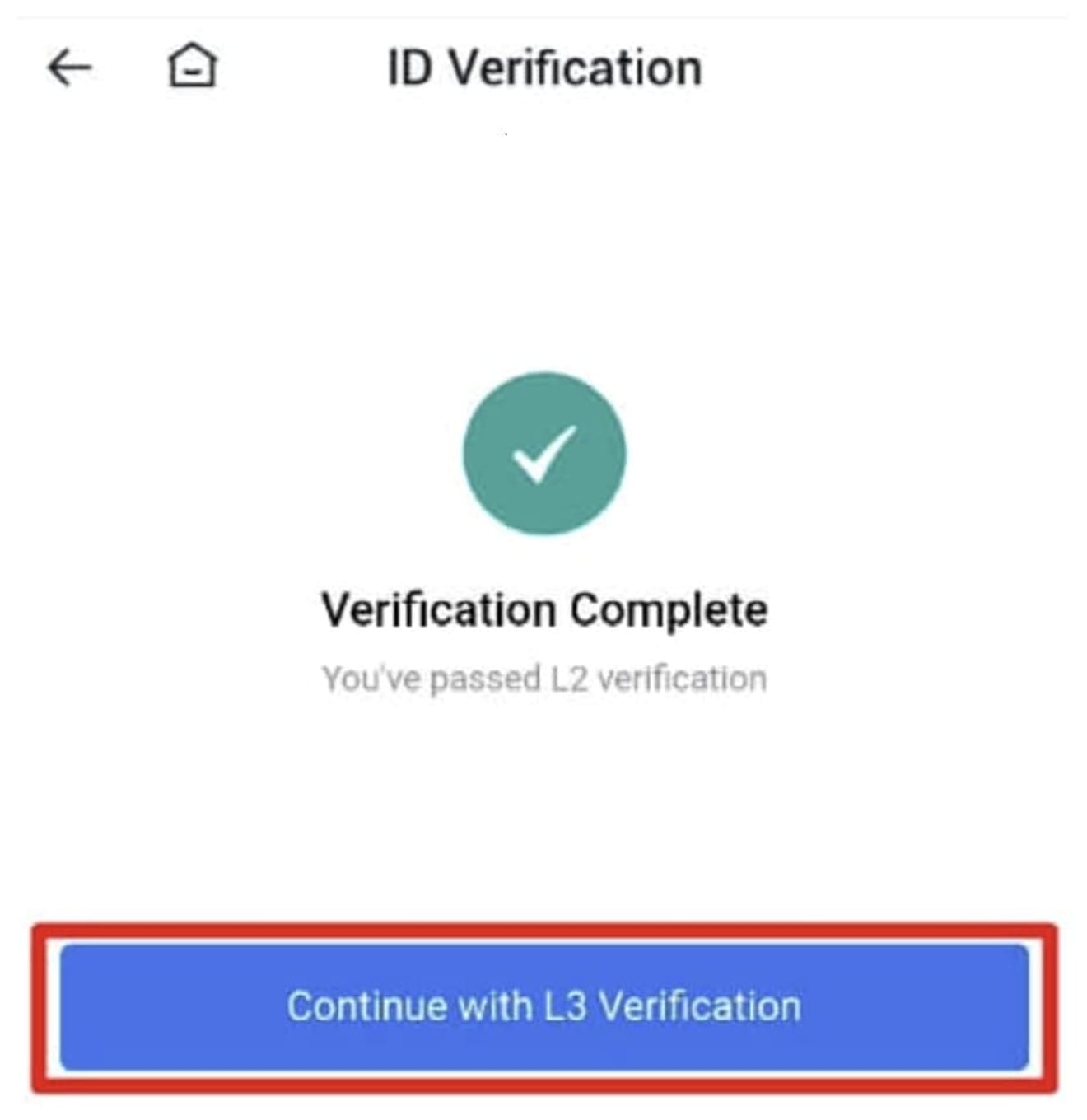
Now, fit your face well within the round frame and follow the instructions. Currently, there is a message saying 'Blink your eyes slowly'. If you follow the instructions in this way, the submission will be completed.
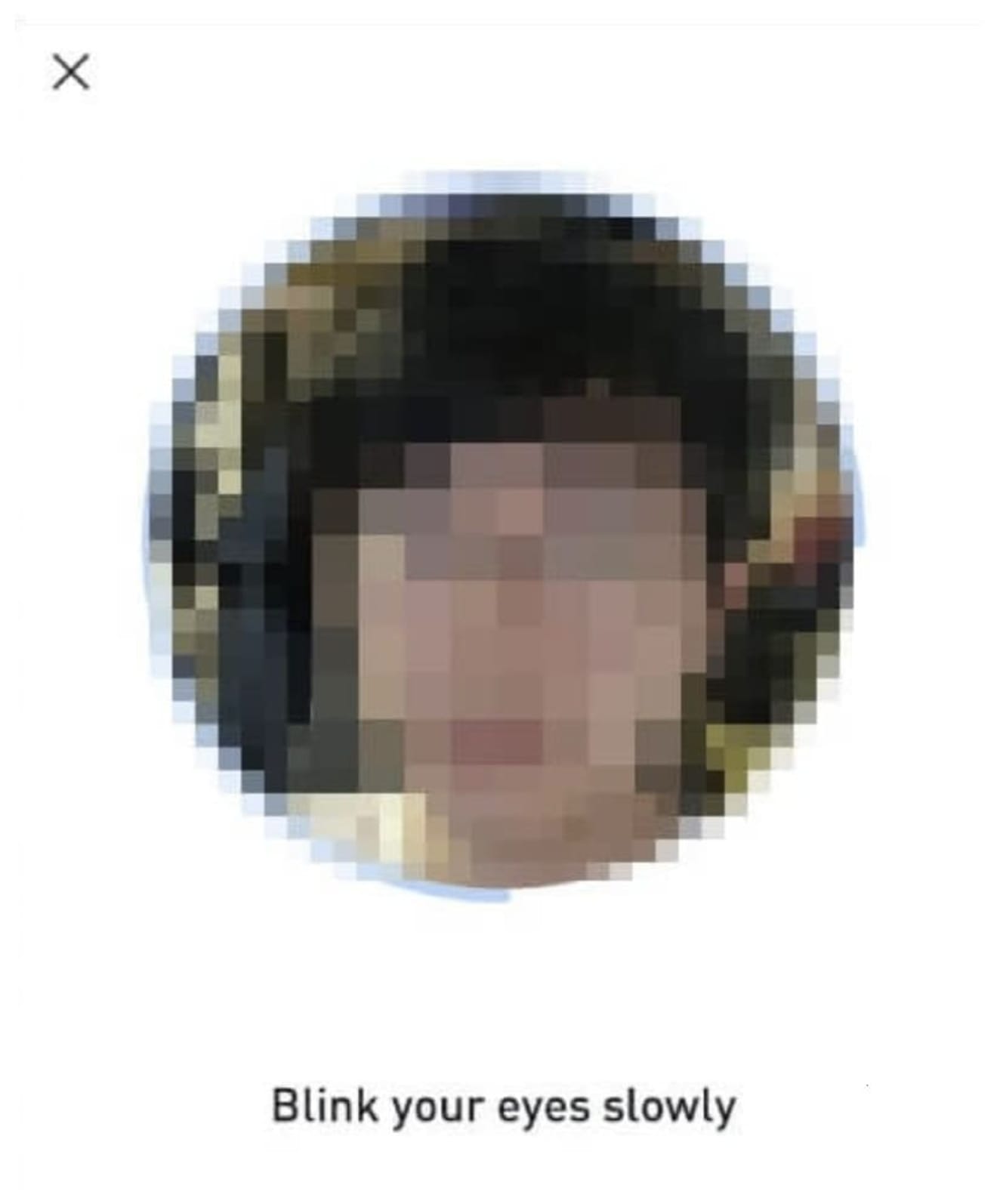
Now, enter the main screen of the app by clicking the character icon, and then click the part with the national flag and L3. You can check that Level 3 Advanced Verification has been changed to Approved.
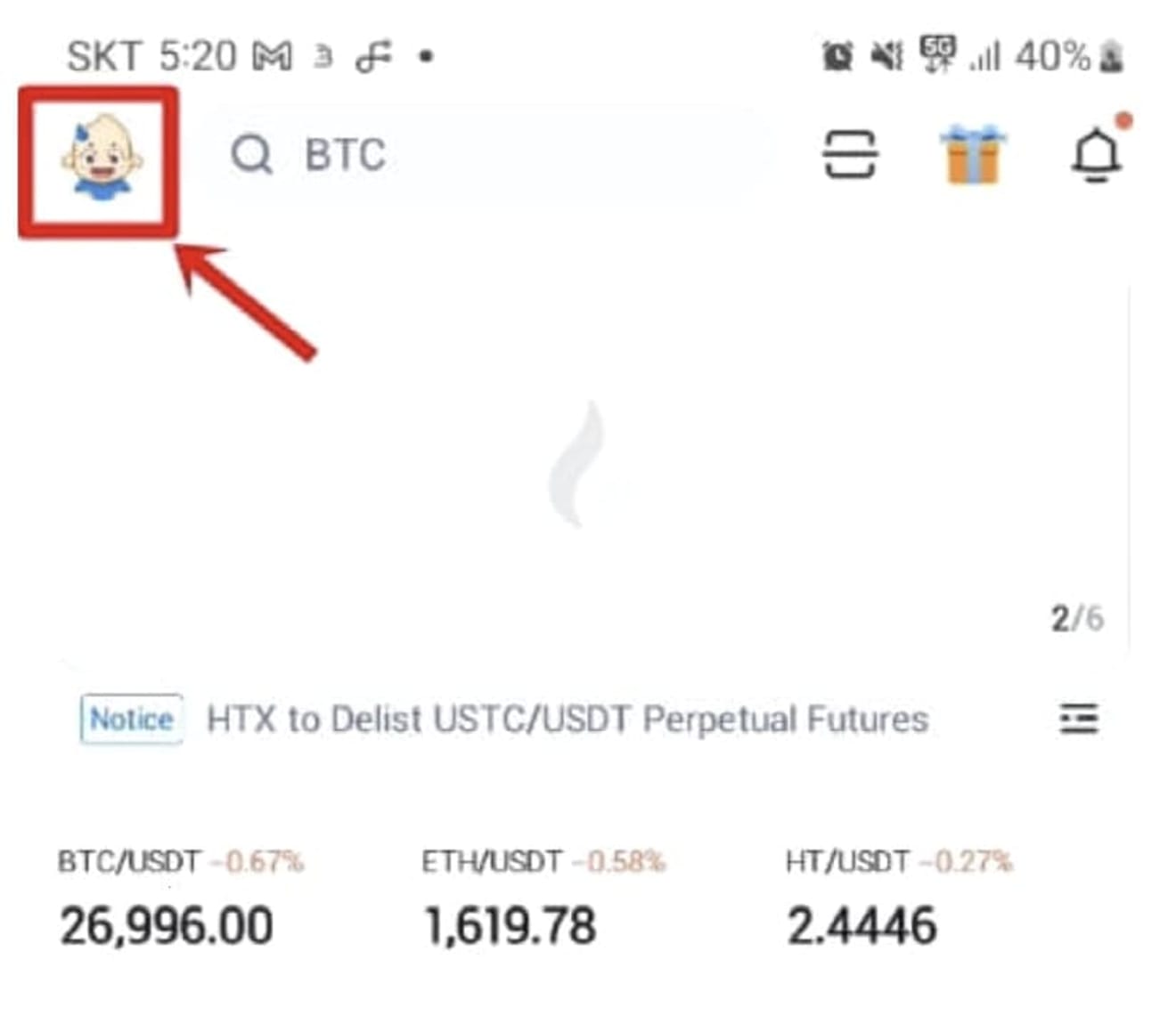
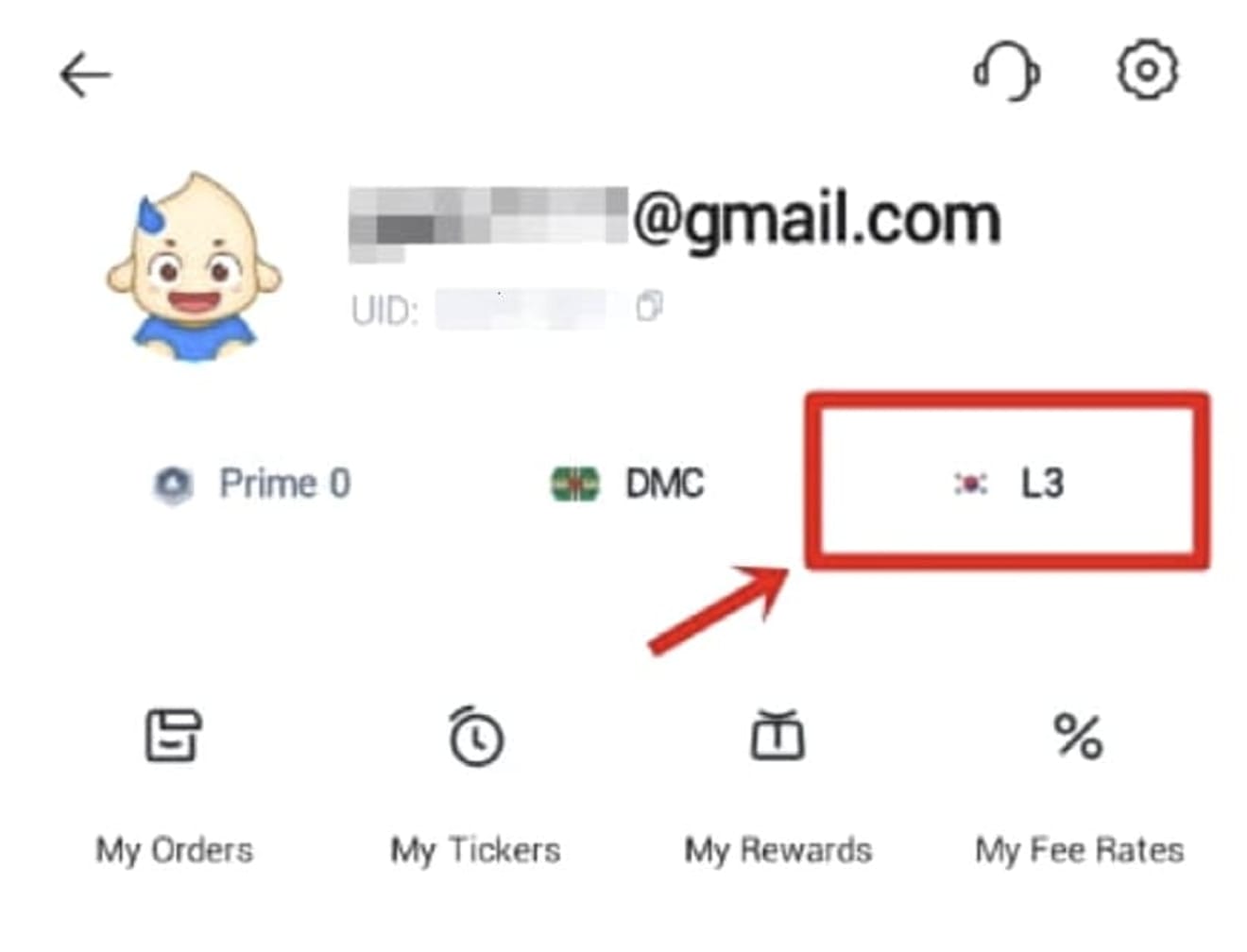
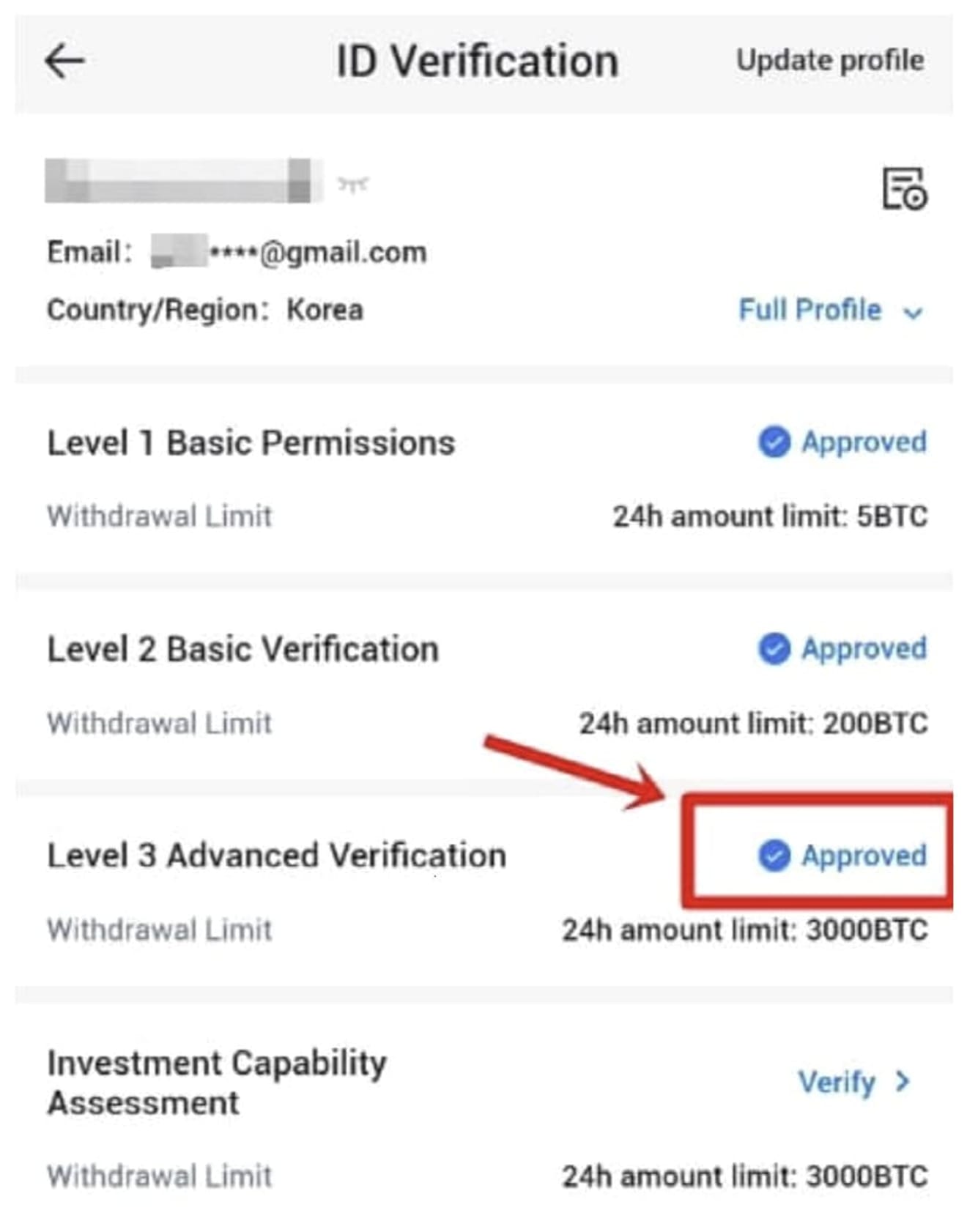
Now, an account has been created that can use all the functions of the HTX exchange.
HTX Exchange Deposit Method
First, select the coin to be transferred from the domestic exchange you are using (Upbit, Bithumb, etc.) and purchase it.
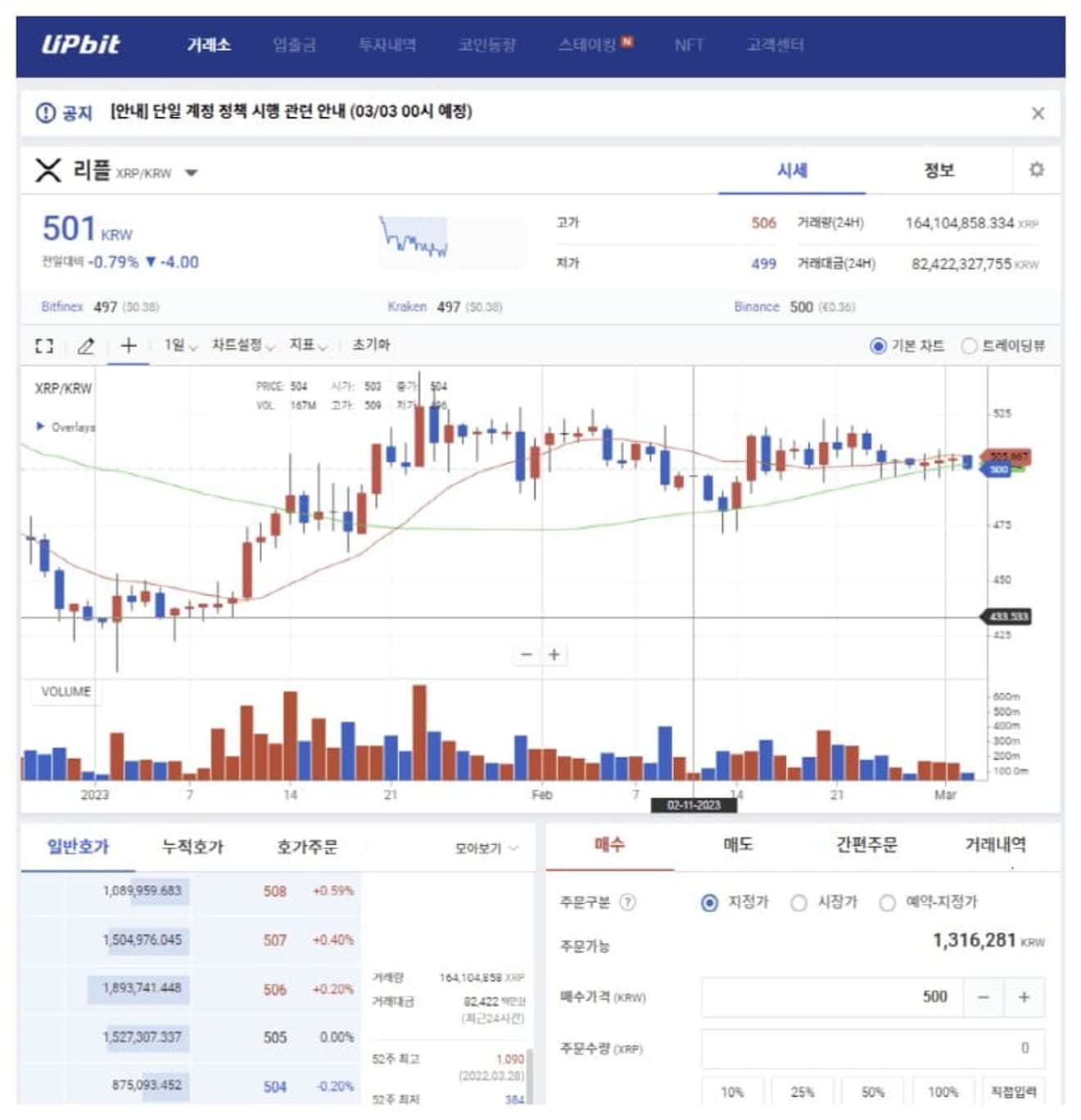
We recommend Ripple (XRP) or Tron (TRX), which have fast transfer speeds and low fees.
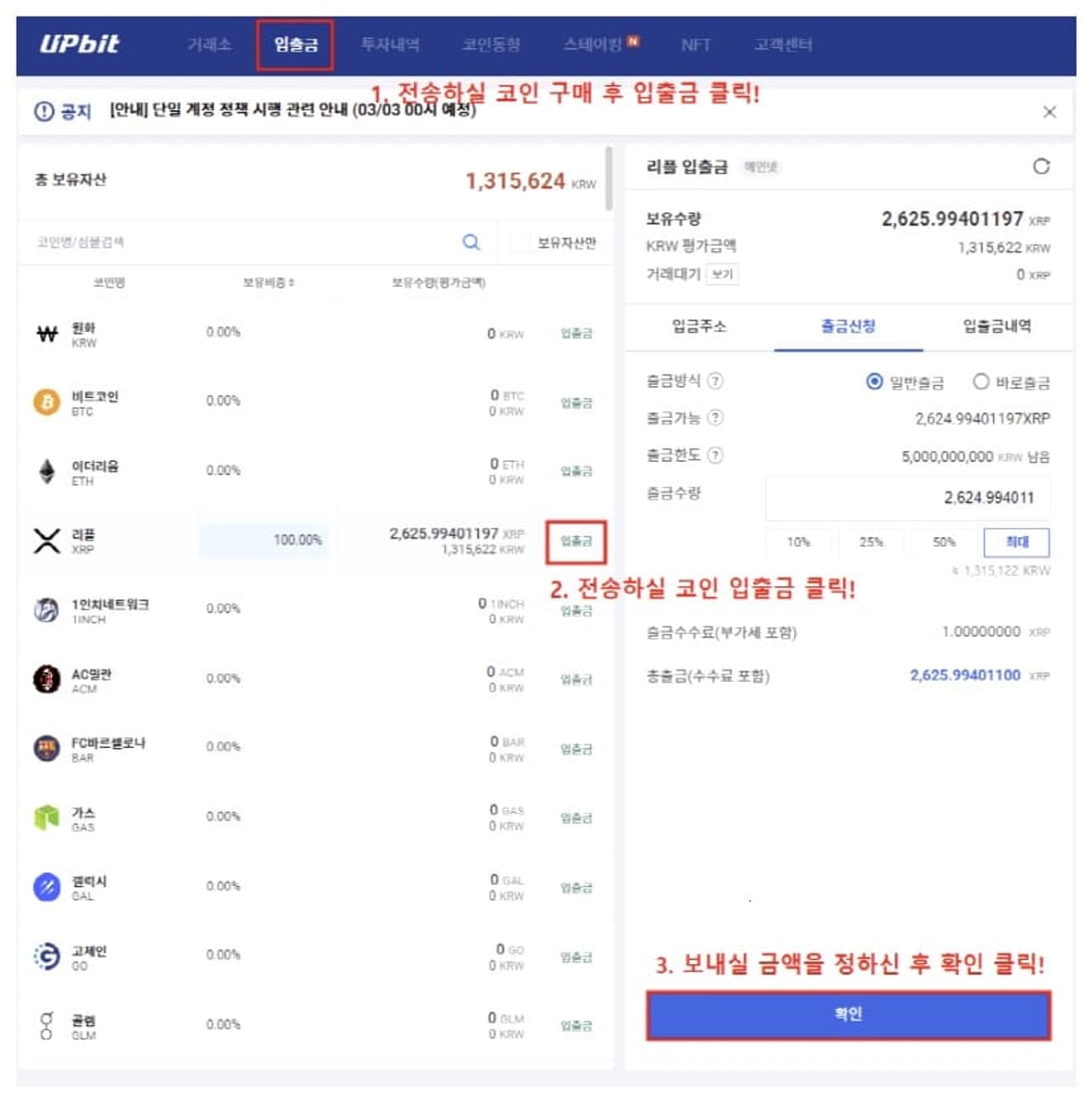
Go to the withdrawal page of the coin purchased from the domestic exchange, enter the amount you want to send, and go to the next page.
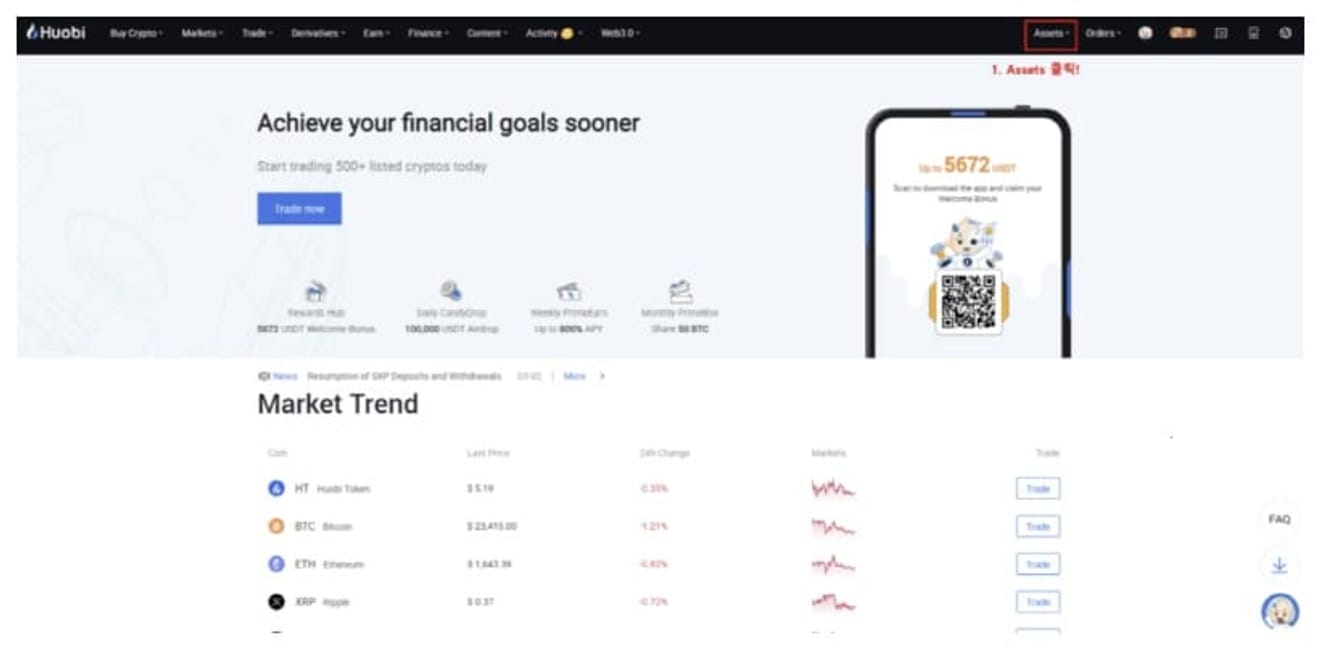
After logging into HTX, click Assets in the upper right corner.
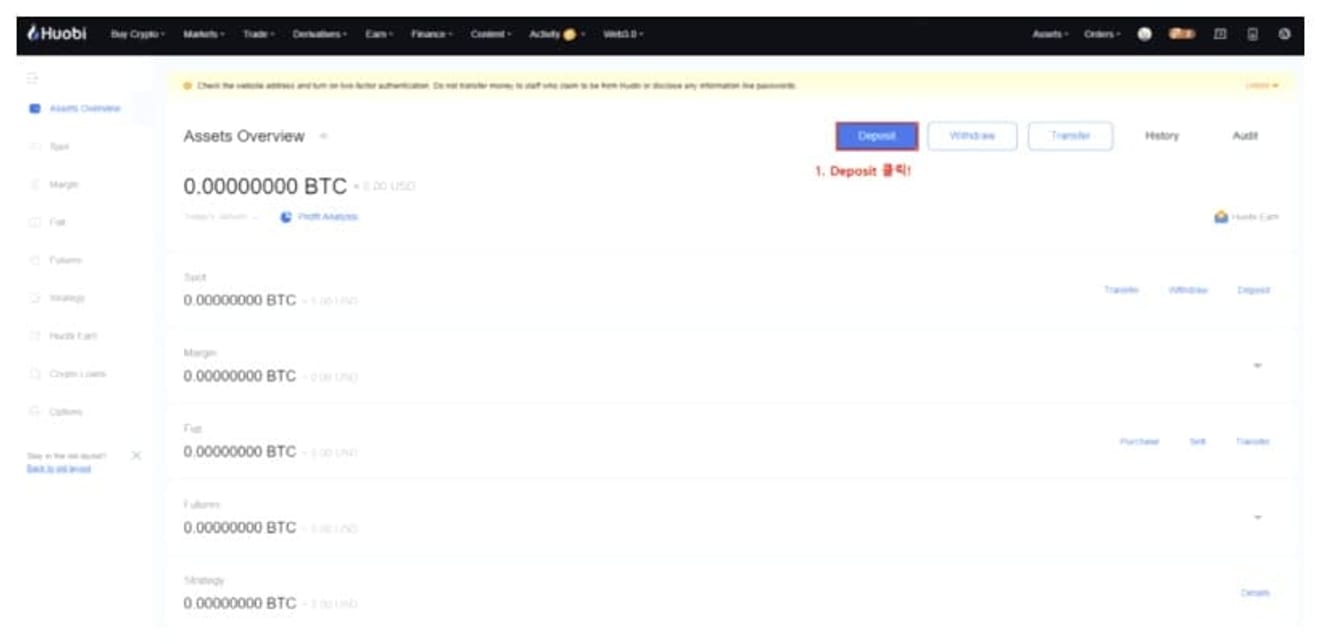
Click Deposit.
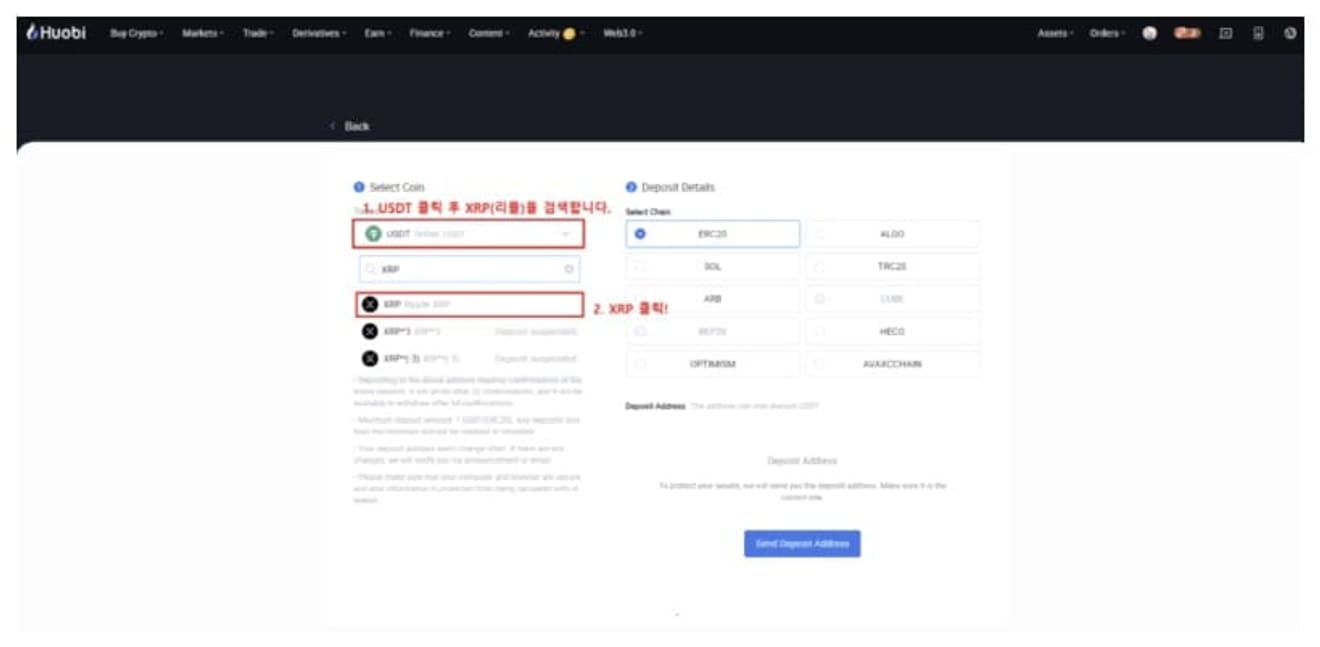
You can select the coin to deposit from the domestic exchange. I will select Ripple (XRP) because I am going to deposit Ripple.

Click Send Deposit address.
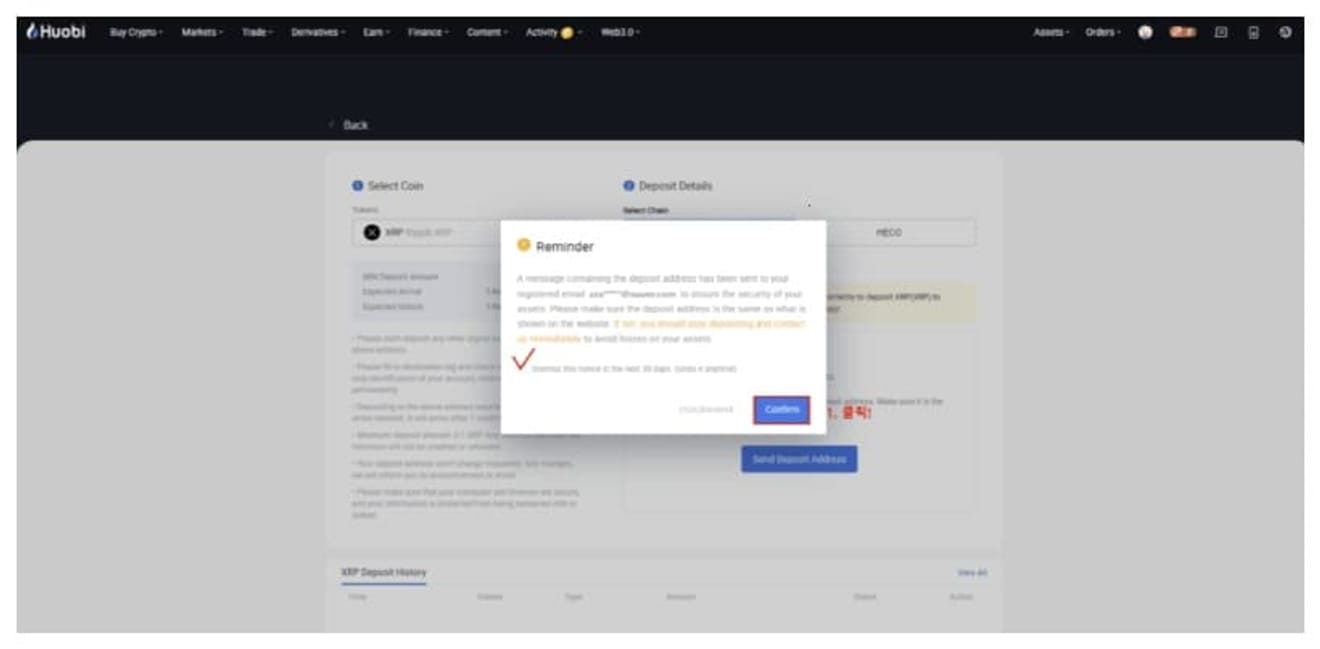
If you are a first-time trader, the following instructions will appear. Please click OK.
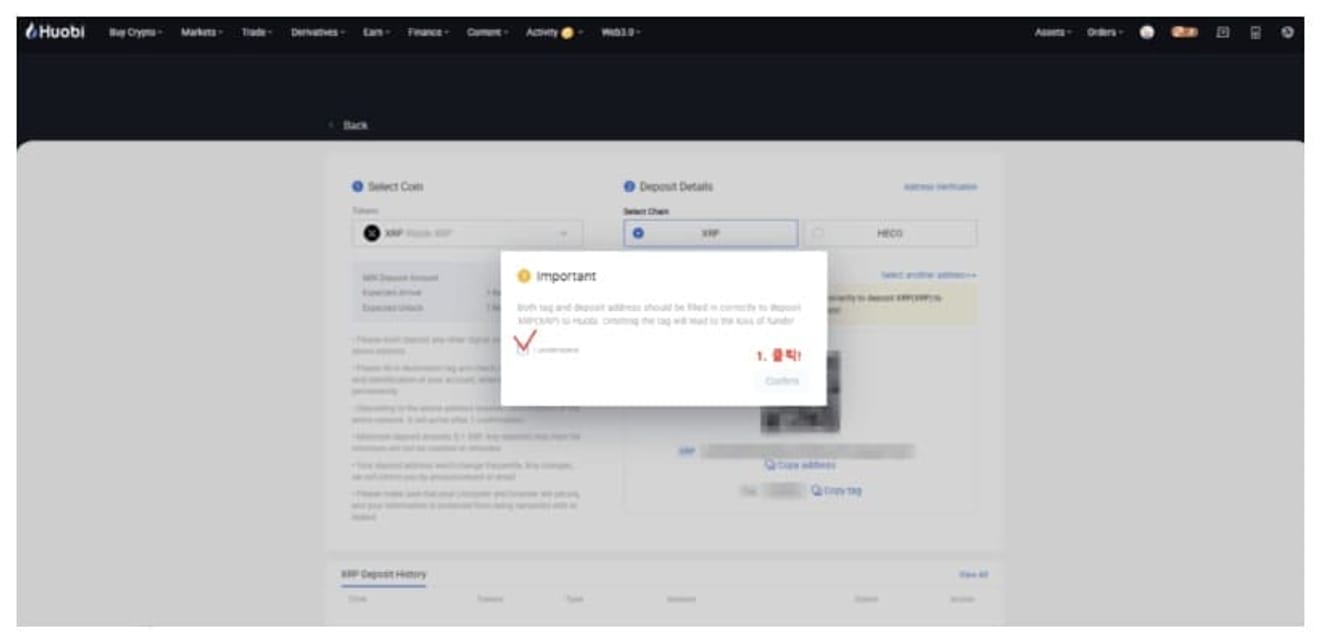
Click the same.
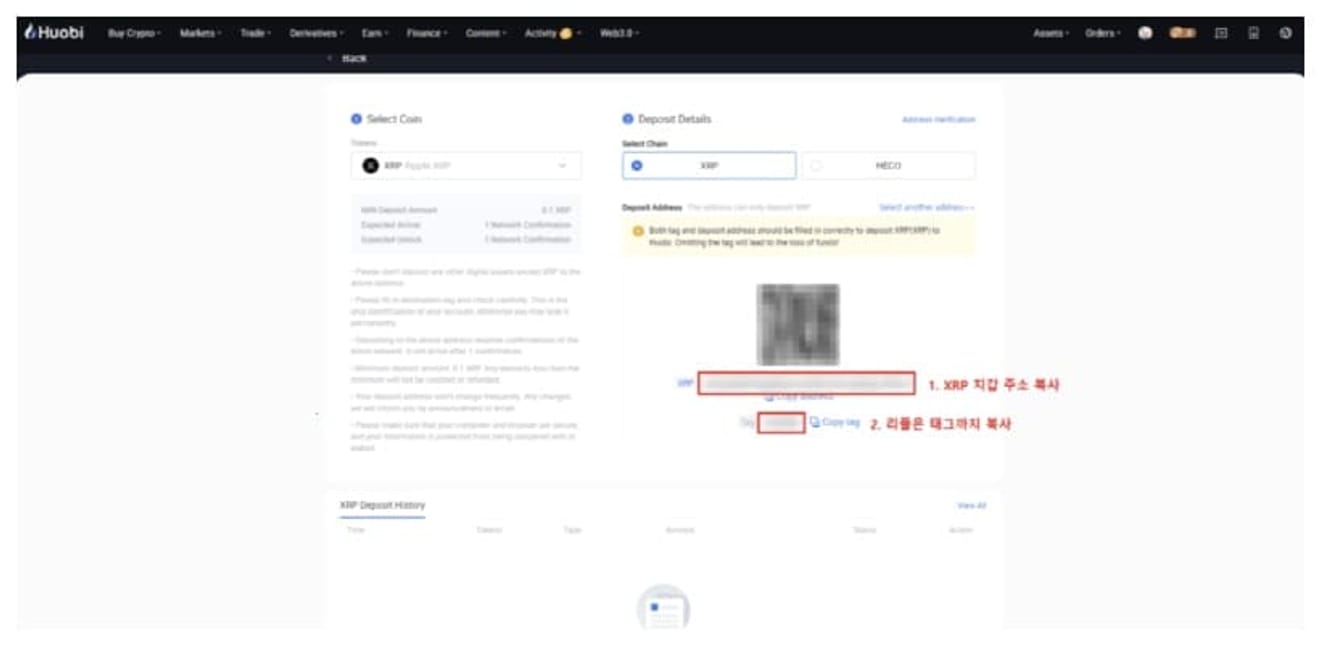
Copy the XRP wallet address and tag respectively.
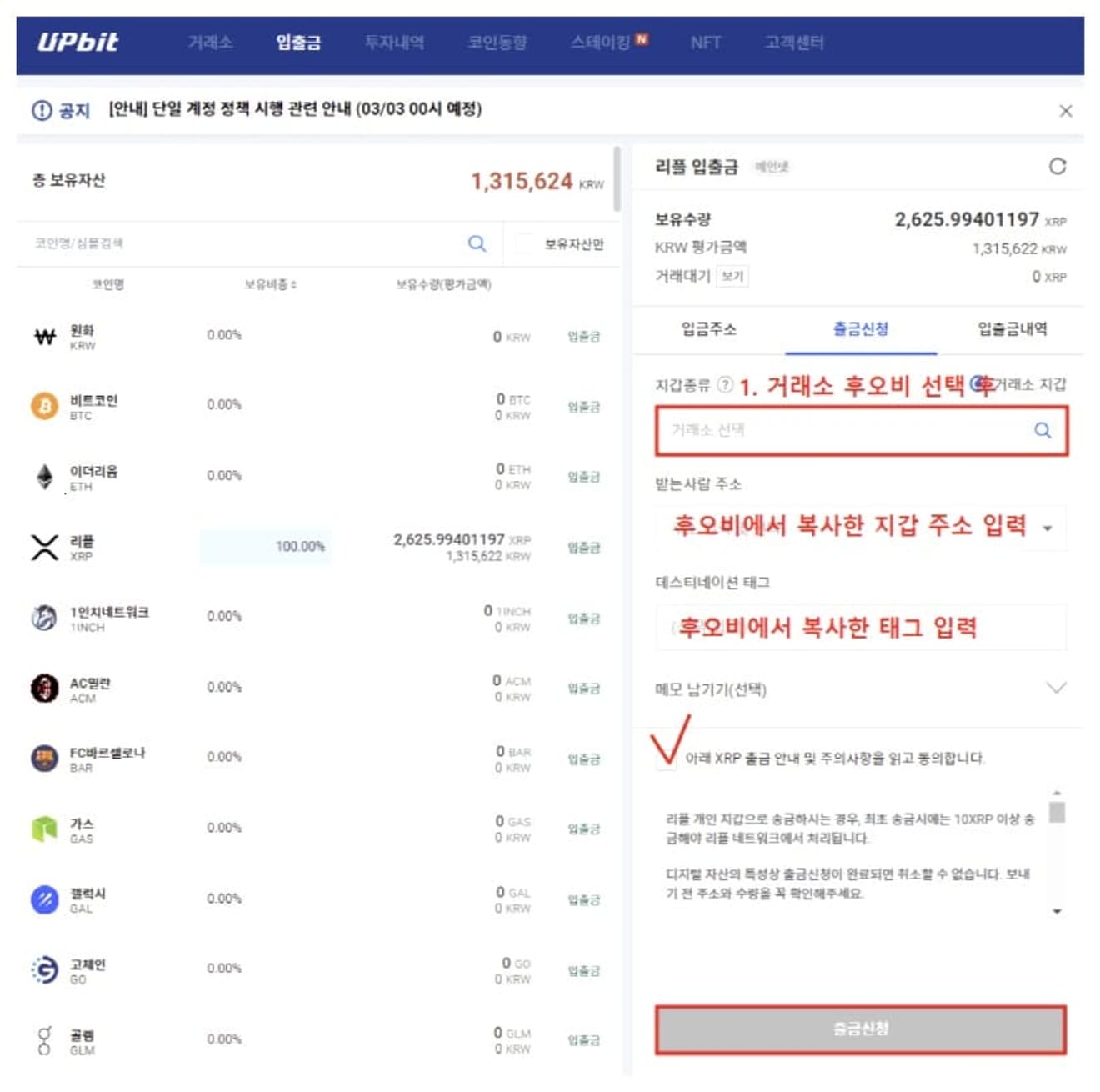
After setting the wallet type or exchange to HTX, enter the wallet address copied from HTX and the destination tag for Ripple, and then request a withdrawal.
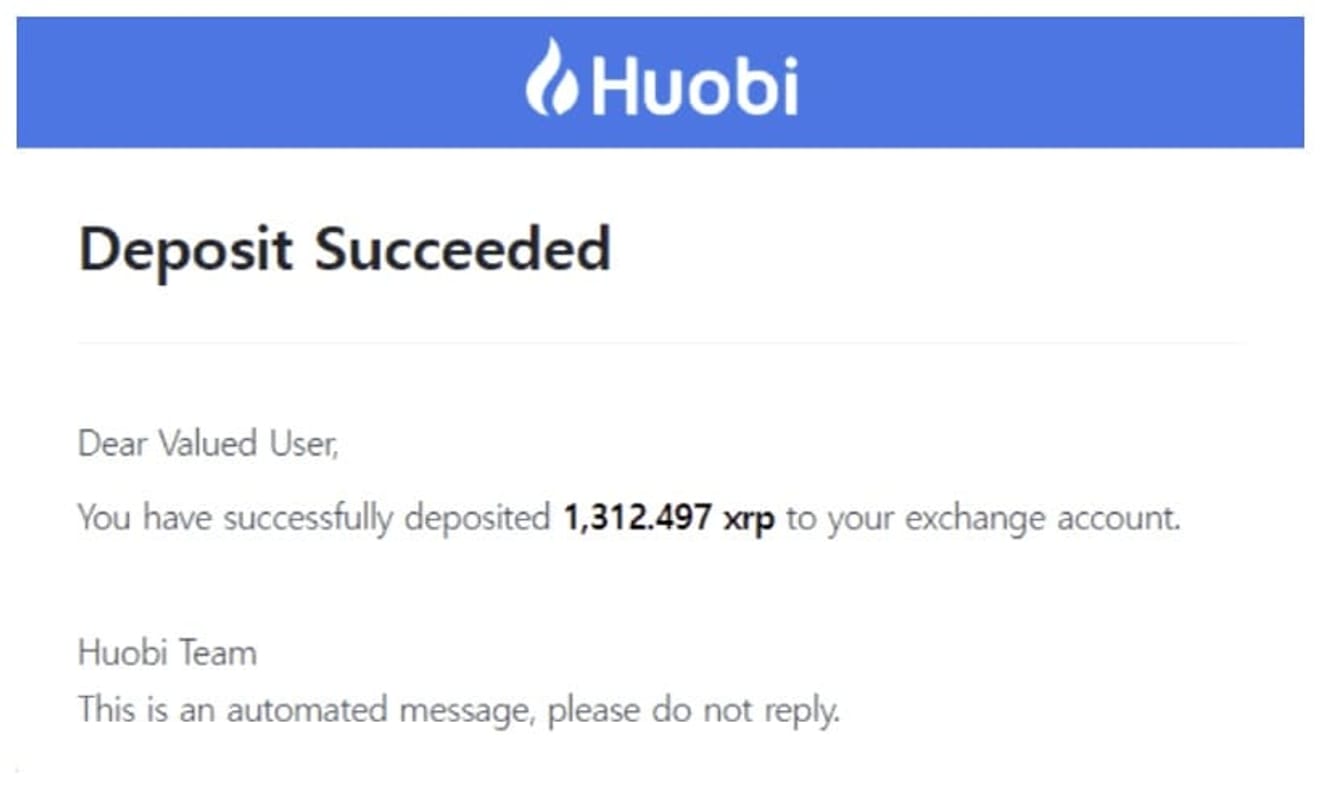
When the deposit to HTX is completed, the following deposit completion email will be sent to the email of the HTX account.
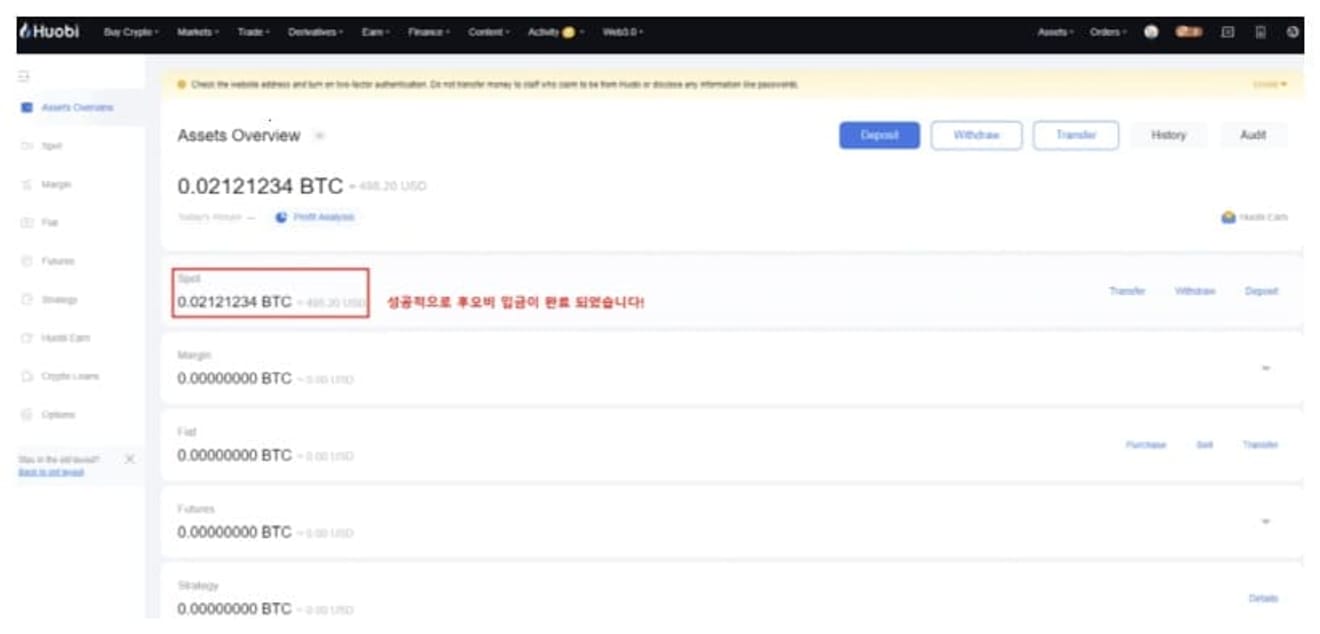
Now, if you go back to Assets, you can see that the deposit to HTX has been completed after a few minutes.