How to Set Up HTX in Korean | Korean Patch | PC | Mobile App
In today's blog, we will look at how to set up HTX in Korean, Korean patches, and PC and mobile apps. One of the first inconveniences encountered when using the HTX exchange is the language issue. It is primarily set to English and Chinese, making it difficult to accurately understand the menus and functions, which can lead to errors in the trading process. Cryptocurrency trading requires a clear understanding of all functions and settings, but language barriers can cause you to miss important information or misinterpret it. Especially when using futures trading or complex order types, a more accurate understanding is needed. Fortunately, HTX offers Korean support and allows you to change the language settings on both the PC website and mobile app. This article provides detailed instructions on how to set up HTX in Korean, along with screenshots, for both PC and mobile environments.

How to Set Up HTX in Korean on PC
Let's look at how to set up HTX (formerly Huobi) in Korean in a PC environment.
1. How to Set Up Using Google Chrome Browser
First, let's look at how to set it up in Korean in a PC environment. The first thing you need is the 'Google Chrome browser'. Please check if the internet browser you are currently using is Chrome, and if you are already connected to Chrome, you don't need to switch to another browser.
However, if the browser you are currently using is not Google Chrome, copy the link to the page you are viewing, open the Chrome browser, paste it into the address bar, and reconnect. After returning to this section, click the button below to access the HTX exchange homepage. Those who have not signed up should, of course, sign up first, and those who have already signed up should log in.
After accessing the exchange, if you check the top right of the Chrome browser's address bar, you will see the Google Translate icon. By clicking on the icon, you can change the language of the website, which is currently displayed in English, to Korean. If you click the 'Korean' button, all the English on the website will be immediately translated into Korean.
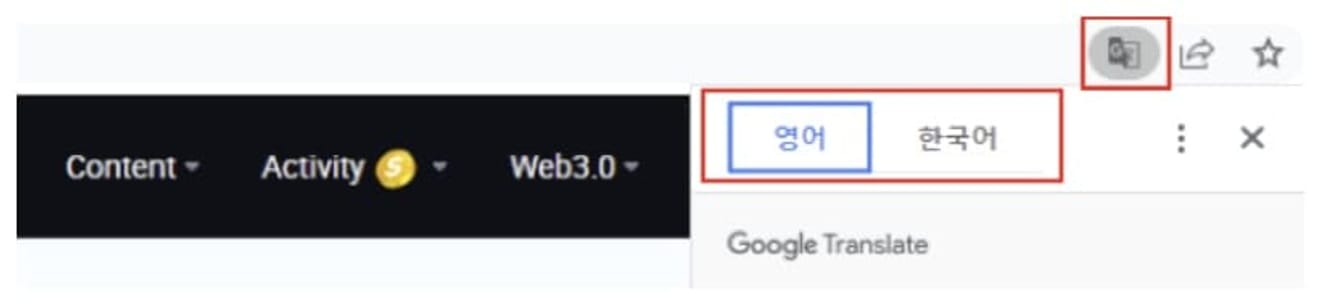
In this way, you can easily change an English site to Korean by using the Google Chrome browser's translation feature. Of course, you can also translate many languages from around the world in addition to English. However, setting it to Korean as described above does not always apply.
2. Activate the Always Translate English Feature
By default, the Google Chrome web page translation feature is only applied 'on the currently viewed page' unless you make a separate setting. There are mainly two cases where it is not applied even if you have changed the site's language to Korean.
- If you close the current browser, then open a new internet browser window and reconnect to the exchange.
- If you shut down your PC, then turn it back on and enter the exchange.
In this case, the language of the site will remain in English. This is because the website language settings were not saved after changing them to Korean. In this case, you need to click the translate button every time you enter the exchange.
If this inconvenience is annoying, you can activate the 'Always Translate English' feature. If you turn this feature on, the language of all English exchange sites you access in the future, including the HTX exchange, will be translated into Korean.
The settings can be changed easily with one click. Click the Google Translate icon, as you did when you first changed the language of the exchange site. This time, instead of clicking the language button, click the three dots icon on the right. Various setting menus will appear, and here you can select the 'Always Translate English' menu. If you activate this feature, the Korean translation status will be maintained even after you turn off the browser or after you reboot your PC.
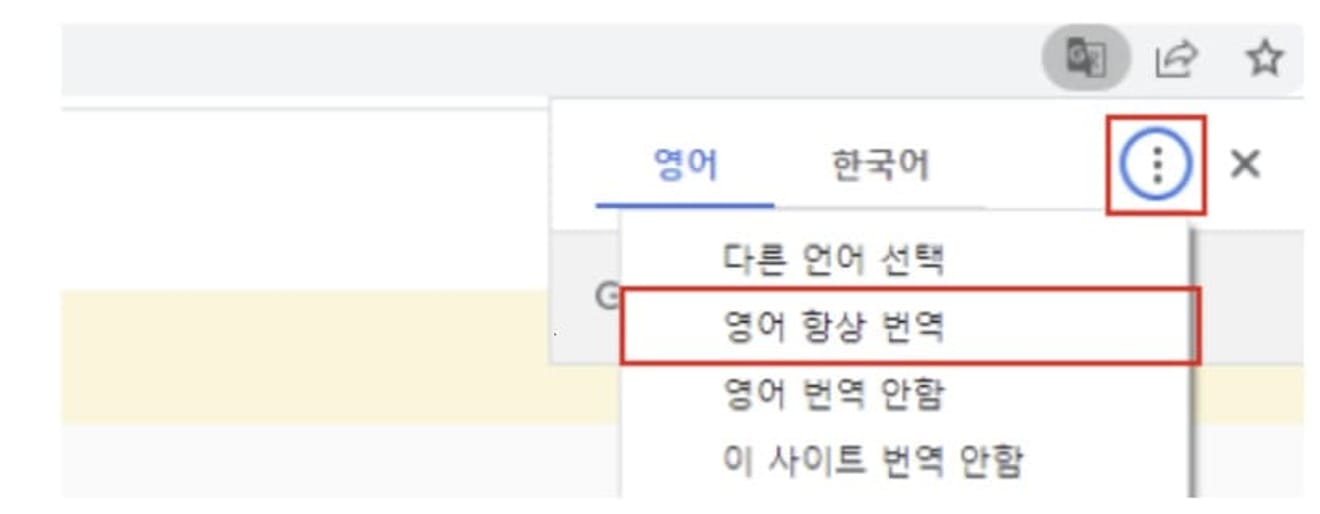
3. Using Google Extensions
You can easily translate the entire language of the exchange site using the above method. However, this method may not be sufficient. There may be times when you only want to translate specific words or sentences, or only want to translate a portion of the exchange's announcements and event content.
In this case, if you want to selectively translate specific words and phrases instead of changing the entire website language, the 'Google extension' can be the solution. Program downloads are available from the Google official Chrome Web Store. Connect to the Chrome Web Store, search for 'Google Translate' in the search bar, and download the program.
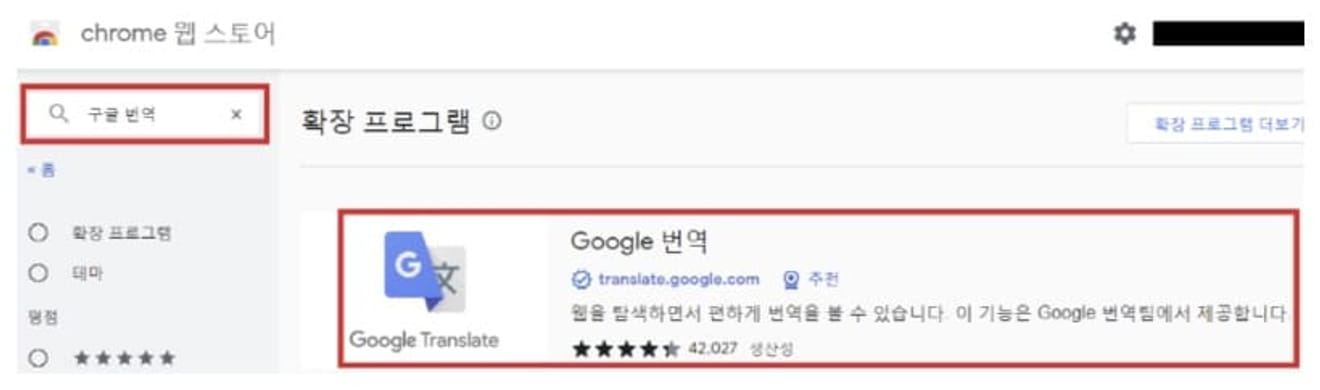
After completing the installation and activating the extension, you can now change all the draggable text on the HTX exchange page to Korean. How to use it is also very simple. Bring the mouse cursor to the part you want to translate into Korean.
1. Right-click and drag the text you want to translate with the mouse.
2. After setting the text area by dragging, click the Google Translate extension icon at the top right of the browser.
3. More simply, you can click the translate icon that appears next to the mouse after dragging.
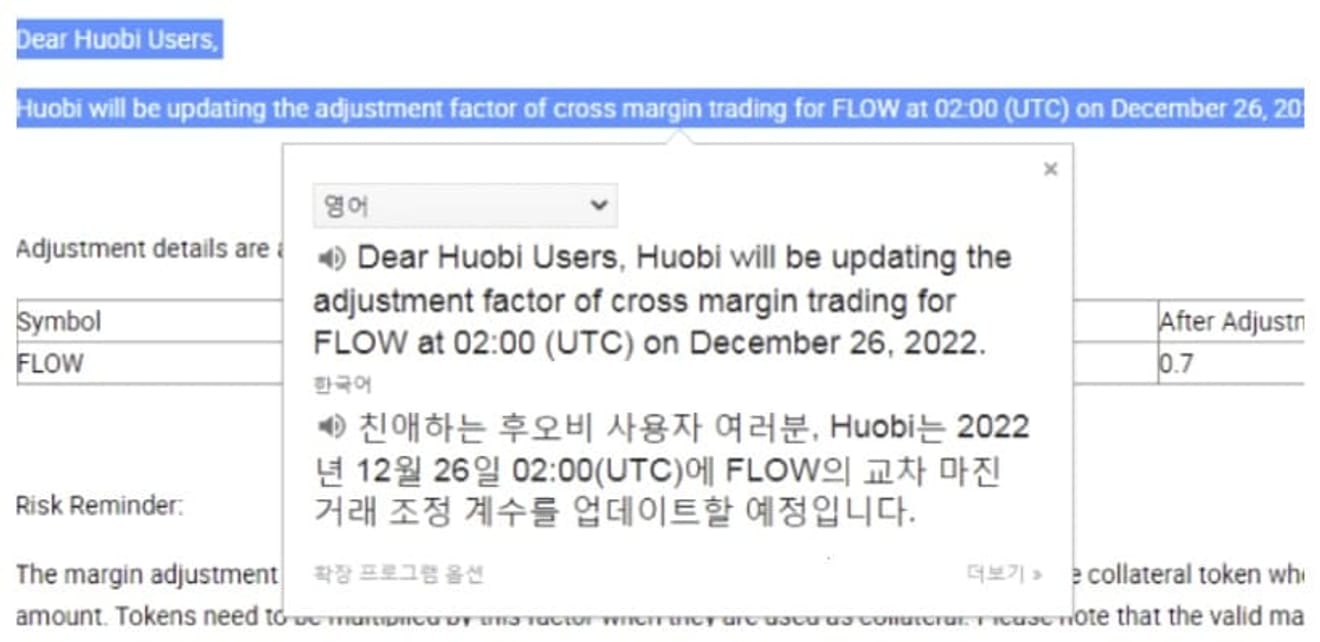
The advantage of the Google Translate extension is that you can easily compare the content before and after translation on one screen. You don't need to open and move multiple internet windows, and it's also useful for understanding the exact meaning by comparing it with the original text.
How to Set Up HTX in Korean in the Mobile App
There are also cases where HTX app users need a Korean version. It's easy to think that translation is usually impossible in apps, but that's not the case. Using the 'Google Official Translate App', you can translate all draggable text within the exchange app.
Search for 'Google Translate' in the app store and download the official app.
Receive it. Open the app and click the account icon located at the top right. Go to the settings tab (gear icon) from the menu that appears.
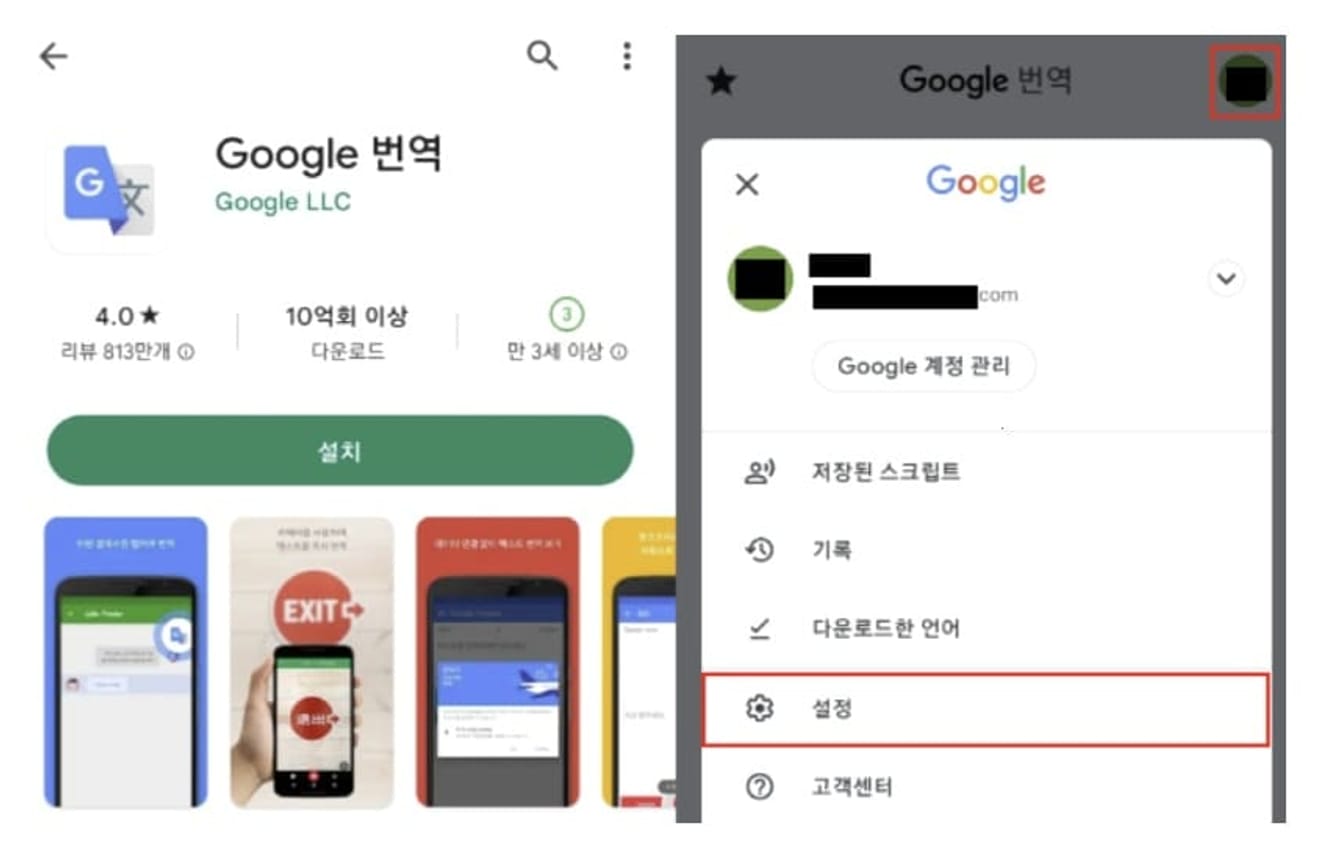
Enter the settings screen and select 'Tap to Translate'.
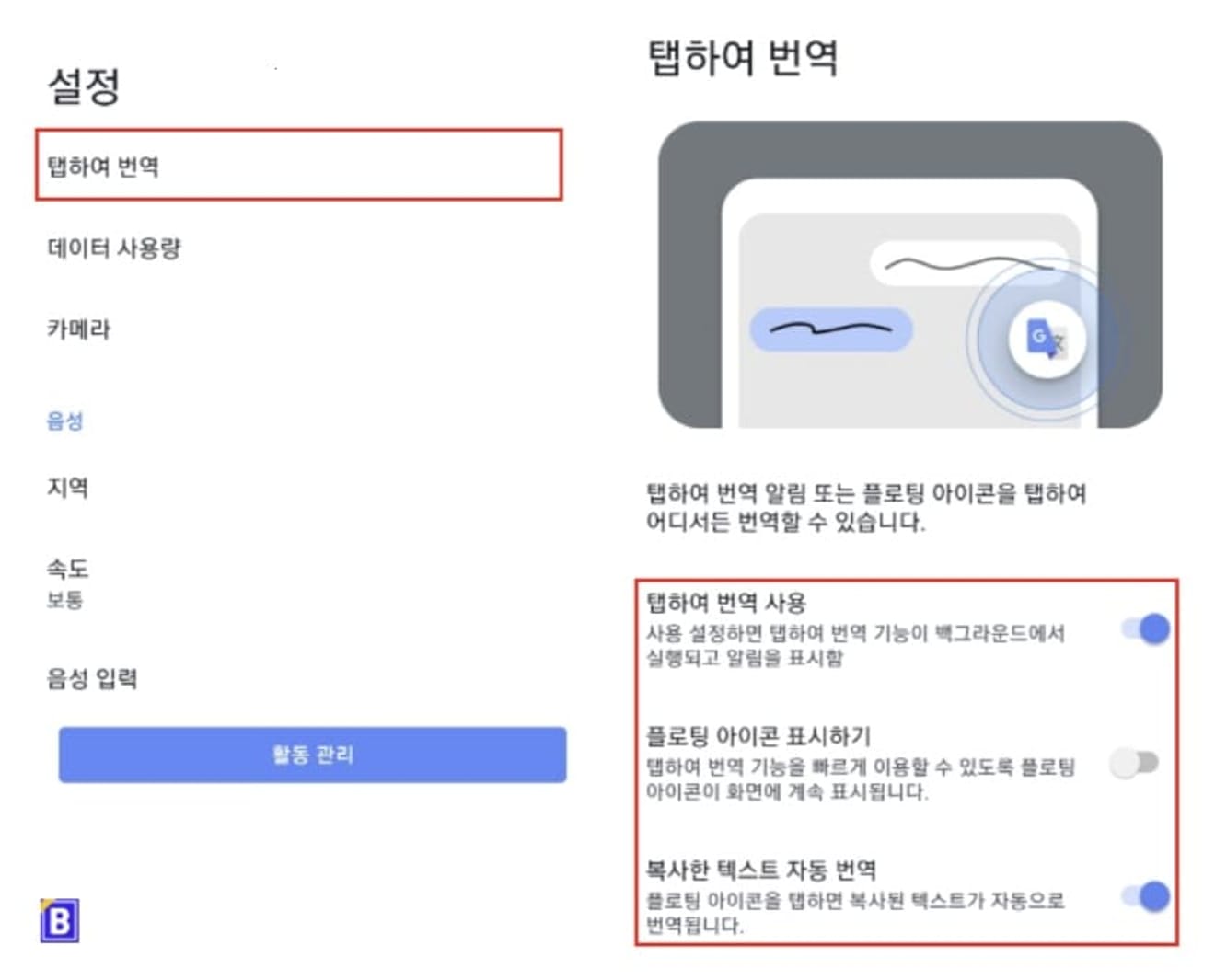
In this section, you can mainly set two functions.
- Use Tap to Translate: If you enable this feature, the translation function will run in the background and a notification will be displayed.
- Show Floating Icon: If you enable the floating icon, the translation icon will appear at the front of the screen even while using other apps. With this feature, if you copy the text you want to translate into Korean, it will be automatically converted into Korean.
By utilizing the Google Translate app, you can check the translated results within the currently running screen without leaving the app screen.