How to Sign Up for OKX | KYC Identity Verification | Fee Discount | Two-Factor Authentication | Security Settings
In this blog post, we will explore the OKX sign-up procedure, KYC identity verification, fee discount benefits, two-factor authentication, and security settings. OKX is one of the globally recognized large cryptocurrency exchanges, attracting many investors with its diverse trading options and competitive fees. However, the complex verification process and security settings can be challenging for first-time users. To trade safely and efficiently on OKX, it is necessary to systematically complete KYC identity verification, set up two-factor authentication, and activate various security features, in addition to simply creating an account. Also, settings to not miss out on fee discount benefits are important. In this article, we will provide step-by-step instructions, from opening an OKX account to KYC verification, security settings, and fee discount methods, making it easy for beginners to follow along.

How to Sign Up for OKX
Here's how to sign up for the OKX exchange. We'll also look at how to sign up with a referral code and get the maximum discount. This post is written to be accessible for both mobile and PC sign-ups.
1. Access the Site
Click the link below to access the site.
https://www.okx.com/join/66329013
By signing up through the link above, you will receive a fee discount.
2. Enter Basic Information and Authenticate
First, confirm your nationality as 'South Korea', check the terms and conditions box below, and click the 'Next' button.
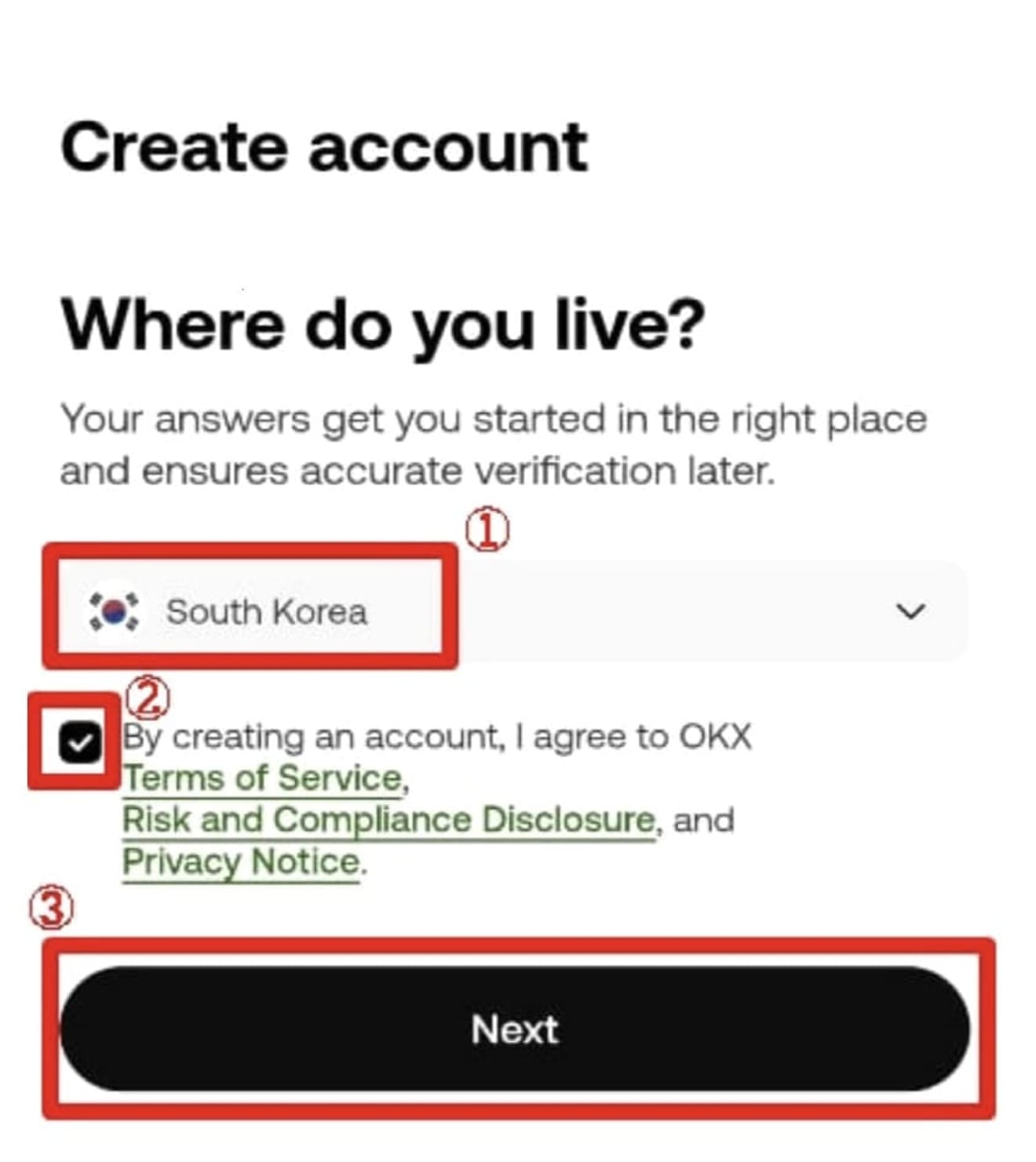
Enter your email (Google, Naver, Daum, etc.) in the blank and then click 'Sign up' at the bottom. It is advisable to avoid signing up via 'Google', 'Apple', or 'Telegram' at the bottom, if possible. Discounts may not apply.
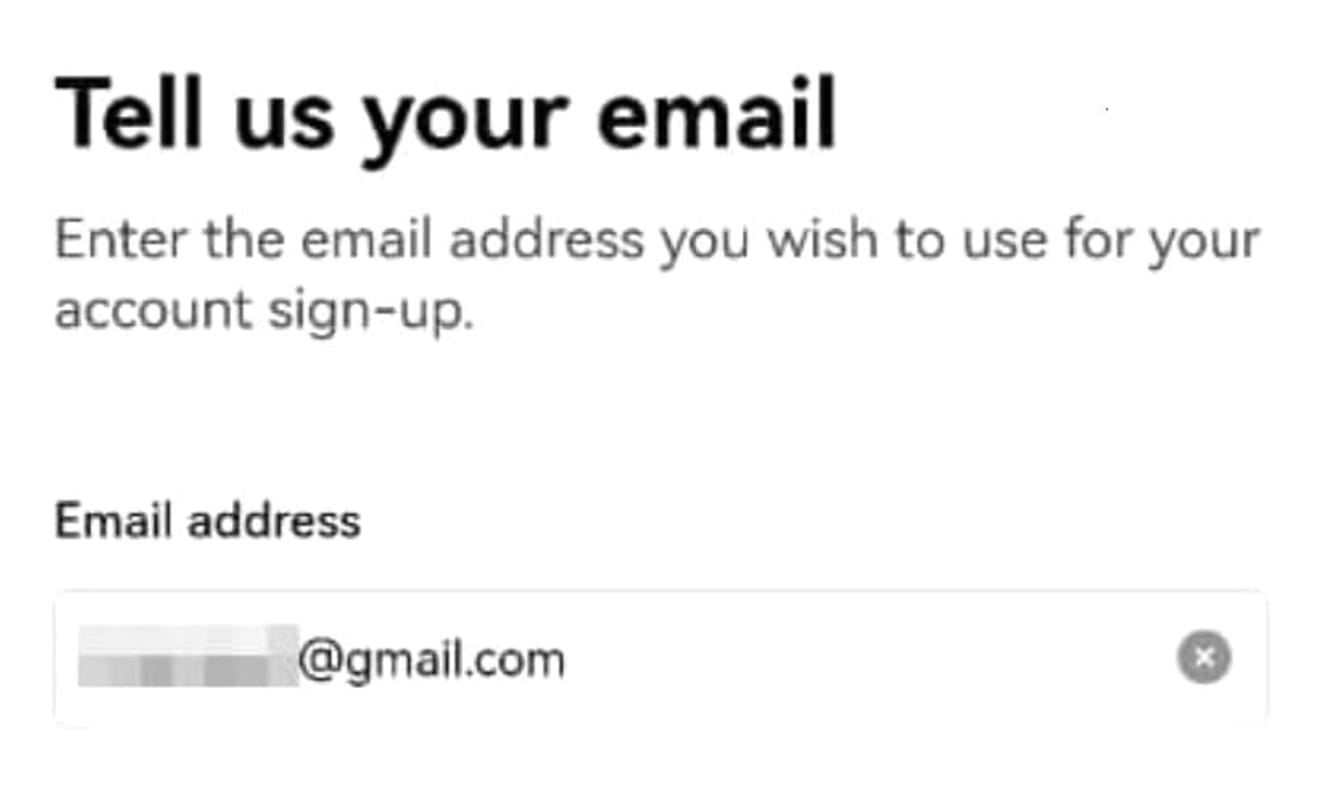
Enter the 6-digit verification code sent to your SNS (or email) and proceed to the next step. If you do not receive a verification message, try clicking 'Resend code'.
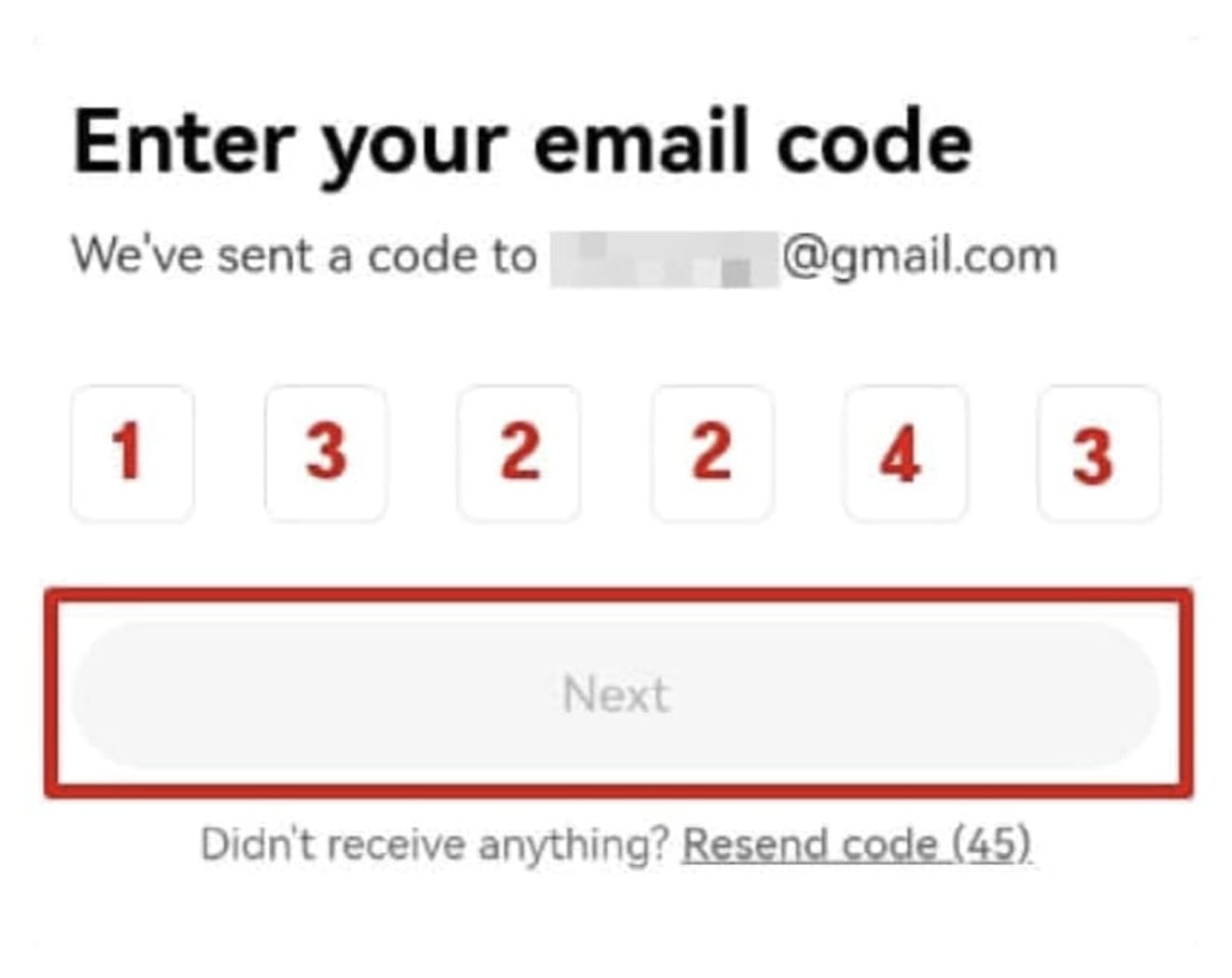
A message requesting phone authentication will appear. If you do not see the message, you can simply skip it. If it appears, enter your phone number and press the 'Verify Now' button to proceed with the verification.
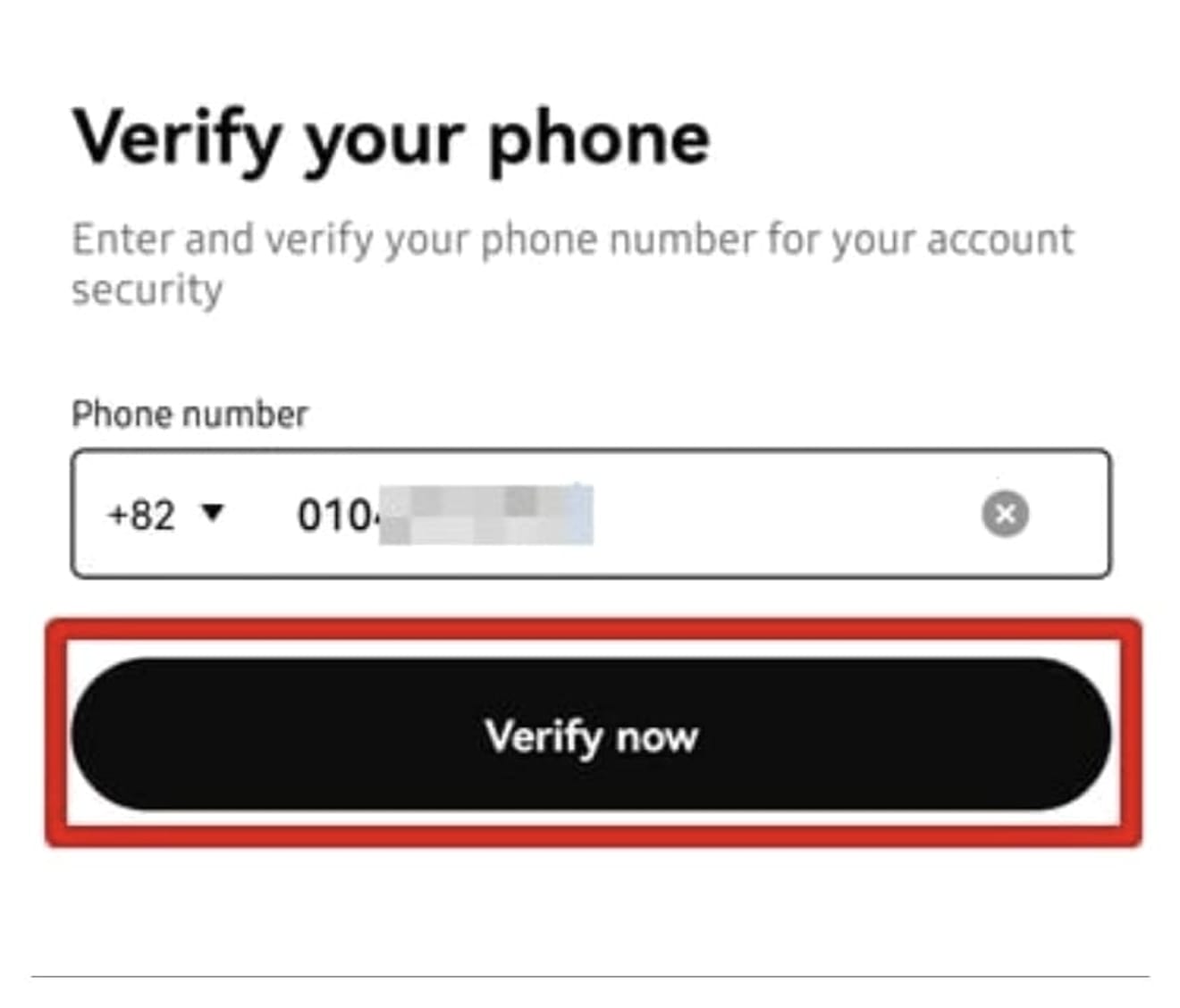
Next, a message asking you to select your nationality will appear. Select 'South Korea', check the box "I agree to the terms and conditions", and then proceed.
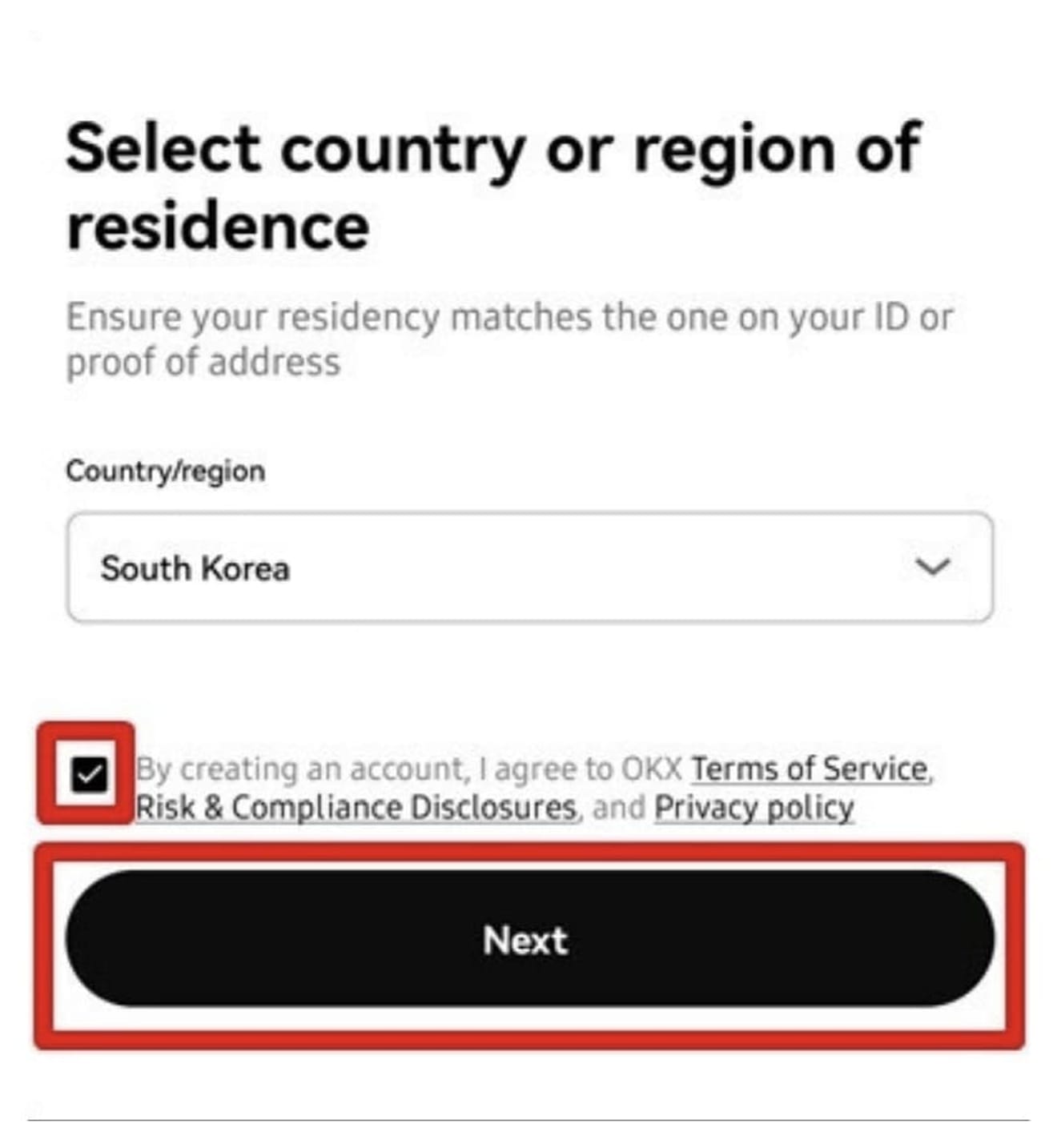
Enter your password and click the 'Next' button.
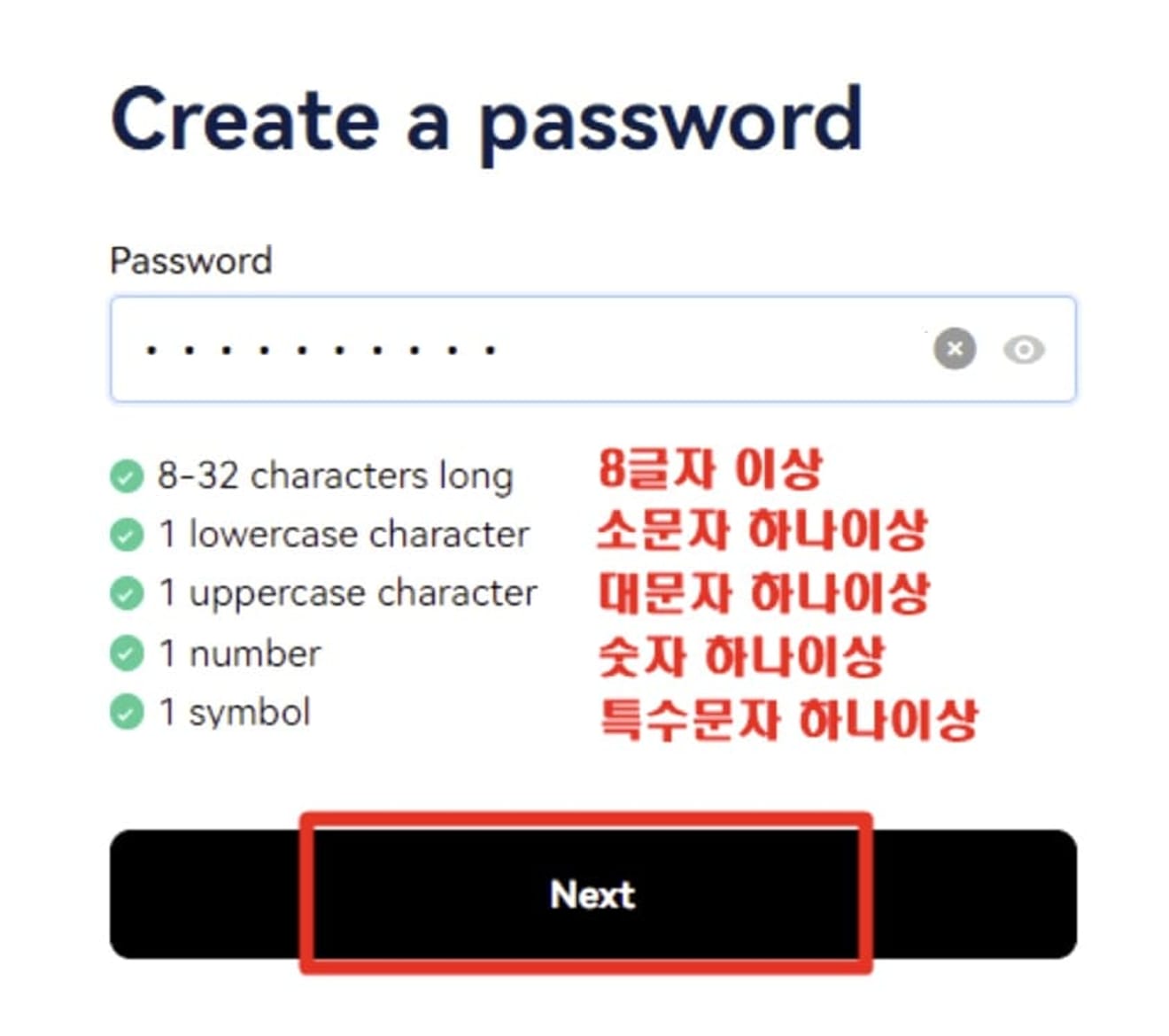
3. KYC Identity Verification
From now on, we will proceed through the OKX app. Go to the Google Play Store (App Store for iPhone), search for 'OKX', install it, and run it. Log in with the email or phone number you used when signing up.
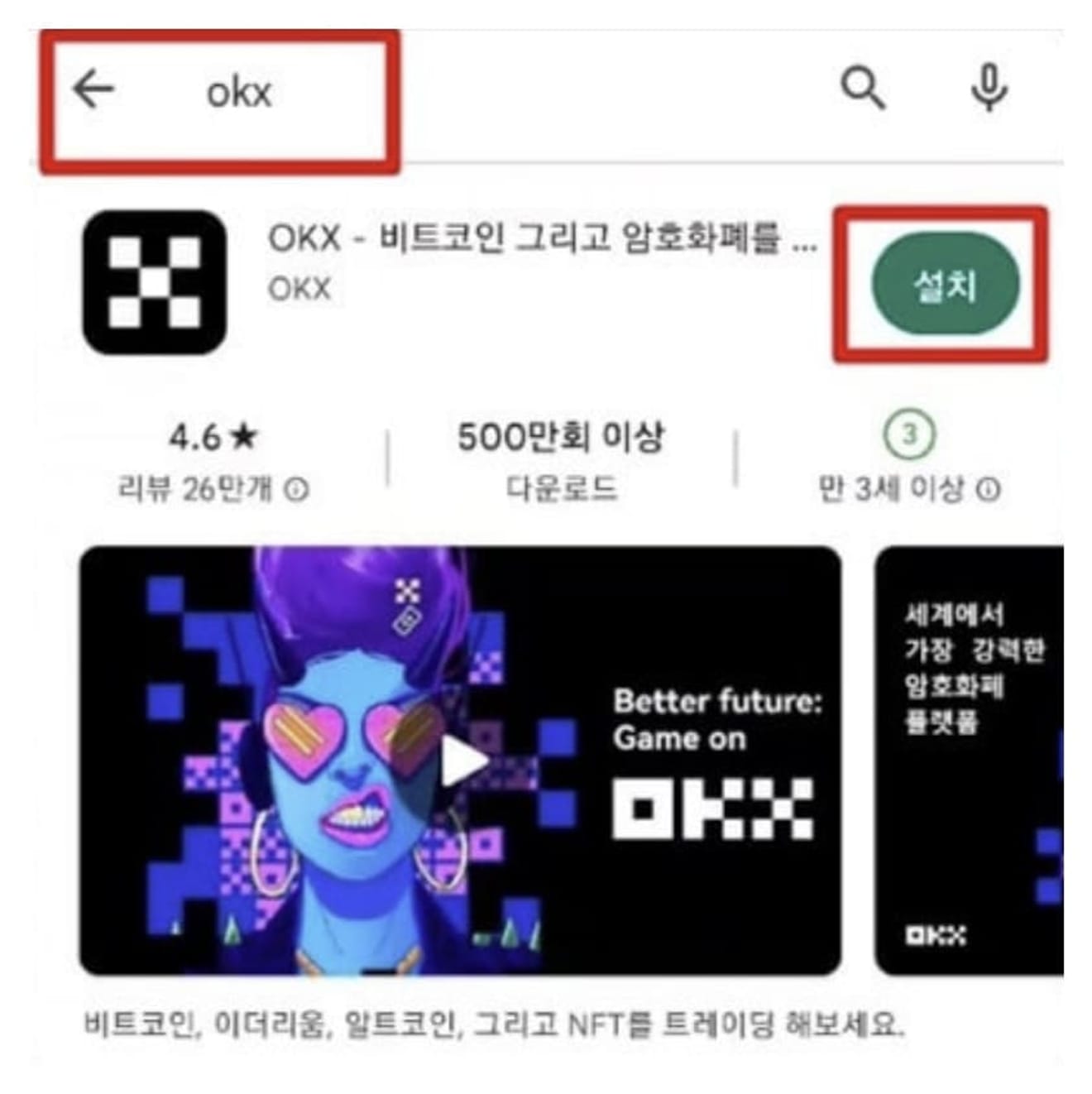
Next, drag the puzzle to fit the blank, and a window will pop up asking you to register 'Passkey'. Click 'Skip' to do this later.
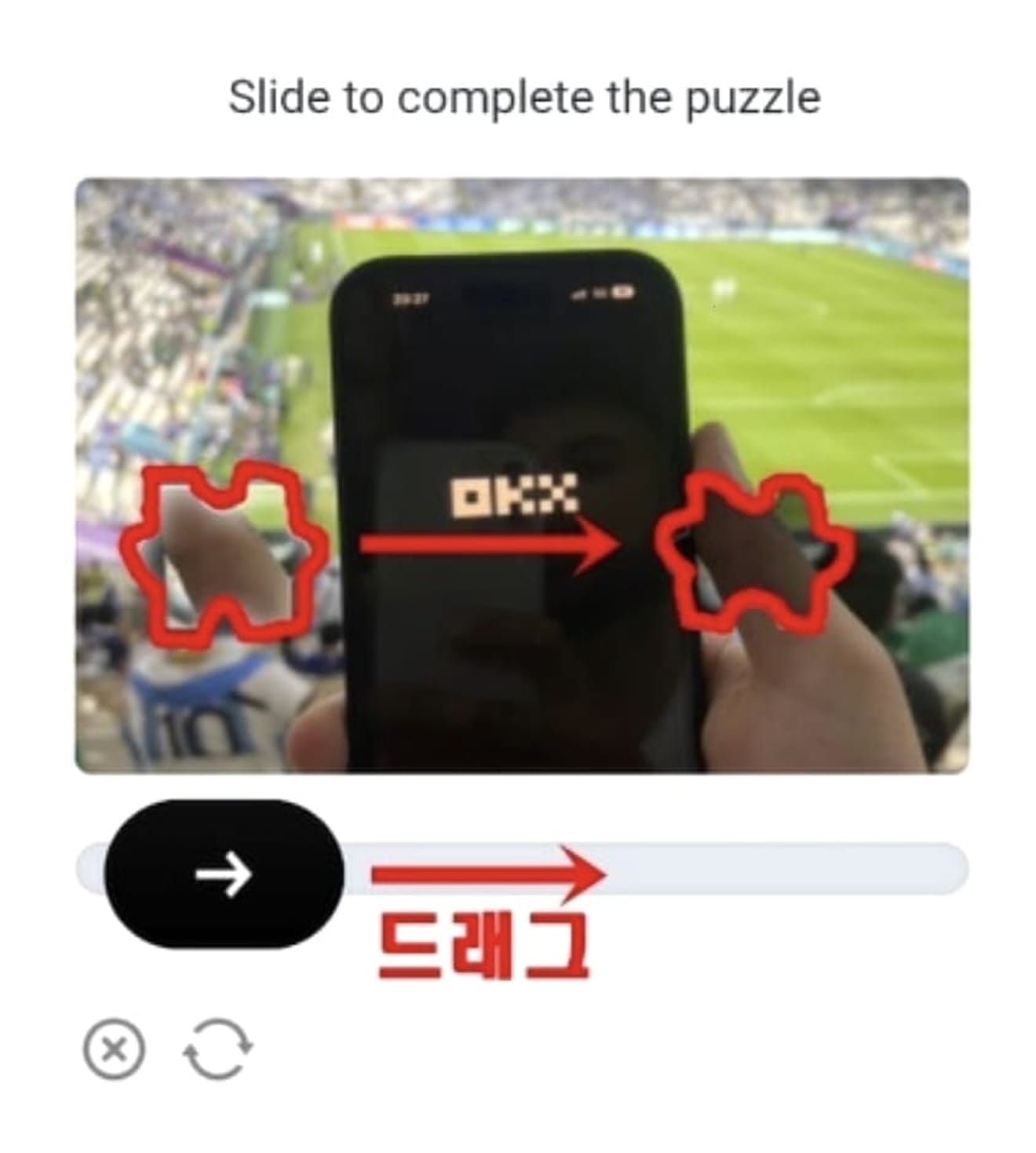
Now, proceed with KYC identity verification. Click the 'Verify Now' button at the top of the app to enter.
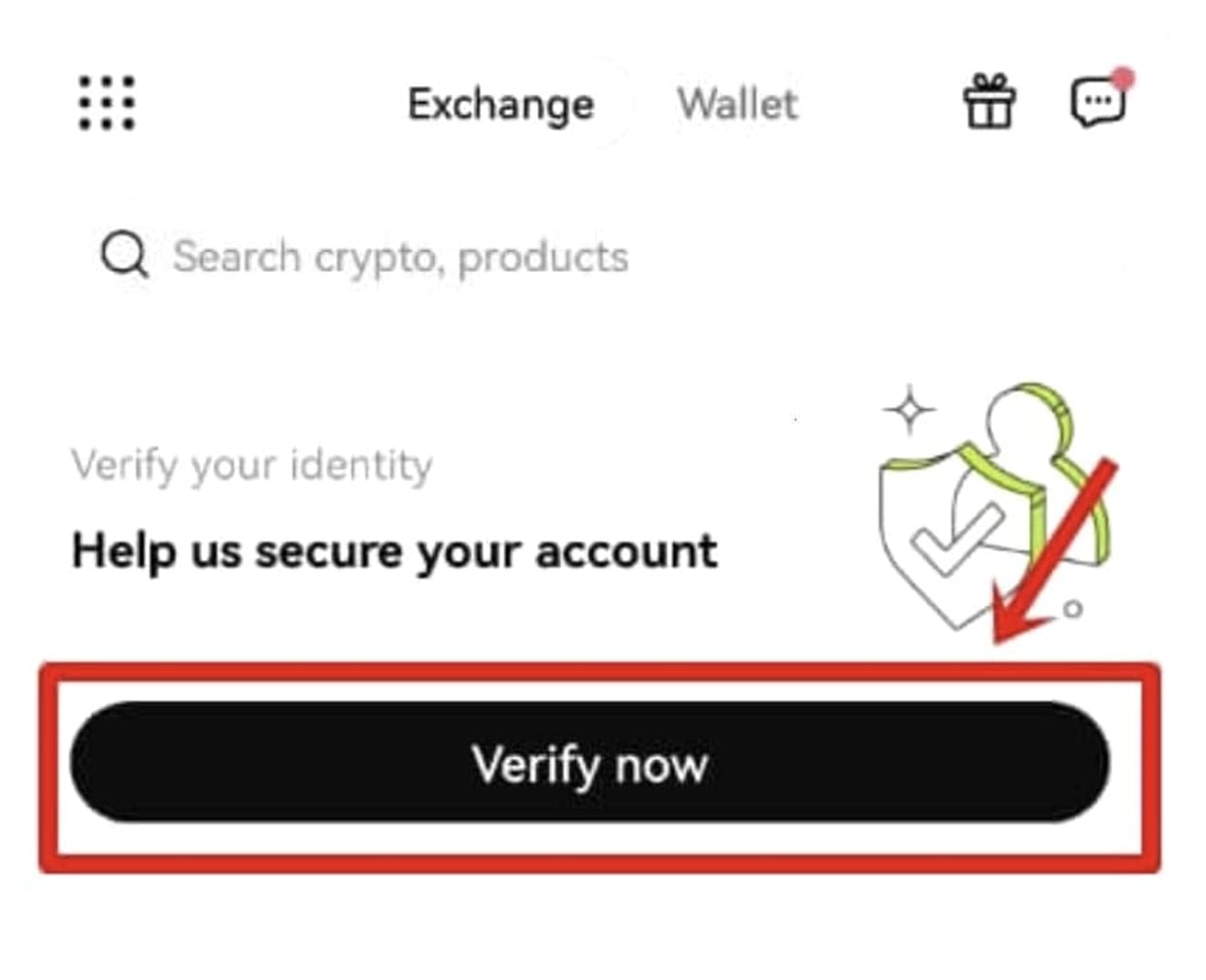
Press the 'Verify now' button again to proceed.
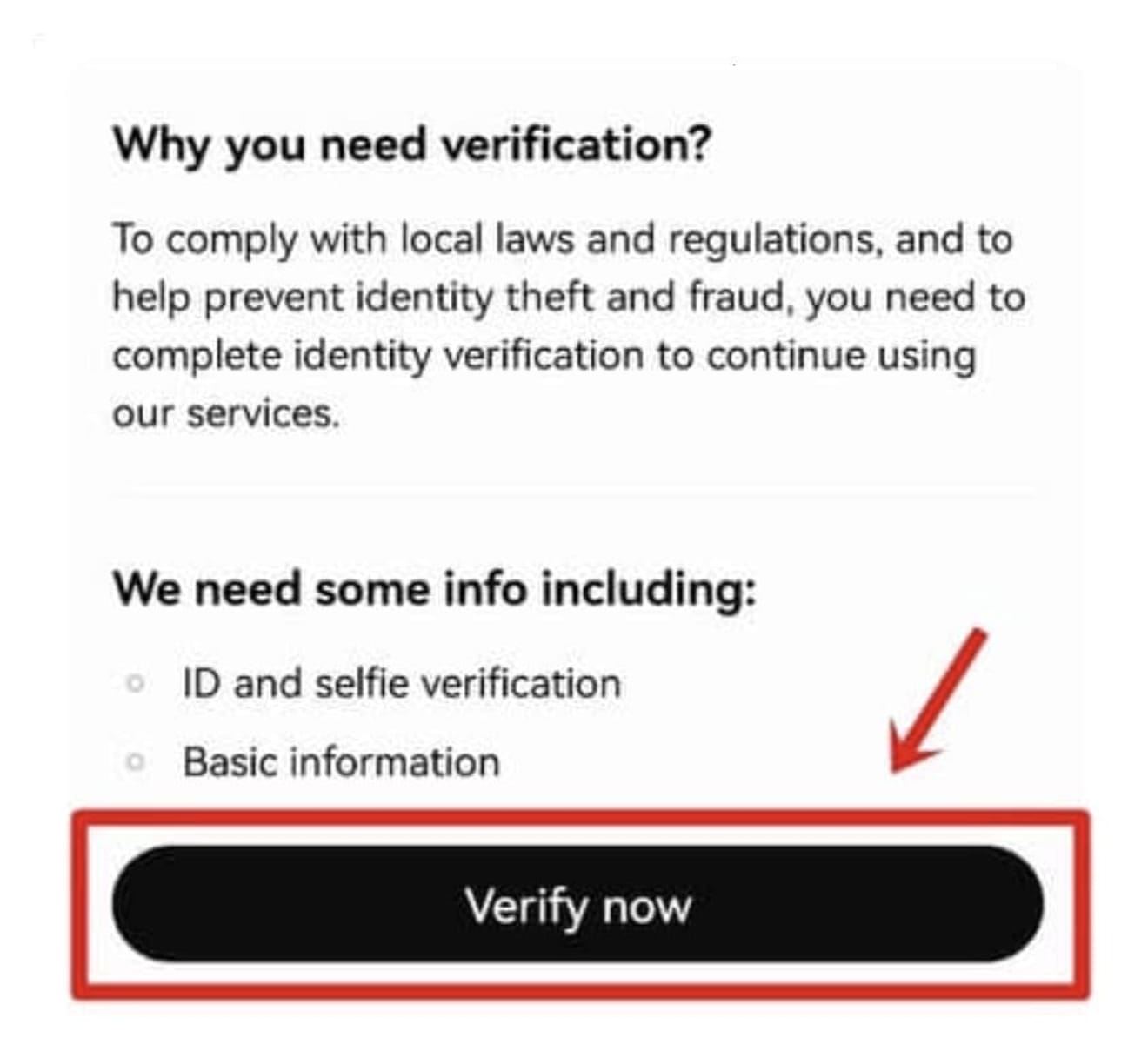
Confirm your nationality as 'South Korea', select the type of ID, and then click the 'Next' button to proceed. You can choose any ID, and the processing will be completed within 5 minutes, so select the easiest one.
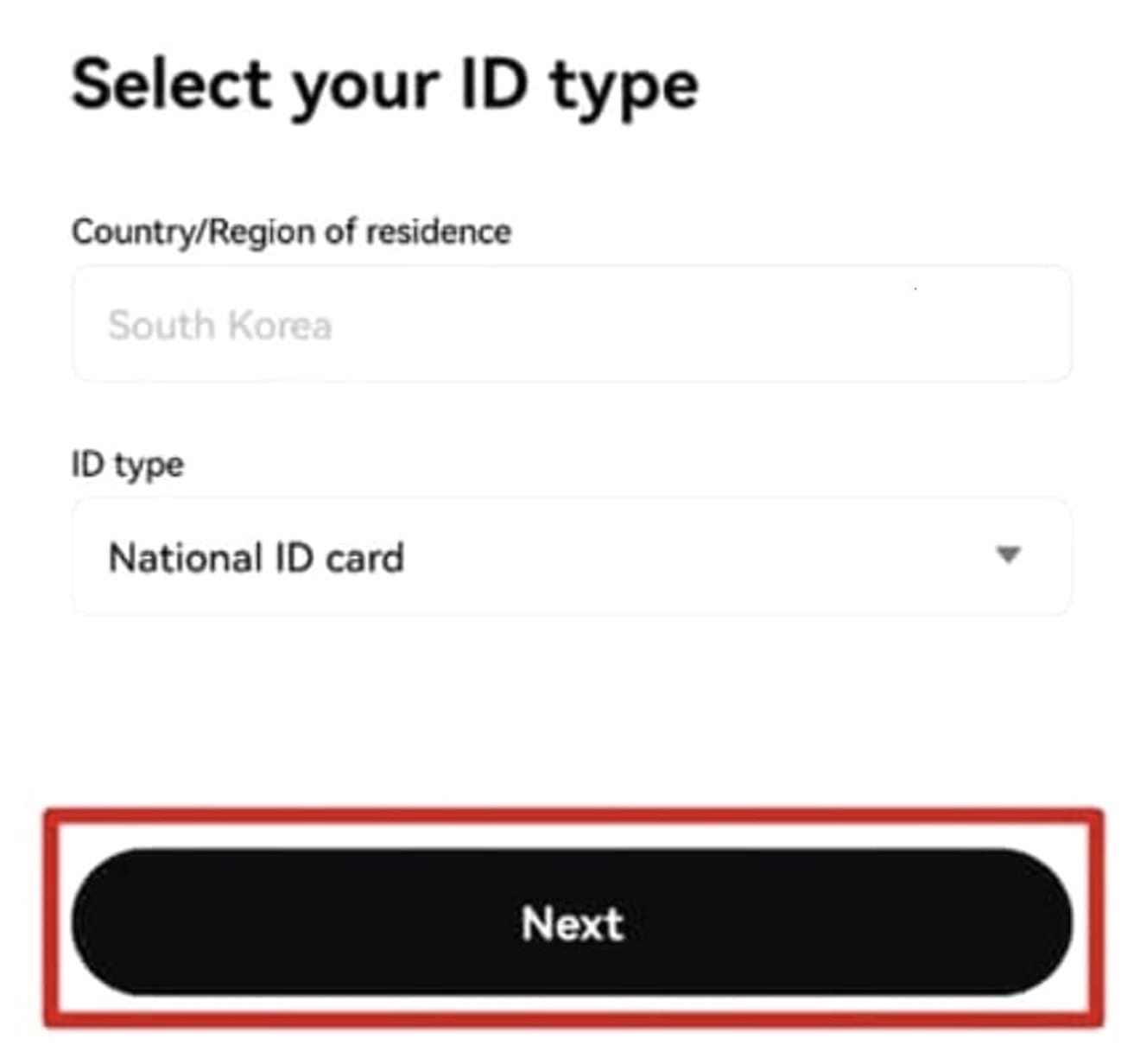
1. National ID Card: Resident Registration Card
2. Driver's License: Driver's License
3. Passport: Passport
We will start taking photos of your ID. Prepare your ID and click the 'I'm ready' button.
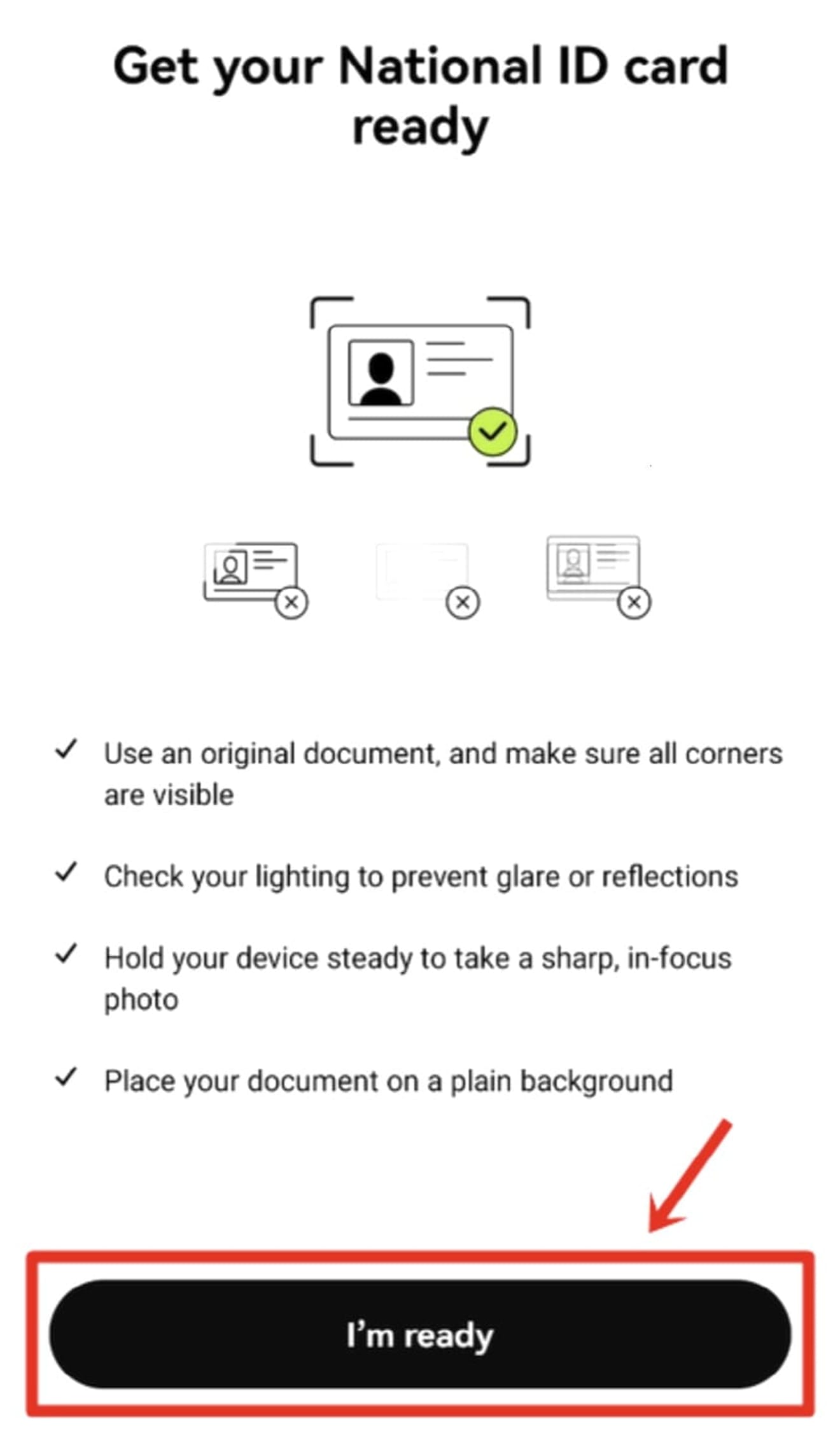
Align your ID with the rectangular frame, and a face photo will be taken automatically. Take photos of the front and back sides in order.
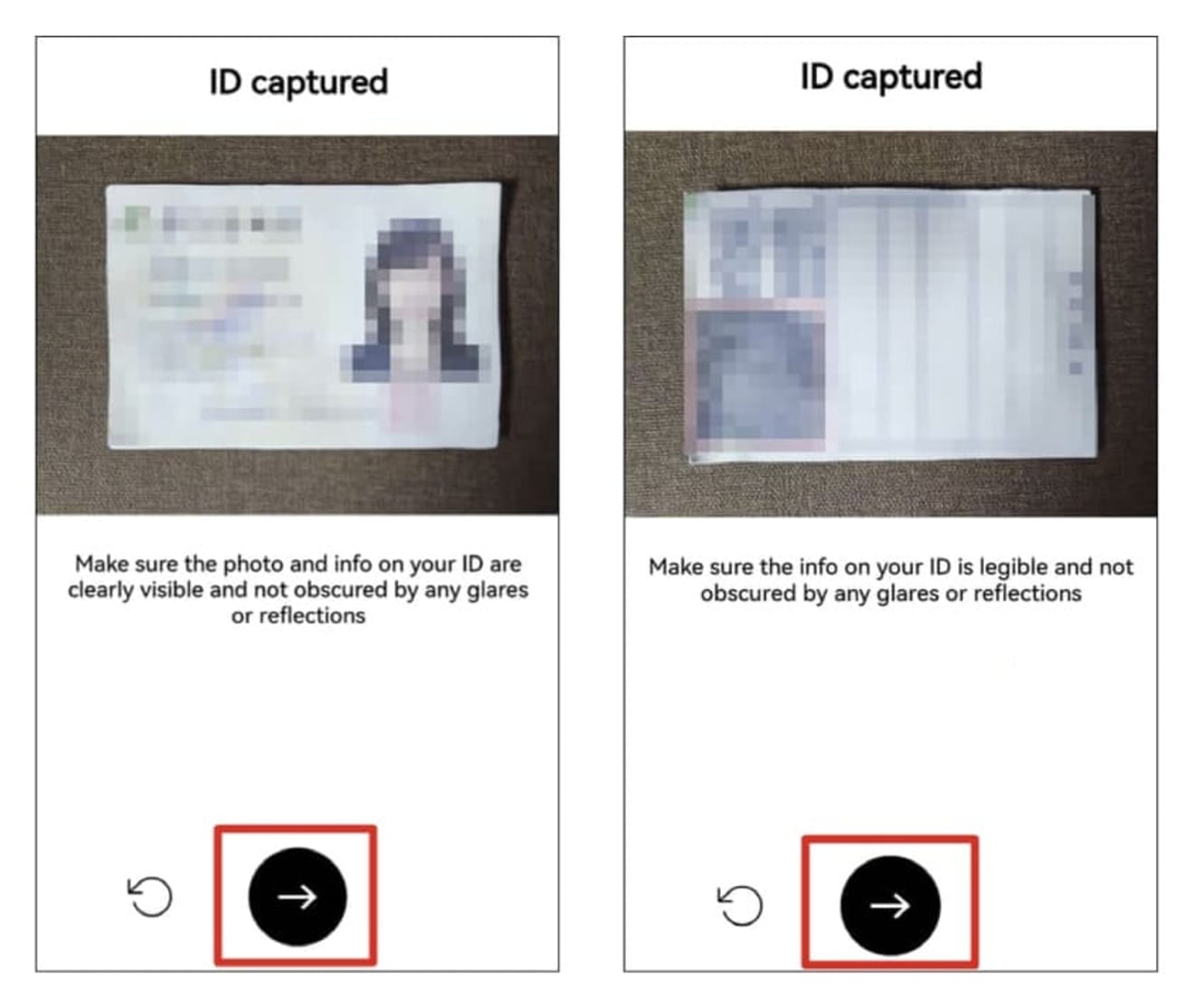
Click the 'Next' button, place your face in the circular frame, and take a selfie.
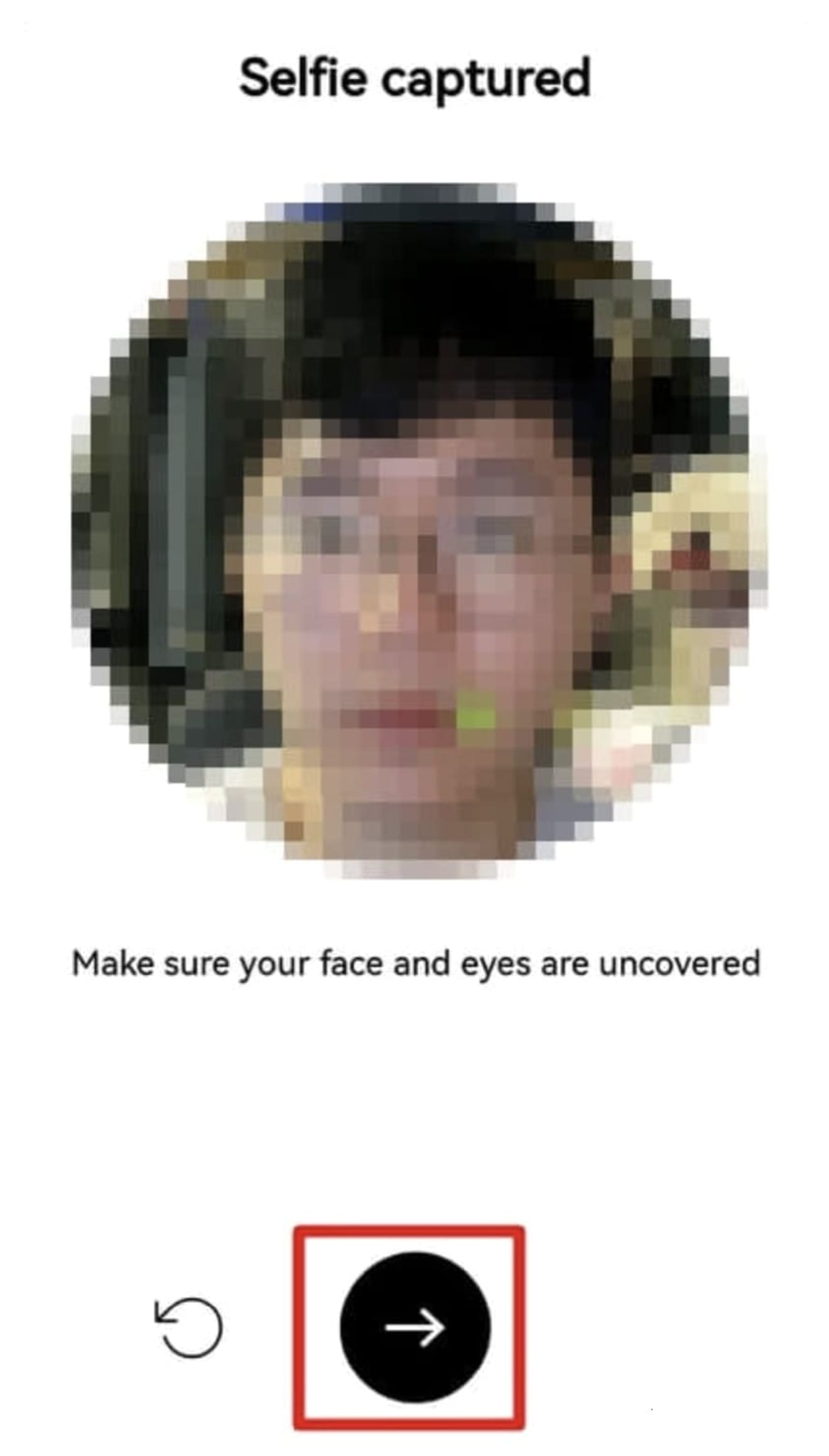
4. Two-Factor Authentication
Now, we will proceed with two-factor authentication. Enter your personal information and address, referring to the example below, and click the 'Next' button.
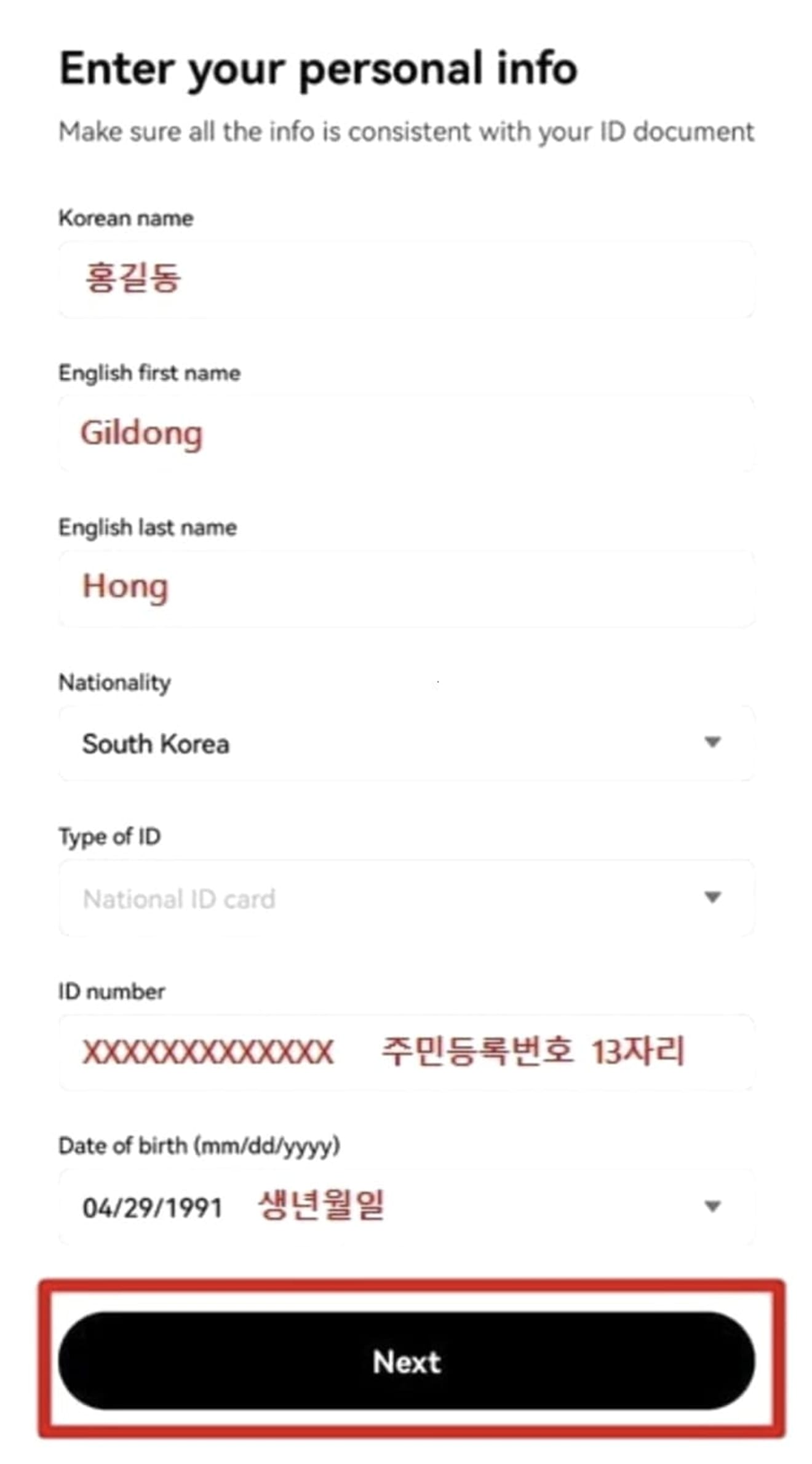
1. National ID Card: 13-digit resident registration number
2. Driver's License: 13-digit resident registration number
3. Passport: Passport number
Continue entering your address. In my case, I omitted the dong and ho numbers in the address (Street address) and entered it in Korean.
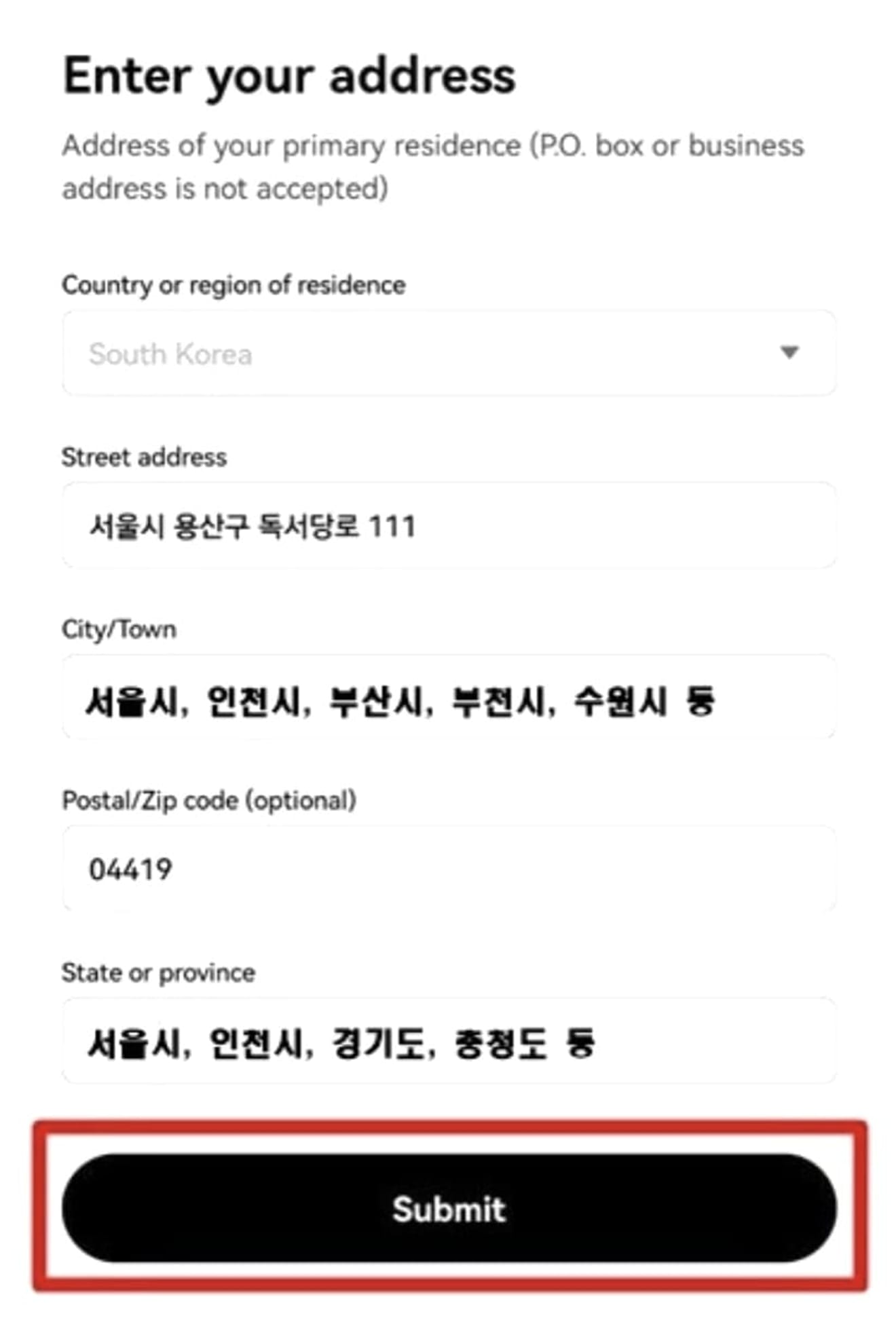
1. City / Town (write the city unit): For metropolitan cities, special cities, and general cities, write the 'city unit'.
2. State or Province (write the province unit): For special cities and metropolitan cities, write the city unit; otherwise, enter the 'province unit'.
After a certain amount of time, click the 'square shape' icon on the top left of the app's main screen.
5. Confirm Identity Verification
If you see the phrase 'Verified' under your ID at the top, your identity verification is complete. Now you have an account ready to use all the features of OKX.
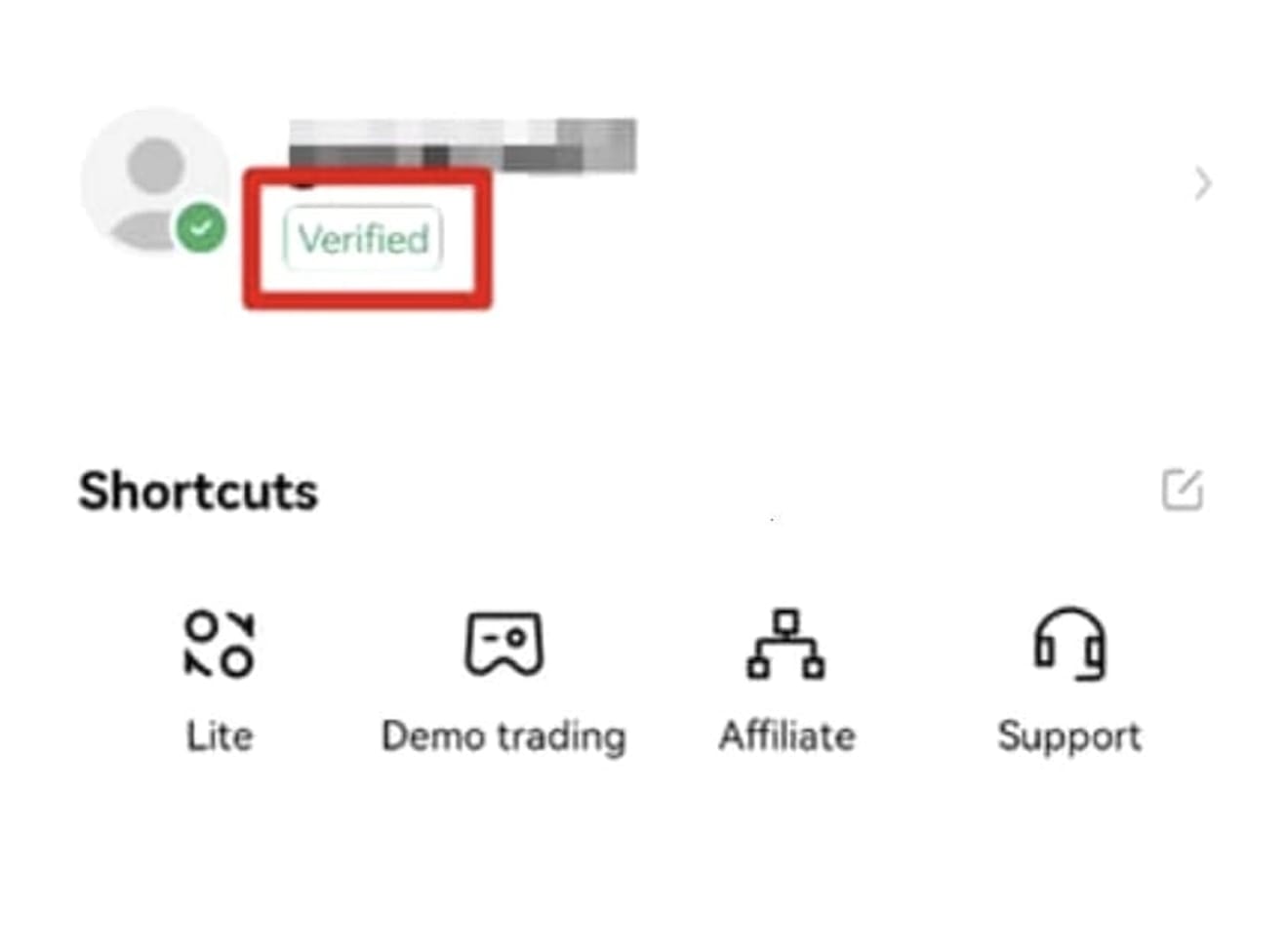
6. Setting Up Security
OKX allows deposits without any problems, but to make withdrawals, you need to set up 'Google OTP authentication' and a 'fund password'. Open the OKX app and click the 'dice shape' icon on the top left.
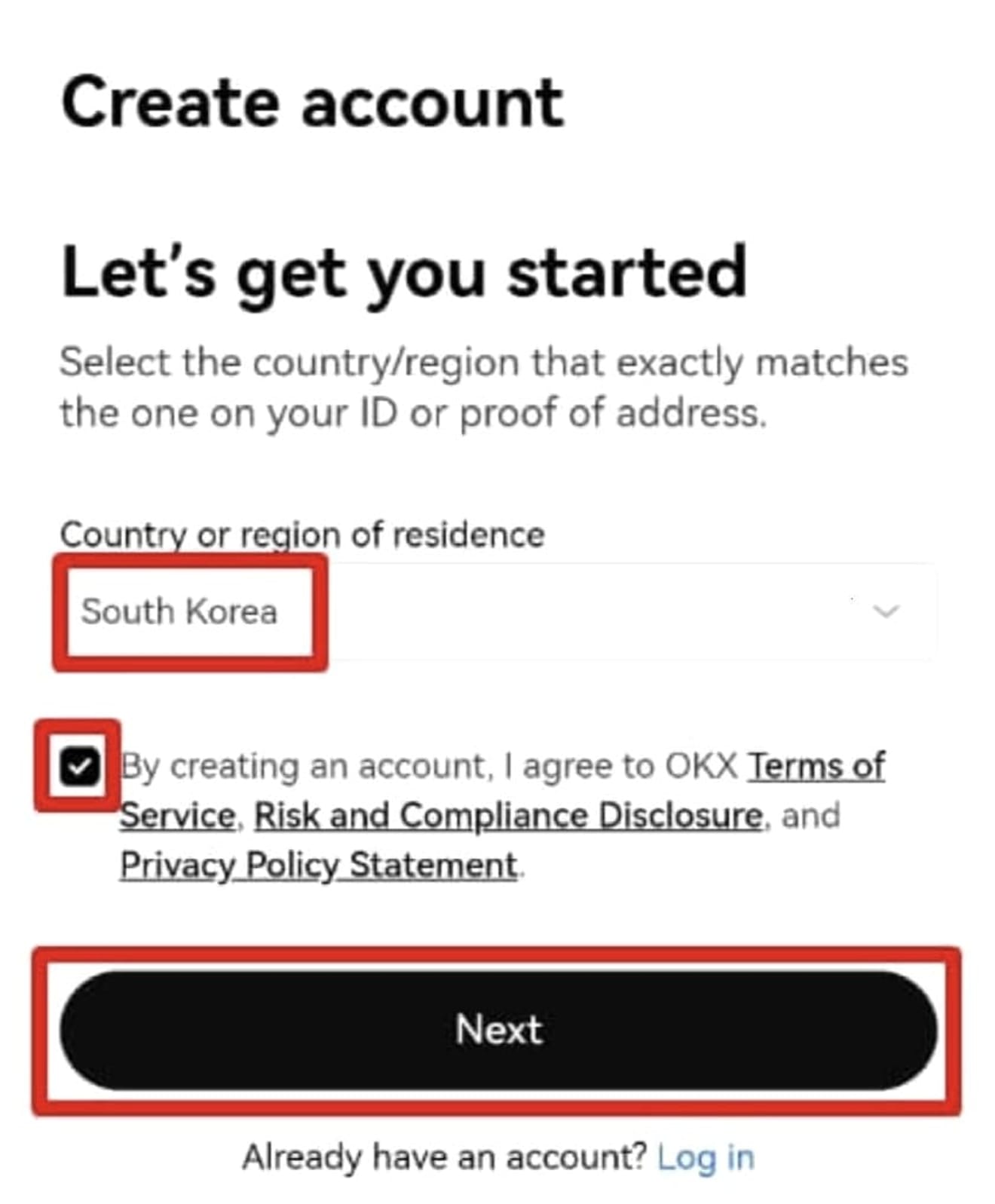
Then, click the profile icon to enter.
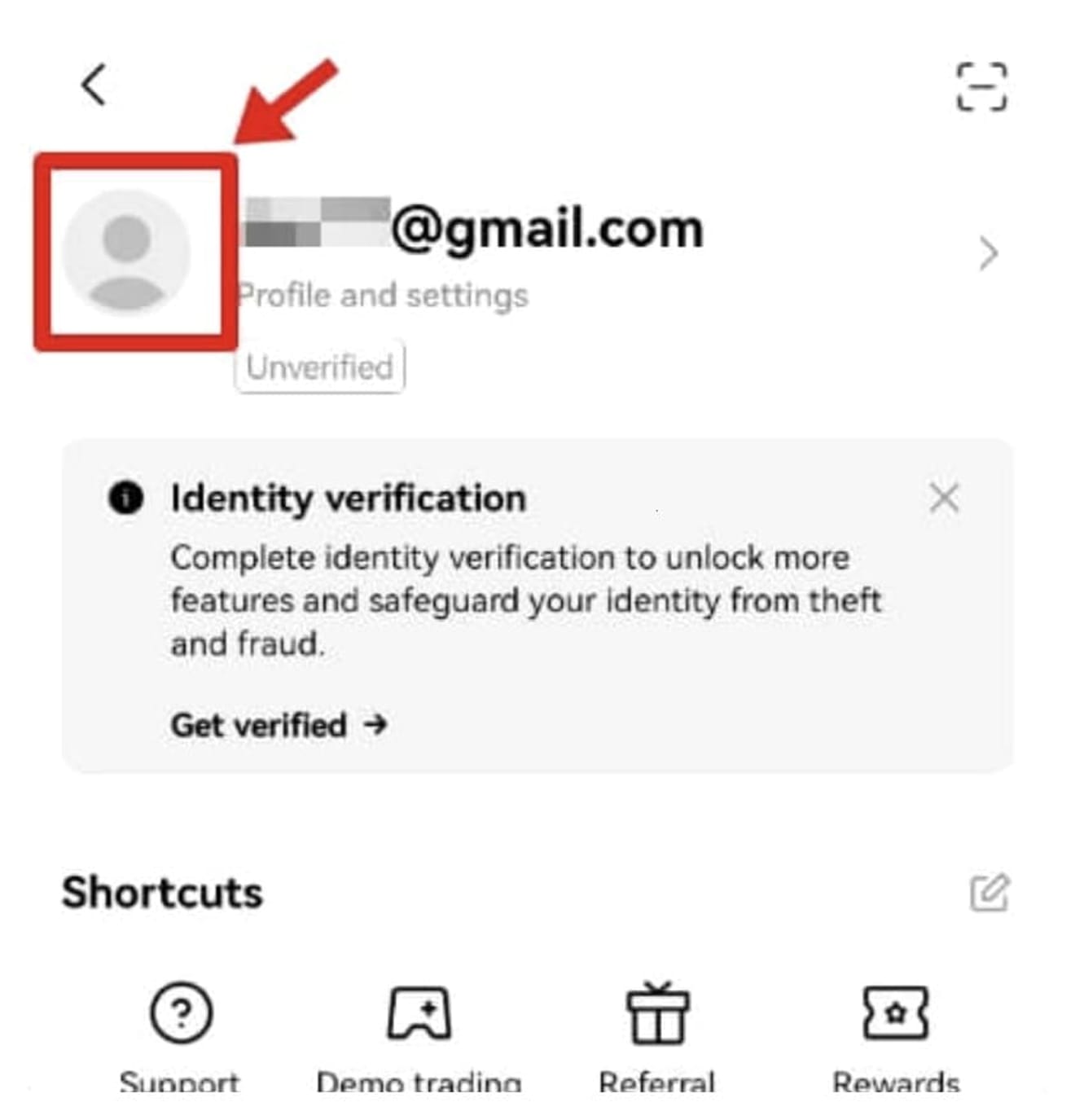
After that, click 'Security' → 'Security Center' to enter.
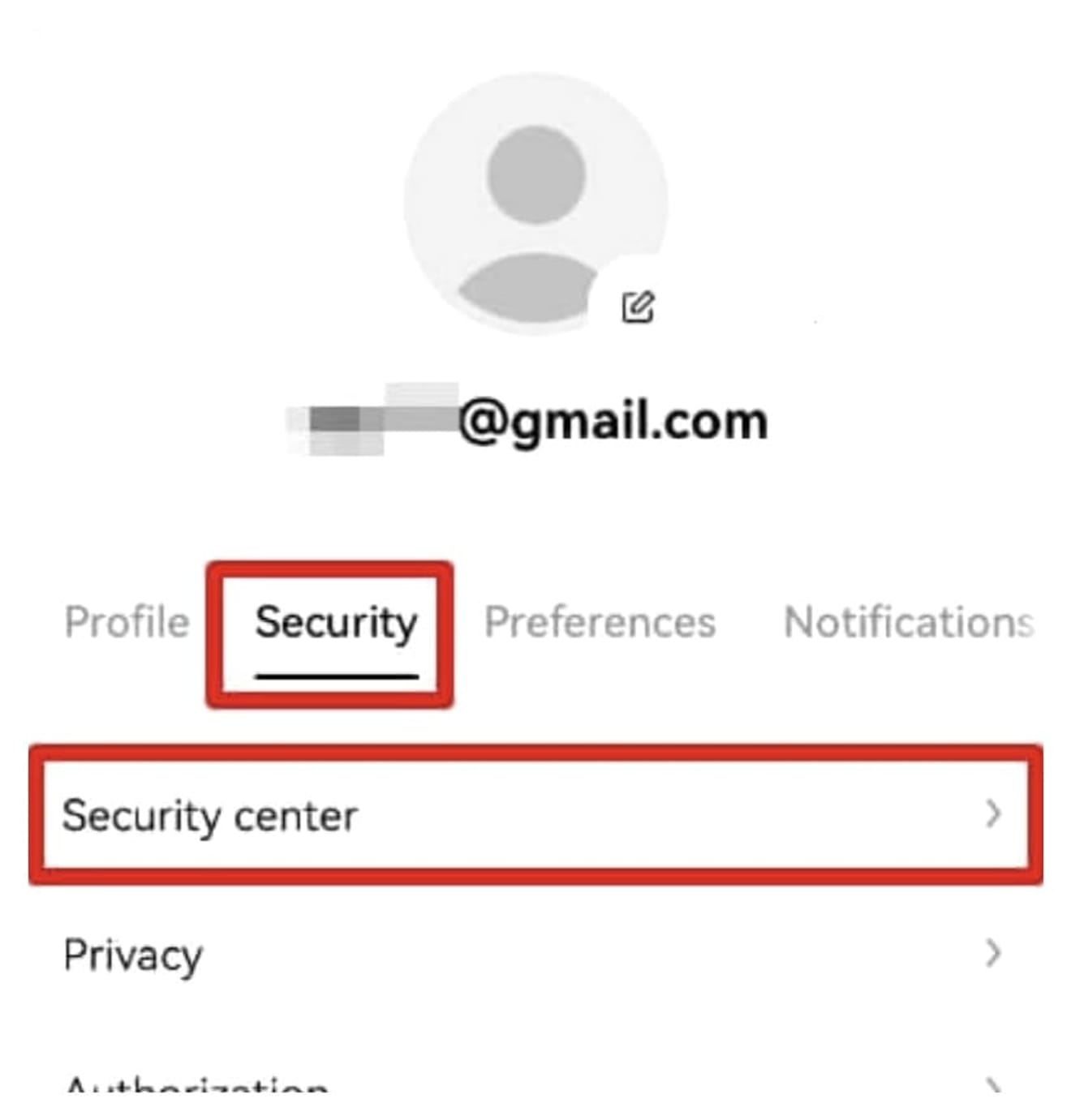
Here, click the 'Authenticator app' button and then press 'Continue' to proceed.
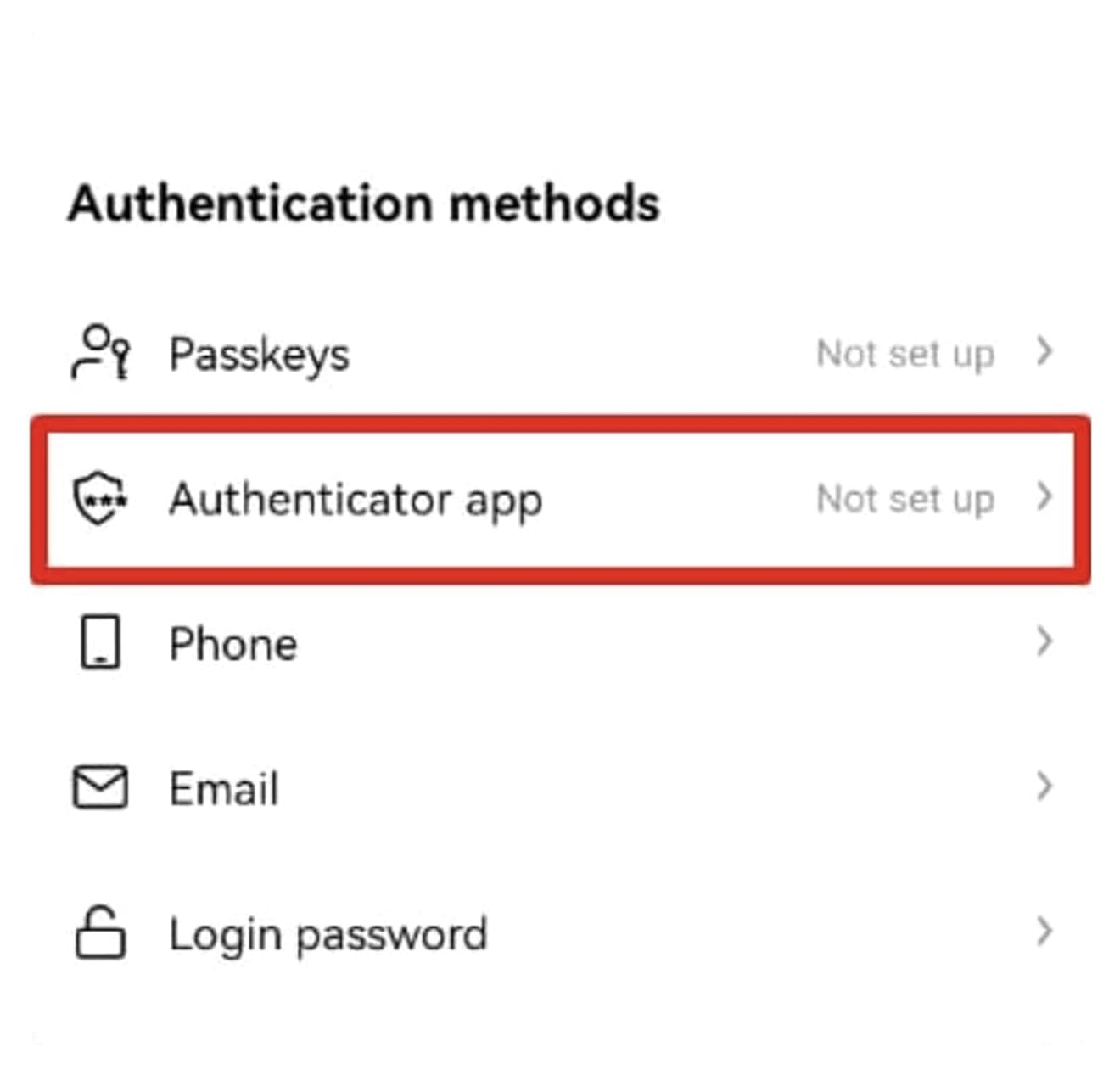
Next, copy the 16-digit code that appears.
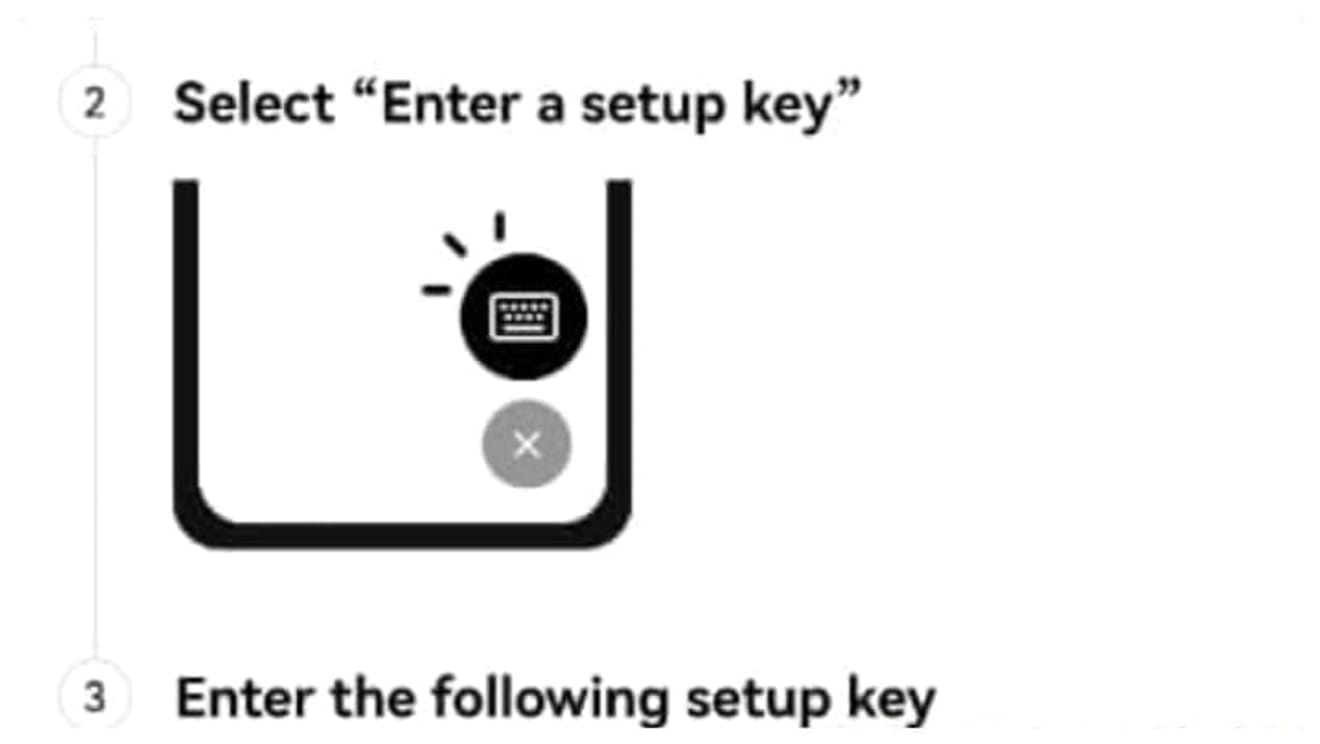
Then, open the Google Play Store (or App Store for iPhone) and search for 'Google OTP'. You can find the app called Google Authenticator at the bottom, find it and install it.
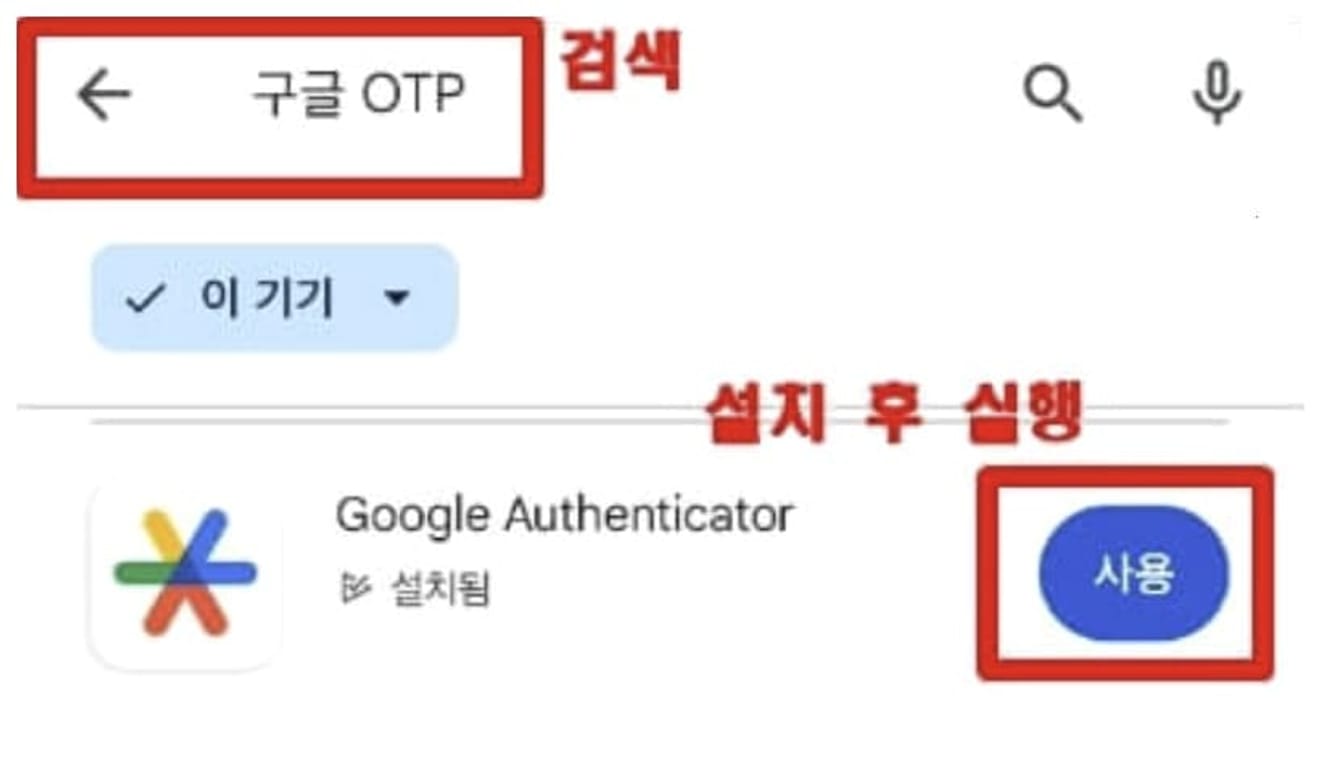
If you keep skipping the popup window in the middle, the following screen will appear. At this time, click the '+' button on the bottom right.
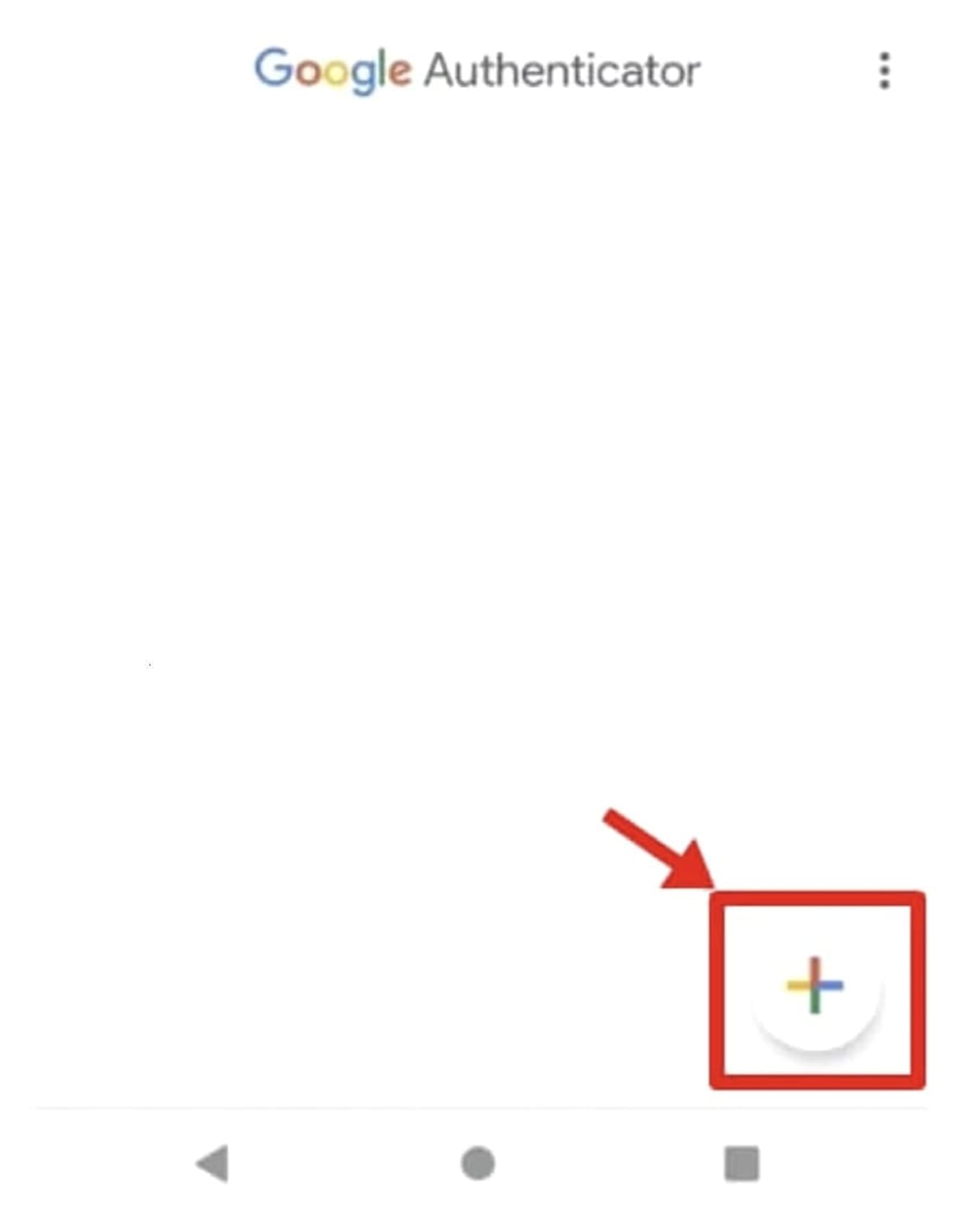
Next, click the 'Enter setup key' button and enter your account details. Choose an arbitrary account name that is easy to recognize, and paste the 16-digit authentication key you copied from the OKX exchange into the 'Your key' field.
1. Account Name: OKX(xxxxxxx@naver.com)
2. Your Key: 16-digit setup key copied from OKX
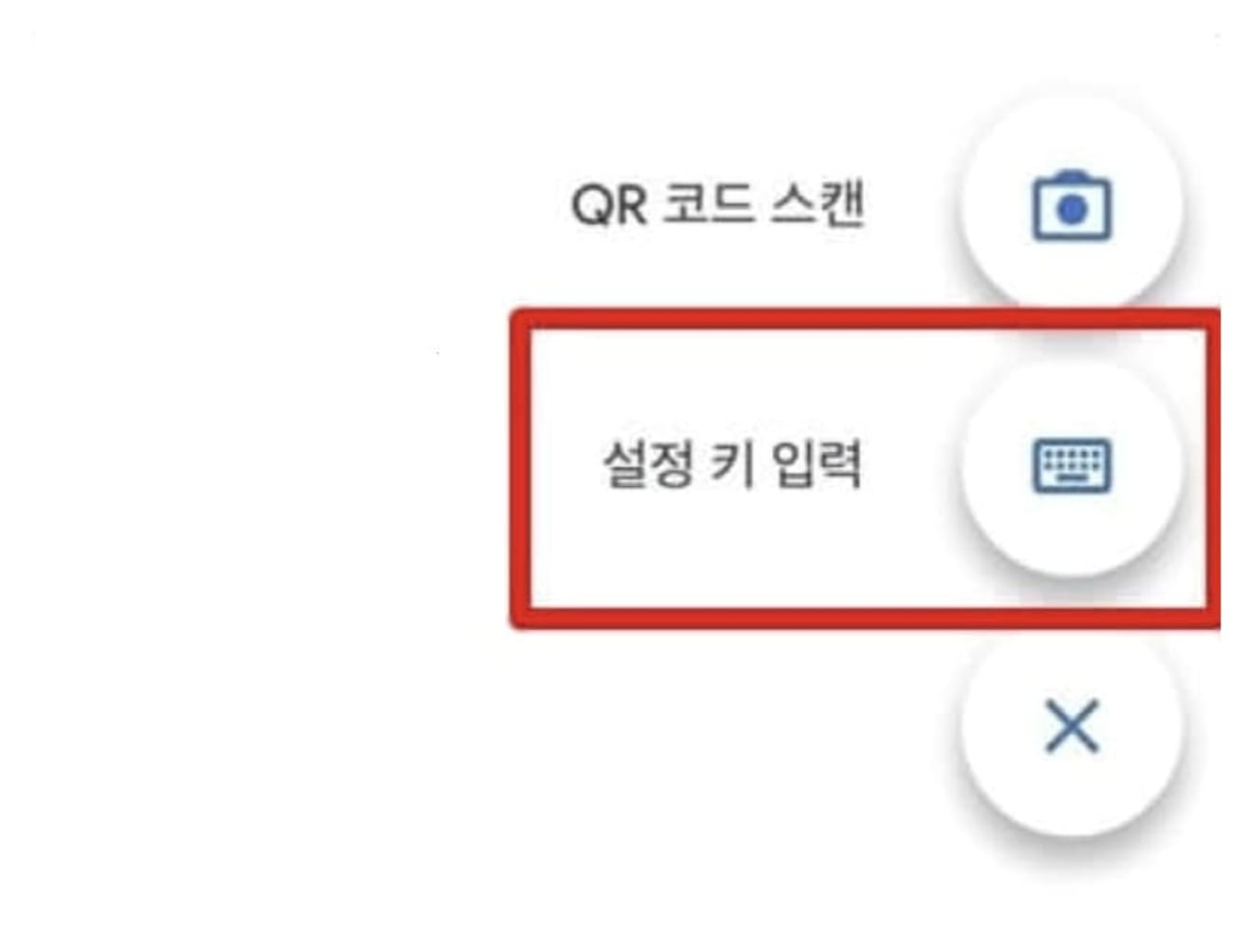
Then, a 6-digit OTP number will be generated and changed every minute, as shown in the photo below.
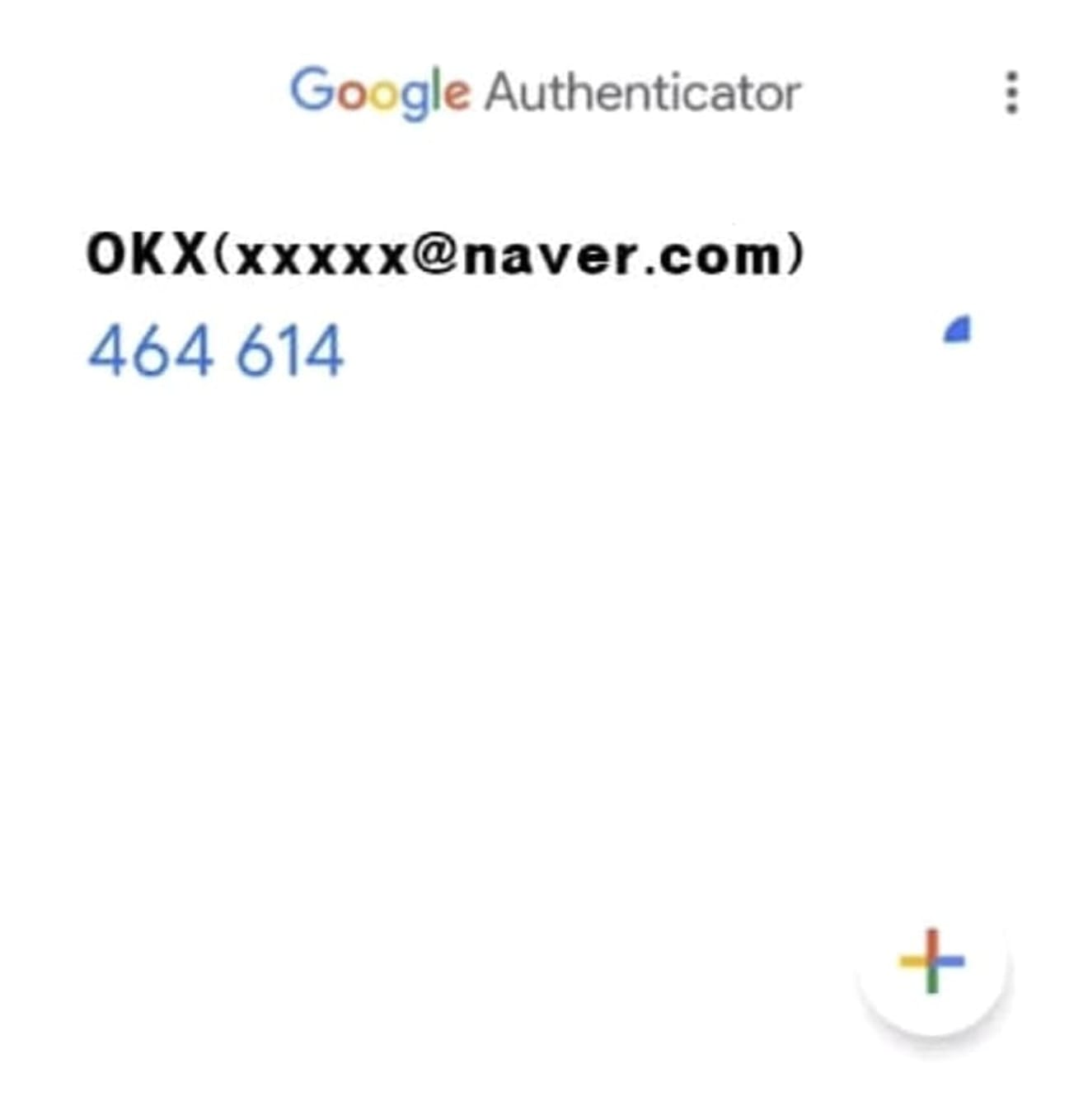
Now, go back to OKX and click the 'Next' button.
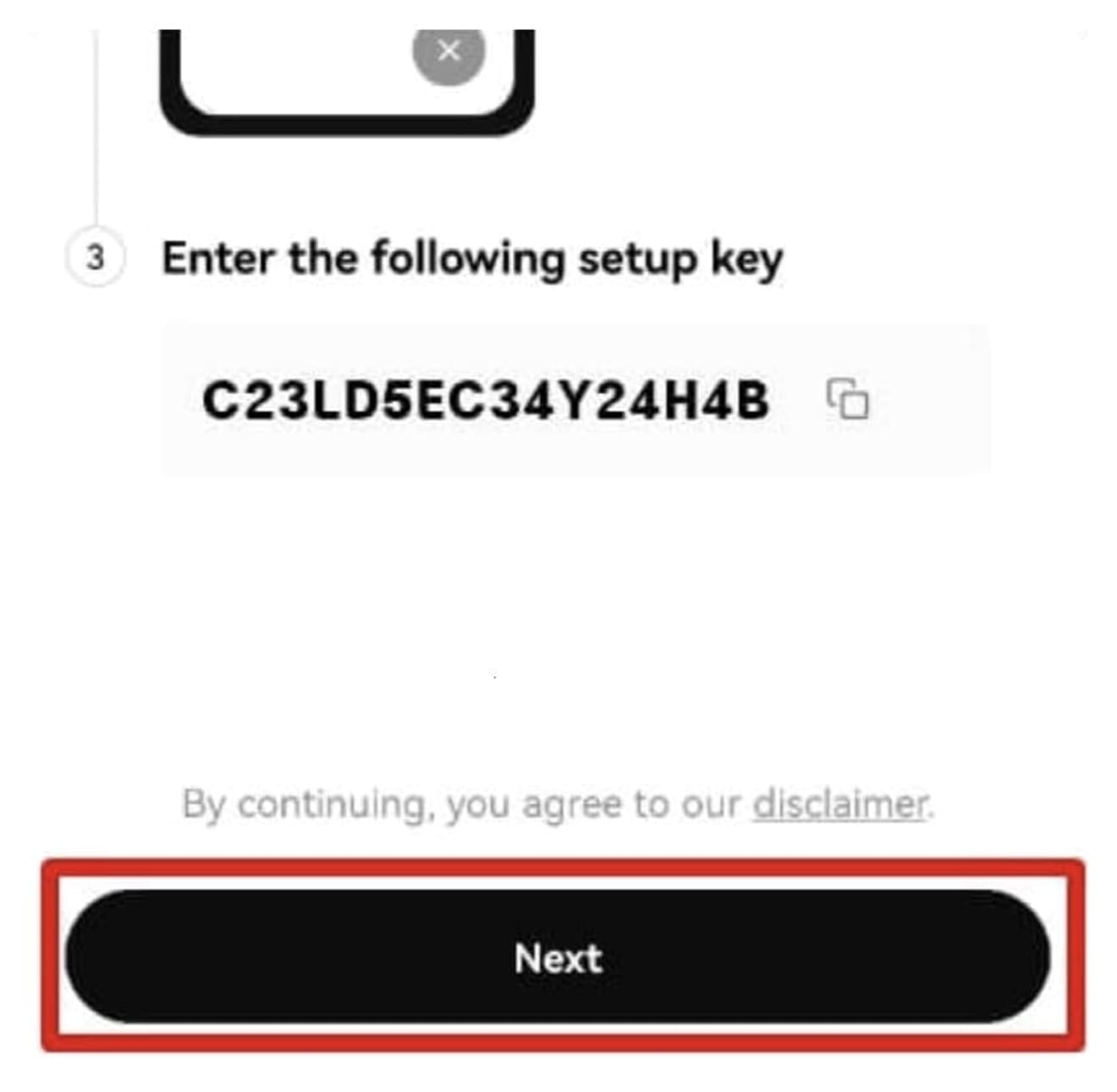
After entering the 6-digit authentication number sent to your phone (Phone authentication) and the 6-digit OTP number you just added, press the 'Submit' button at the bottom to complete the OTP setup.