How to use Bitget Exchange | Sign up | KYC Identity Verification | Deposit | Futures Trading Method
In this article, we'll go through the step-by-step guide on how to use the Bitget exchange. It covers everything from signing up, KYC identity verification, depositing funds, and futures trading. Bitget is a global exchange with many users and is famous for futures trading and copy trading. However, to utilize it correctly, you need to understand the basics. We've organized it so that even beginners can follow along, from creating an account to verification, secure deposits, and opening positions.

How to Sign up for Bitget
First, create a Bitget account. Please go through the sign-up link.
By signing up through the link, you can receive trading fee discounts and bonuses.
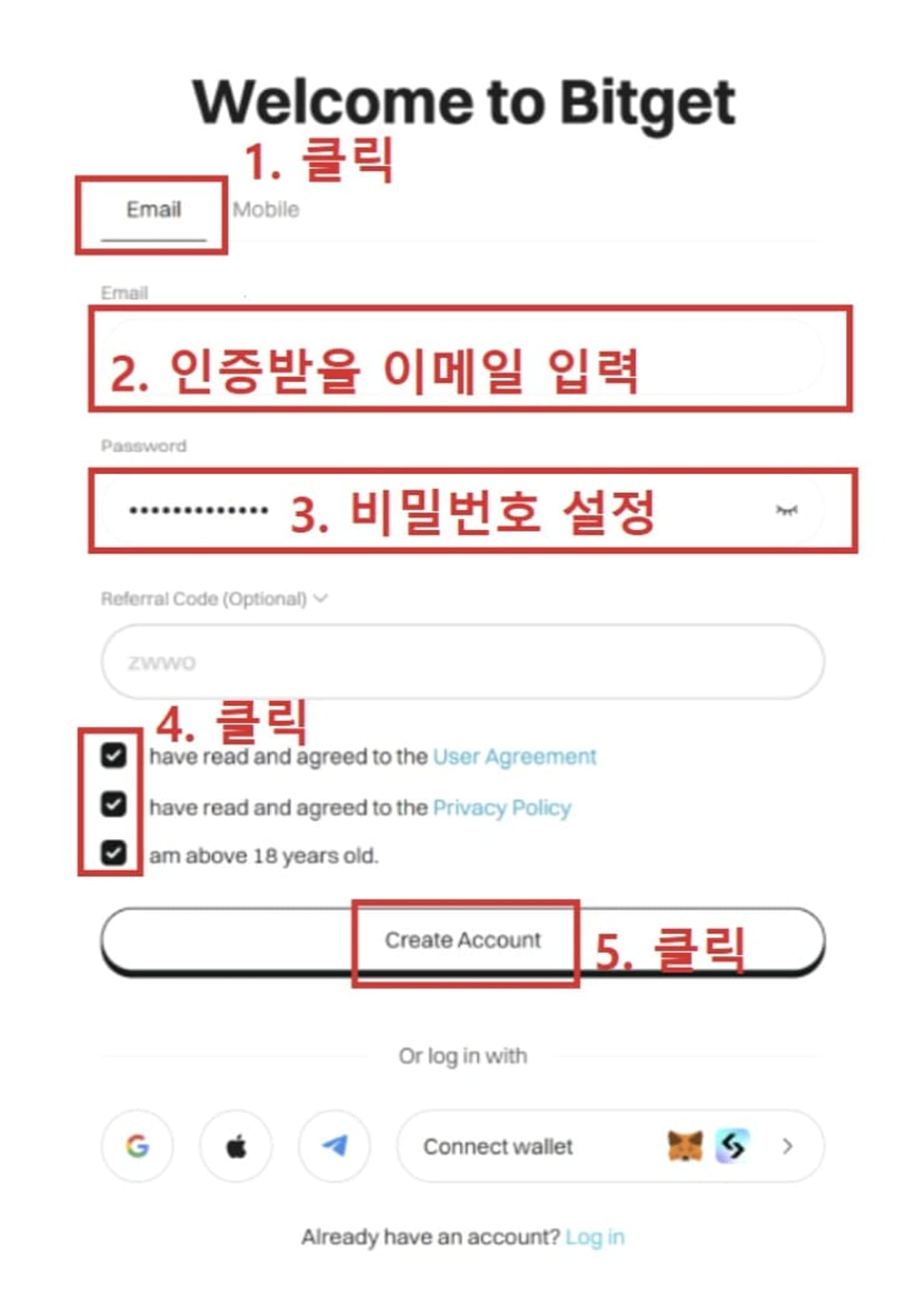
Enter your email and set a password. The conditions are a minimum of 8 characters, including special characters, uppercase letters, and numbers. Select the checkbox and click the Create Account button.
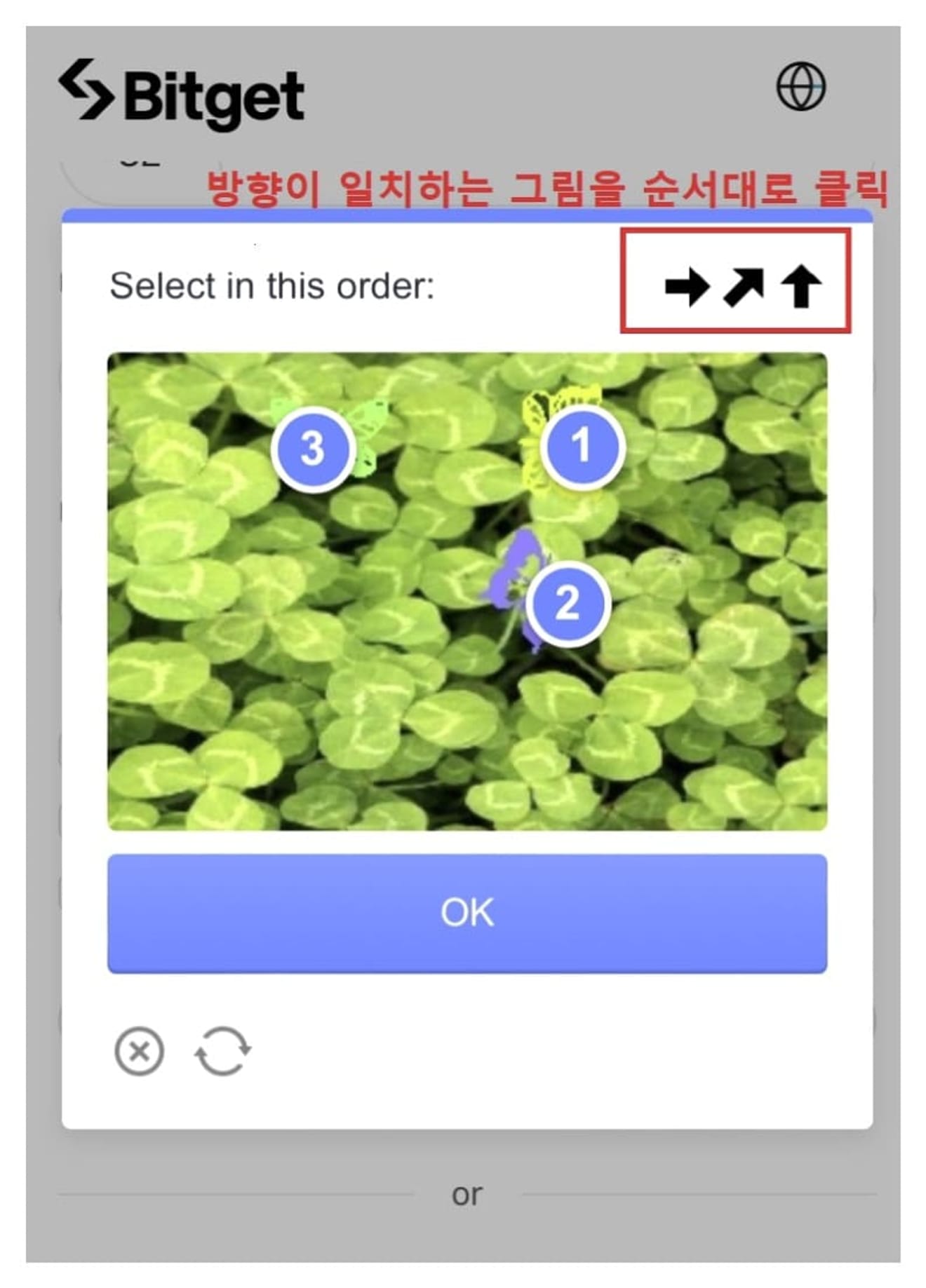
Solve the puzzle to prevent automated sign-ups.
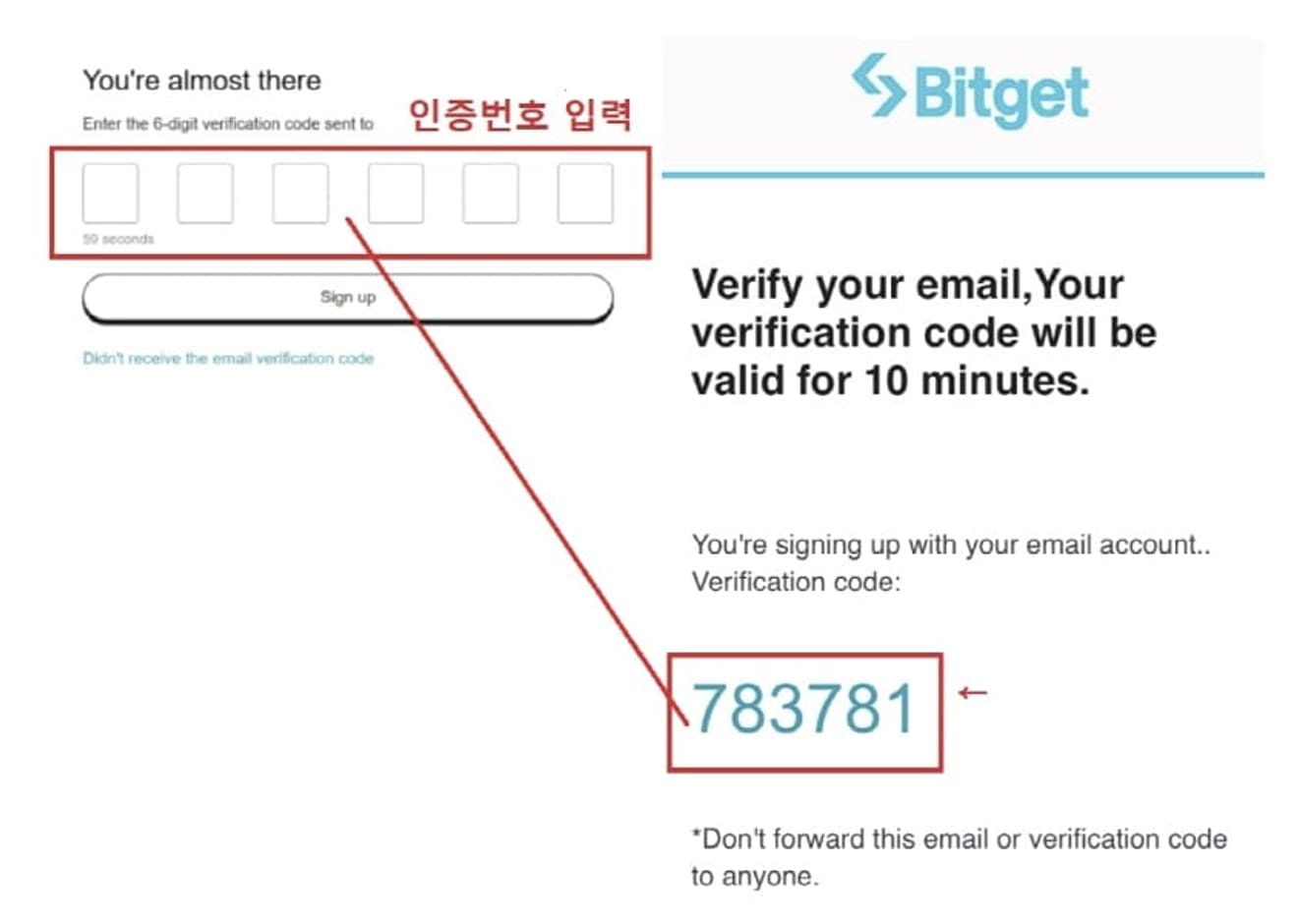
Enter the 6-digit code sent to your email, and account creation is complete.
Bitget KYC Identity Verification Method
With an account alone, deposits and withdrawals are restricted. You must complete identity verification to use all features.
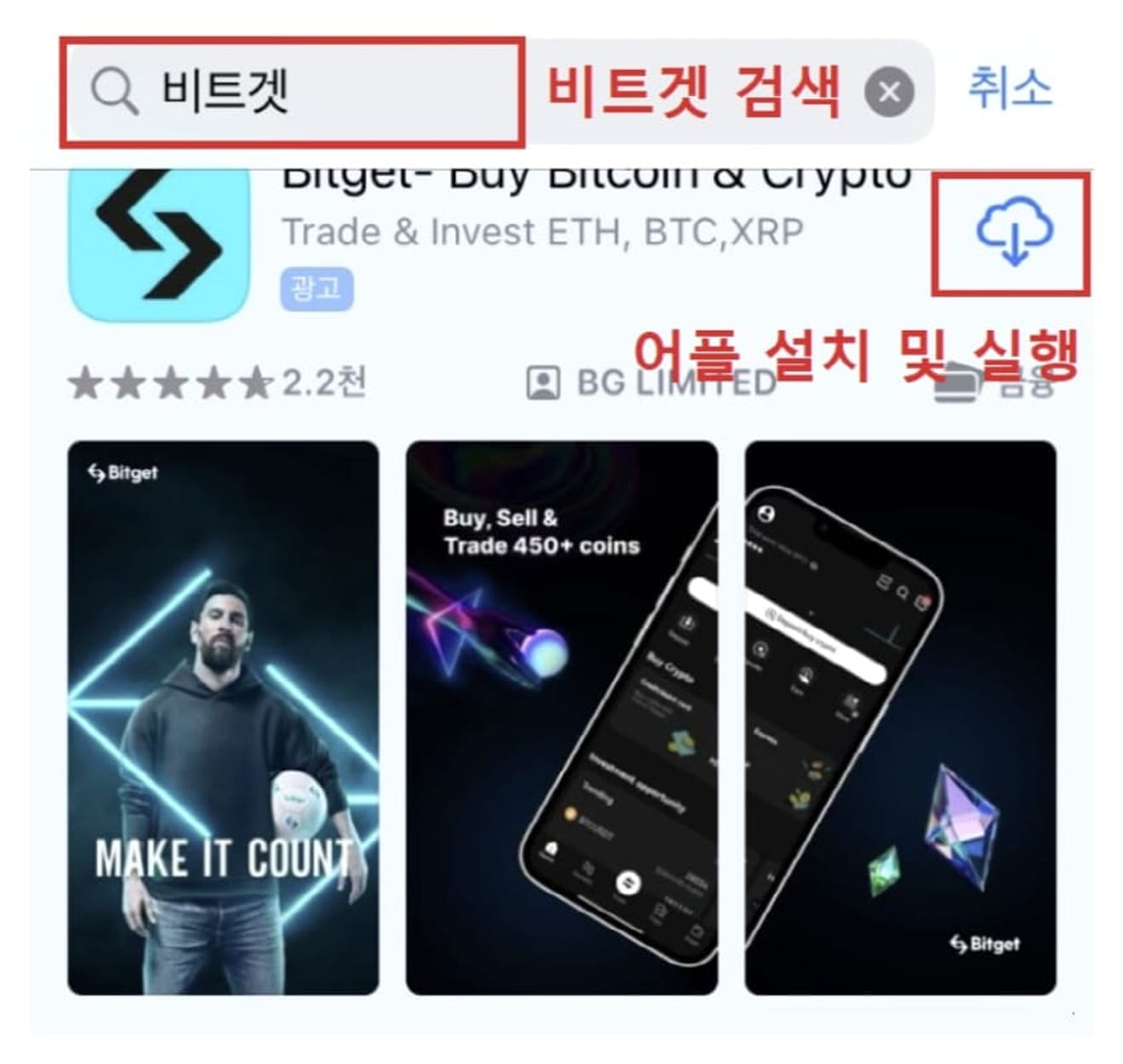
Install and run the Bitget app from the app store.
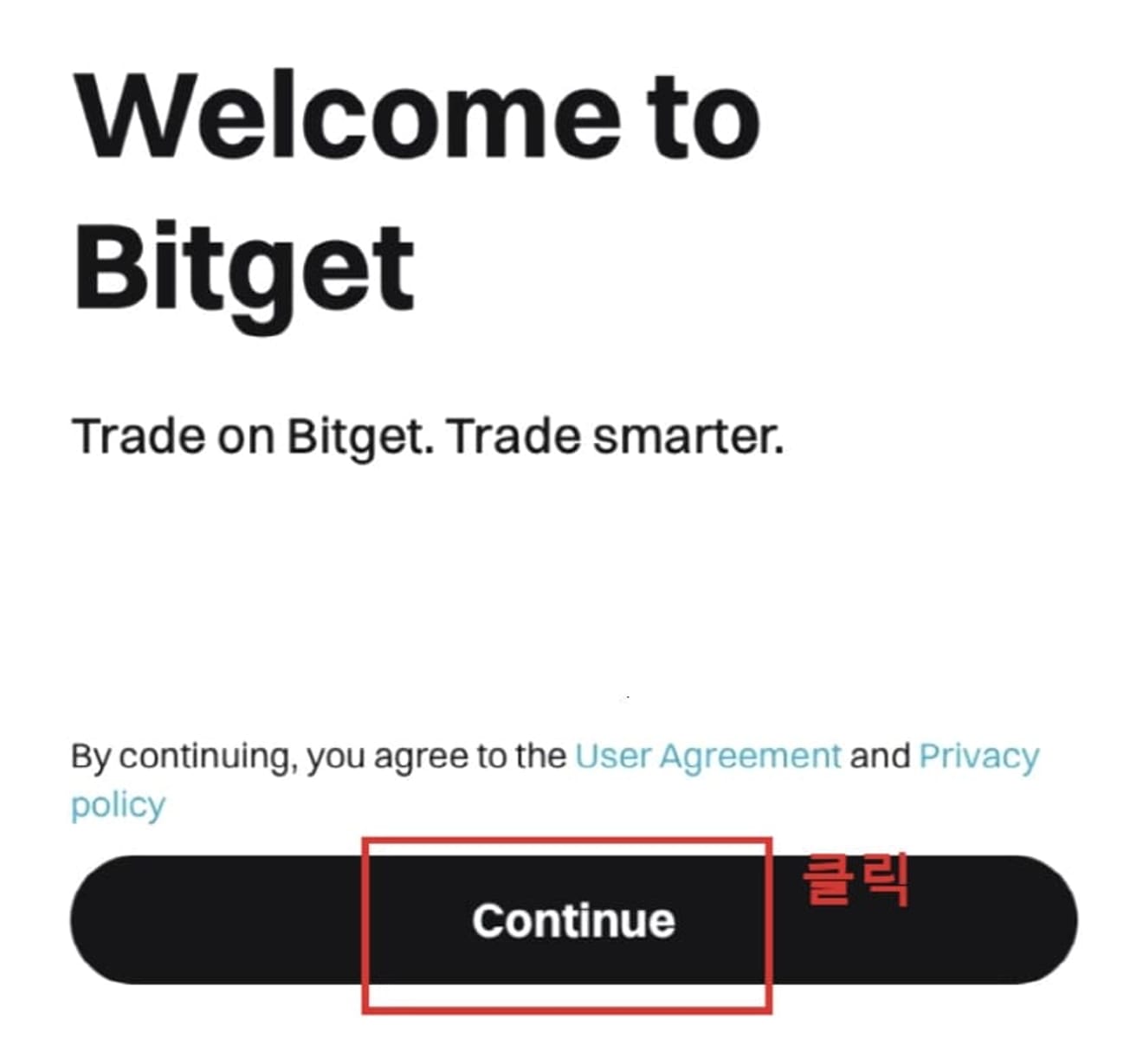
Click Continue on the welcome screen.
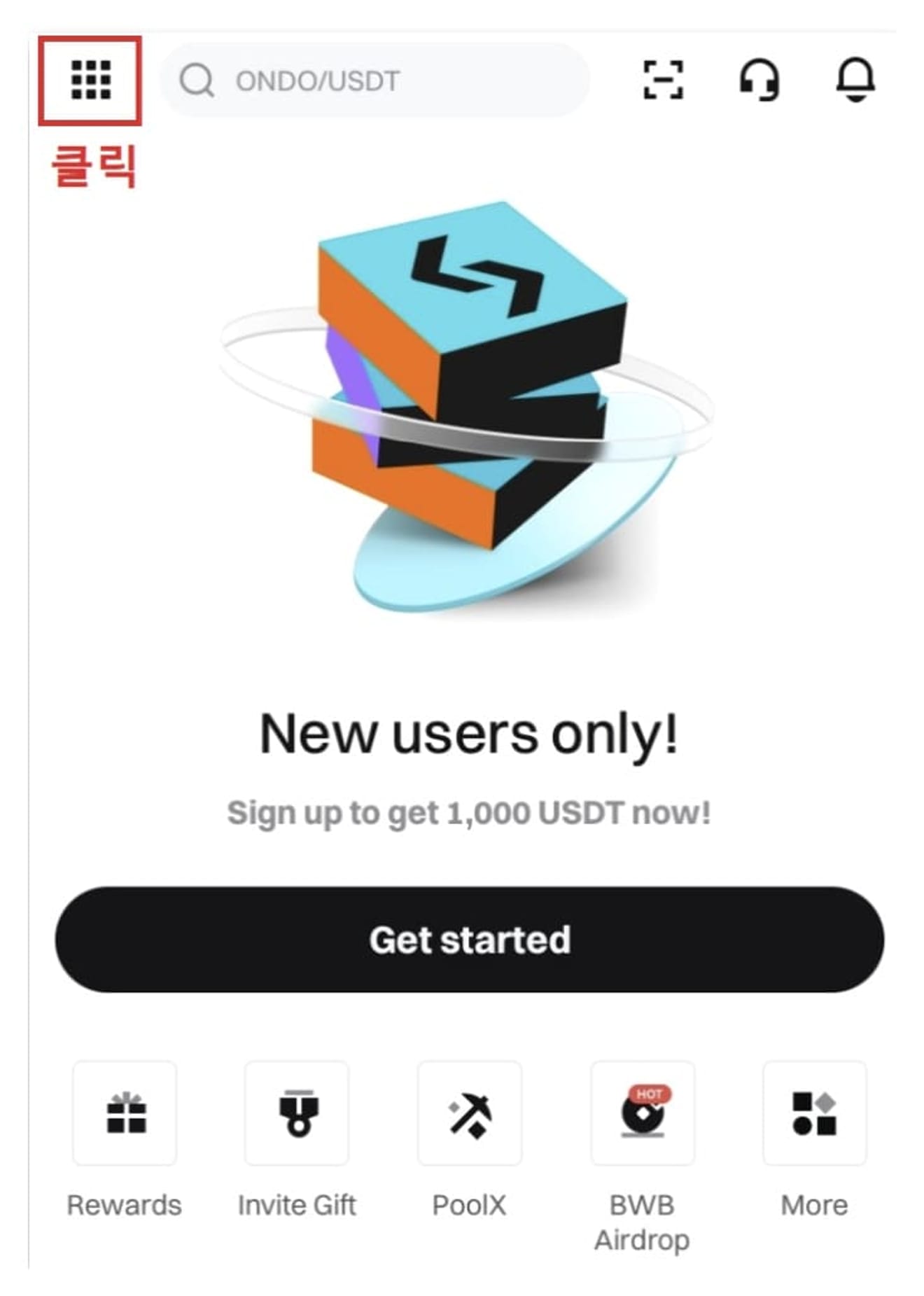
Log in by clicking the Log in button in the upper left menu.
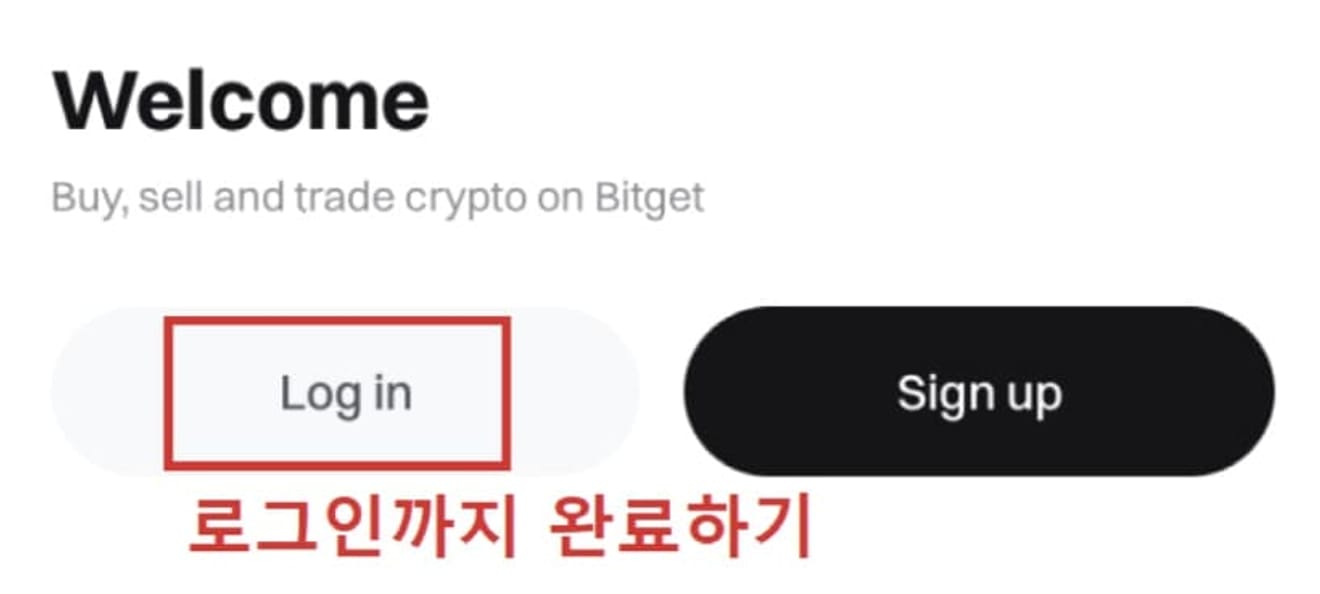
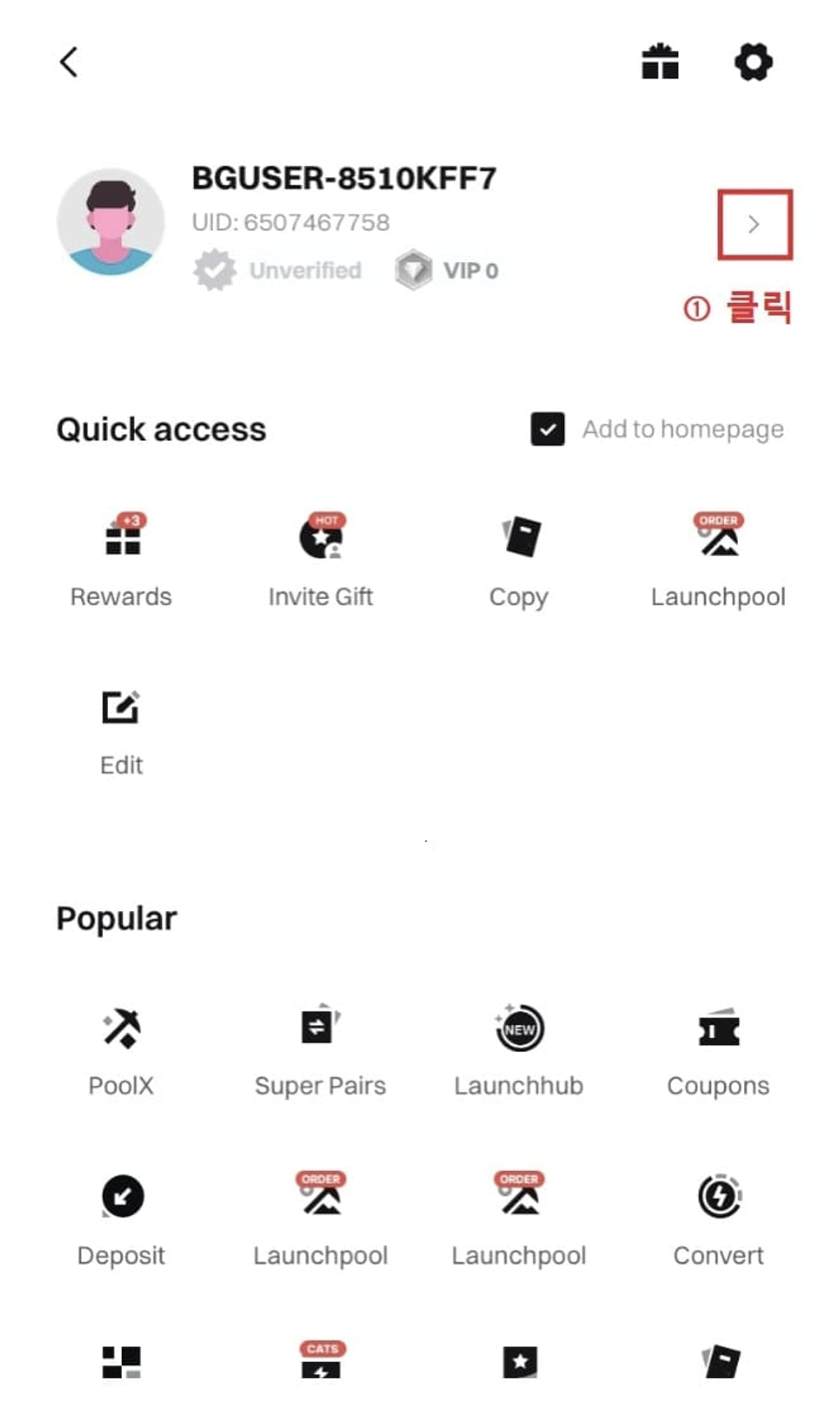
Click the Identity verification item.

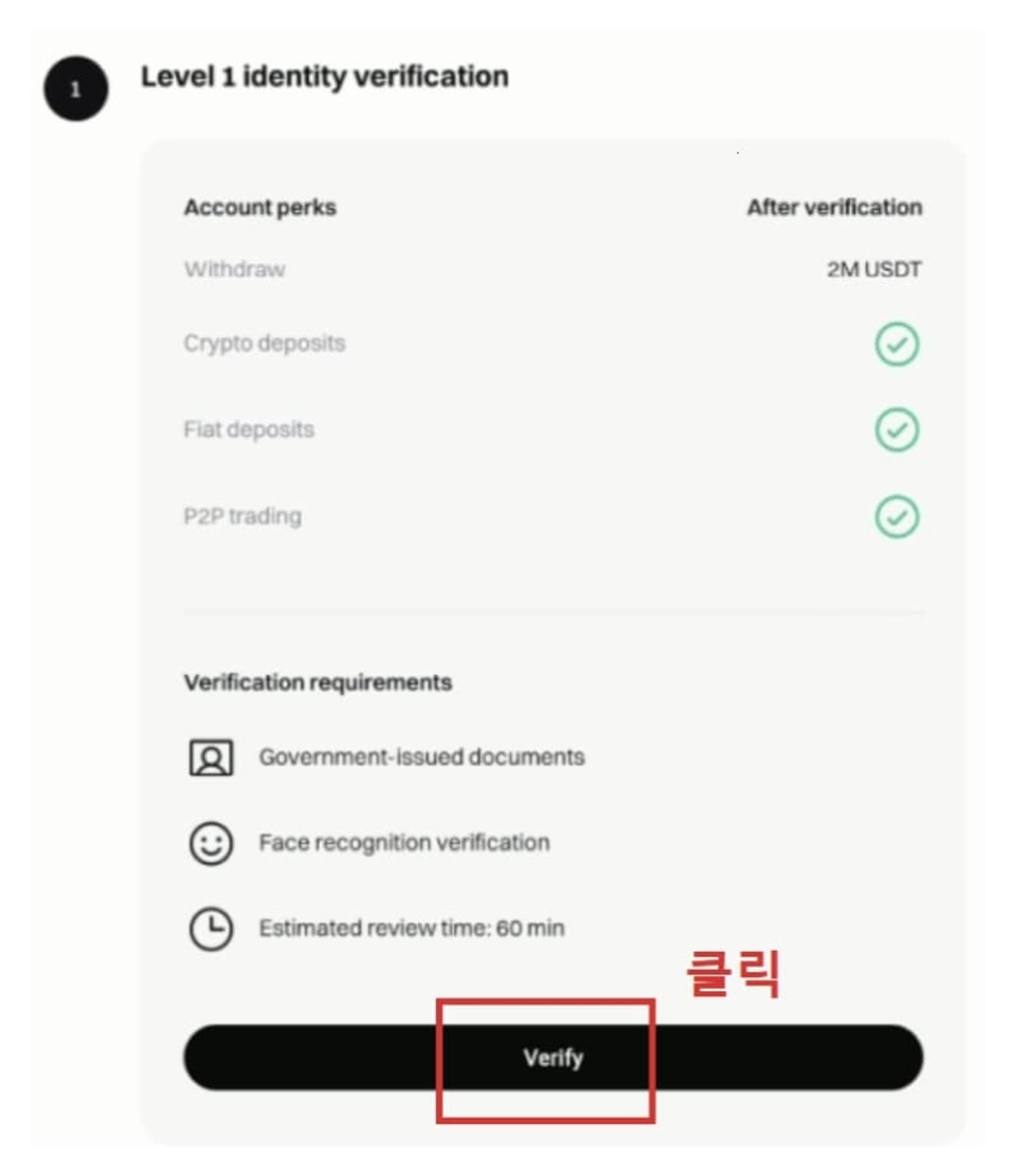
Set the country of residence and issuing country to South Korea and select the type of ID.
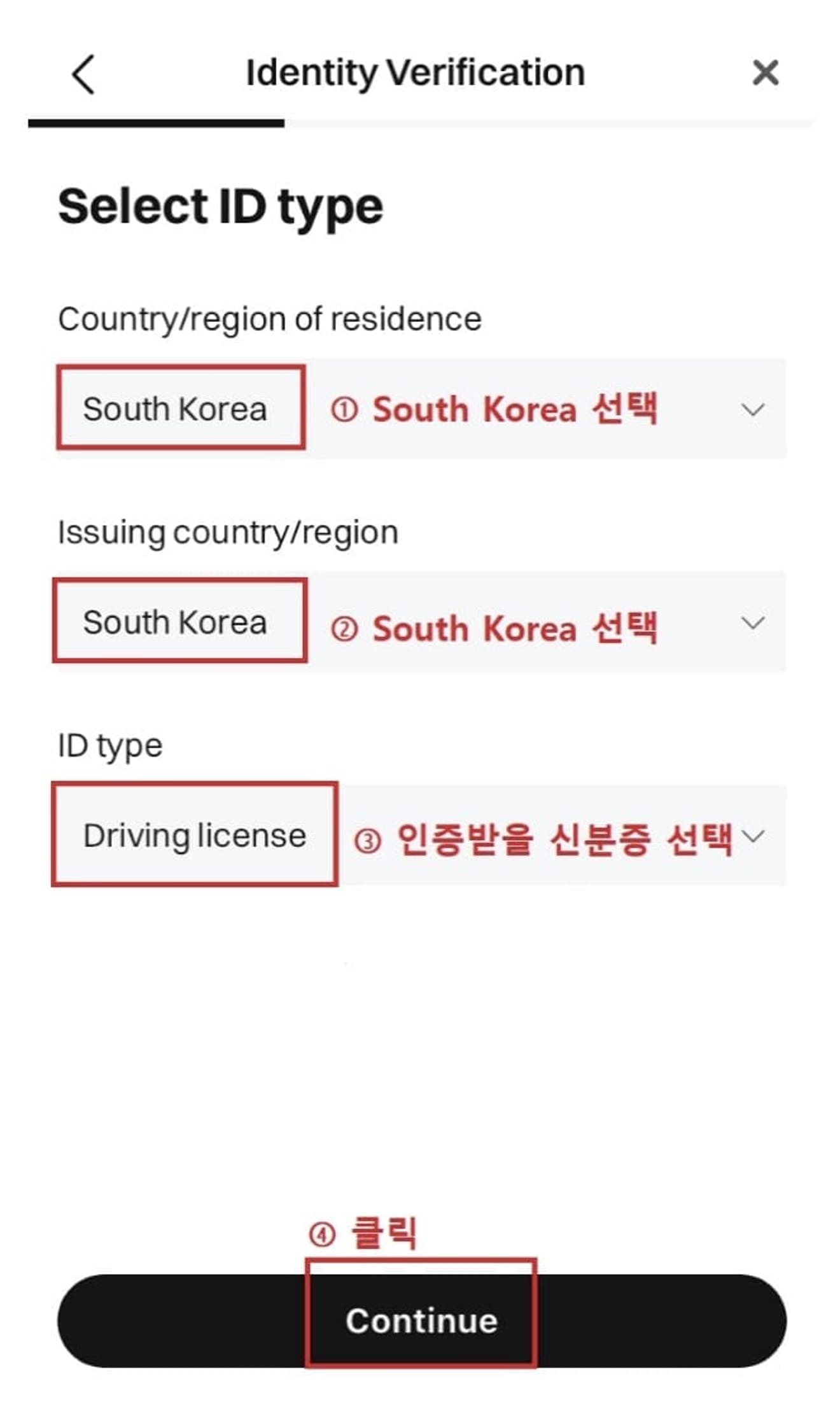
Take photos of the front and back of your ID and upload them.
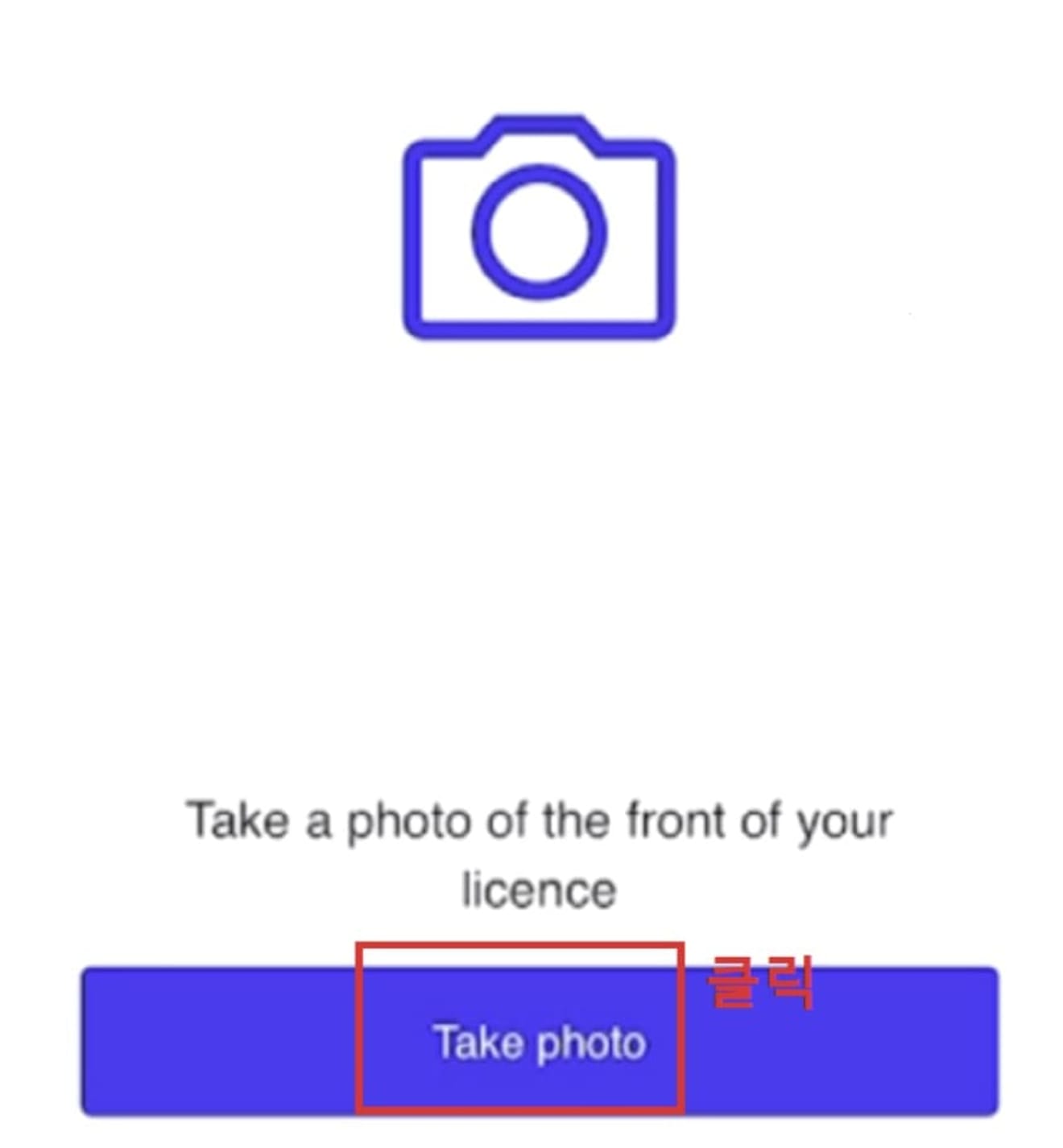

Finally, complete the face scan.
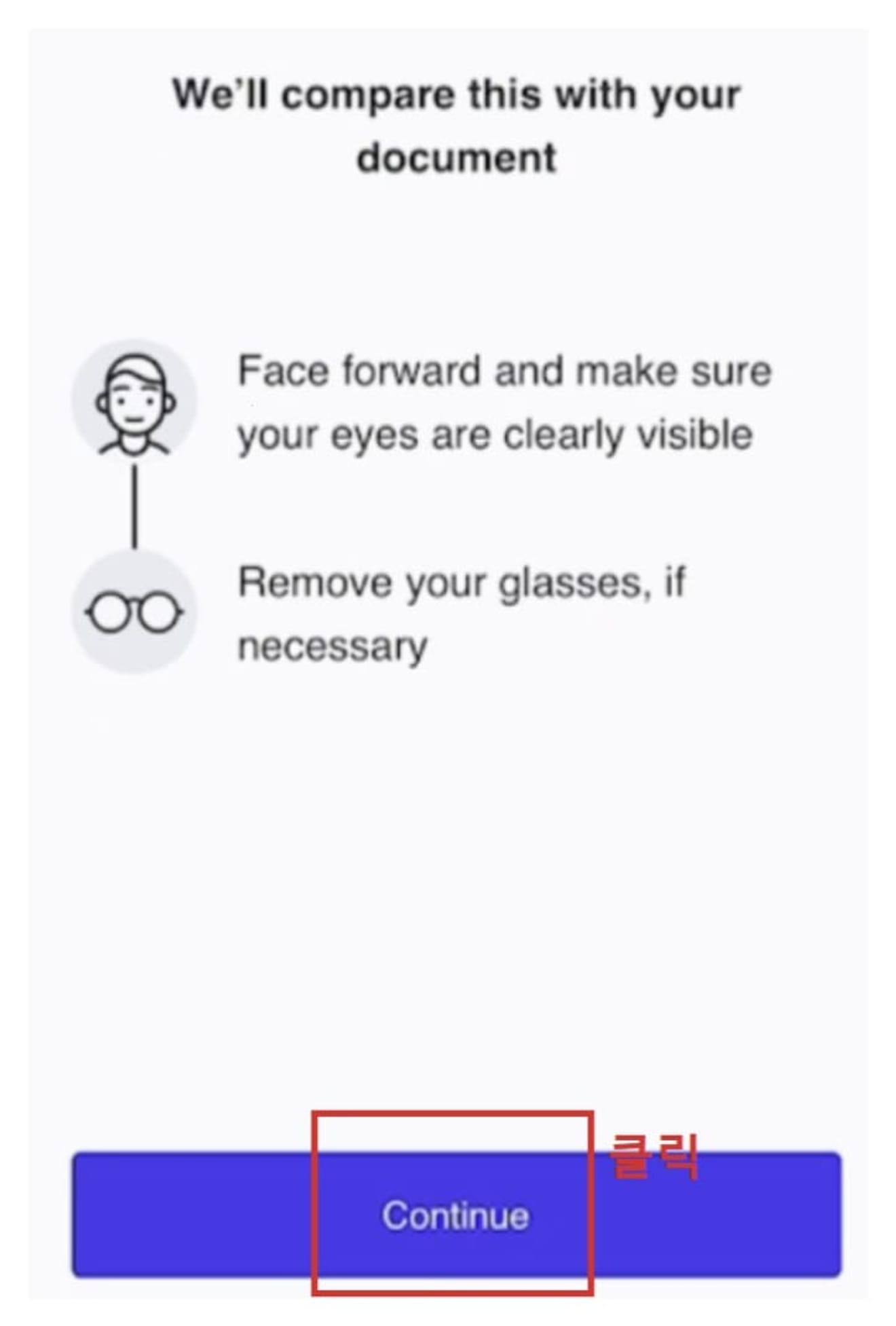
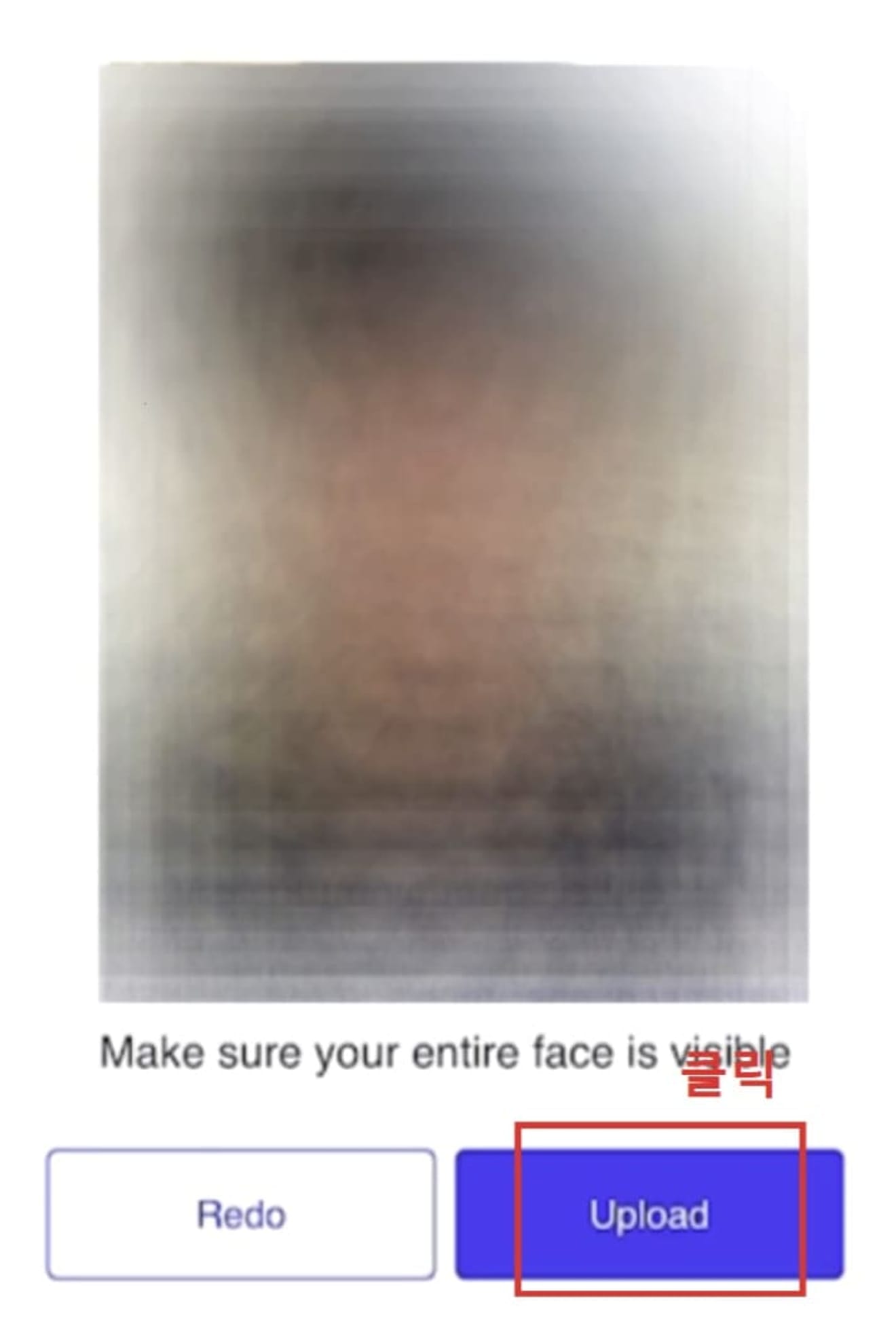
After submitting, the review will be finished within about 5 minutes, and if the Verified mark appears, the verification is complete.
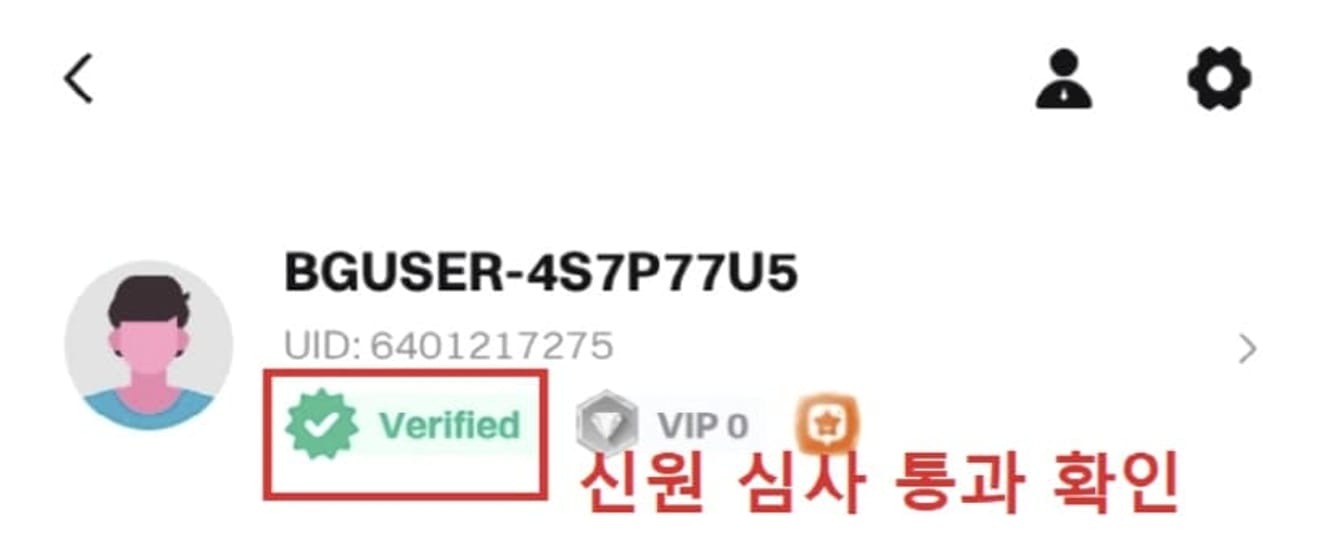
Bitget Deposit Method
Since you cannot deposit Korean Won in overseas exchanges, purchase Tether (USDT) from Upbit and send it.

Go to Assets → Deposit in the Bitget app.

Select USDT as the deposit coin.

Select TRC20 (Tron) for the network.

Copy the address with the copy button and proceed with the withdrawal from Upbit.

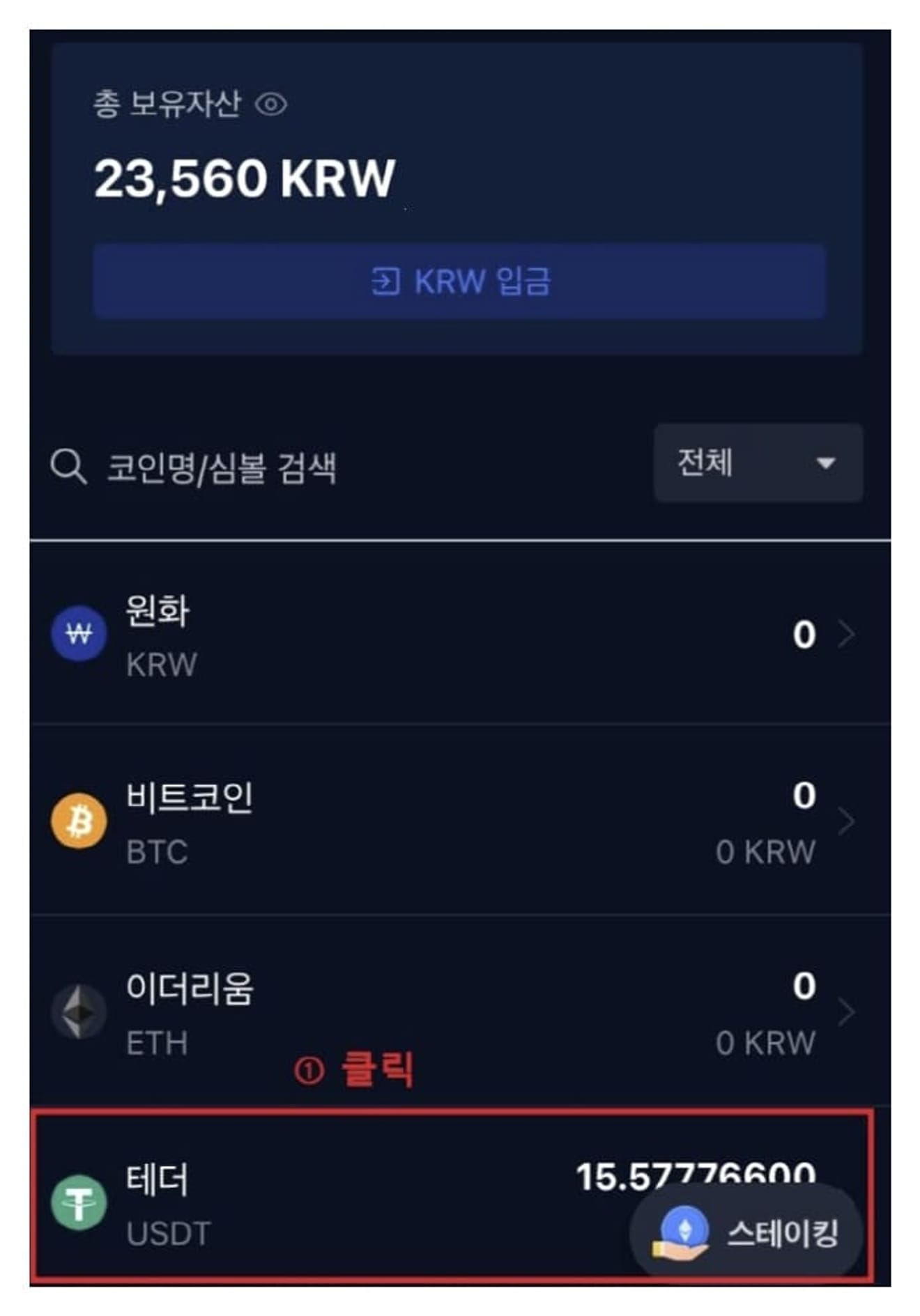
Select Tether in the Upbit app and click Withdraw.

Select Tron for the network and enter the withdrawal amount.

Paste the Bitget address you copied into the receiving address.

Click on the withdrawal request and proceed with 2-channel authentication.


After checking the KakaoTalk authentication message, approve it.


After about 5 minutes, Tether will be deposited in your Bitget wallet.
Bitget Futures Trading Method
Since the deposited Tether is in the Spot wallet, you need to move it to the Futures wallet.

Click Assets → Transfer.

Set From to Spot and To to Futures, set the USDT amount, and press Confirm.
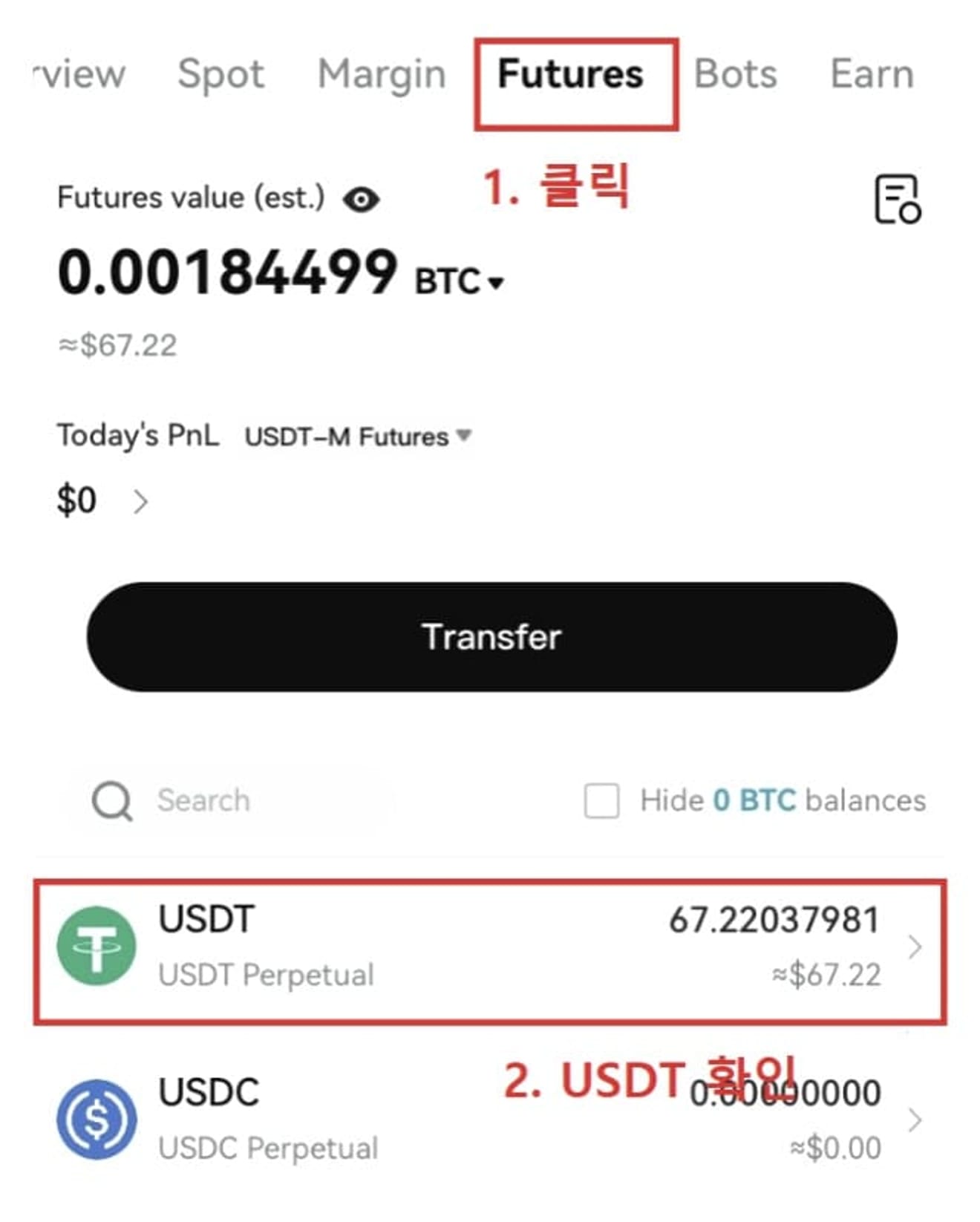
Now you can check your balance in the Futures wallet.
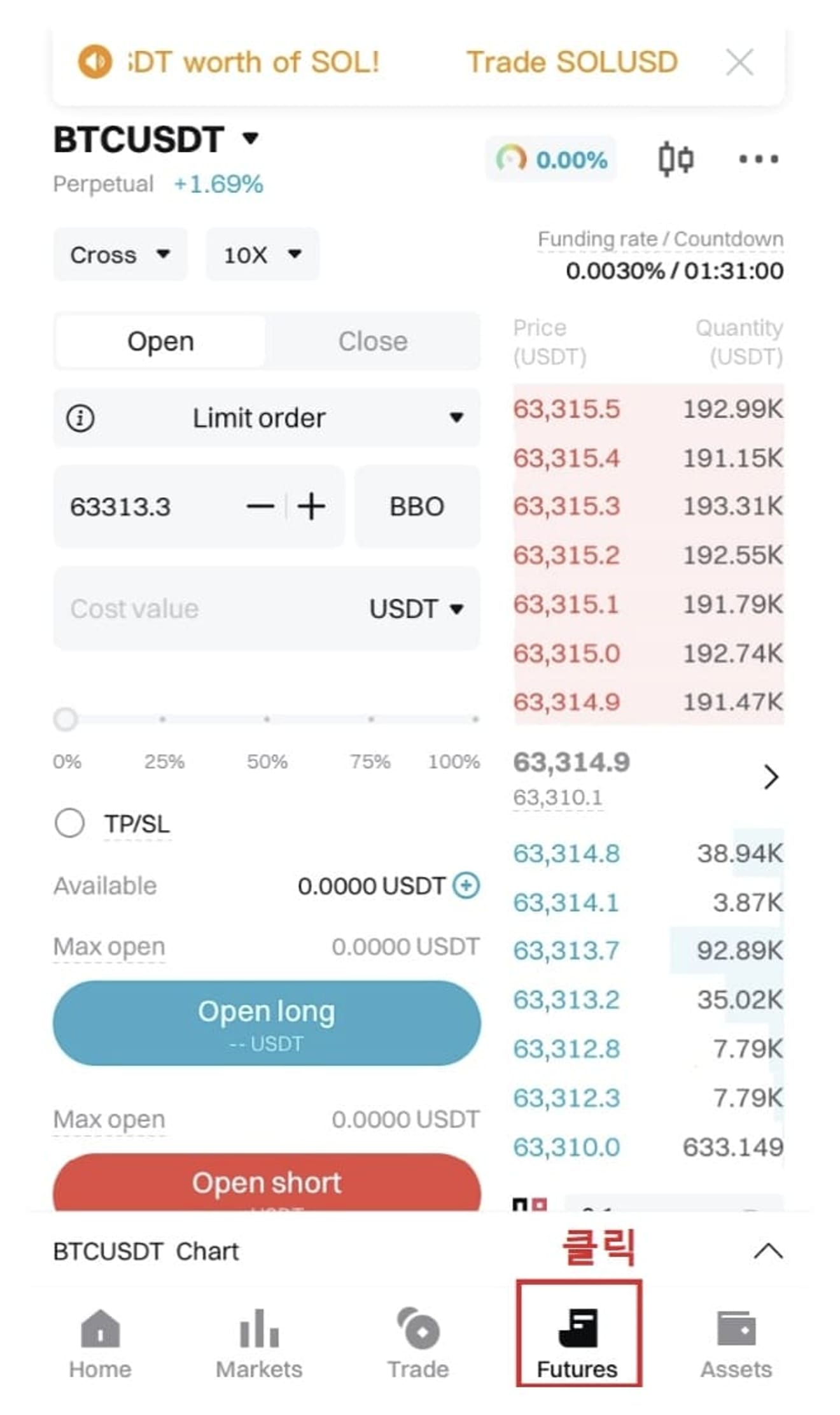
Click the Futures menu at the bottom to open the trading screen.
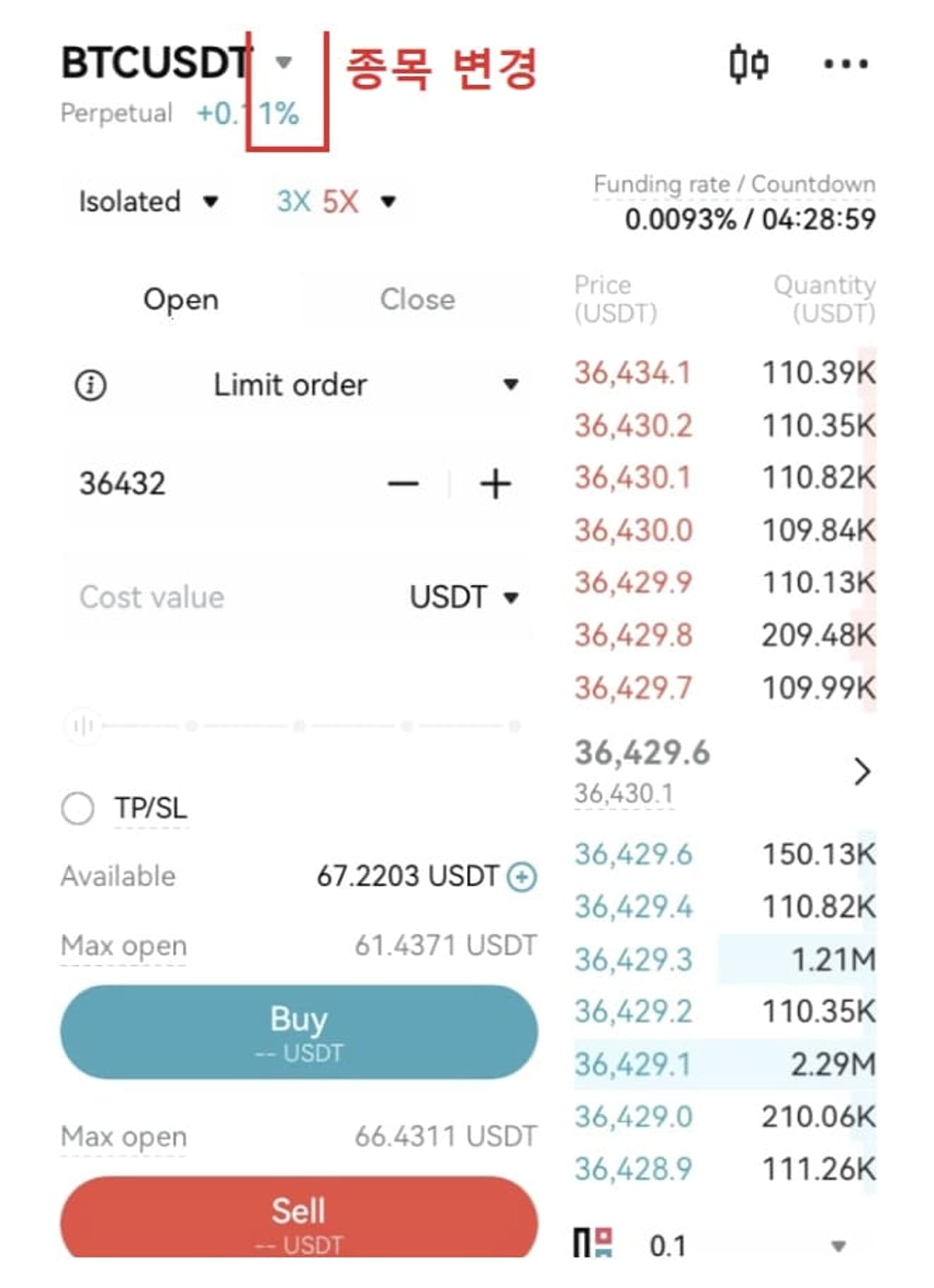
You can change the item with the arrow on the right.

For example, select the ETHUSDT market.

Select the margin mode.

- Cross: Uses the entire account assets as collateral. High risk.
- Isolated: Uses only that position as collateral. Suitable for beginners.
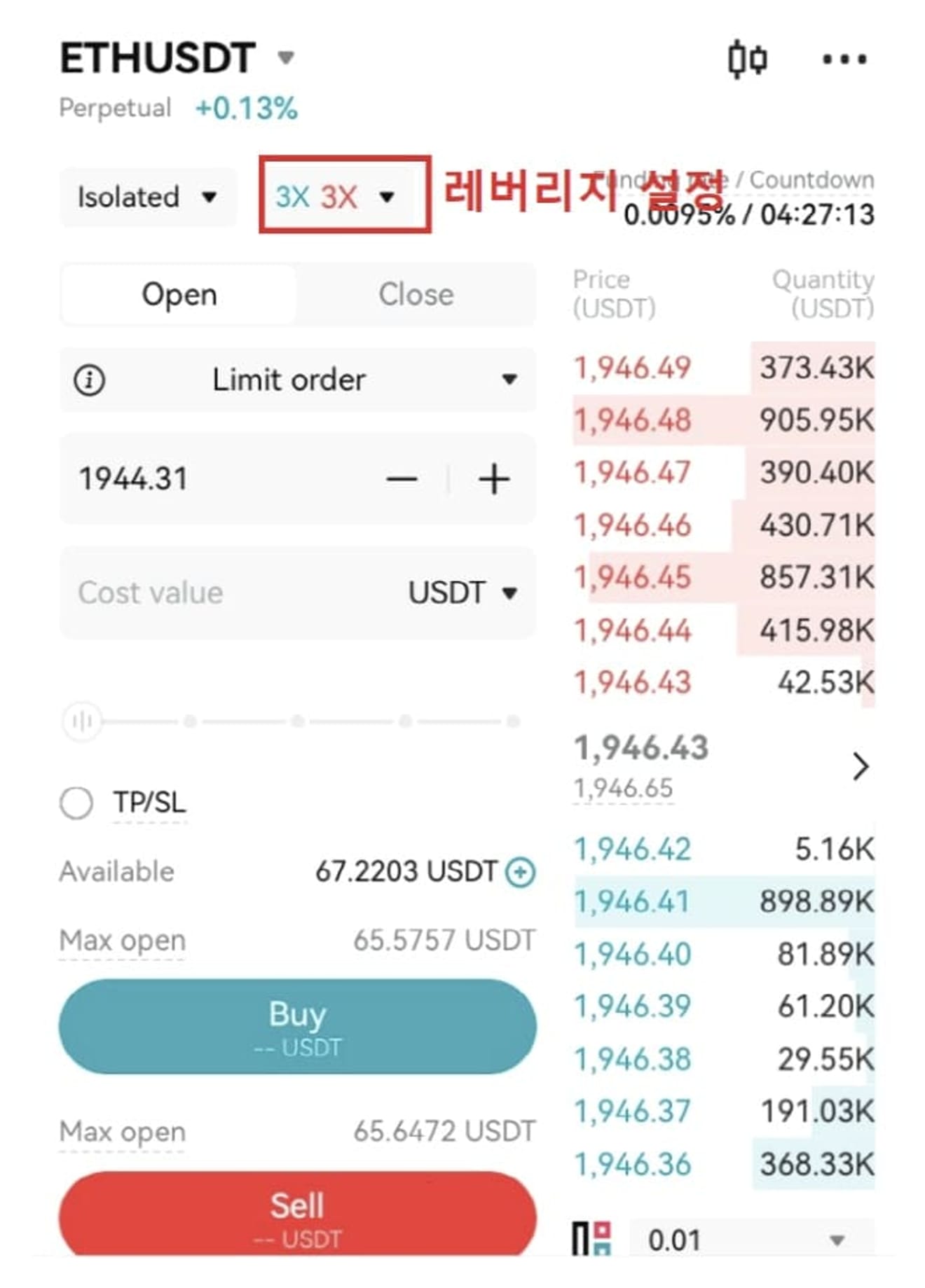
Adjust the leverage by pressing the number button.
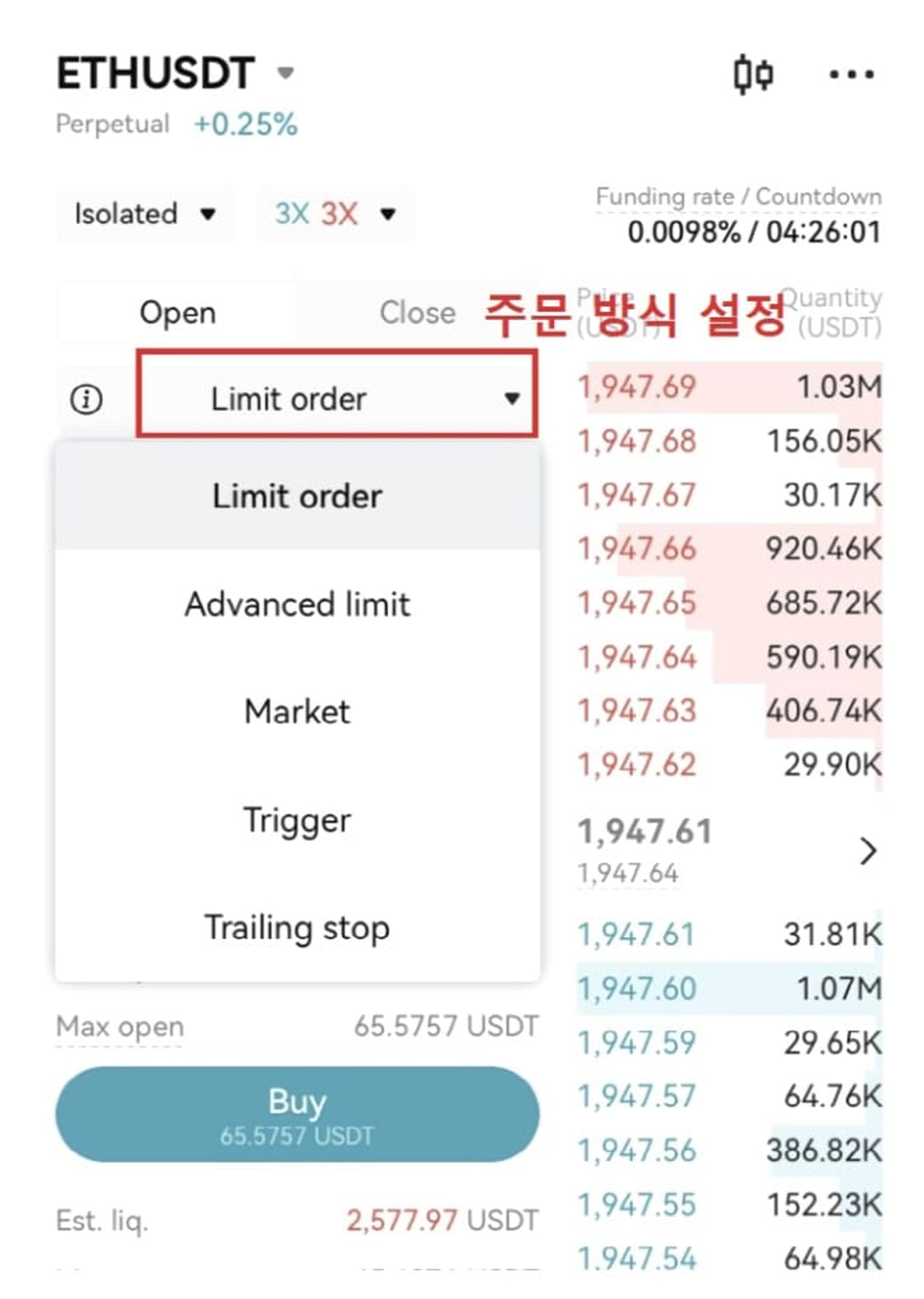
There are two main order methods.
- Limit: Executed when the specified price is reached
- Market: Executed immediately
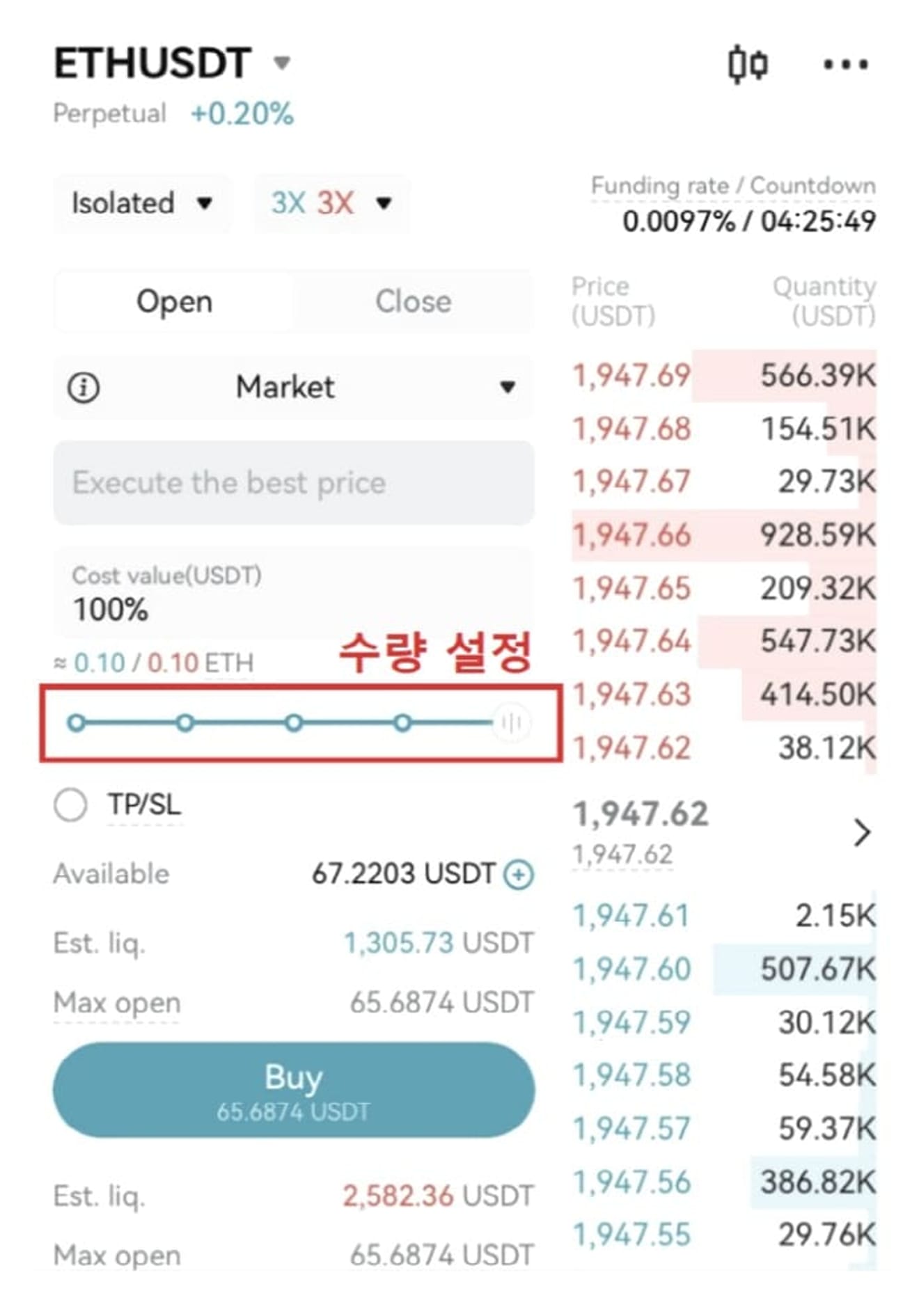
Determine the amount of Tether to invest.
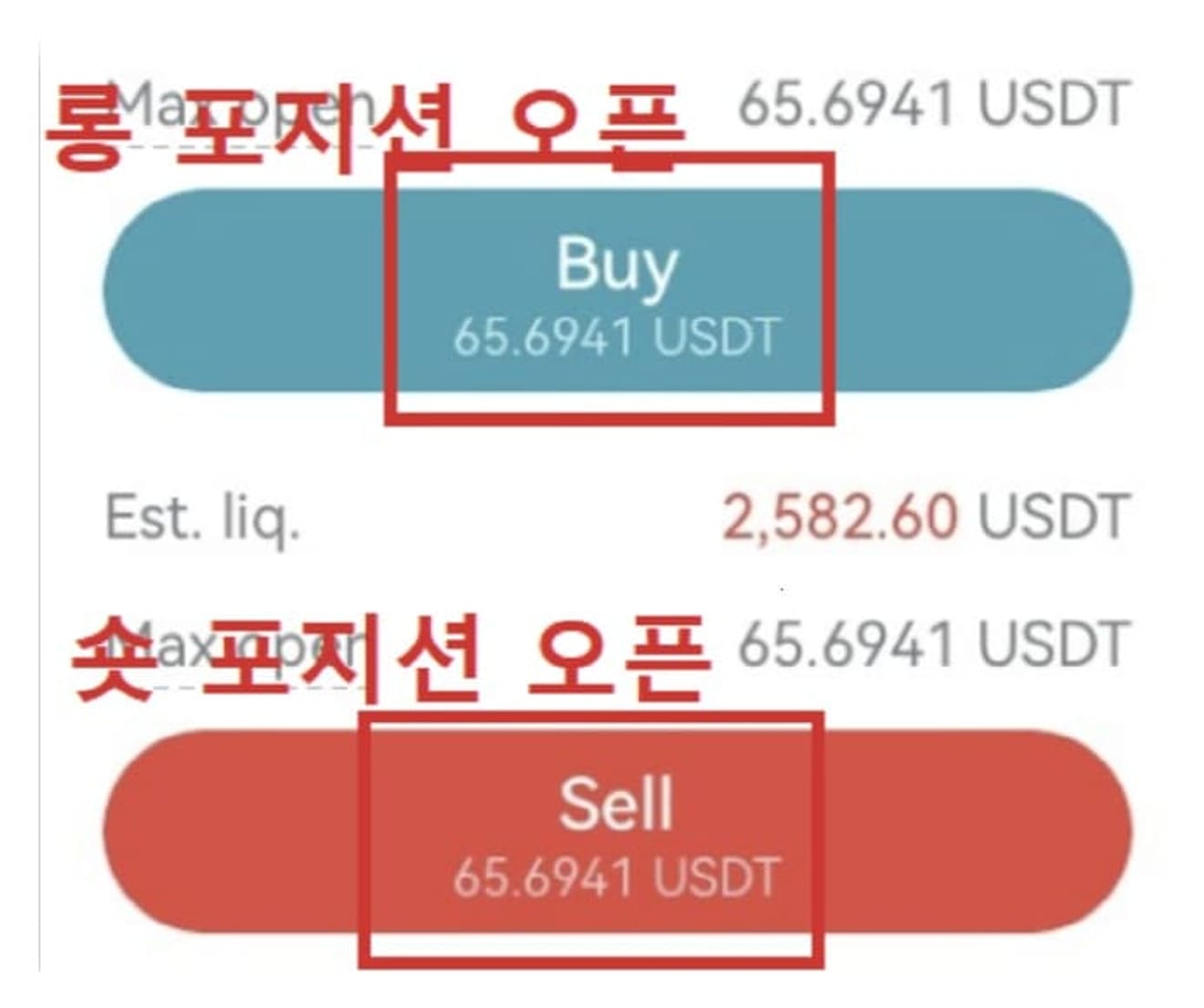
If you expect the price to rise, click Buy, and if you expect it to fall, click Sell to open a position.
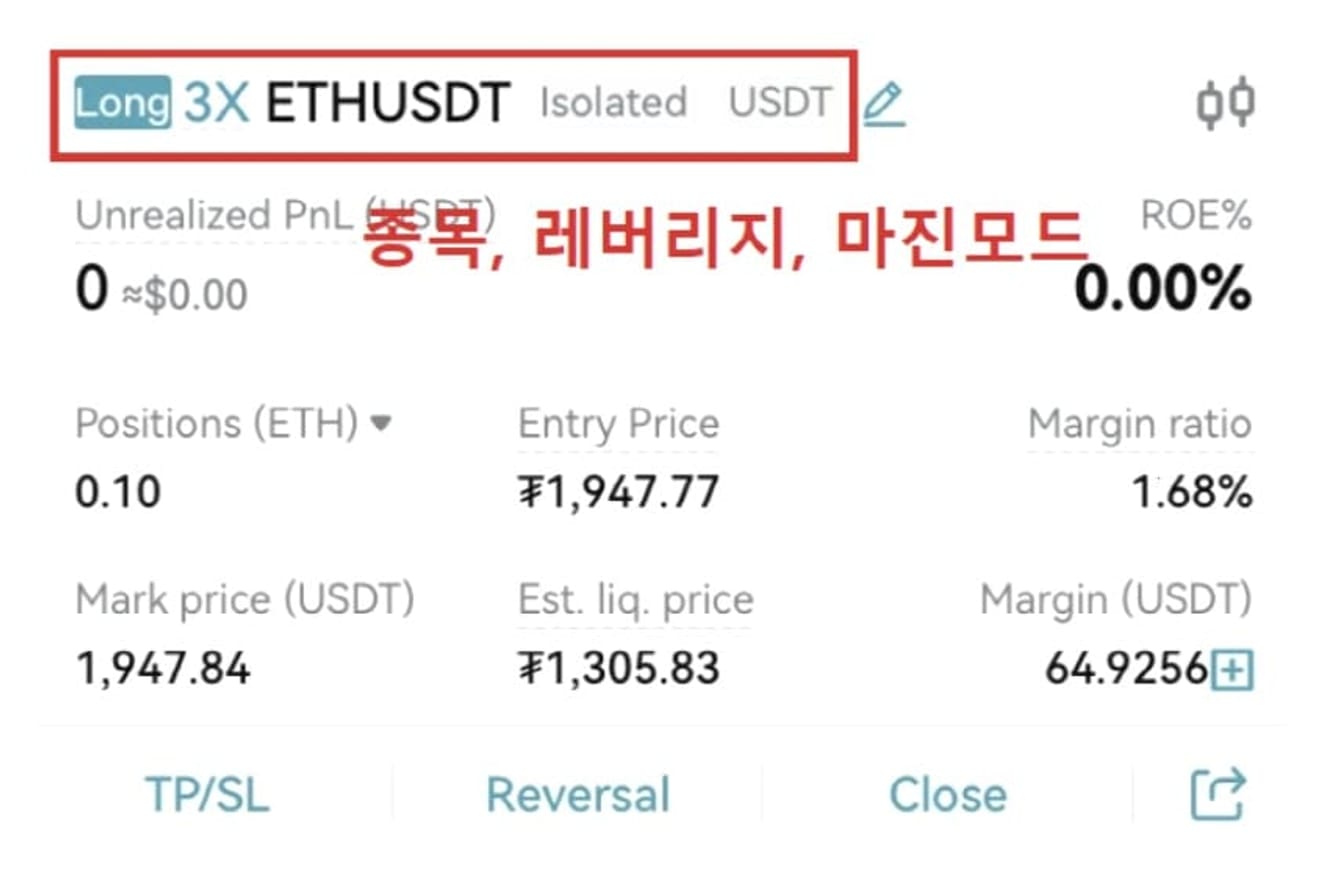
Position information displays leverage, the item, and the margin mode.
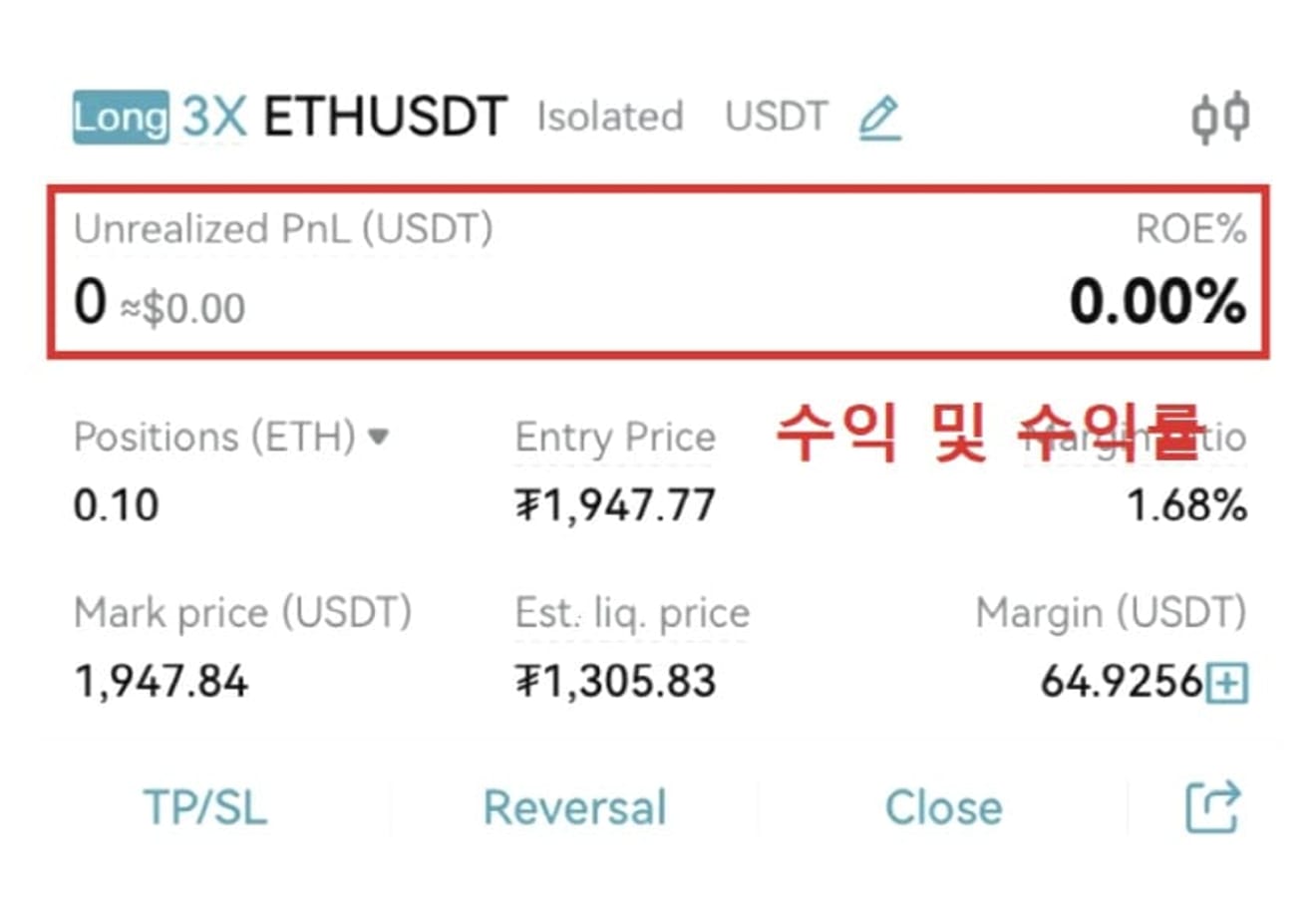
Unrealized profit and loss and return (ROE%) can also be checked.
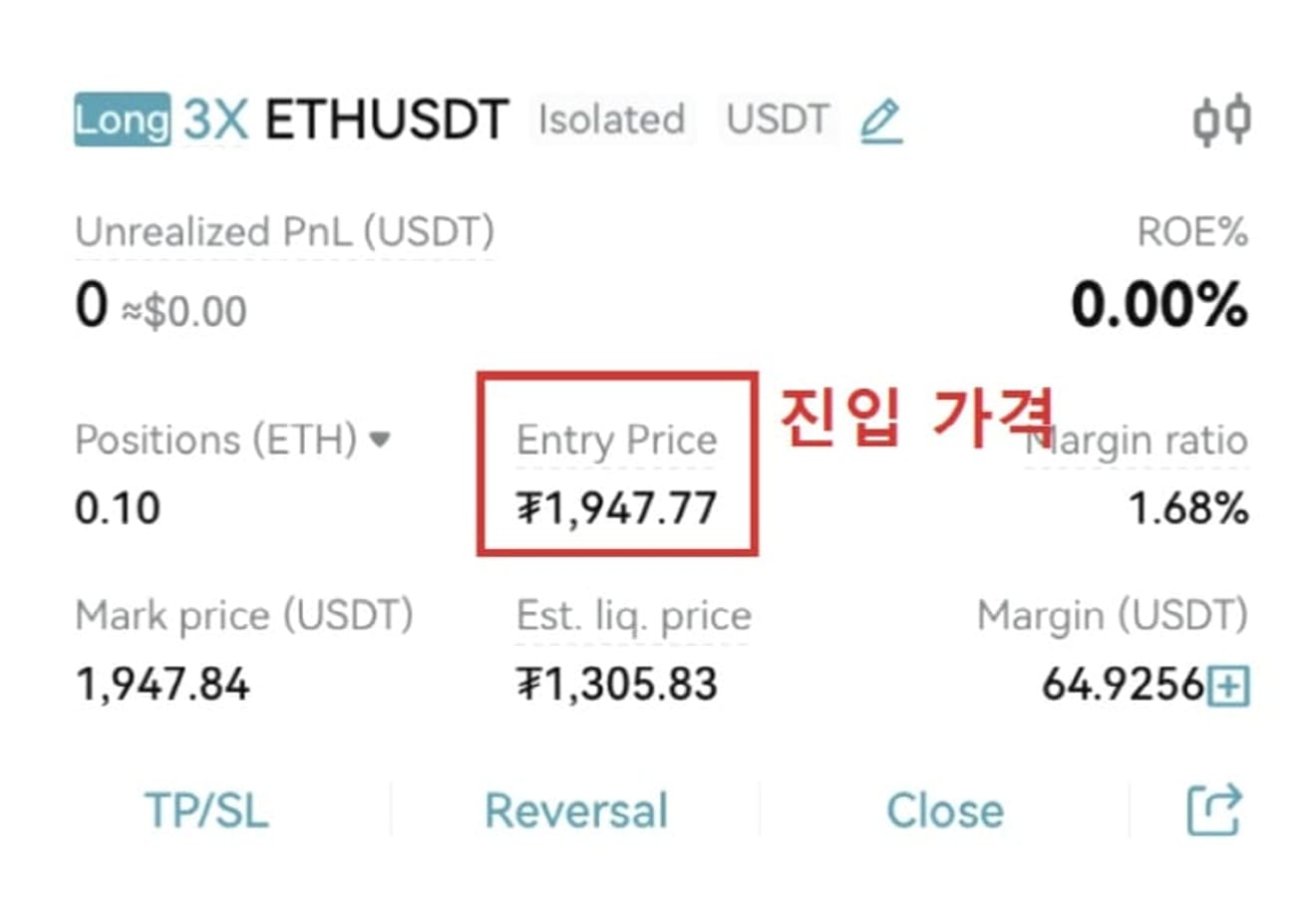
Entry Price means the entry price.
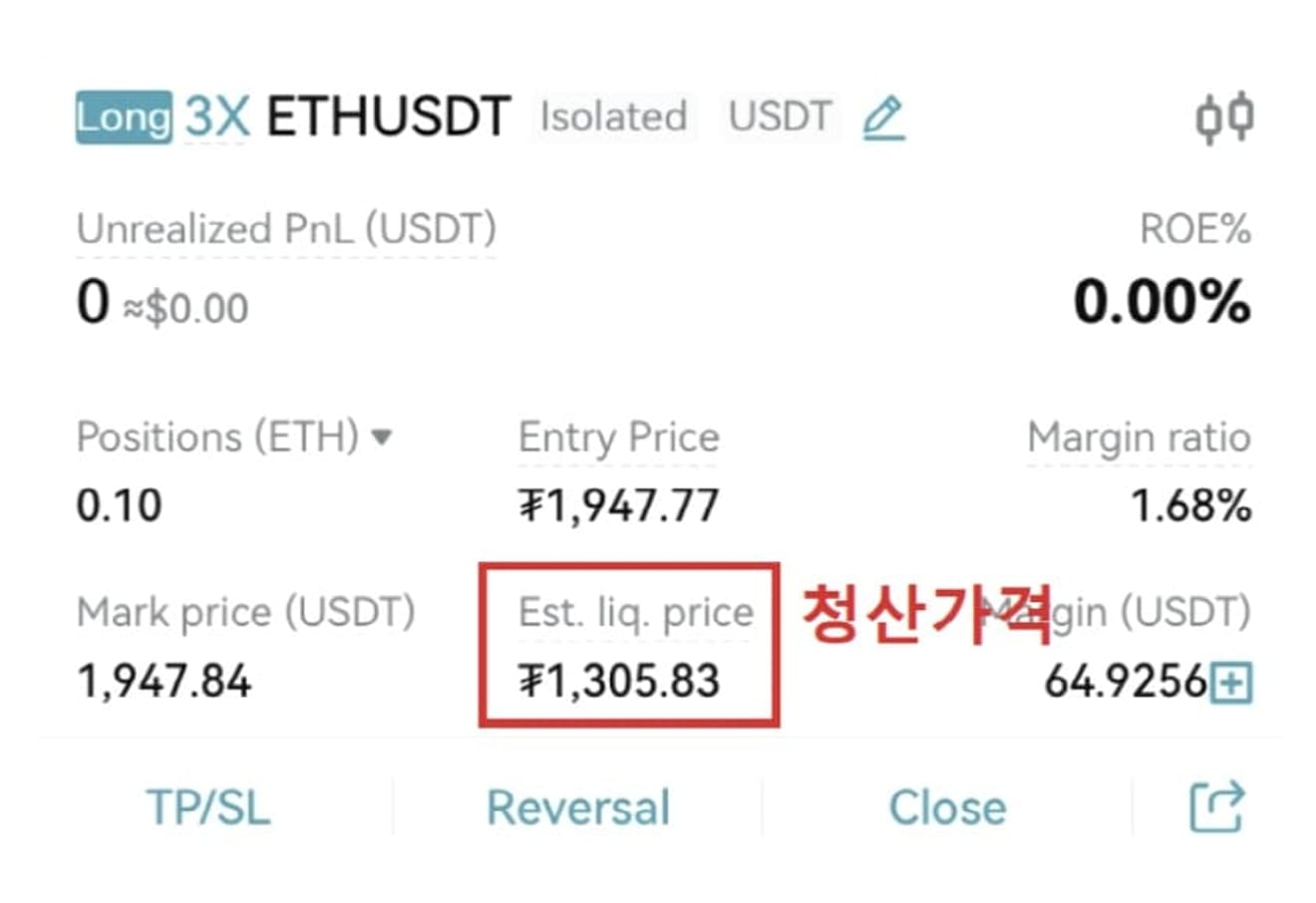
Est. liq. price is the liquidation price.
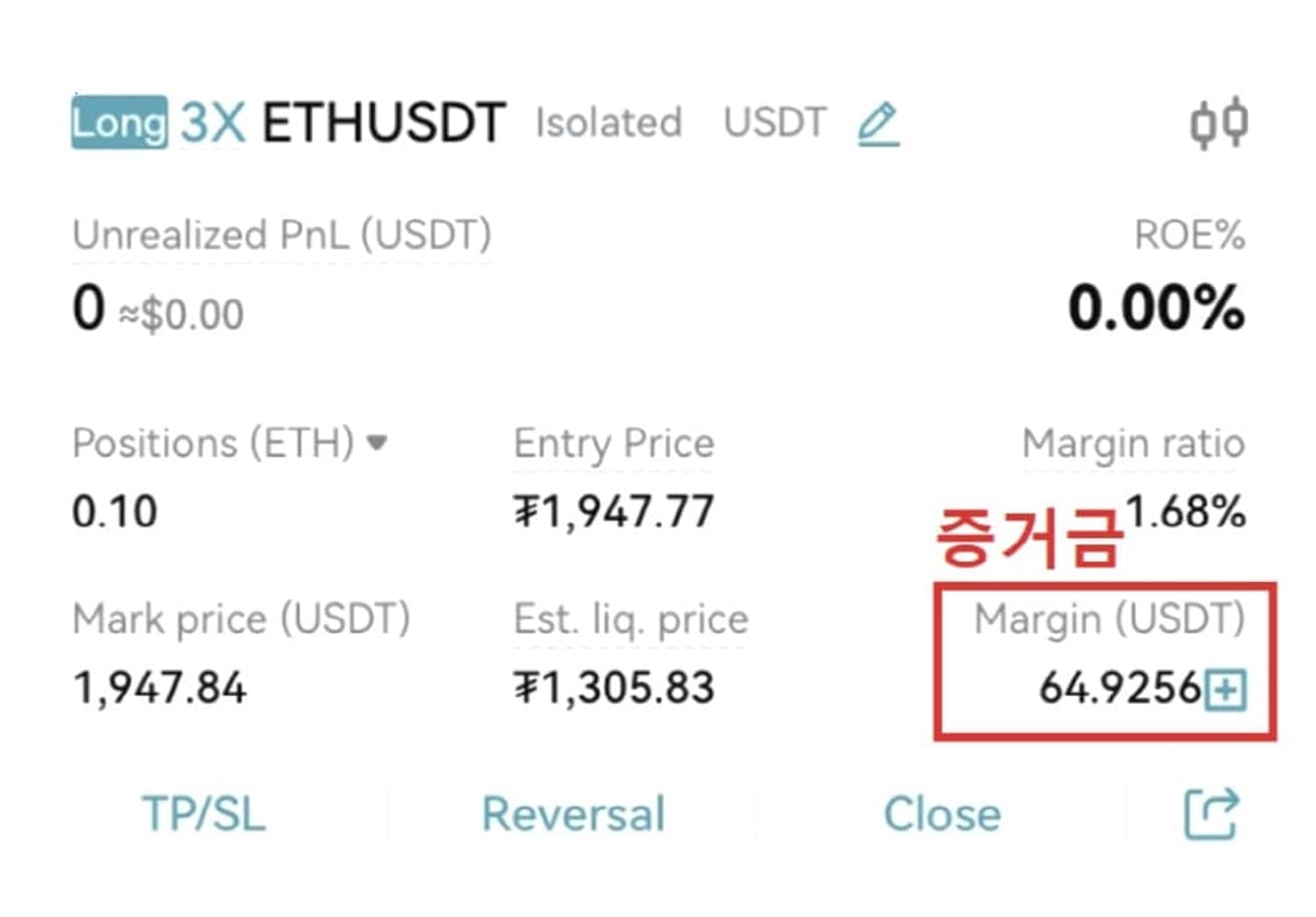
Margin indicates the amount invested.
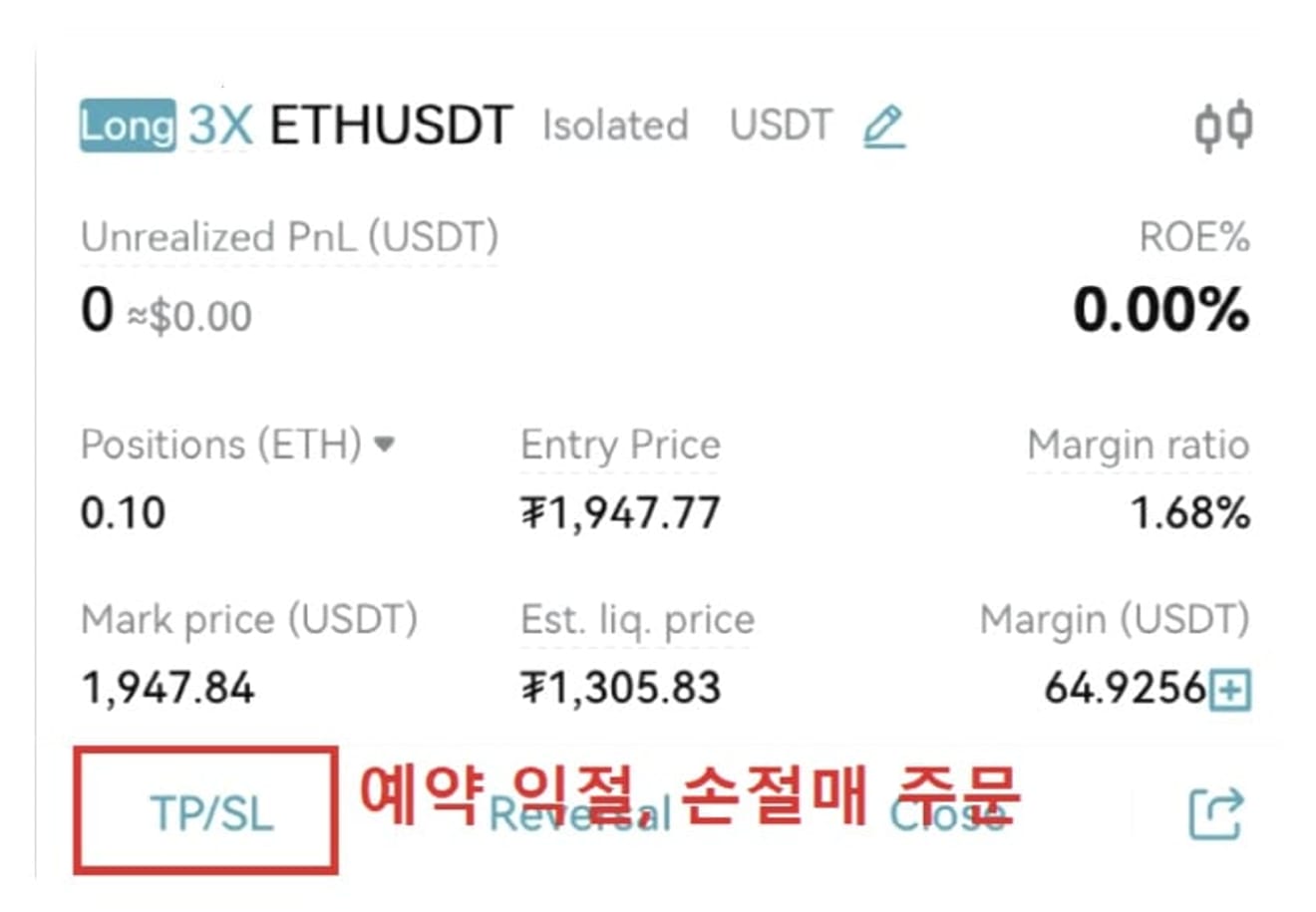
You can set take profit/stop loss reservations with the TP/SL button.
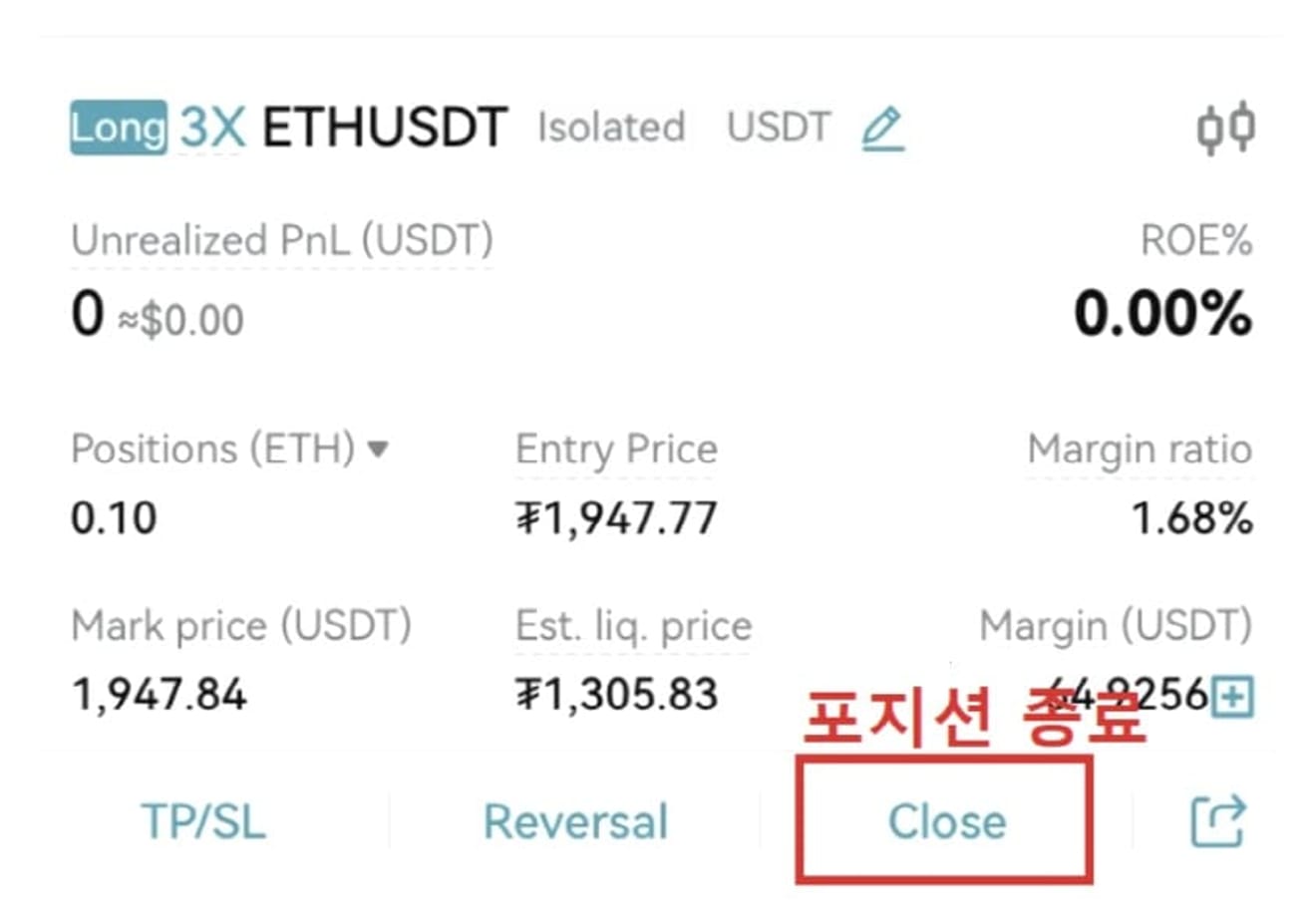
Close the position with the Close button.
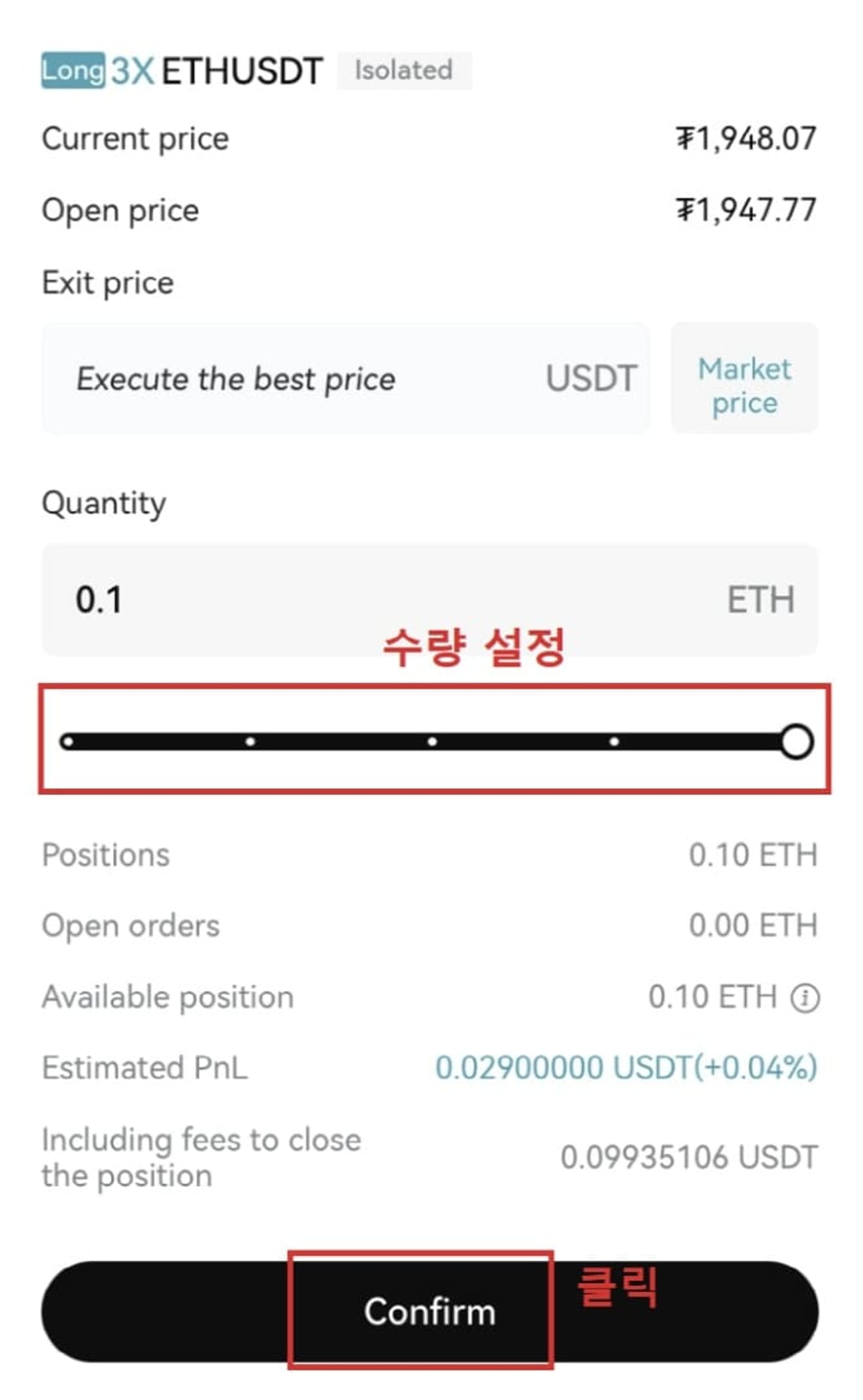
When closing, select the order method and quantity and press Confirm to close the position.